Helcim helps organize your customer list by automatically assigning a unique customer ID (like CST1001) to each new profile you add. Think of it as an internal account number.
Before adding customers, you can quickly customize the format of these numbers – it's an optional step to tailor this organizational tool to your preference!
In this article
Finding your customer ID settings
The settings related to customer IDs are found under the main Settings area of your Helcim account.
Open the All Tools menu and then select Settings.
Select Customers from the left-side menu.
Look under the Formatting section to adjust your default customer ID format.
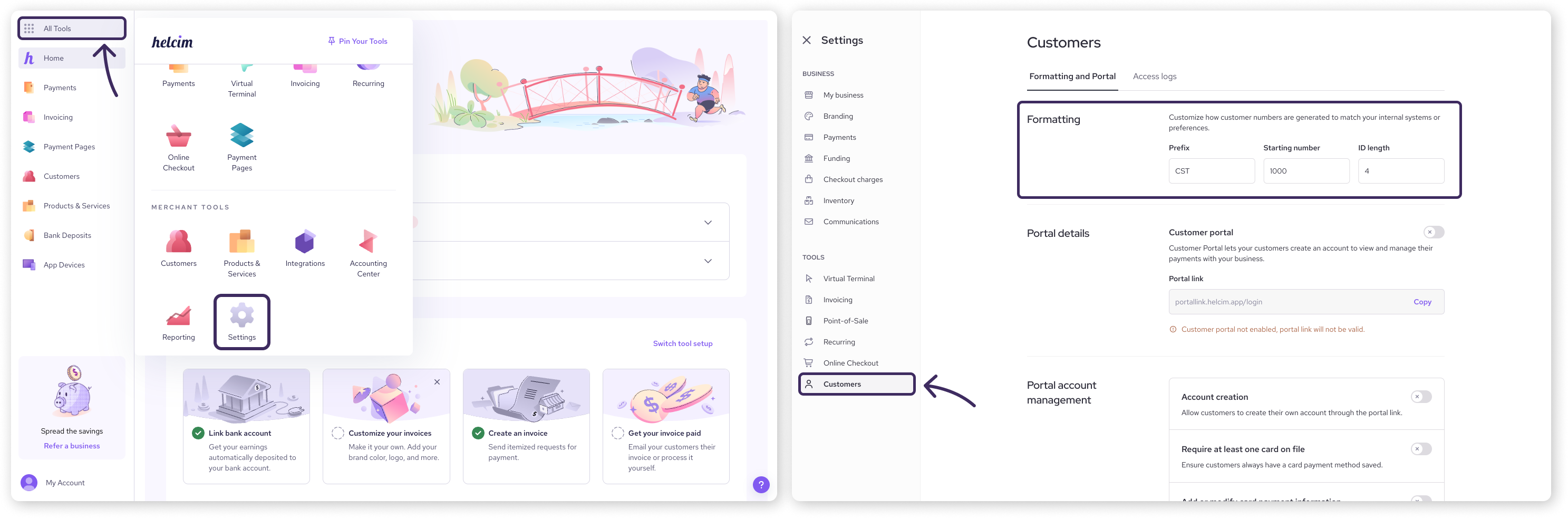
Customizing the numbering format
The Formatting tab under the Customers settings page lets you change the default format for the IDs that are auto-generated for your customers.
You'll see these fields:
Prefix: The letters that appear before the number (Default is CST). You could change this to match your business initials (e.g., ABC).
Starting Number: The number the sequence will begin with for your first customer added (Default is 1000).
ID Length: The total number of digits in the numerical part of the ID.
You can leave the default settings as they are (many businesses do!), or adjust them to your preference.
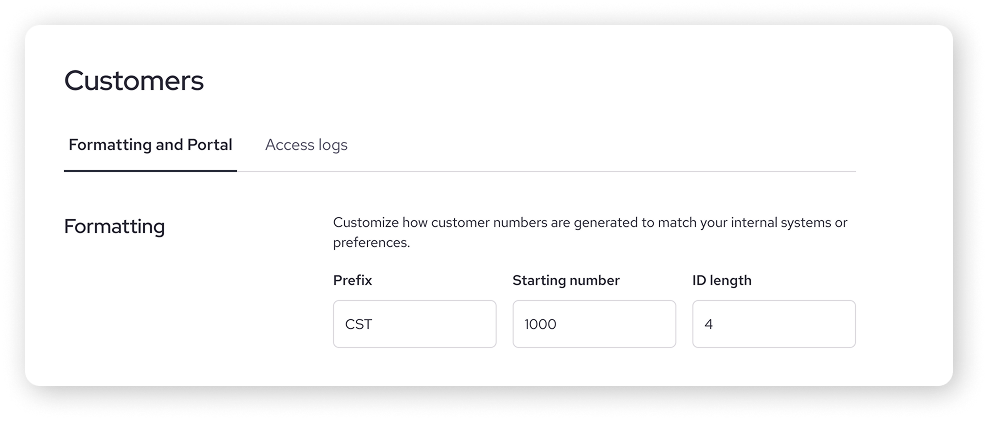
Understanding customer IDs
Helcim automatically assigns a unique customer ID to each new customer profile (like CST1001, CST1002). This code is used throughout the platform to identify the customer and link their contact info, payment methods, transaction history, and invoices, keeping everything neatly organized.
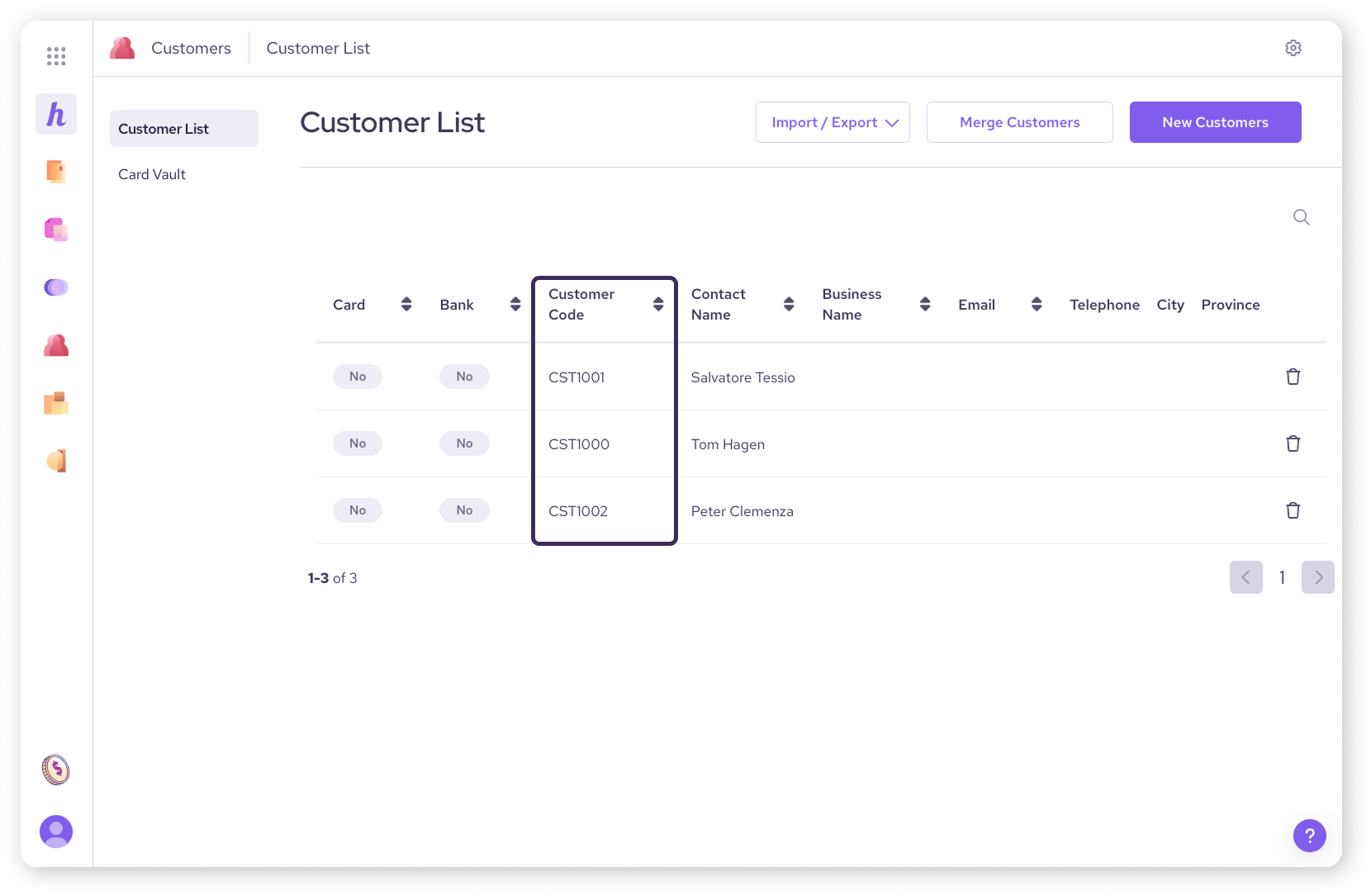
Next steps
Once you've reviewed these settings, you're ready to start building your customer list! Learn how in the next article:
FAQs
Do I have to change my customer ID settings?
Not at all! The default format works perfectly well for organization. You only need to change the settings if you have a specific preference for the prefix or numbering sequence used.
What is a customer ID used for?
It's a unique internal code Helcim uses to track everything related to that specific customer, like their contact info, saved payment methods, transaction history, and invoices. It helps keep everything organized and linked correctly.
Can I change a customer ID later?
Yes, even if you leave the automatic settings as default, you can still manually edit the Customer Code field directly within an individual customer's profile later on if you need to assign a specific code.