This guide will walk you through the steps to refund or void an ACH (Automated Clearing House) payment in Helcim. ACH payments, also known as e-checks or bank transfers, have some specific considerations compared to card transactions, which we'll cover in detail.
In this article
Voiding an ACH payment
You can void an ACH payment on the same day it was processed and before the payment batch settles.
Voiding on the Helcim web dashboard
Login to your Helcim account at helcim.com.
Click on Payments in the left-hand menu, and then select ACH Payment as the transaction type (using the drop-down arrow).
Find the transaction you want to void.
Click the three dots on the right side of the transaction line.
Select Void.
Click Yes to confirm that you want to void the transaction.
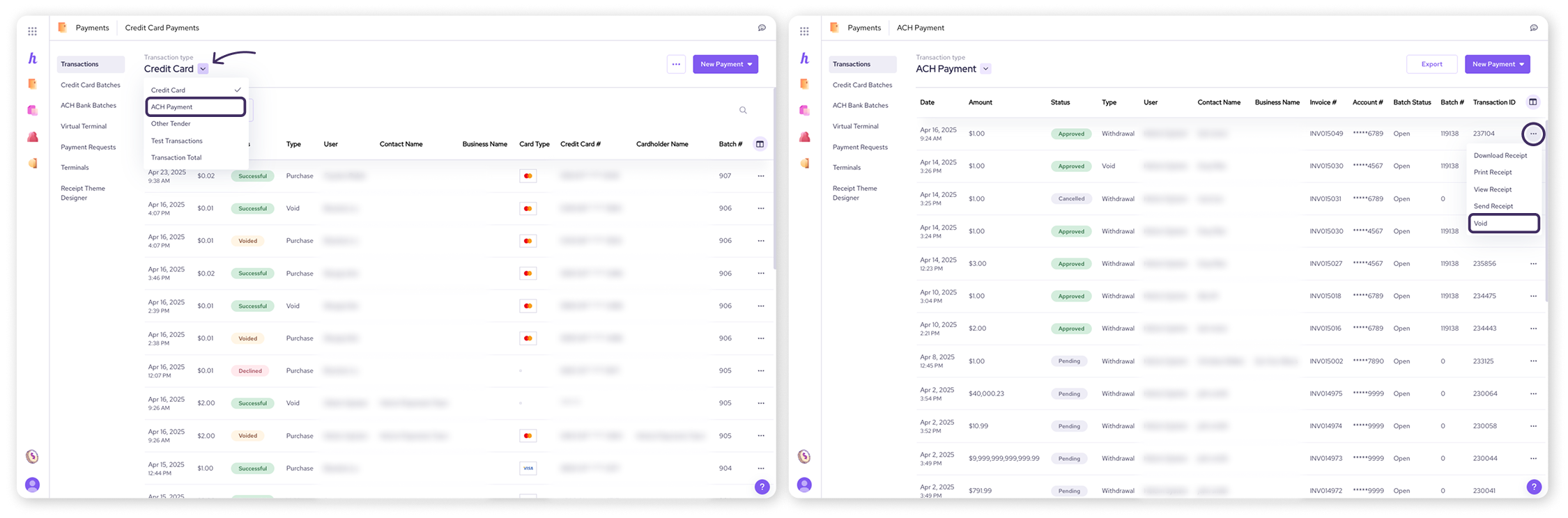
Voiding on the Helcim Smart Terminal or Helcim POS app
Open the Smart Terminal or Helcim POS app.
Login using your credentials or PIN.
Tap Transactions from the bottom menu.
Tap the drop-down arrow next to Transaction Type and select ACH Payment.
Tap on the transaction you want to void.
Tap the three dots in the upper right corner.
Select Void.
Tap Yes to confirm that you want to void the transaction.
.png)
Refunding an ACH payment
If the payment batch has already settled, you'll need to refund the ACH payment.
Refunding on the Helcim web dashboard
Login to your Helcim account at helcim.com.
Click on Payments in the left-hand menu, and then select ACH Payment as the transaction type (using the drop-down arrow).
Find the transaction you want to refund.
Click the three dots on the right side of the transaction line.
Select Refund.
Click Yes to confirm that you want to refund the transaction.
.png)
Refunding on the Helcim Smart Terminal or Helcim POS app
Open the Smart Terminal or Helcim POS app.
Login using your credentials or PIN.
Tap Transactions from the bottom menu.
Tap the drop-down arrow next to Transaction Type and select ACH Payment.
Tap on the transaction you want to refund.
Tap the three dots in the upper right corner.
Select Refund.
Tap Yes to confirm that you want to refund the transaction.
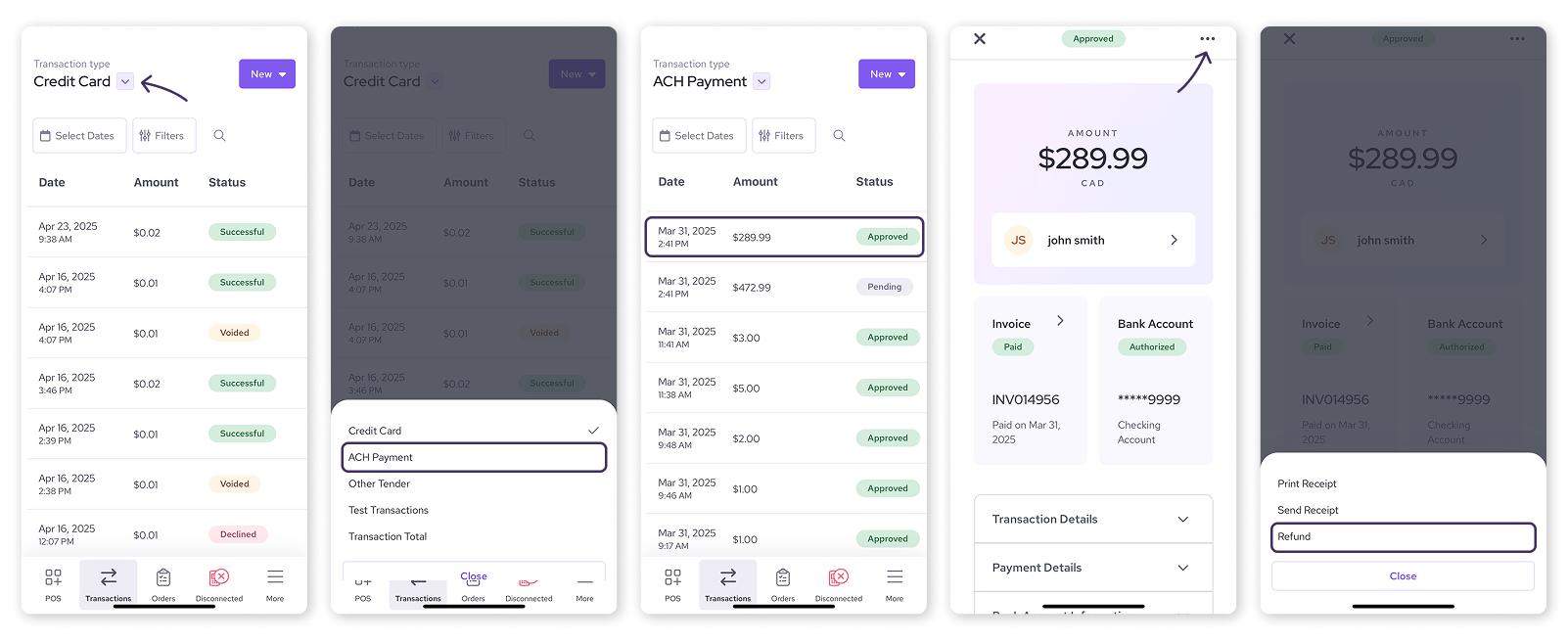
Important notes about ACH refunds
It’s best to wait 3 to 5 business days after the ACH batch settles before issuing a refund. This allows the transaction to fully deposit into your account.
After the batch settles, expect a typical timeline of 5 to 10 business days for the ACH refund to complete.
ACH refunds are for the full amount of the original transaction. Partial ACH refunds are not currently supported.
To minimize the risk of an ACH return (similar to a chargeback, where the customer's bank rejects the payment after it has been processed), please review our guide on ACH payment returns.
Next steps
To minimize potential issues with refunds, it's important to familiarize yourself with the specific guidelines for each payment type.
For information on handling returns for card transactions, please see our guide on Refunding and voiding card transactions.
For information on handling unexpected bank returns for ACH transactions, please review our guide on ACH payment returns.
If you have any questions about specific transactions, please contact Helcim support for personalized assistance.
FAQ
Can I void an ACH payment after the end of the business day?
You can void an ACH payment on the same day it was processed, before the payment batch settles.
Can I issue a partial refund for an ACH payment?
No, ACH refunds are only available for the full transaction amount.