You can use the Helcim Payments app and the Helcim Card Reader on your mobile device by downloading the app on your smartphone.
Configure your Device
After you have downloaded the device, get started by clicking on the app icon to open the application.
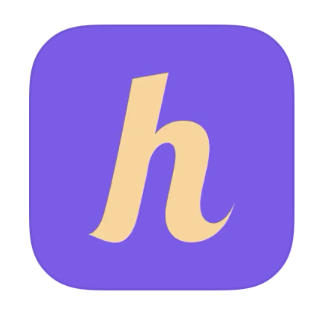 Next, log into the app using your Helcim username and password, these are the same credentials that you used to set up your account originally. Tap on Unlock User when you're done entering the information.
Next, log into the app using your Helcim username and password, these are the same credentials that you used to set up your account originally. Tap on Unlock User when you're done entering the information.
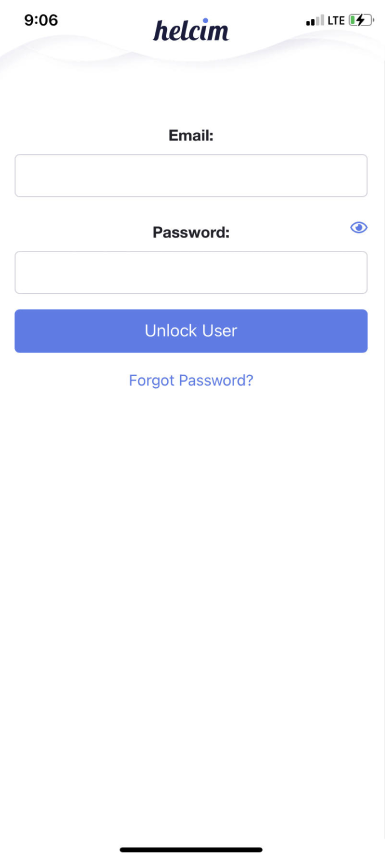 Next, enter a nickname for this device so you can easily recognize it in your account. If you have not already set up a PIN for your device you will also be asked to enter one now. You can create a unique PIN between 4-10 numbers to quickly log in to the app in the future.
Next, enter a nickname for this device so you can easily recognize it in your account. If you have not already set up a PIN for your device you will also be asked to enter one now. You can create a unique PIN between 4-10 numbers to quickly log in to the app in the future.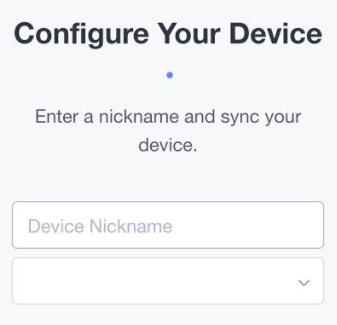 You will now see a message that the device has been successfully saved to your account. Click on Got it to continue connecting the Helcim Card Reader to the Helcim Payments App.
You will now see a message that the device has been successfully saved to your account. Click on Got it to continue connecting the Helcim Card Reader to the Helcim Payments App.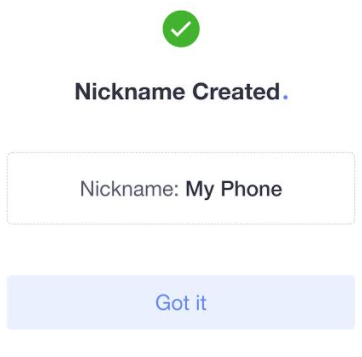 Click on Connect to continue.
Click on Connect to continue.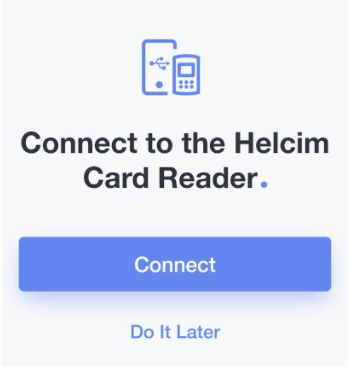 Next, you'll need to ensure the Card Reader is turned on before you begin. If your Card Reader is off, please hold down on the green button to turn the device on. Once your device is on, click Next.
Next, you'll need to ensure the Card Reader is turned on before you begin. If your Card Reader is off, please hold down on the green button to turn the device on. Once your device is on, click Next.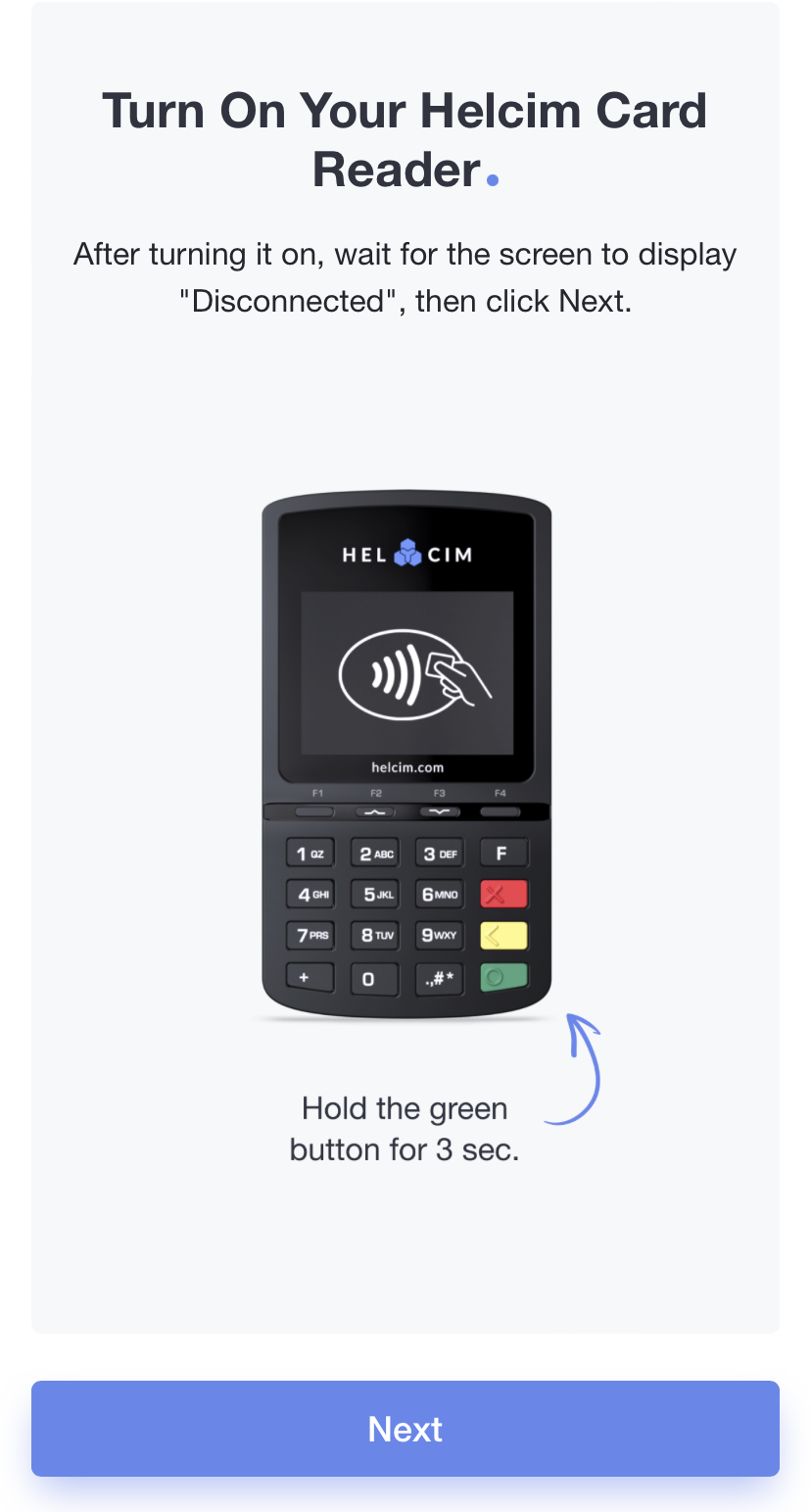
Bluetooth Connection
Now, you can proceed to connecting the Card Reader to your device via Bluetooth.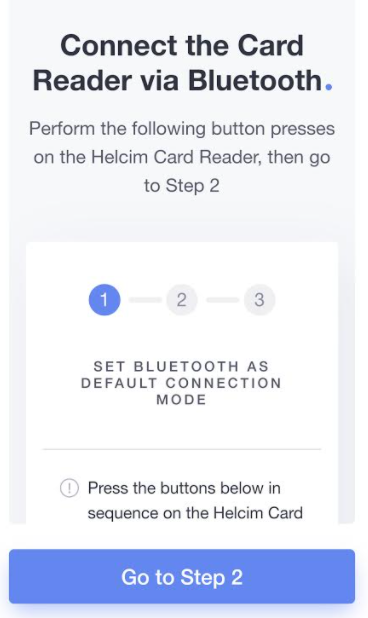
- Type 0001 into the Card Reader keypad to bring up the Admin Menu
- Press 1 to select Communication Type
- Press 4 or scroll down to select Bluetooth then press the Green Button to select it
- Press the Yellow Button twice to change screens to the Save and Reboot screen
- Please 1 to reboot the Helcim Card Reader
Once the Helcim Card Reader has rebooted, press Go to Step 2 on your device to continue the pairing process
You will now pair your Helcim Card Reader with your iOS or Android Device. Follow the steps displayed in the Helcim Payments app to complete this step.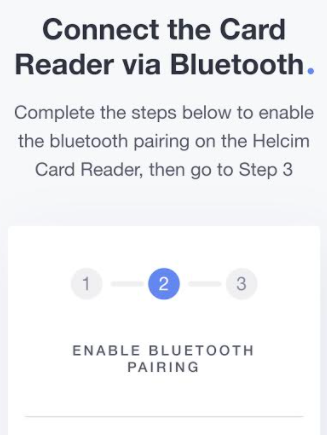
- Enter 0001 in the keypad of your Helcim Card Reader to access the Admin Menu
- Press 3 to select Bluetooth Parameters
- Press 2 to select Phone Pairing
Once you have completed these steps, press Go to Step 3.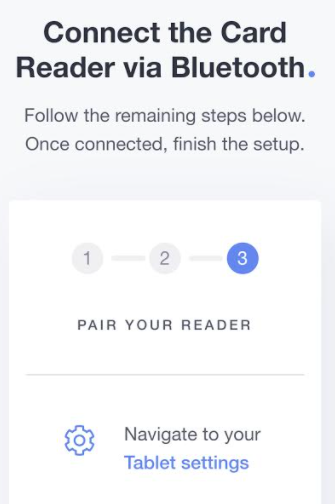
On your phone, follow these steps:
- Navigate to you phone's settings
- Turn on Bluetooth if it is not already on
- Choose the Link 2500 from the list of available devices
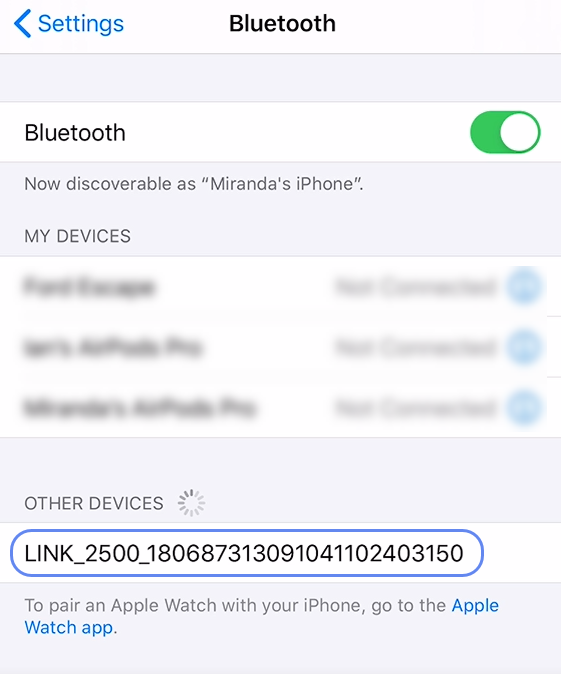
- You will receive a Bluetooth pairing request on your mobile device. If the code on your mobile device matches the code displayed on your Card Reader, proceed with the pairing. Return to the Helcim Payments App on your phone
The app will now complete the setup.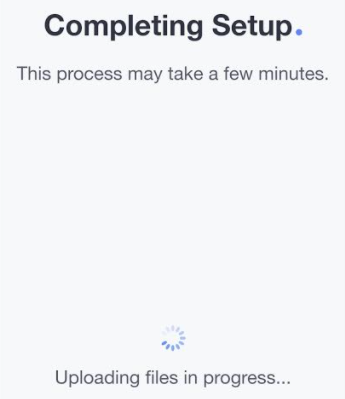 When you see the notice Connection Established, click on Finish Setup.
When you see the notice Connection Established, click on Finish Setup.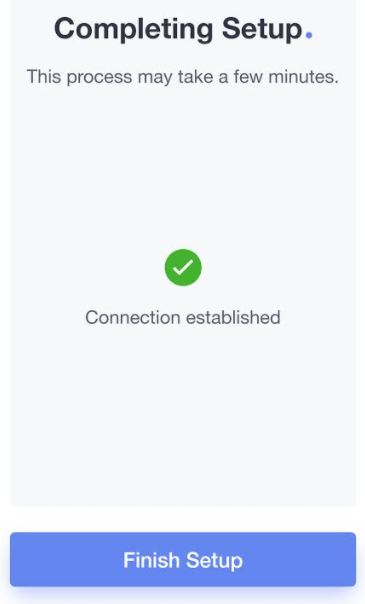 After you click on Finish Setup the app will sync the files with the Helcim Card Reader, this may take a few moments to complete.
After you click on Finish Setup the app will sync the files with the Helcim Card Reader, this may take a few moments to complete.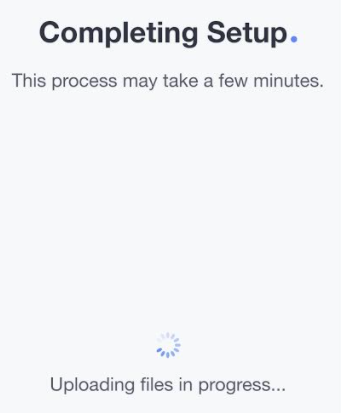 Your Helcim Card Reader is now setup and connected to your device via Bluetooth. You can select Go to Dashboard and begin accepting payments now.
Your Helcim Card Reader is now setup and connected to your device via Bluetooth. You can select Go to Dashboard and begin accepting payments now.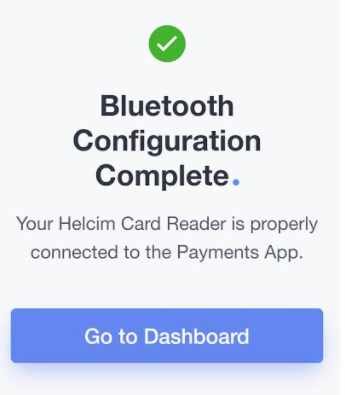
WiFi Connection
If you need a WiFi connection, you can select Connect via WiFi after you have completed the Bluetooth setup to switch the connection type.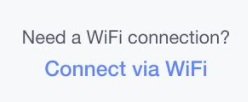
Now, select the WiFi Network you want to connect to and press Next.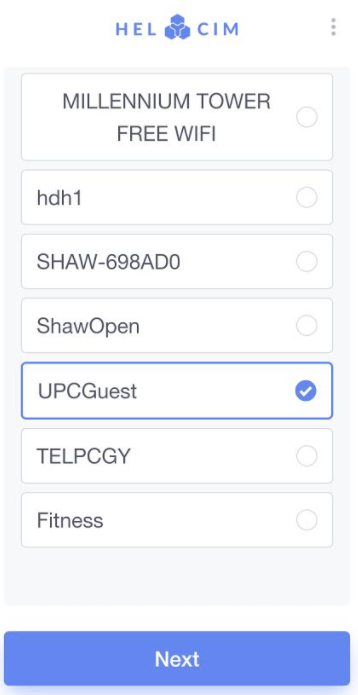
You will now be asked to enter your WiFi password and click Connect.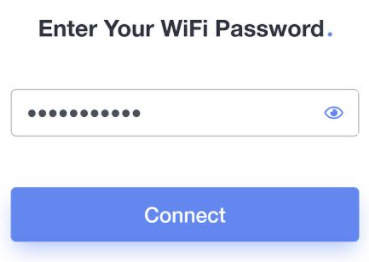
Please wait while the files upload again and the device connects to your IP Address.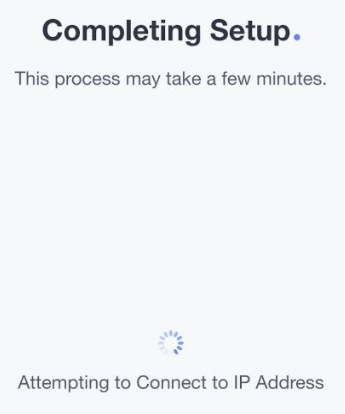
After the device connects, you will see the WiFi Configuration Complete screen. You can now click on Go to Dashboard.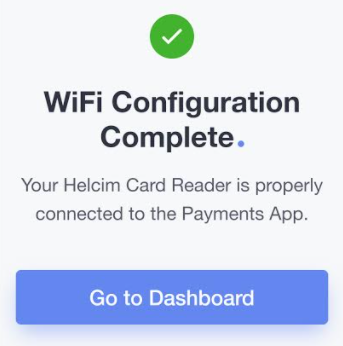
Troubleshooting Tips
Here are a few helpful tips that may help you troubleshoot any issues with the initial sync:
- If the Helcim Payments app stops responding, try closing the app completely and restarting it
- You can restart the Helcim Card Reader by pressing the * key and the Yellow Button at the same time
- If the device isn't connecting by Bluetooth, try removing the device from the list of available devices under your phone's Bluetooth settings before then re-connecting it before moving forward with the instructions
- If you need to troubleshoot a Wifi connection, please click here and scroll to the bottom of the article