Selling physical goods means keeping track of stock! Accurate inventory management is key to running your business smoothly – preventing overselling and being out-of-stock of popular items.
This guide will walk you through how to check current stock levels, make adjustments to individual products, perform bulk updates, and configure your main inventory settings in Helcim.
| Inventory tracking is designed for products and does not apply to services. |
In this article
Checking current inventory levels
You can quickly see the stock for your items directly from your main product list:
Navigate to Products & Services (via the All Tools menu).
On the main Products page, you will see a list of your products.
Locate the Stock column. This column displays the current inventory on hand for each product.
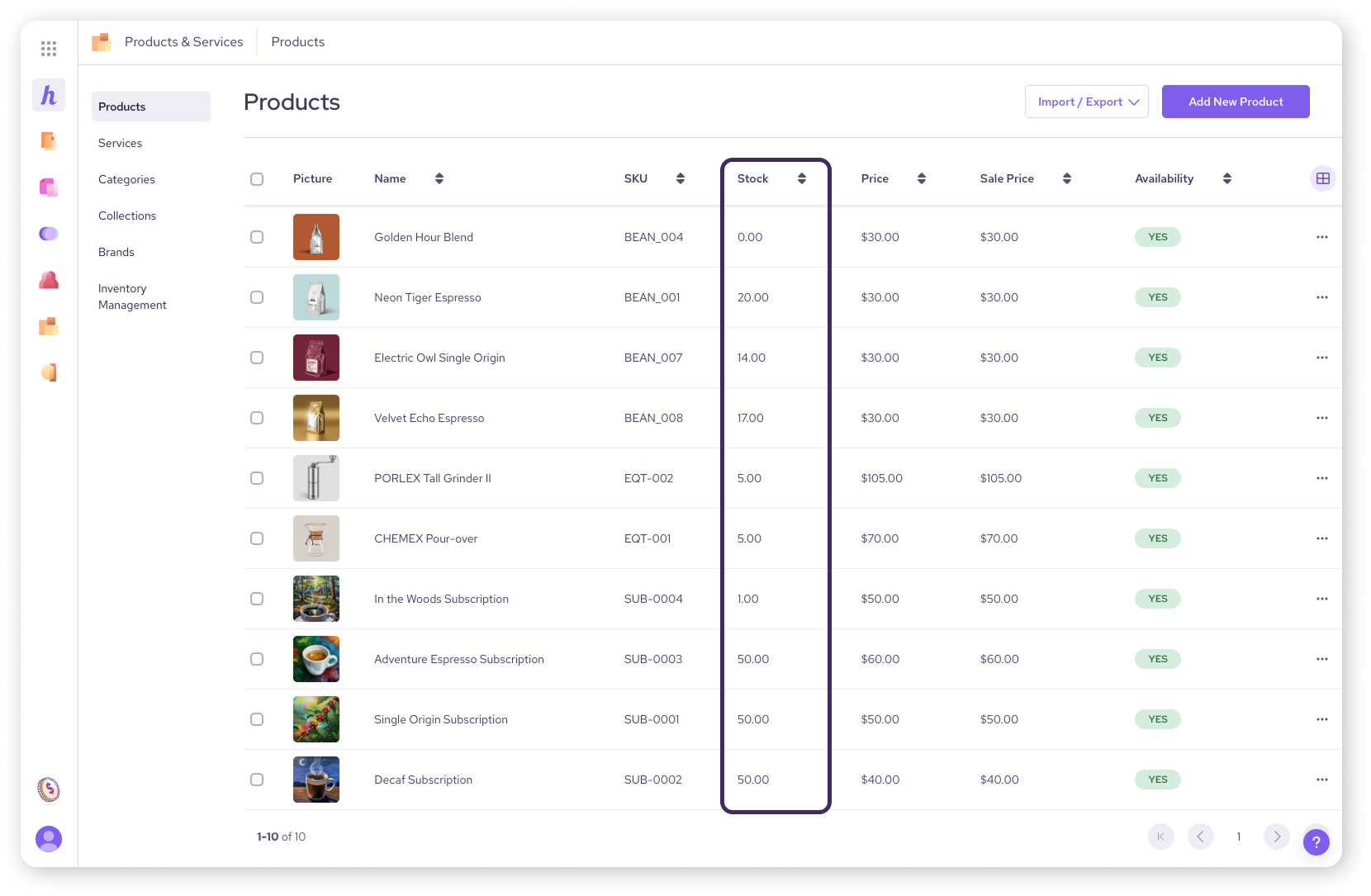
Viewing low inventory items
To quickly see which products are running low based on your pre-set thresholds:
Return to the main Products & Services tool page (where you see the list of products, categories, etc.).
Select Inventory Management from the main side menu on the left (this is a different link than the 'Inventory Management' on an individual product's page).
A list of products that have reached or fallen below their 'Low Level threshold' (set in Inventory Settings) will be displayed here.
You can click into any item from this list and follow the steps in the section below to update its stock.
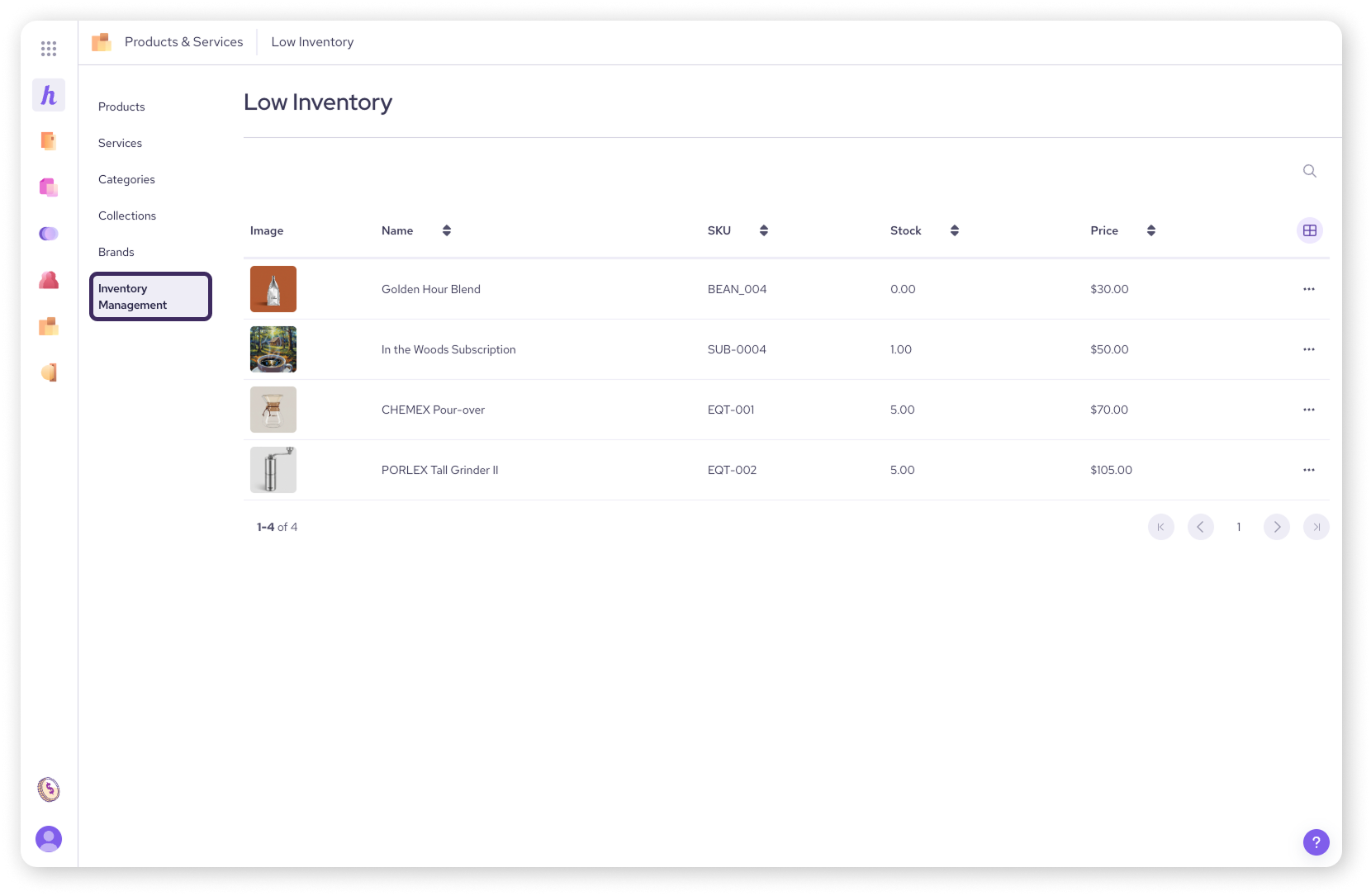
Editing inventory levels
Beyond the settings, you need ways to update your actual stock counts. This happens when you receive new stock, perform cycle counts, or need to correct discrepancies.
Helcim offers two main methods:
Method 1: Editing in-platform (for single items)
Use this method when updating counts for one or a few specific goods or their variants directly within your Product library.
From the main Products list, click on the product you want to update.
On the product's page, select Inventory Management from the menu on the left side.
.png)
How you adjust stock depends on whether the product has variants.
For products without variants
Under the Adjust Product Inventory section, update the overall stock quantity in the provided field.
Click Save.
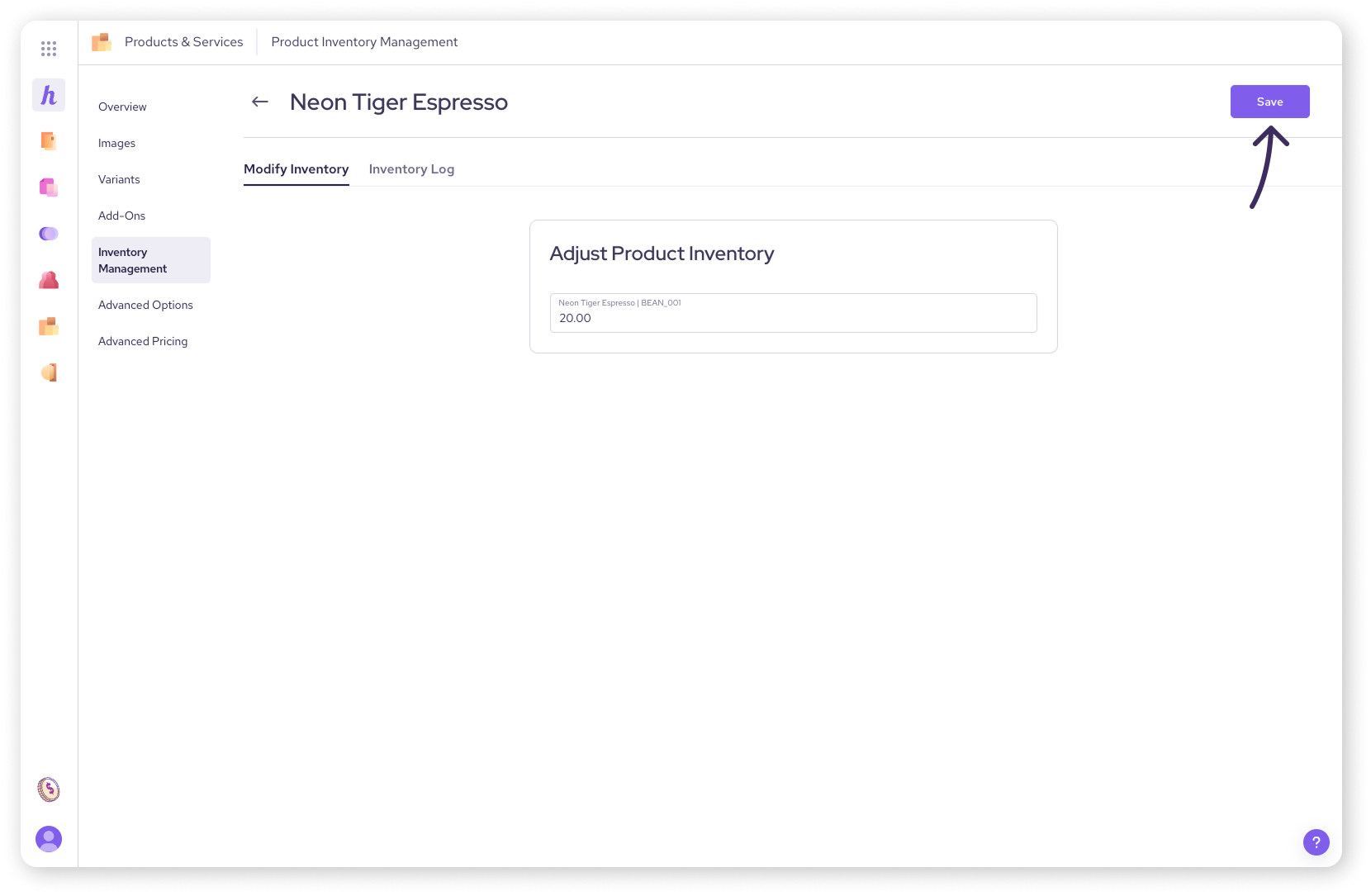
For products with variants
Within the Adjust Product Inventory section, you'll see different tabs:
Select the By Variant tab to update stock levels for each individual variant (e.g. Small Red, Medium Blue) in their respective fields.
Alternatively, select the By Product tab to update the stock level for the product as a whole.
Click Save to apply the changes.
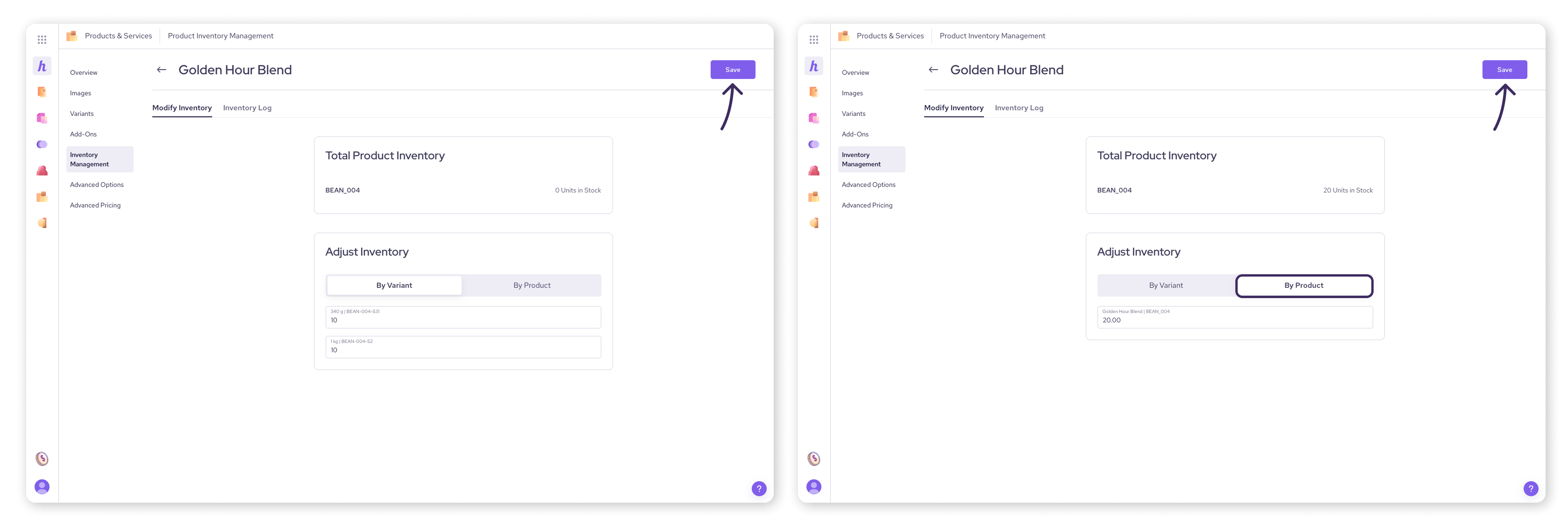
Method 2: Importing inventory (for multiple items)
Use this method when you need to update stock counts for many products at once.
| This process only updates stock quantities for existing goods — it doesn't add new products. To import new products, visit this article. |
We can do this in three main parts: exporting your current inventory, preparing your update file, and then importing that file back into Helcim.
Step 1: Export your current inventory
First, you'll download a file of your existing inventory levels.
Navigate to Products & Services (via All Tools).
Click the Import/Export button.
From the options that appear, select Inventory Export.
Select CSV File as the export type.
Select a start and end date for the inventory report.
Ensure your correct email is entered for receiving the report.
Select Export to receive a CSV file containing your product inventory data through email.
Step 2: Prepare your inventory update file
Next, you'll edit the emailed file to specify the changes.
Open the emailed CSV file in your preferred spreadsheet program (like Microsoft Excel, Google Sheets, or Apple Numbers).
Find the column named 'Stock Change' (or a similar title indicating the change in stock). This is the only column you need to change.
For each item you want to update, enter the quantity you want to add to the current stock (use a positive number, e.g., 10) or subtract from the current stock (use a negative number, e.g., -5).
If there's no change for a particular item's stock, you can leave the 'Stock Change' cell blank for that row or enter 0.
Important: Do not edit the column that shows the current stock count directly. The system uses the 'Stock Change' column to calculate the new total.
Once you've entered all your changes, save the edited file, making sure to keep it in CSV format.
Step 3: Import your updated file
Finally, you'll upload your prepared file back into Helcim to update the inventory counts.
Return to the main Products page and click the Import/Export button again.
This time, select Inventory Import from the options.
Select CSV File as the import type.
Upload your edited CSV file. You can do this by dragging the file into the upload area or by clicking a browse button to select the file from your computer.
After the file is uploaded, Helcim will typically show you a preview of the data and the intended stock changes. Review this screen carefully to ensure everything looks correct.
If the preview is accurate, click the 'Import' button to confirm and complete the update. Your inventory levels will now be adjusted in bulk.
Viewing the inventory log
To see a detailed history of all stock changes for a specific product (sales, manual adjustments, receiving):
Navigate to the product's page by clicking on it from the Products list.
Select Inventory Management from the menu on the left side
Select Inventory Log. This will display a chronological record of inventory movements.
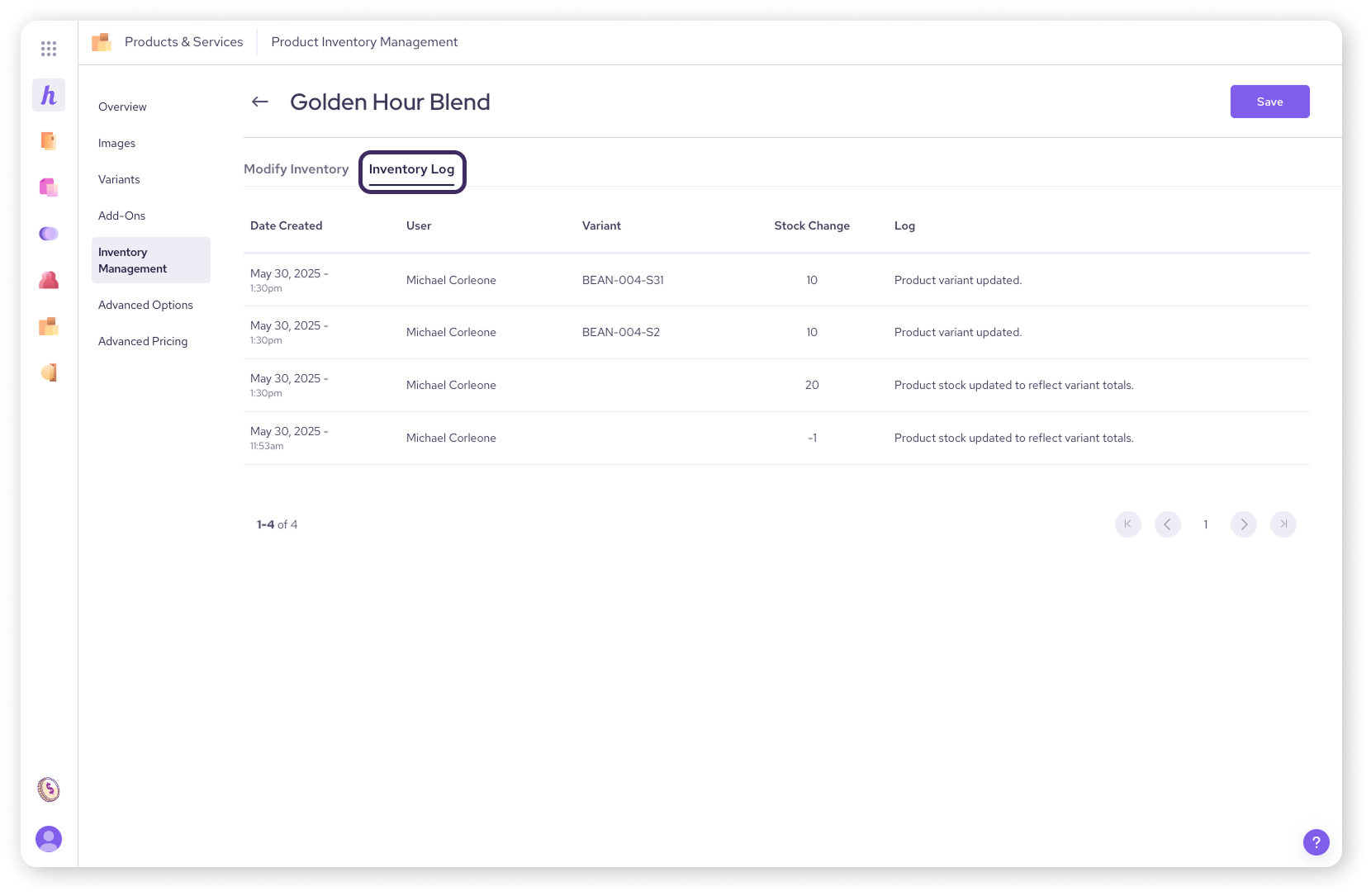
Configuring inventory settings
These settings control the rules for how inventory is automatically deducted or managed across different Helcim tools. You'll usually set these up once and then revisit if your processes change.
Accessing Inventory Settings
Click the Settings icon (the gear ⚙️) from the All Tools menu or from your pinned tools.
Find the Merchandising and Invoicing section.
Click on Inventory Settings.
Adjust settings for each sales channel
Helcim lets you customize inventory rules for each way you sell.
Online Store
Controls Helcim Online Checkout.
Manage and Update Inventory Levels: Toggle ON to automatically decrease stock when a sale occurs through your online store.
Allow Back Orders: Toggle ON to let customers purchase items even if the stock count is zero (this is useful if you can quickly restock). Toggle OFF to prevent sales of out-of-stock items online.
Hosted Payment Pages
Controls Helcim Payment Pages
Manage and Update Inventory Levels: Toggle ON to auto-deduct stock from sales via Payment Pages.
Allow Back Orders: Toggle ON to allow purchases of out-of-stock items through Payment Pages. OFF prevents it.
Retail Store
Controls Helcim POS App and the Helcim Smart Terminal.
Manage and Update Inventory Levels: Toggle ON to auto-deduct stock from in-person sales using the app/terminal.
Allow Back Orders: Toggle ON to allow staff to sell items even if the POS shows zero stock. OFF prevents selling out-of-stock items via POS.
Admin Orders
Controls Helcim Invoicing.
Manage and Update Inventory Levels: Toggle ON if creating/fulfilling invoices should automatically adjust inventory.
Inventory update settings
Here you’ll see options to specify which invoice actions trigger inventory deduction.
Replenish Inventory on Refund: Toggle ON if you want processed refunds to automatically add stock back into your inventory count.
Update Inventory on Invoice Type: Toggle each of these ON if you want Helcim Invoicing to automatically update inventory levels for invoices of the specified type (Estimate, Quote, Order, etc.).
Inventory warnings
Get notified before you run out of stock!
Email Warning: Toggle ON to enable low-stock email alerts.
Low Level threshold: Enter the stock quantity at which you want to receive a warning (e.g., enter '5' to get an alert when stock hits 5 or less).
You can also set this threshold individually when editing a product.
| Ensure the 'Low Inventory Warning' email template itself is enabled in your main Email Settings to actually receive the alerts. |
Saving Settings
After making any changes on the Inventory Settings page, click the Save button to apply them.
Next steps
Learn how to enable tracking for a specific item during product creation.
Adding brand new products in bulk? Use the import products tool instead.
FAQs
Does inventory tracking work for services?
No, the inventory tracking features (stock counts, low-stock alerts) are designed for goods only.
How often should I update inventory levels?
This depends on your business. Besides automatic deductions from sales (if enabled), you should update counts whenever you receive new stock. Many businesses also perform regular physical counts (cycle counts or full stock takes) and use the Inventory Import tool to reconcile their Helcim counts with reality.
My inventory import failed. What went wrong?
Ensure you only edited the 'Stock Change' column in the exported file and saved it as a CSV. Importing a file with changes in other columns or the wrong format can cause errors. Also, ensure the SKUs in the file match existing products in your account.
What's the difference between the two 'Inventory Management' links?
The Inventory Management link on the main Products & Services side menu takes you to a list of low inventory items. The Inventory Management link on an individual product's page menu allows you to adjust the stock and view the log for that specific product.
🦆