You've set up your store's foundation and customized its look – exciting! The final step before you can start making sales online is to add your products and officially publish your store.
This guide will show you how to get your items listed using your Helcim product catalog and hit that 'publish' button with confidence.
In this article
How products work with your online store
Your Helcim Online Checkout store uses the products you already have set up in your Helcim Products tool.
This means any products you've added there – including their details, pricing, and images – can be made available in your online store.
| If you haven't added any products to your Helcim account yet, you'll want to do that first! Products can be added manually or by uploading a CSV file to the Helcim Products tool for faster synchronization. Check out our guide on adding products in Helcim for detailed instructions. |
Making products available in your store
To get your items ready for customers to see in your Online Checkout store, you'll manage their visibility through the Products tool.
Setting online availability
When adding a new product or editing an existing one in All Tools > Products & Services, look for the Availability toggle. Make sure Available Online is enabled for all items you want to sell on your online store.
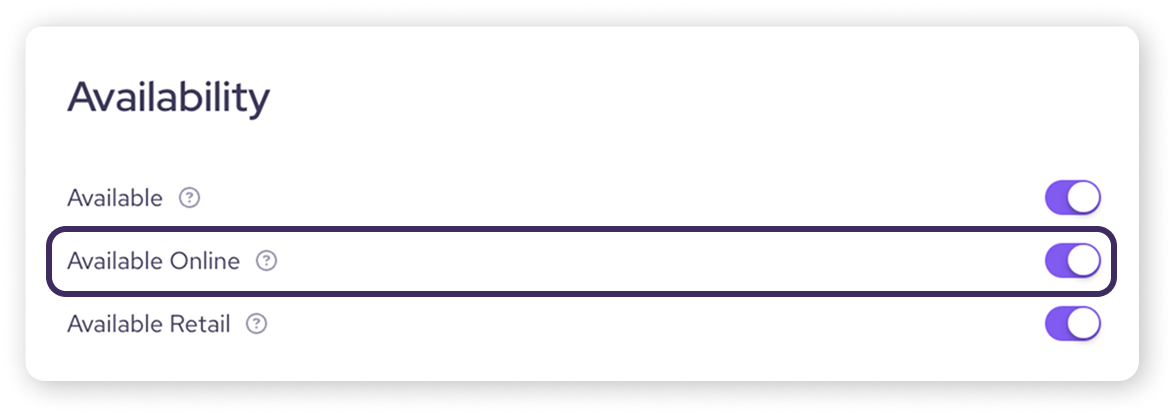
Tips on formatting
Ensure your products have clear names, detailed descriptions, accurate prices, and good quality images in the Products tool, as this is the information that will be displayed in your online store.
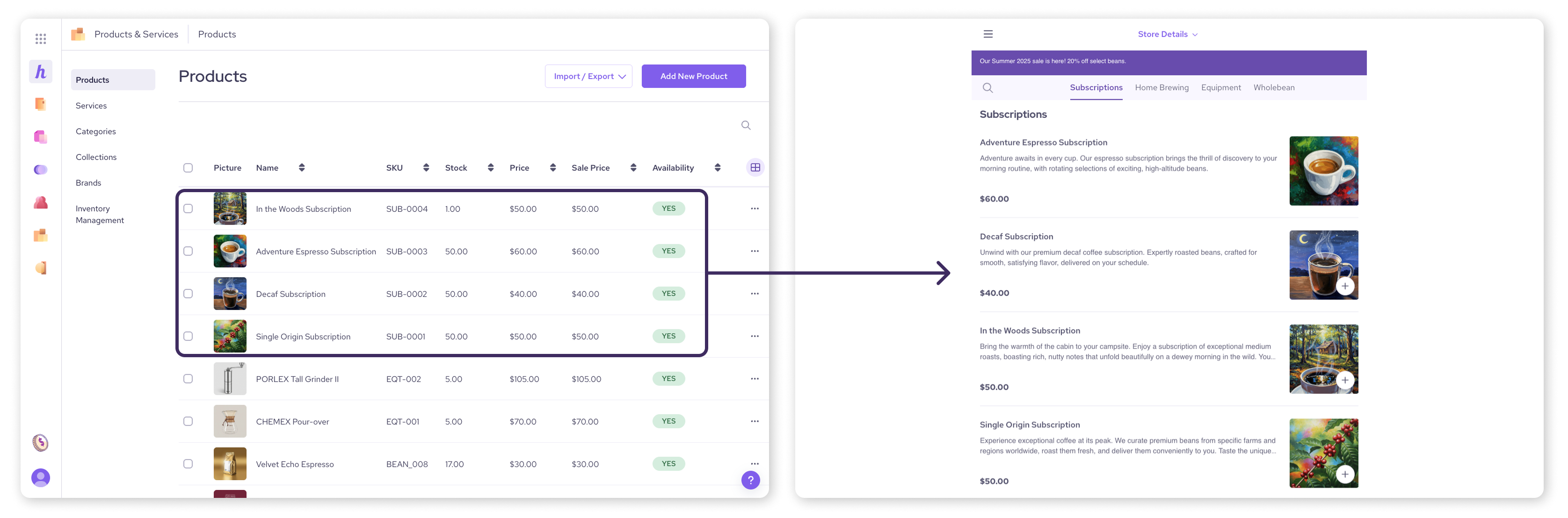
Double check discounts and promotions
Remember, any discount codes or promotional pricing you've set up in Helcim can also apply to your online store if those features are enabled in your Online Checkout advanced settings.
Publishing your store
Once your products are set up and your design is complete, you're ready for the big moment – going live!
Navigate to your Online Checkout dashboard (via All Tools > Online Checkout).
You should see an option to Publish your store.
Once you confirm, your store will be live and accessible to customers via its URL.
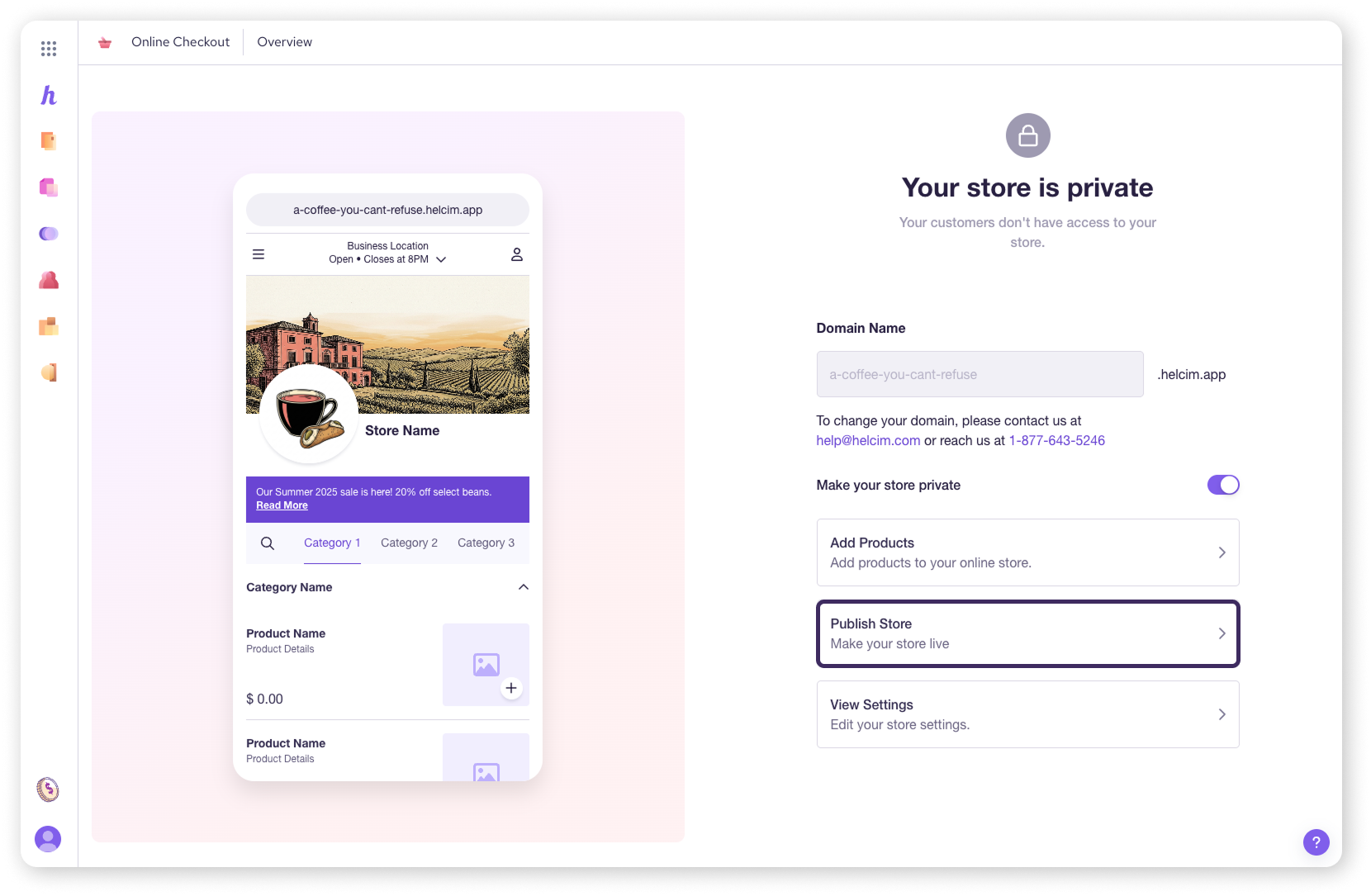
Viewing your live store
Congratulations, your store is published!
You select Preview Store from the dashboard to open your store in a separate tab.
You can also visit your live store by typing its URL (found under Domain Name on the dashboard) into any web browser.
Now, you can start sharing this link with your customers, adding it to your social media profiles, or linking it from your main business website.
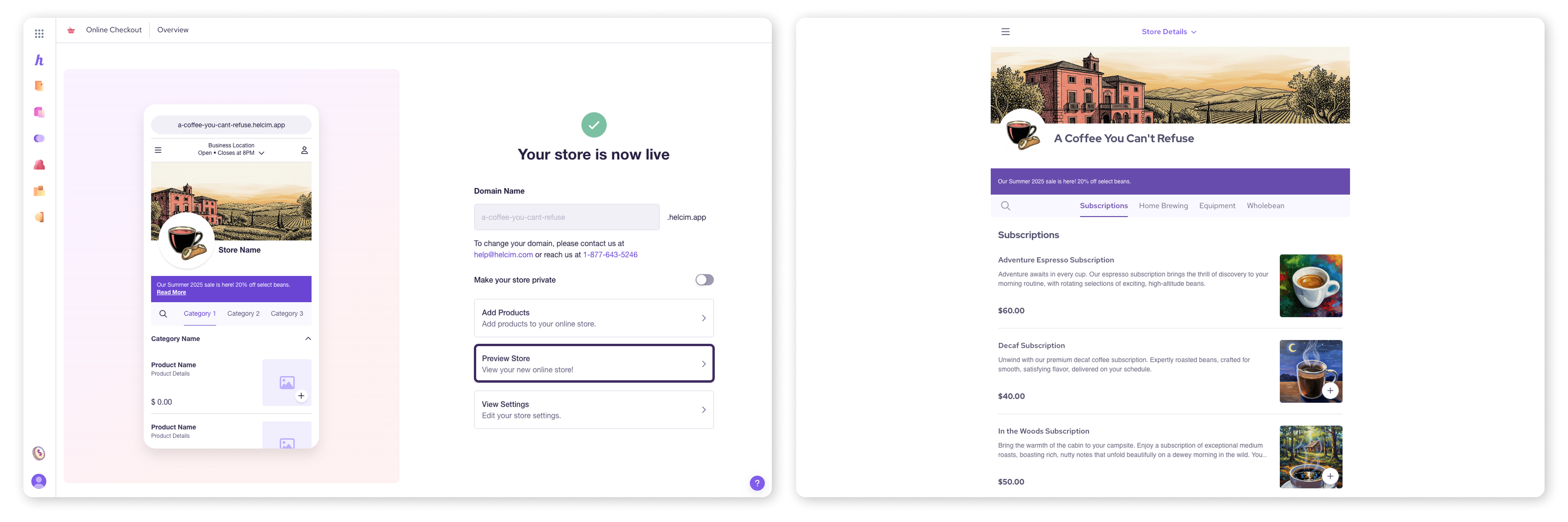
Next steps
Your Helcim Online Checkout store is officially open for business! Here are a few things you might want to think about next:
Start sharing your store link everywhere your customers are.
Explore Helcim's reporting features to track your online sales and top products.
FAQs
How do I control which of my products appear in my online store?
You control product visibility for your Online Checkout store from within the main Helcim Products tool. When adding or editing a product, ensure the option to make it available for Online Checkout is selected.
What happens if I update a product in my Helcim account? Does it update in the Online Checkout store too?
Yes, changes made to products in your main Helcim Products tool (like updates to price, description, or images) will automatically reflect in your Online Checkout store. This helps keep everything synchronized.
If my store is published, are changes I make to products or design live immediately?
Generally, yes. Once your store is published, changes you save to product details (in the Products tool) or your store design (in Online Checkout > Store Settings > Store Design) will be reflected on your live store. It's always a good idea to quickly check your live store after making updates.
How can I unpublish my store if I need to?
You can take your store offline by making it private.
Go to your Online Checkout dashboard by selecting All Tools, then Online Checkout
Click the toggle for Make store private
Once the toggle is off (greyed out), it will no longer be accessible through the URL