This guide will walk you through the steps to integrate your Helcim Payment Page into your Ecwid shopping cart. Before getting started you will need the following: Pre-requisites:
- Ecwid account. If you do not already have an Ecwid account you can signup for free at: http://www.ecwid.com
- Helcim Gateway with Hosted Payment Pages. Please contact us to have this feature enabled on your account.
Ecwid Setup
- Login to your Ecwid account
- Click on System Settings
- Click on Payment
- For payment method "Credit Card" click Choose payment processor
- In the drop-down menu select "Credit Card: Authorize.Net SIM" and click Apply
- Click Enable to enable the "Credit Card" payment method on checkout
- Click Account Details
- Make note of the "Relay Response URL" you will need this later when setting up the Helcim Payment Page
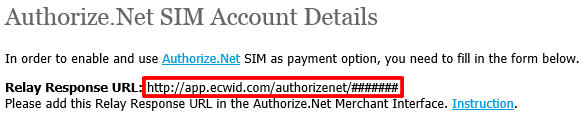
- Enter the following information:
API Login Id: You can enter anything in this field (ex: api_login_id)
Transaction Key: You can enter anything in this field (ex: transaction_key)
MD5 Hash Value: You can enter anything in this field, but you must also enter the same information later on during the Helcim Gateway setup, so make note of the value entered here.
Transaction Type: Authorize and Capture
- Click Save
- Login to your Helcim account
- Click Payment Pages
- Click Edit Custom Fields
- Click Add New and enter the following information:
Name: md5_hash_value
Display Name: MD5 Hash Value
Type: text
Value: Enter the value that was entered above in "MD5 Hash Value" (Ecwid setup)
- Click Save
- Click Done
- Click Add New Page
- Enter the following information:
Name: Ecwid Payment Page
Approval URL: Enter the "Relay Response URL" from Ecwid
- Setup the rest of the payment page options to suit your business' needs
- Click Add Payment Page
- Copy the URL for the "Ecwid Payment Page". You will need to enter this in Ecwid.
Completing the Ecwid Setup
- Return to the Ecwid payment method setup and click Account Details under "Credit Card: Authorize.Net SIM"
- Click Advanced Settings and enter your payment page URL (from step 11) and add &emulate=ecwid
- Click Save
- Click Save again on the main settings page
Finished
Your are now ready to use your Ecwid shopping cart with your Helcim payment page.