Accepting tips is a common practice for many businesses, from cafes and restaurants to salons and service providers. The Helcim Point-of-Sale (POS) app makes it easy to offer your customers a smooth tipping experience during checkout.
This guide will walk you through how to turn on tipping, choose how tips are suggested, and how the feature works when taking a payment.
In this article
Accessing tip settings
First things first, let's find where the tip settings live in the app. The steps are slightly different depending on whether you're using a mobile device or the desktop app.
Open the Helcim POS app and log in using your password or PIN.
Select More from the bottom menu.
Follow the steps for your device:
Mobile app: Select Settings, then App device settings, and finally Tips.
Desktop app: Select Settings from the side drawer that appears, and then select Tips.
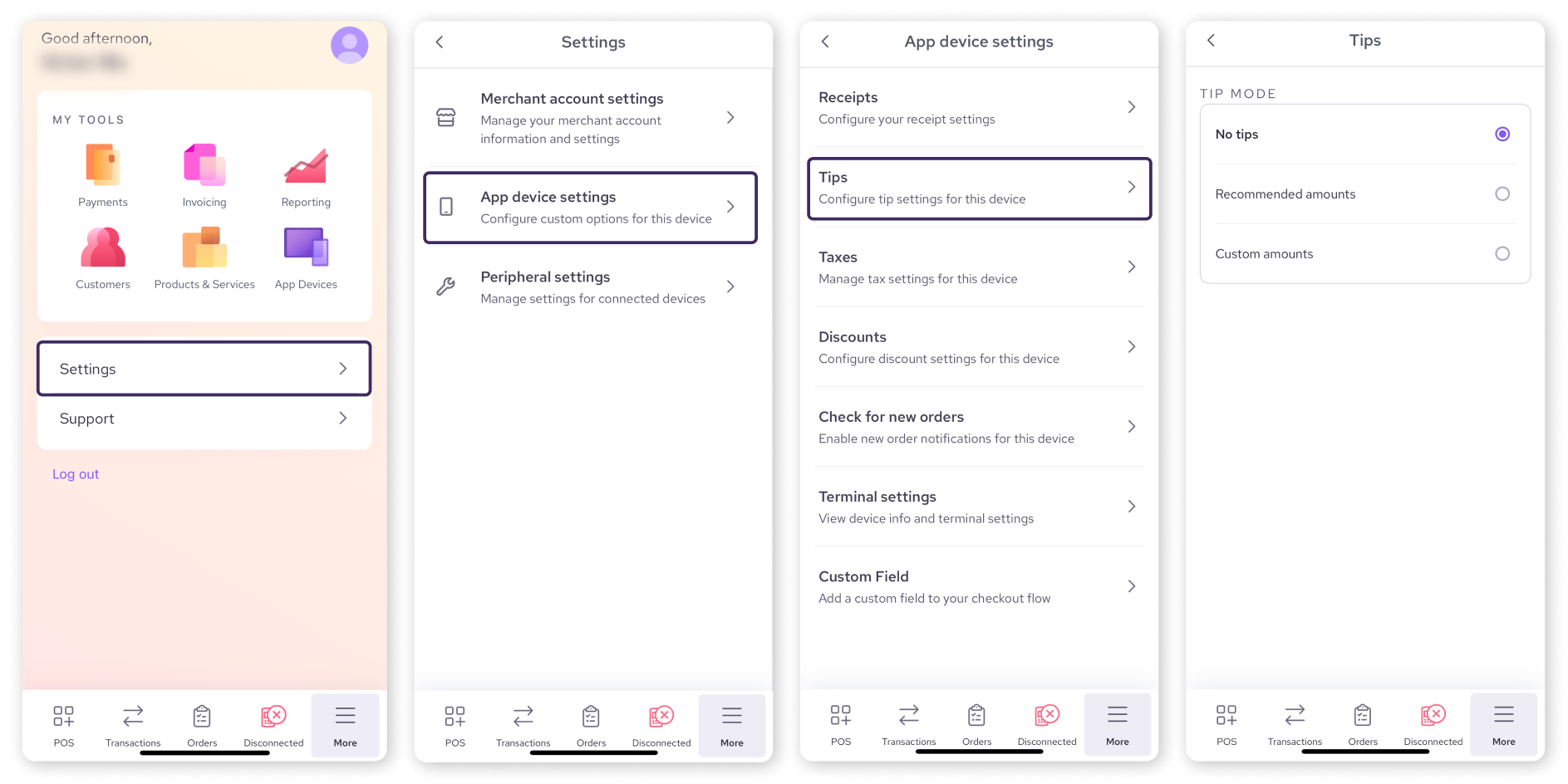
Choosing your tip mode
Once you're in the Tips section, you'll see three options for handling tips. You can only have one active at a time:
No tips: Select this if you don't want to ask customers for tips. The tipping screen will be skipped entirely during checkout.
Recommended amounts: This is a popular choice! It lets you suggest three specific tip amounts to your customers.
By default, these are set to 15%, 18%, and 20%.
To change a suggested amount, just tap on the number and enter your preferred value.
You can choose whether the amounts are percentages (%) or flat dollar amounts ($).
Good to know: Even with recommended amounts, customers will always see a fourth option to enter a custom tip amount if they prefer.
Custom amounts: This mode keeps it simple by only giving customers the option to enter whatever tip amount they choose. No suggestions are displayed.
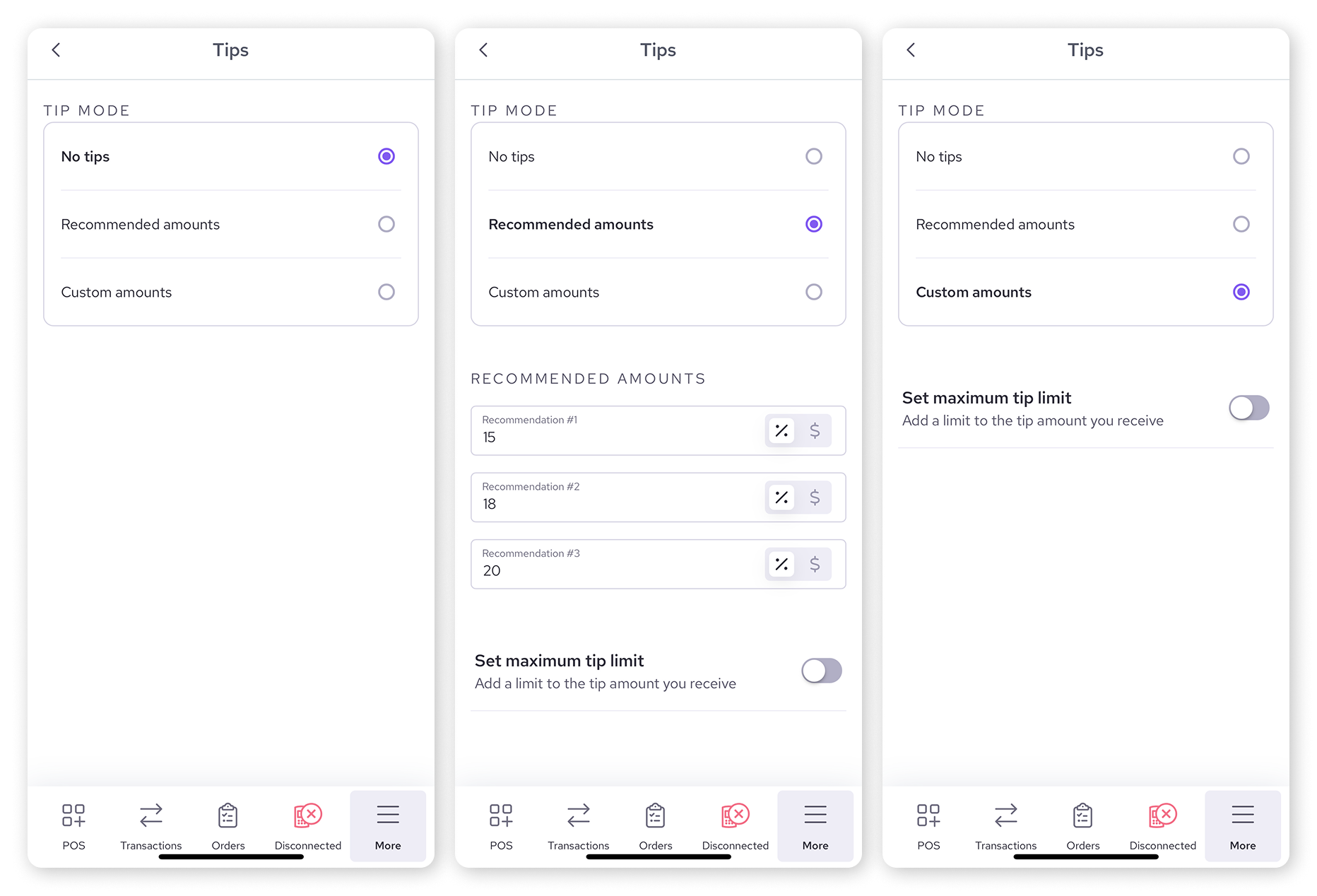
Setting a maximum tip limit
If you have tips enabled (using either Recommended amounts or Custom amounts), you also have the option to set a ceiling on how much a customer can tip. This can help prevent accidental large tips.
Toggle the switch ON next to Set maximum tip limit.
Enter the maximum amount you want to allow.
Choose whether this limit is a percentage (%) of the bill or a specific dollar amount ($).
How tips work during checkout
Okay, you've got your settings configured! Now, when you process a payment using a physical card (Helcim Card Reader, Helcim Smart Terminal, or Tap to Pay on iPhone), the tipping screen will automatically appear for your customer.
| Heads up! The tip prompt only shows up for card-present payment methods like the ones listed above. It won't appear for keyed-in or online payments initiated through the POS app. |
Here’s the usual flow:
Add items to the cart from the Items view or enter a custom amount using the Numpad.
On a mobile device, tap Review. On the desktop app, the cart summary is already visible.
Below the Subtotal, you'll see a Tip toggle. If you've enabled tips in the settings, this toggle will be ON by default.
Need to skip tips for just one specific transaction? Simply switch this toggle OFF before hitting Charge.
Select Charge.
Pass the device (or the card reader/terminal) to your customer. They will see the tipping screen first (based on your chosen mode), make their selection, and then complete the payment.
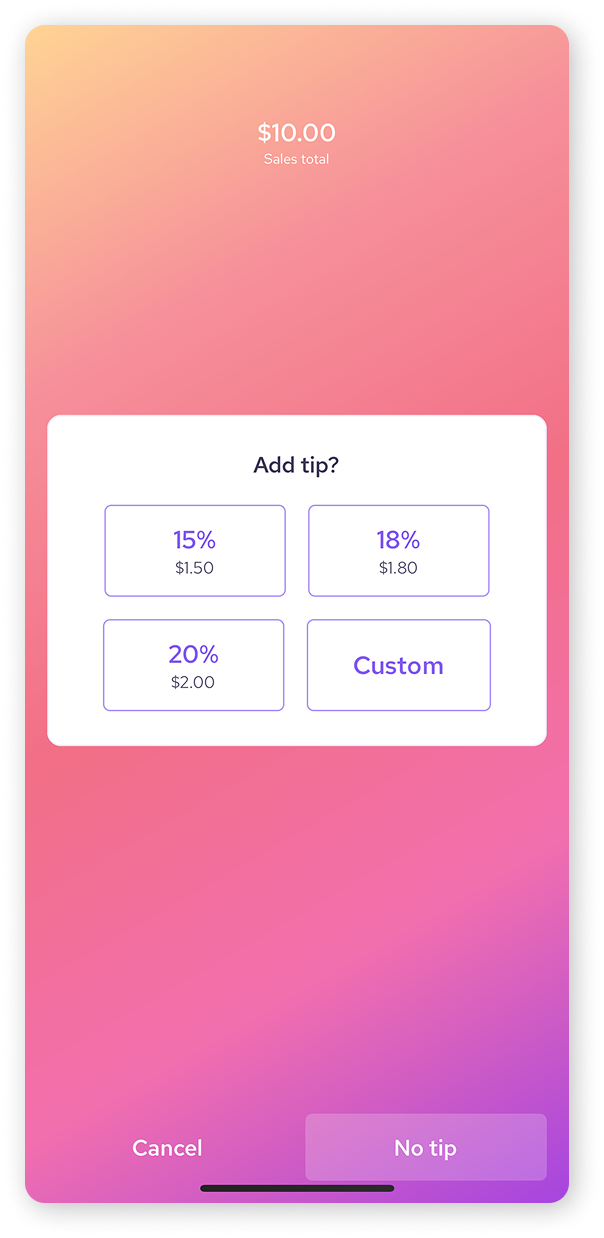
Next steps
Track your tips: While there isn't a separate tip report, you can see the tips collected for specific date ranges within your Daily Sales Report. Learn how to read that report here: Daily Sales Report.
Ensure staff are trained: Make sure your team is comfortable with how the tipping process works during checkout.
Explore other POS features: Now that you've mastered tips, check out other ways to customize your checkout experience:
Learn how to apply discounts in the POS app: Apply discounts in the Helcim POS.
Customize how your receipts look: Design your receipts.
FAQs
Why isn't the tip screen showing up for my customer?
Double-check that you have either Recommended amounts or Custom amounts selected in your App device settings > Tips.
Also, remember that tips only appear automatically for payments made using a Helcim Card Reader, Helcim Smart Terminal, or Tap to Pay on iPhone.
Can I turn tips off for just one sale?
Yes! On the final checkout screen before you hit Charge, just switch the Tip toggle to OFF for that specific transaction.
Can I change my tip settings later?
Absolutely. You can go back into More > Settings > App device settings > Tips anytime to adjust your tip mode or recommended amounts.
Do tips work if I manually key in a credit card?
No, the automatic tipping prompt is designed for card-present transactions where the customer interacts with the device or terminal.