Tap to Pay on iPhone offers a convenient and flexible way to accept payments directly on your iPhone. Let's get you started with this easy setup guide.
In this article
Before you begin
To prevent accidentally charging your own card with Tap to Pay on iPhone, it's a good idea to remove any cards stored in your phone case.
Check your eligibility
Before we get started, let's make sure you have everything you need:
A compatible iPhone running a supported iOS version: To use Tap to Pay on iPhone, you must use an iOS version released within the past year (including any updates from Apple).
The latest version of the Helcim app: Make sure your app is up-to-date to access the Tap to Pay on iPhone feature.
A Helcim account: Tap to Pay on iPhone is integrated into your Helcim account, so you'll need one to get started. Don't have a Helcim account yet? Sign up here.
| At the moment, Tap to Pay on iPhone with the Helcim POS app is only available for our US merchants. |
Eligible iOS versions
Based on Apple’s security policies, Tap to Pay on iPhone will only work on iOS versions that are less than a year old. For example:
iOS 17.7.2 was released November 19, 2024 and will be supported for Tap to Pay on iPhone until November 19, 2025.
iOS 18.4 was released March 31, 2025 and will be supported until March 31, 2026.
| For optimal security and performance, use the latest iOS version. |
Enable Tap to Pay on iPhone
Open the Helcim app on your iPhone.
Select More, and then Settings
Select Merchant account settings.
Tap on Tap to Pay on iPhone.
Select Enable now
Sign in with your preferred Apple ID
Select Agree & Continue to enable the feature
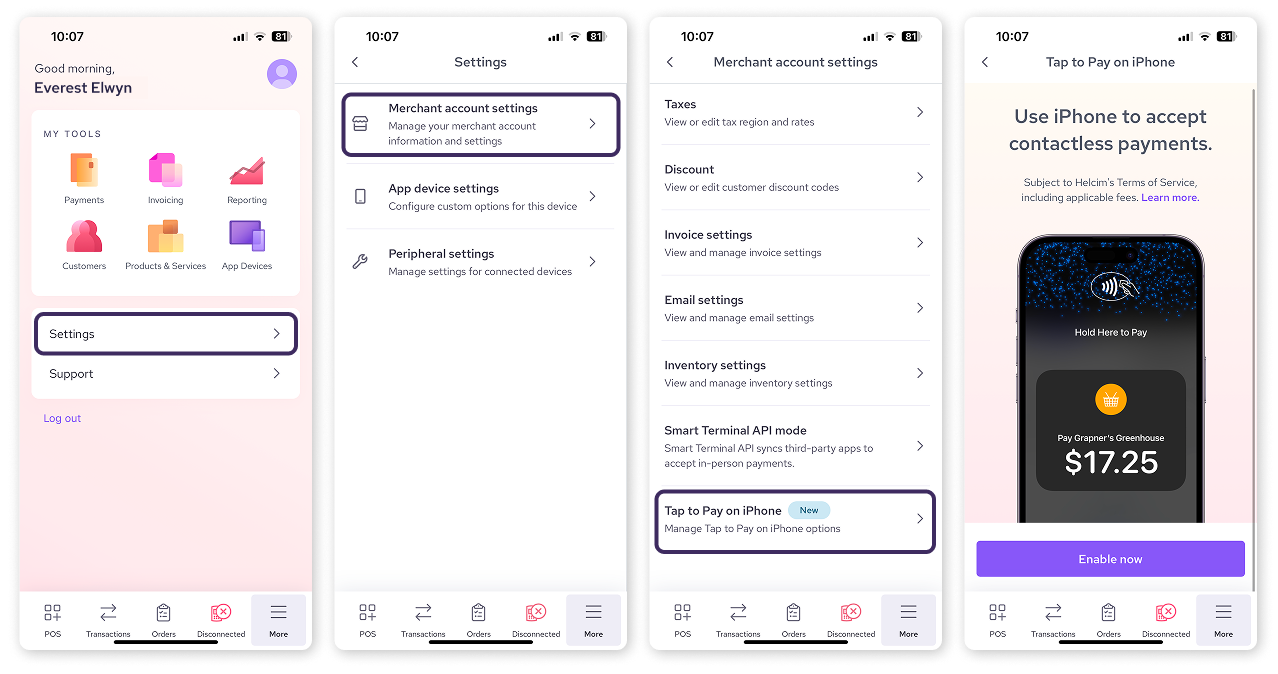
Next steps
Now that you've enabled and set up Tap to Pay on iPhone, you're ready to start accepting payments!
| Check out our next article, Taking Payments with Tap to Pay on iPhone, to learn how to process transactions. |
FAQ
Why can't I see the Tap to Pay on iPhone option in my app settings?
Ensure that your iPhone has a supported iOS version and that you have the latest version of the Helcim app. If you meet these requirements and still don't see the option, please contact Helcim support.
How do I change the Apple ID associated with my business on Tap to Pay on iPhone?
Follow the link in your Tap to Pay on iPhone welcome email to sign in to Apple Business Register.
Confirm your business information and locate your Merchant ID.
Select "Remove" to unlink the current Apple ID.
Open your payments app and accept the Terms and Conditions with your new Apple ID.
Can all my employees use Tap to Pay on iPhone?
Absolutely! Any of your employees with an eligible device can use Tap to Pay on iPhone. Just ensure their devices meet the requirements and their credentials are set up under your merchant account settings.
Does Tap to Pay on iPhone work on an iPad?
Unfortunately not! iPads don’t have the appropriate NFC hardware to enable contactless payments.
What is the iOS deprecation policy for Tap to Pay on iPhone?
Tap to Pay on iPhone supports iOS versions for one year after release (including major, minor, and patch updates).
iOS 17.7.2 was released November 19, 2024 and will be supported until November 19, 2025.
iOS 18.4 was released March 31, 2025 and will be supported until March 31, 2026.
Older iOS versions have extended support until September 16, 2025.
Use the latest iOS version for optimal security and performance.