To make sure the emails and messages you want to receive end up in your inbox, you might need to whitelist a sender or domain.
From your Gmail account, begin by selecting the Gear Icon for your settings located in the top right-hand corner of your screen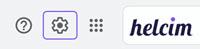
Next, select See all settings.From the Settings page, select Filters and Blocked Addresses from the top menu bar in the center of your screen.
.jpg)
Select Create a new filter, if you have already created a few filters you might need to scroll down the page to find this option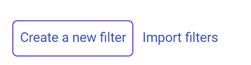
In the pop up box that appears enter the domain that you would like to whitelist in the From field by typing the email address you want to allow. To allow every email address from a particular domain, type just that domain name, for example, to allow all emails from Helcim, enter @helcim.com.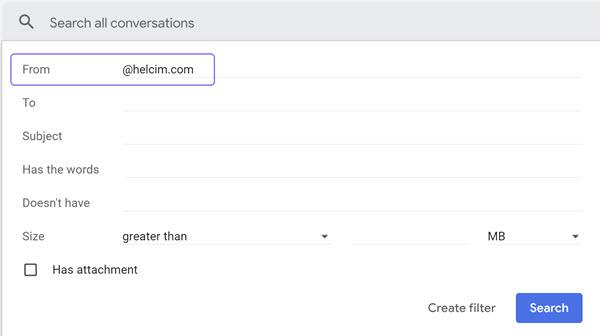 Click Create Filter to add this filter to your account.
Click Create Filter to add this filter to your account.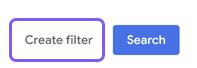 Now, specify what you want Gmail to do with these emails, in this case we'll select Never send it to Spam
Now, specify what you want Gmail to do with these emails, in this case we'll select Never send it to Spam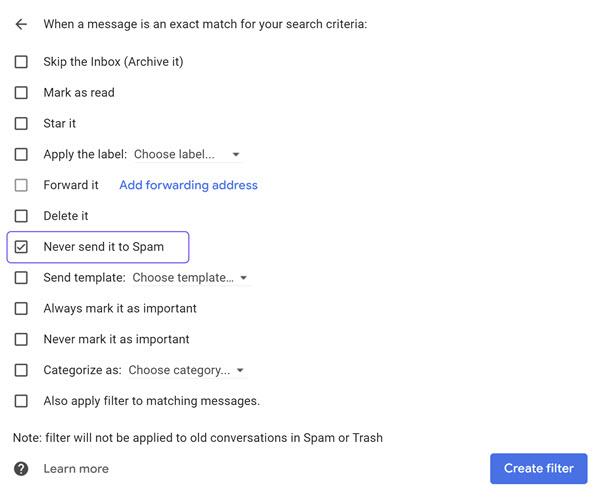 Click Create Filter
Click Create Filter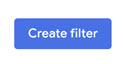 You have now created your filter and will be able to see it in your list of applicable filters.
You have now created your filter and will be able to see it in your list of applicable filters.