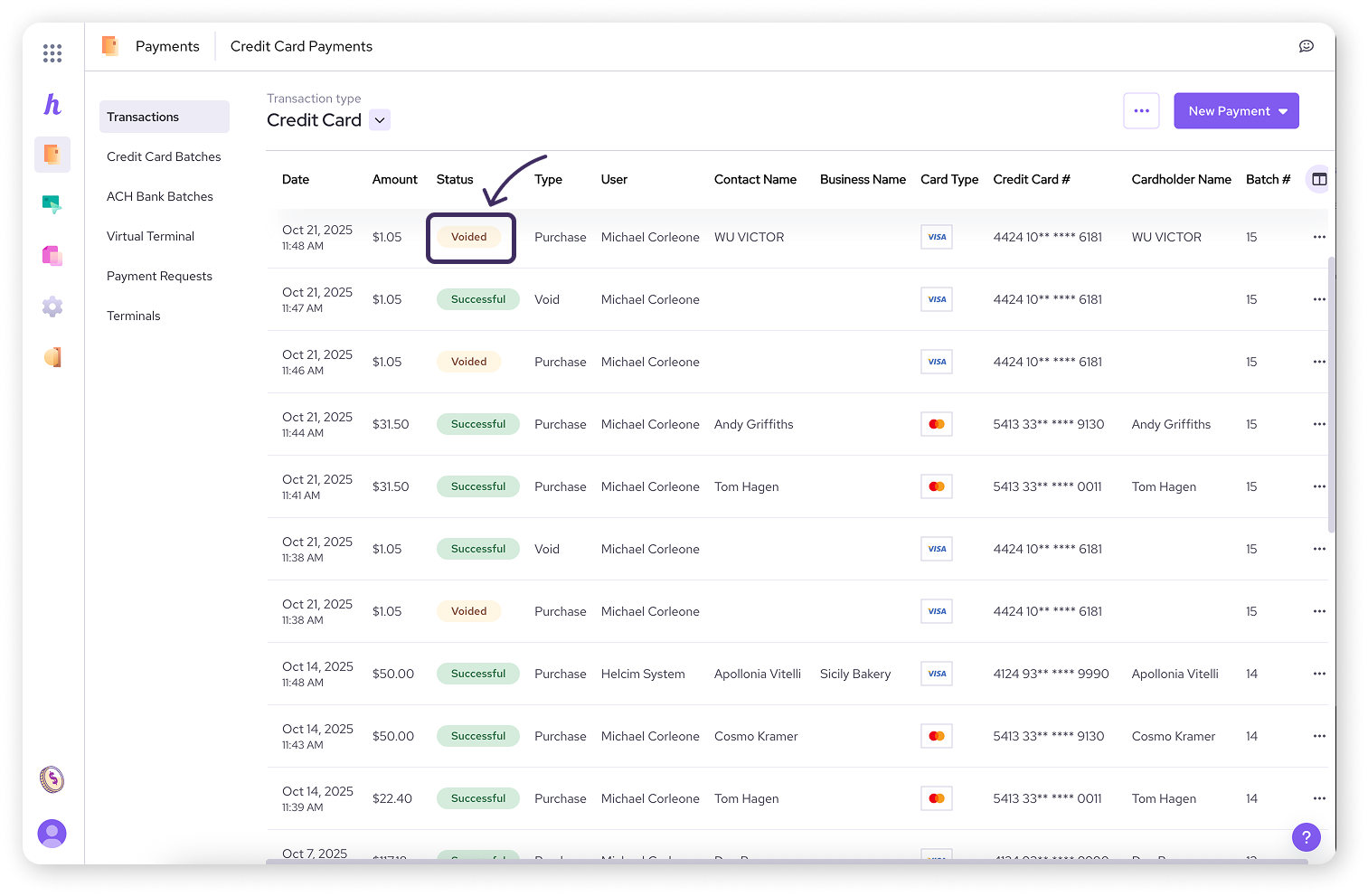Need to refund a customer or correct a mistake on a credit or debit card payment?
This guide provides step-by-step instructions for refunding or voiding card transactions in Helcim, using either the web dashboard or the Helcim POS app.
In this article
Voiding a card transaction
Remember, you can only void a transaction on the same day it was processed and before your batch settles. If your batch has already settled, you'll need to process a refund instead.
Voiding on the Helcim web dashboard
Login to your Helcim account at helcim.com.
Click on All Tools and then Payments, or select Payments directly from the sidebar if it's pinned.
Find the transaction you want to void.
Click the three dots on the right side of the transaction line.
Select Void.
Click Yes to confirm that you want to void the transaction.
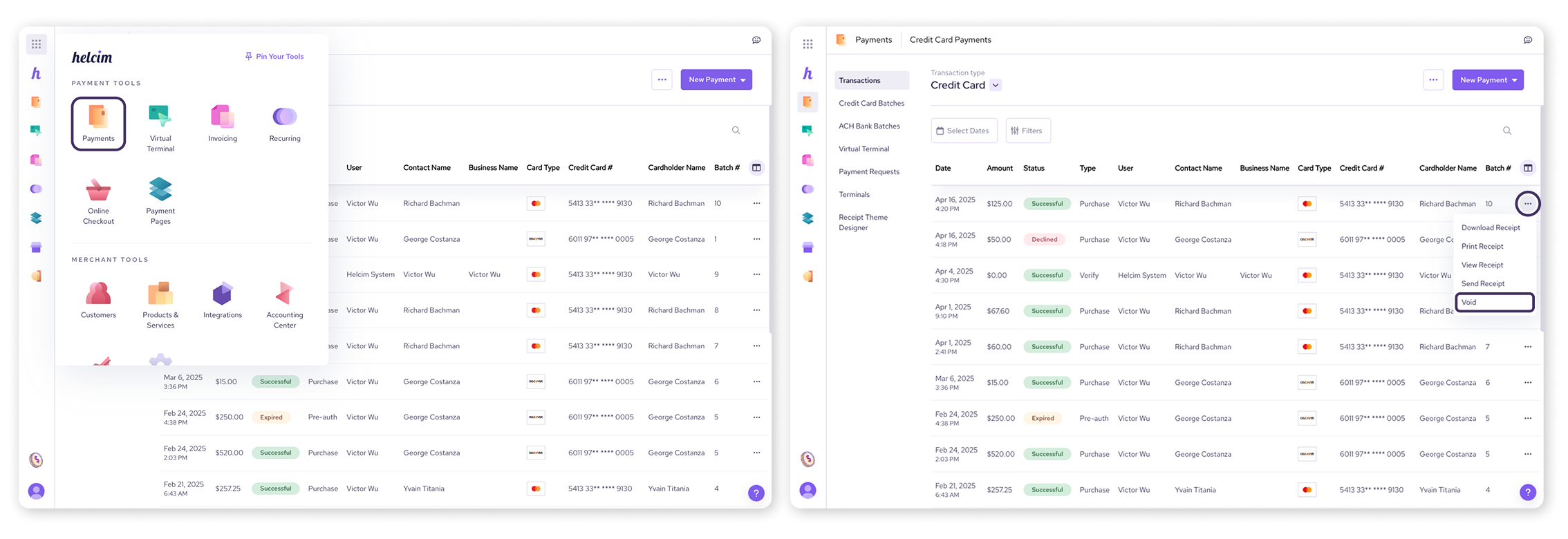
Voiding on the Helcim Smart Terminal or Helcim POS app
Open the Smart Terminal or Helcim POS.
Login using your credentials or PIN.
Tap Transactions from the bottom menu.
Tap on the transaction you want to void.
Tap the three dots in the upper right corner.
Select Void.
Tap Yes to confirm that you want to void the transaction.
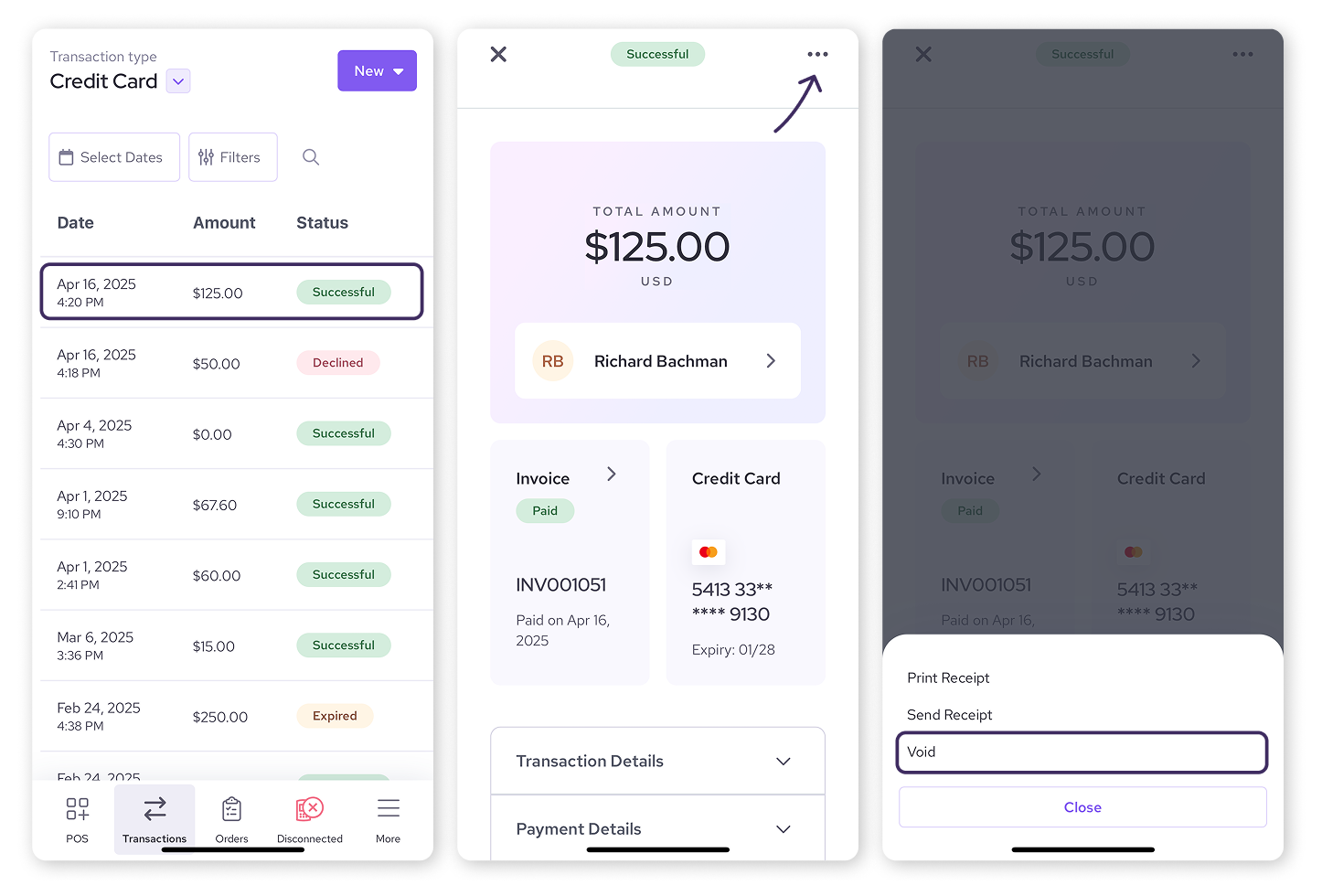
Refunding a card transaction
If your batch has already settled, you can refund a transaction.
Refunding on the Helcim web dashboard
Login to your Helcim account at helcim.com.
Click on All Tools and then Payments, or select Payments directly from the sidebar if it's pinned.
Find the transaction you want to refund.
Click the three dots on the right side of the transaction line.
Select Refund.
Enter the amount you want to refund and click Refund.
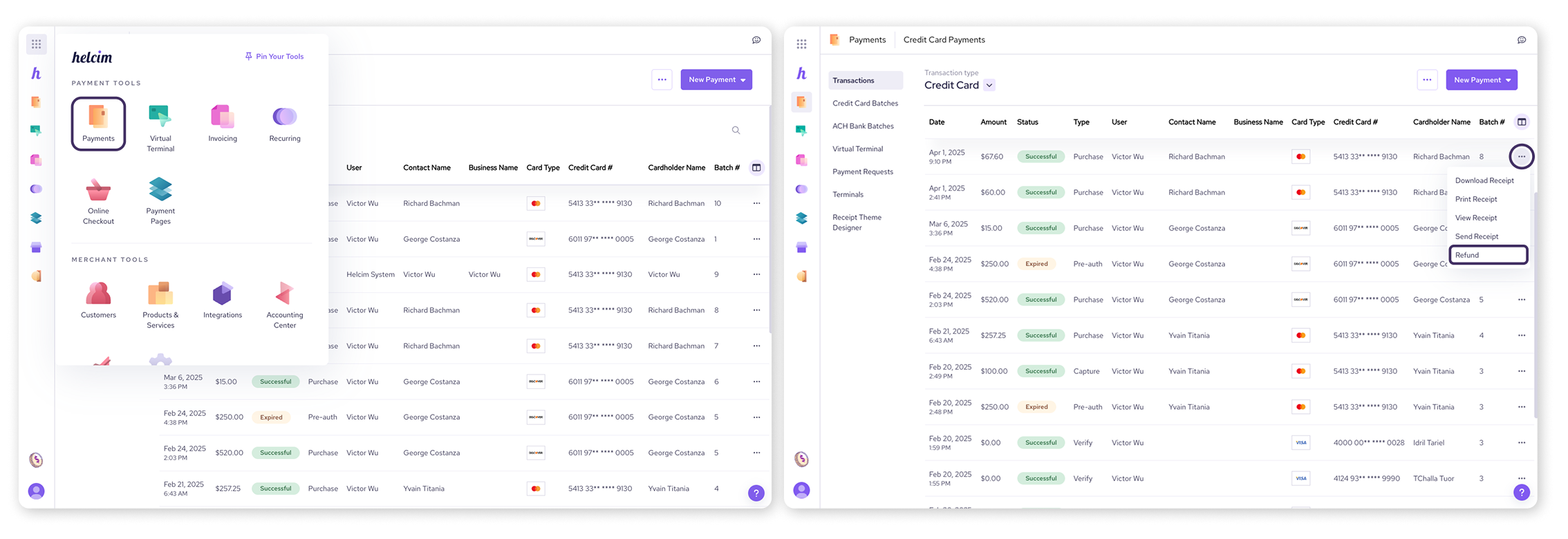
Refunding on the Helcim Smart Terminal or Helcim POS app
Open the Smart Terminal or Helcim POS app.
Login using your credentials or PIN.
Tap Transactions from the bottom menu.
Tap on the transaction you want to refund.
Tap the three dots in the upper right corner.
Select Refund.
Enter the amount you want to refund and tap Refund.
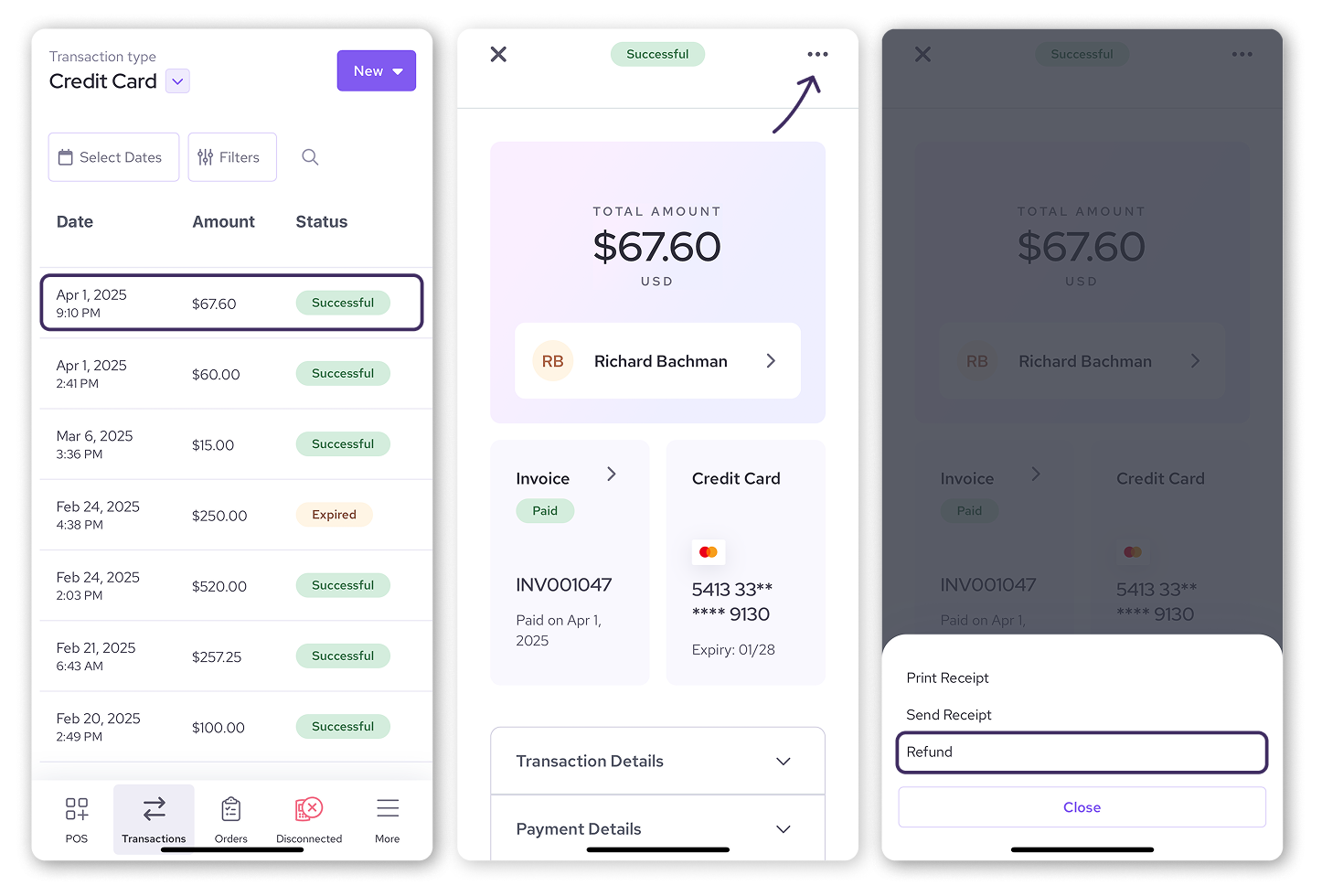
In both cases, the refund will be sent directly to the customer’s credit card. There’s no need for the customer to tap or insert their card.
Debit card refunds
You can only refund debit transactions in person, and the cardholder must be present. You'll need to use the Helcim Card Reader and Helcim POS app, or the Helcim Smart Terminal, to process these refunds.
Repeat the refund steps outlined above
When you select Refund from the transaction action menu, the Card Reader will prompt the cardholder to present their card.
Have the customer complete the refund by tapping or inserting their card.
Refunds to canceled or expired cards
For information on processing refunds to cards that have been canceled or expired, please see Refunds to canceled or expired cards.
Next steps
You're now equipped to handle card transaction reversals! To solidify your understanding, consider processing a small test refund or void in your Helcim account.
| To learn how to refund or void ACH payments, see Refunding and voiding ACH payments. |
FAQ
How long do refunds take?
This is dependent on the customer’s bank, but could take anywhere from 5 to 10 business days for the money to appear on a credit account.
Can I void a transaction after the end of the day?
No, voids must be done on the same day before your batch settles.
Can I refund a different card than the one used for the original purchase?
No, card brand rules require refunds to be processed to the original card.
What happens if I refund a transaction to a canceled card?
In most cases, the customer's bank will redirect the refund to their new or replacement card. See Refunds to canceled or expired cards for more details.
How do I know a transaction was successfully voided or refunded?
The transaction status will change to either ‘Voided’ or ‘Refunded.’ Look for this in the Status column on the Transactions page.