For any subscription or membership business, keeping your customers informed about their recurring payments is essential. Automated emails for new subscriptions, upcoming bills, and payment issues help build trust, reduce churn, and save you from having to chase down payments.
This guide covers all the email settings for your recurring payment plans.
Finding your communication settings
First, you'll need to navigate to the main communications hub in your account.
Click on the All Tools menu in the top-left corner of your screen.
In the menu that appears, scroll down and select Settings.
On the Settings page, click Communications.
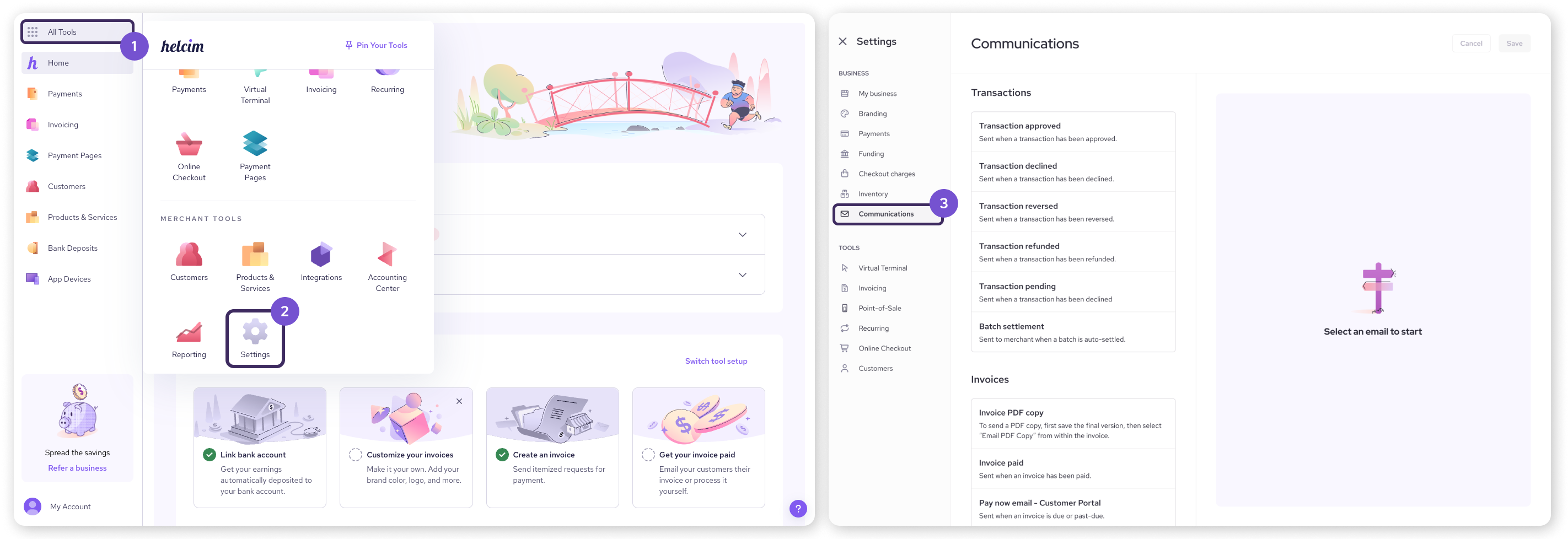
Configuring your recurring payment notifications
Available notifications
On the left side of the Communications page, look for the Recurring heading. These settings control all emails related to your subscription plans.
Select an email from the list to manage its settings on the right.
New subscriber: Sent when a customer subscribes to a new recurring plan.
Billing heads-up: A reminder sent to a customer before they are billed.
Recurring plan cancelled: Confirms to a customer that their plan has been cancelled.
Card expiring notice: A heads-up that their card on file is about to expire.
Retry attempt: Notifies a customer that a failed payment will be retried.
Request new payment information: Sent when a payment fails and new card information is needed.
Customize notification settings
Once you've selected an email, you can customize its settings on the right.
Send email: Use the main toggle at the top to turn this specific email notification on or off.
Adjust timing: For certain emails like Billing heads-up, a field will appear allowing you to set the number of days for the notification (e.g. 7 days before billing).
Choose Recipients:
Send customer copy: Check this box to send the email to the customer.
Send merchant copy: Check this box to send a copy to your business.
Merchant email: If sending a merchant copy, enter the email address(es) where you'd like to receive it.
Email template:
Subject: Edit the subject line of the email.
Body: Edit the body of the email.
Click Save once you’re done making changes.
| To learn how to use special placeholders called Dynamic fields in your email templates, check out our guide on personalizing emails. |
Next steps
Create a subscription plan: Learn how to set up different recurring payment plans for your customers.
Manage your subscribers: See how to add, view, and manage the subscribers for each of your plans.
FAQs
Can I change when the "Billing heads-up" email is sent?
Yes. When you select the Billing heads-up notification, you will see a field where you can enter the number of days before the billing date to send the email. The default is 7 days, but you can adjust it to fit your business needs.
Do these emails stop automatically if a plan is cancelled?
Yes. Once a customer's plan is cancelled, all automated billing emails for that subscription will stop.