The Helcim POS allows you to save customer orders, so you can easily retrieve them when the customer is ready to pay. This is useful for customers who aren't ready to complete their purchase immediately or who will be picking up items later.
In this article
Saving an order
Mobile app
Begin by adding products to your cart.
Select Review.
Select the three dots in the top right-hand corner of your screen.
Select Save Order.
Use the textbox to enter any applicable comments.
When you're ready, select Save Order again.
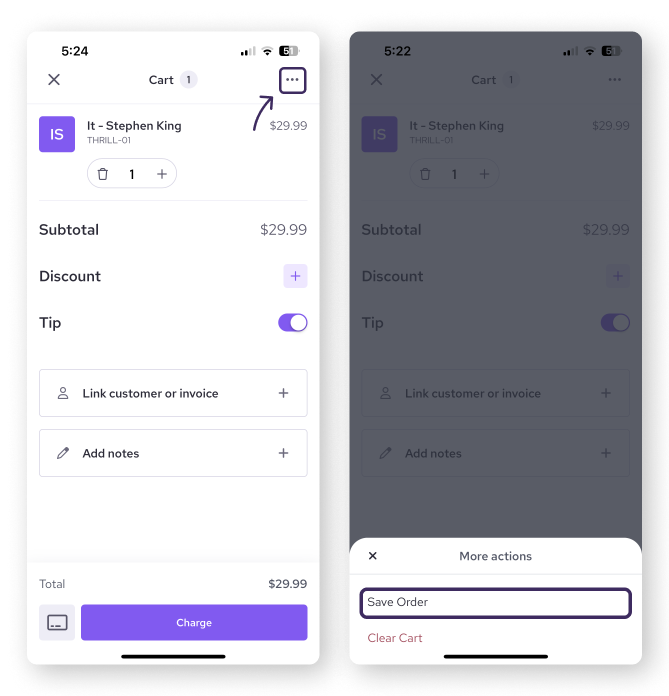
Desktop app
Begin by adding products to your cart.
Select the three dots in the top right-hand corner of your screen.
Select Save Order.
Use the textbox to enter any applicable comments.
When you're ready, select Save Order again.
.png)
Edit and process a saved order
When the customer is ready to pay, you can find this order saved in the Order Manager.
Select Orders from the bottom navigation.
Select Due and find the order from the list of due orders.
After you select the order, select Edit & Process to return to the POS and process the payment.
| Linking a customer to an order makes it easier to find in your order manager. To learn how to do this, visit this article. |
Next steps
Now that you know how to save orders from within the Helcim POS, here are a few more things that will streamline your workflow even more.