A customer's profile in Helcim is more than just their contact information; it's a record of your interactions and history with them. Understanding their past purchases, invoices, or subscription status can provide valuable context for customer support or future sales. You can also add internal notes for your team. This article shows you where to find all this information.
In this article
Accessing customer history and notes
All history and note options are conveniently located within the individual customer's profile.
Open the All Tools menu, and then select Customers.
Find and click on the customer whose history you want to view.
On the customer's profile page, look at the menu on the left-hand side. You'll find links for different history views and notes there.
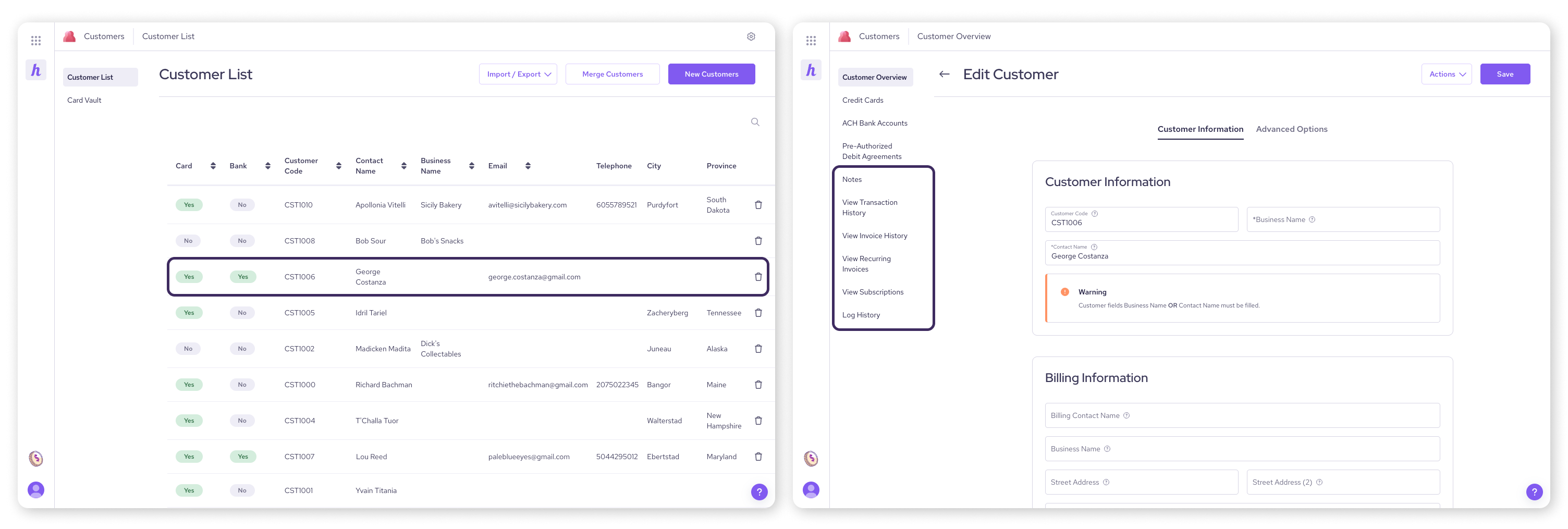
Viewing transaction history
Want to see payments processed for this customer?
Click View transaction history in the left menu.
This screen lists all completed transactions (sales, refunds, etc.) linked to this customer profile. If no transactions have been processed, it will display "No Data Available".
Viewing invoice history
Need to check on past invoices sent to this customer?
Click View invoice history in the left menu.
This shows a list of invoices associated with the customer, including details like the invoice number, date, amount, and status (e.g. Due, Paid, Overdue).
Viewing subscriptions
Is this customer enrolled in any recurring billing plans?
Click View subscriptions in the left menu.
If the customer is assigned to any subscription plans, the details of those plans (like the plan name, amount, frequency, and status) will be listed here.
Adding and deleting notes
Need to leave an internal reminder or note about a customer interaction for yourself or your team?
Click Notes in the left menu of the customer's profile.
Type your note into the text box provided.
Click the Add button in the top right corner of the text box area.
Your note, along with a timestamp and user attribution, will appear in a list below.
To remove a note:
Find the note you wish to delete in the list.
Click the Trash can icon on the right side of that note entry.
Confirm by clicking Yes.
| Important: Notes added here are for internal use only. They are never visible to the customer, even if they use the Customer Portal. |
Next steps
Learn how to process a payment using saved customer details.
Go back to the main overview: Managing your customers in Helcim
FAQs
Can my customers see the notes I add?
No, definitely not. Notes added within the customer profile are strictly internal for you and your team. Customers cannot see them via the Customer Portal or any other means.
What's the difference between transaction history and invoice history?
Transaction history shows actual payment attempts and completed payments (money moving). Invoice history shows the billing documents (invoices) you've created and sent to the customer, along with their payment status (Due, Paid, Overdue, etc.).
An invoice might appear in the invoice history before a corresponding payment appears in the transaction history.