It's crucial to know exactly where you stand with your invoices, but who has time to sort through it all? Helcim Invoicing gives you a clear view of what's due and helps you take action quickly.
In this article, we'll show you how to easily see due and overdue invoices, send reminders, and collect payments, so you can keep your business running smoothly.
In this article
Viewing due and overdue invoices
You can view all your due invoices in the Invoices page by selecting the Due tab. This will show you a list of all invoices that are currently due for payment, along the date they were created and their total amount due.
Select the Overdue tab to see invoices that are past their due date. By using these two tabs, you can prioritize which invoices to take action on first, using the methods below.
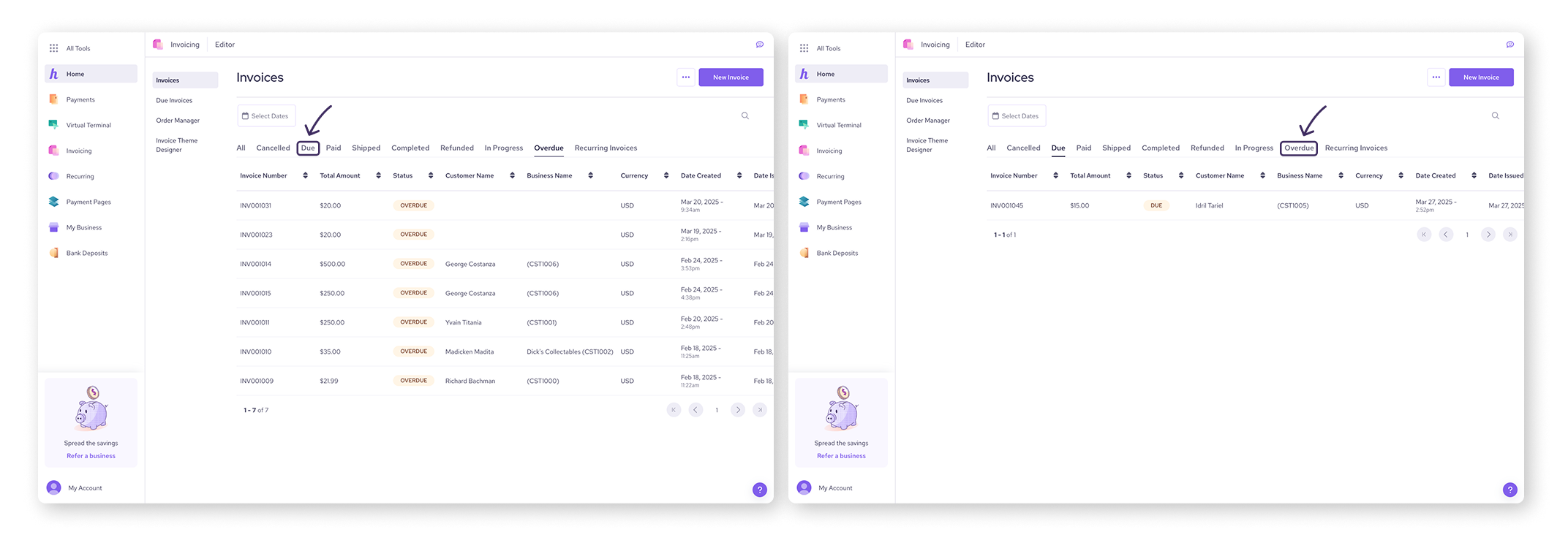
Sending payment reminders
Helcim Invoicing allows you to easily send payment reminders to customers with due invoices. You can send reminders manually or set up automatic reminders to be sent at specified intervals.
To automatically send due invoices to customers:
Go to All Tools and then Settings
Select Invoicing from the left-side menu
Click the Send Due Invoice to Customers dropdown and select an interval (weekly, monthly, semi-monthly, or monthly)
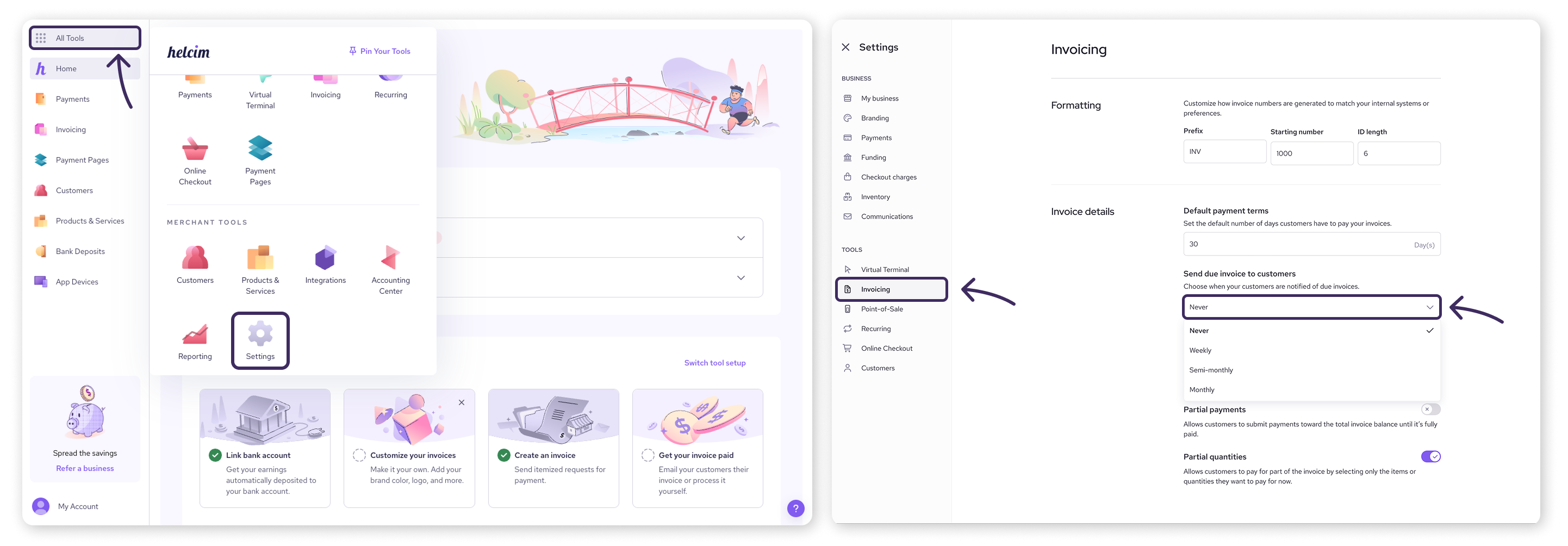
To send a reminder manually:
In the Due Invoices list, select the invoice you wish to take action on
Select Actions, and then Send Pay Now Email
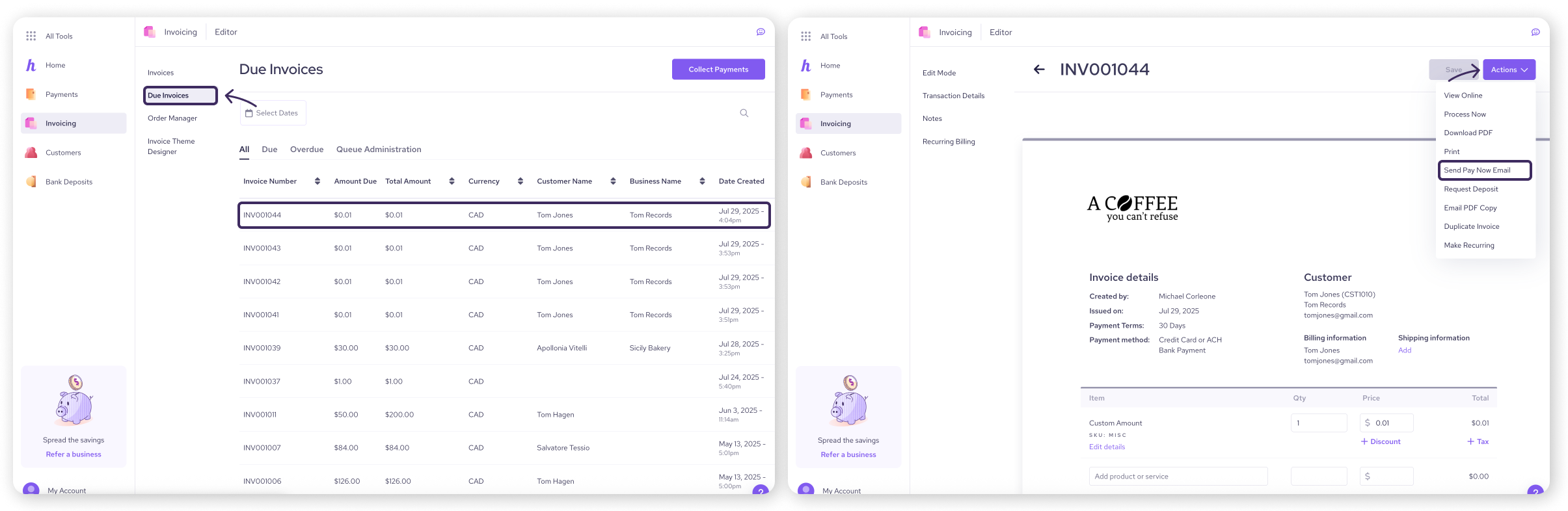
| You can also send payment reminder emails in bulk by following the steps in the section below. |
Collecting bulk payments
To save time when collecting payments on multiple invoices, you can use the bulk payments feature.
To collect bulk payments, follow these steps:
Select Due Invoices from the left-side menu
Select Collect Payments
Use the checkboxes to select all the invoices you wish to take action on
Select Next
Select Collect Payments from the drop down menu
Select a Terminal to process the payment through
Select the Process button in the top-right corner
This feature can also be used to send multiple ‘Pay Now’ emails in bulk.
Select Due Invoices from the left-side menu
Select Collect Payments
Use the checkboxes to select all the invoices you wish to take action on
Select Next
Select Pay Now Emails from the drop down menu
Select Send Emails
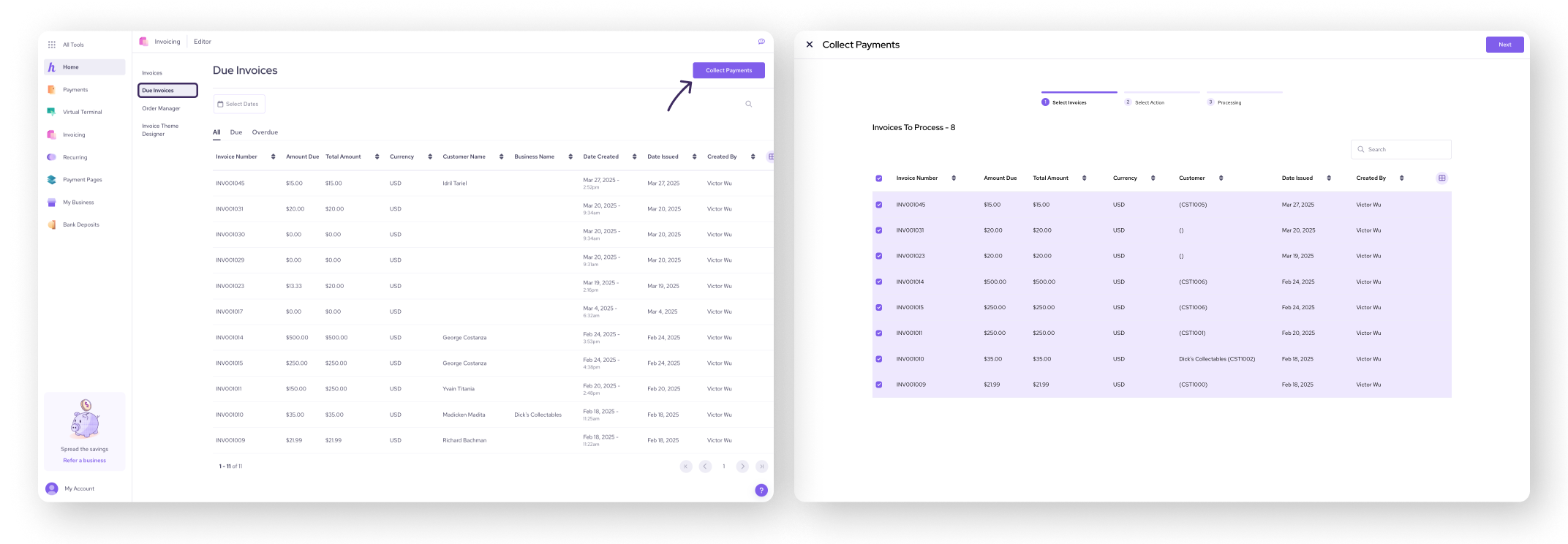
Next steps
Now that you know how to manage due invoices with Helcim Invoicing, learn how to make your invoices recurring for products or services you provide regularly to your customers.
| Head to our next article: Setting up recurring invoices with Helcim Invoicing. |
FAQ & troubleshooting
How can I see which invoices are overdue?
To view overdue invoices, go to the Invoices page and select the Overdue tab. This will show you a list of all invoices that are past their due date.
Can I customize the payment reminders that are sent to customers?
Yes, you can customize the payment reminders that are sent to customers. You can edit the email template to include your own messaging.
What should I do if a customer is consistently late with payments?
If a customer is consistently late with payments, you can contact them directly to discuss the issue. You may also want to consider adjusting your payment terms or requiring a deposit for future invoices.
Can I set up payment plans for customers who need to pay off a large invoice over time?
While Helcim Invoicing doesn't have a built-in payment plan feature, you can work with your customers to create a payment schedule and manually send them invoices for each installment.