Tired of asking for card details every time a regular customer buys something? Helcim's Card Vault lets you securely store customer credit card information, making future checkouts faster and easier for both of you.
Plus, by storing card details securely with Helcim (using tokenization), you significantly reduce your PCI compliance burden and the liability of handling sensitive data yourself.
In this article
What is the Card Vault?
Think of the Card Vault as a secure digital safe for your customers' credit card details. Once you enter the information, Helcim encrypts and stores it securely (replacing the full number with a 'token').
You can then easily select the saved card when creating an invoice, taking a payment through the Virtual Terminal, or setting up a recurring subscription, without needing to ask for the details again.
Adding a credit card
Here’s how to save a new card to a customer's profile:
From the All Tools menu, select Customers.
Find and click on the customer you want to add a card for.
In the menu on the left side of the customer's profile, click Credit Cards.
Click the box marked with a + symbol.
Enter the credit card details:
Card Number
Card Expiry Month
Card Expiry Year
CVV Security Code (This is required to validate and save the card, but it is not stored long-term per PCI rules).
Cardholder Name
Street Address (associated with the card)
Zip/Postal Code (associated with the card)
Click Save in the top right corner.
.png)
Important notes on saved card information
You can add up to 10 credit cards per customer profile.
Any credit card manually entered into Helcim’s payment tools (Virtual Terminal, Online Checkout, Payment Pages, etc.) will automatically be saved to their Card Vault
When you save a customer's card, Helcim uses tokenization. This means we replace the full card number with a unique, secure code (a "token").
We store this code (not the original card details) in our Card Vault. This protects sensitive information and means you avoid handling full card numbers for future payments.
Choosing a default card
If a customer has more than one card in their vault, you can choose one to be the default for any invoices they are added to.
From the All Tools menu, select Customers.
Select the customer you want to change default cards for.
In the menu on the left side of the customer's profile, click Credit Cards.
Select a card to make the default.
Select the Make Default button
Don’t see this button? Then the card is already the default one.
| If a customer is a subscriber in your Recurring Payments tool, their default card will be the one that’s charged. To update the card, simply make it the default card with the steps above. |
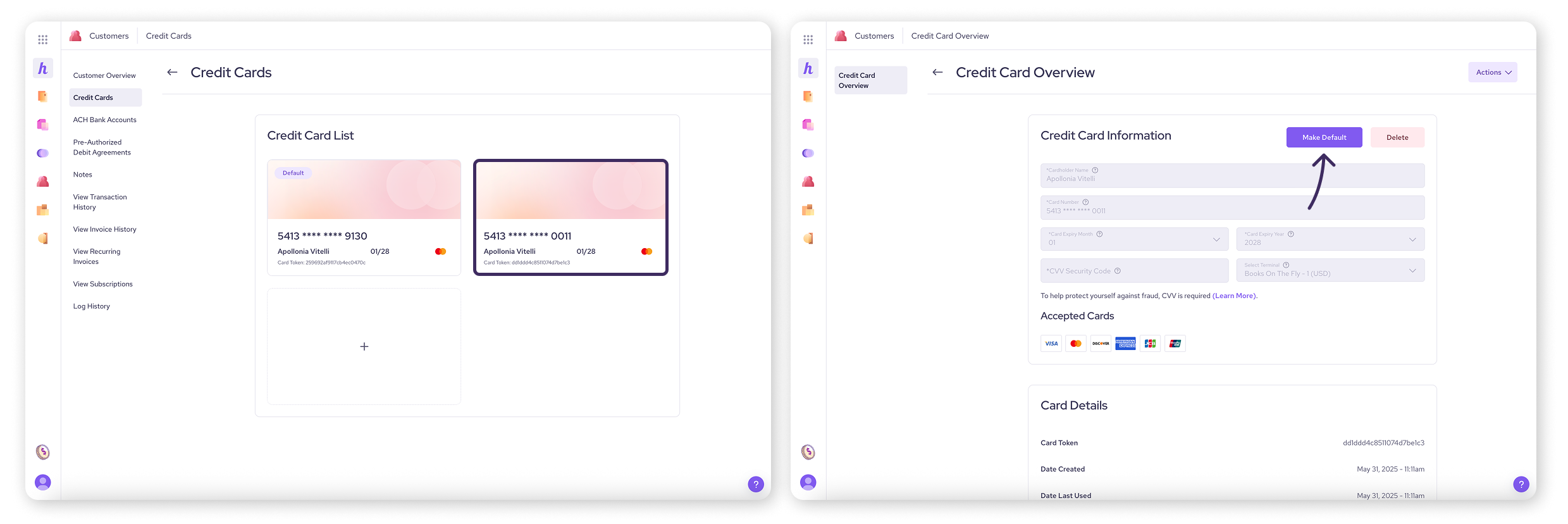
Updating an expired or changed card
Here’s how to handle cards that have expired or have new details:
Add the updated card as a new card: Follow the steps in the Adding a credit card section below to save the card with its new expiry date (and CVV, if required for validation).
Delete the old card (recommended): Once the new card is saved, follow the steps in the Deleting a credit card section to remove the outdated card entry. This keeps the customer's profile tidy.
Why add a new card instead of editing an existing one?
You might wonder why you can't just edit the expiry date on a saved card. For top-notch security that meets payment industry standards (PCI compliance), saved card details like the number and expiry date cannot be directly changed once stored and tokenized.
The simple solution is to add the card again with its updated information, then remove the old one.
Deleting a credit card
Need to remove a card from a profile?
From the All Tools menu, select Customers.
Find and click on the customer you want to delete a card for.
In the menu on the left side of the customer's profile, click Credit Cards.
Click on the specific card you want to remove. This will open that card's detail view.
Click the Delete button located in the top right corner of the Credit Card Information box.
A confirmation pop-up will appear. Click Yes to permanently remove the card profile.
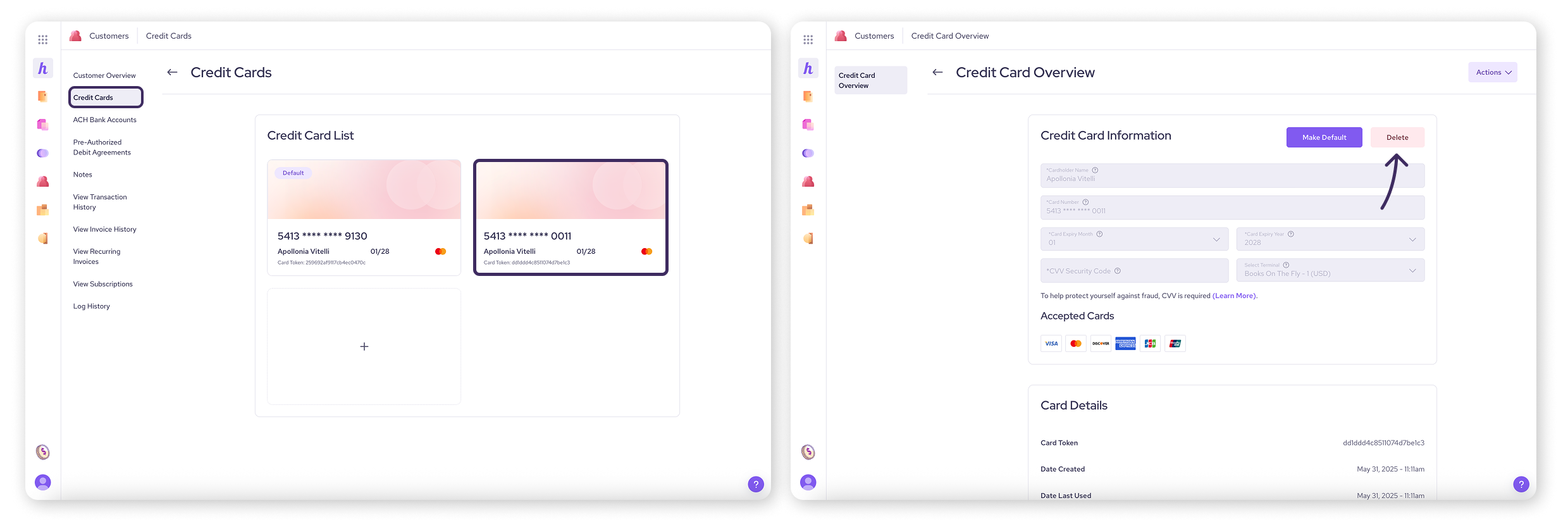
Next steps
Learn to manage bank accounts on a customer’s profile for ACH payments and Pre-Authorized Debits (PAD)
Let customers manage their own cards: How to use the Customer Portal
FAQs
Is storing credit cards in Helcim secure?
Absolutely. Helcim uses secure tokenization, replacing sensitive card numbers with a secure token. This meets high PCI compliance standards and is much safer than storing numbers yourself.
Can I just update the expiry date on a saved card?
No, due to security standards (PCI compliance), you need to add the card again with the new expiry date as a new entry, and then you can delete the old, expired card profile. See the "Updating an expired or changed card" section above for the workflow.
Why is the CVV required to add a card if it isn't stored?
The CVV is often required by payment networks to validate the card when it's first saved (or used). Helcim uses it for this initial validation step but does not store the CVV code itself, following PCI rules.
How do I update an expired card used for a subscription?
Add the card with its new details first. Then, select the newly added card from the customer’s credit card list and then click Make Default. Any future subscription payments will charge the new default card.
Can my customers add their own credit cards?
Yes, if you have the Customer Portal enabled and configure the settings to allow it, customers can securely log in and add or remove their own saved credit cards.