Are you looking for a specific transaction in a sea of payments? Do you want to see only the details that matter most to your business? Your Helcim account offers powerful tools to customize and filter your transaction list, making it easy to find precisely what you need.
This article will show you how to tailor your transaction view, search for specific transactions, and apply advanced filters to get the most out of your transaction data.
In this article
Customize your transaction list columns
Your Helcim dashboard allows you to personalize the columns displayed in your transaction list. This means you can choose to see more or fewer details at a glance, focusing on the information most relevant to your workflow.
| Date and amount are always visible, but you can toggle the visibility of many other columns. |
To customize which columns are displayed:
Click on the Customize Columns icon (it looks like a small table, located to the far right of the column headers in the transactions table).
Select or de-select the columns you would like to view, such as Status, Type, User, Contact Name, Business Name, Card Type, Credit Card #, Cardholder Name, Batch #, or Invoice #.
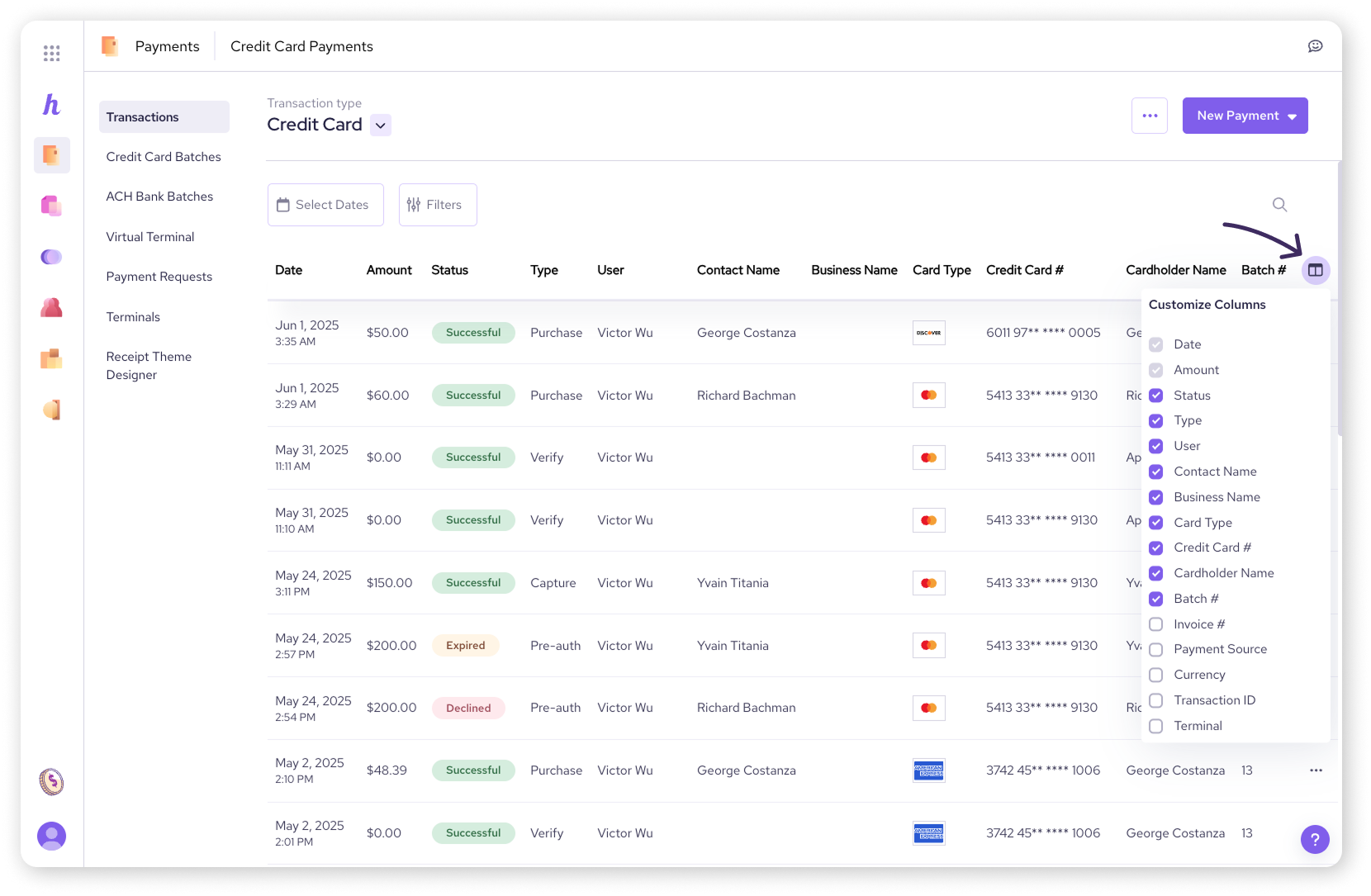
Search for a transaction
Finding a specific transaction among many can feel like searching for a needle in a haystack, but with Helcim's search options, it's a breeze! You can quickly narrow down your results using the search bar.
To quickly search for a transaction:
Use the search bar to find transactions by customer name, cardholder name, amount, or the last 4 digits of the card number used. If a transaction matches your criteria, it will appear in the transactions list below.
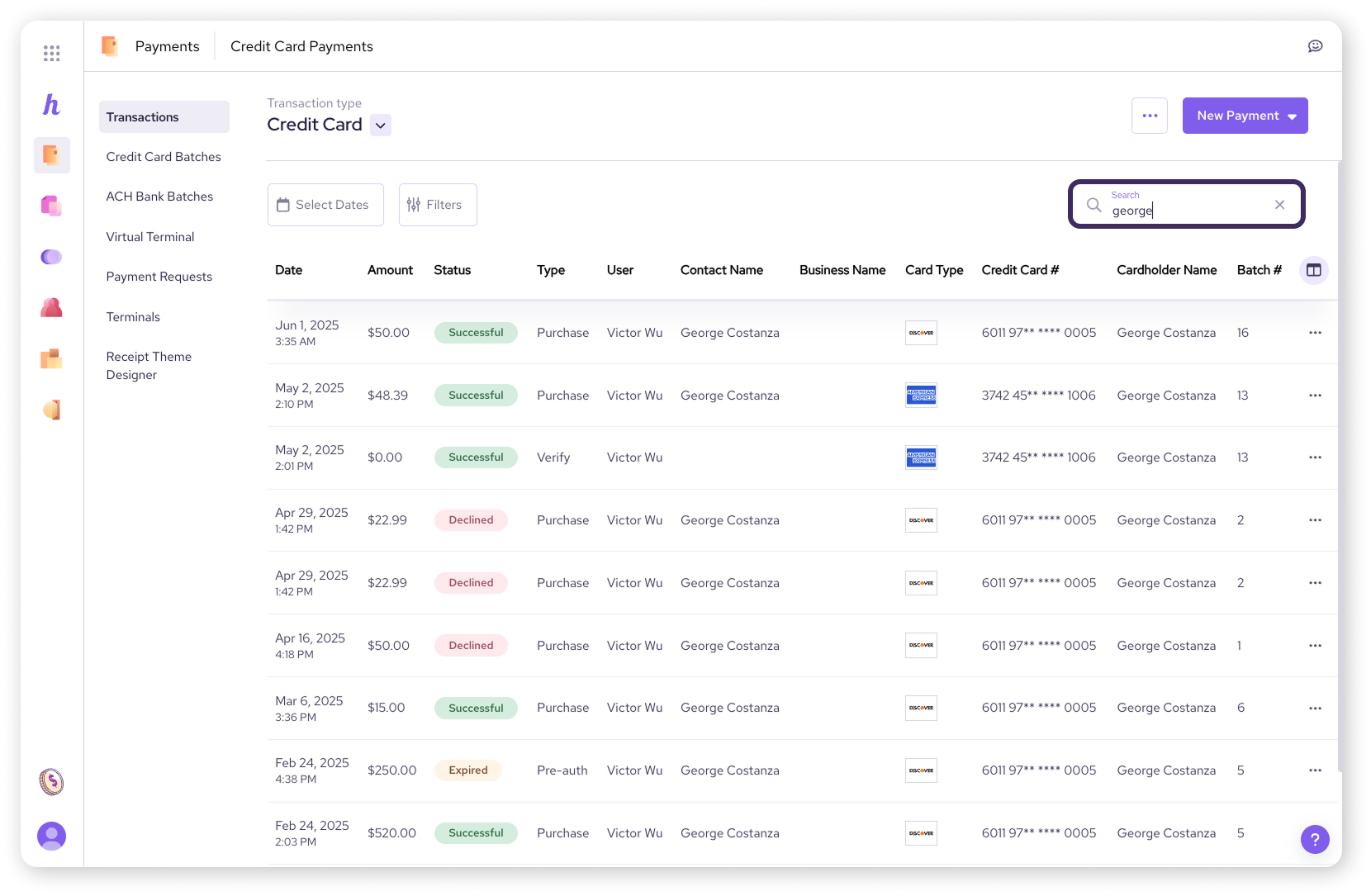
Filtering transactions
Filter by date
Need to review transactions from a specific period? The date filter allows you to easily narrow down your transaction list. This feature is available in both your Helcim online account and the Helcim POS app.
To search transactions by date:
Use the Calendar icon to select the time frame you want to filter by.
If you would like to search for a specific date, you can click twice on a single date and then click Apply.
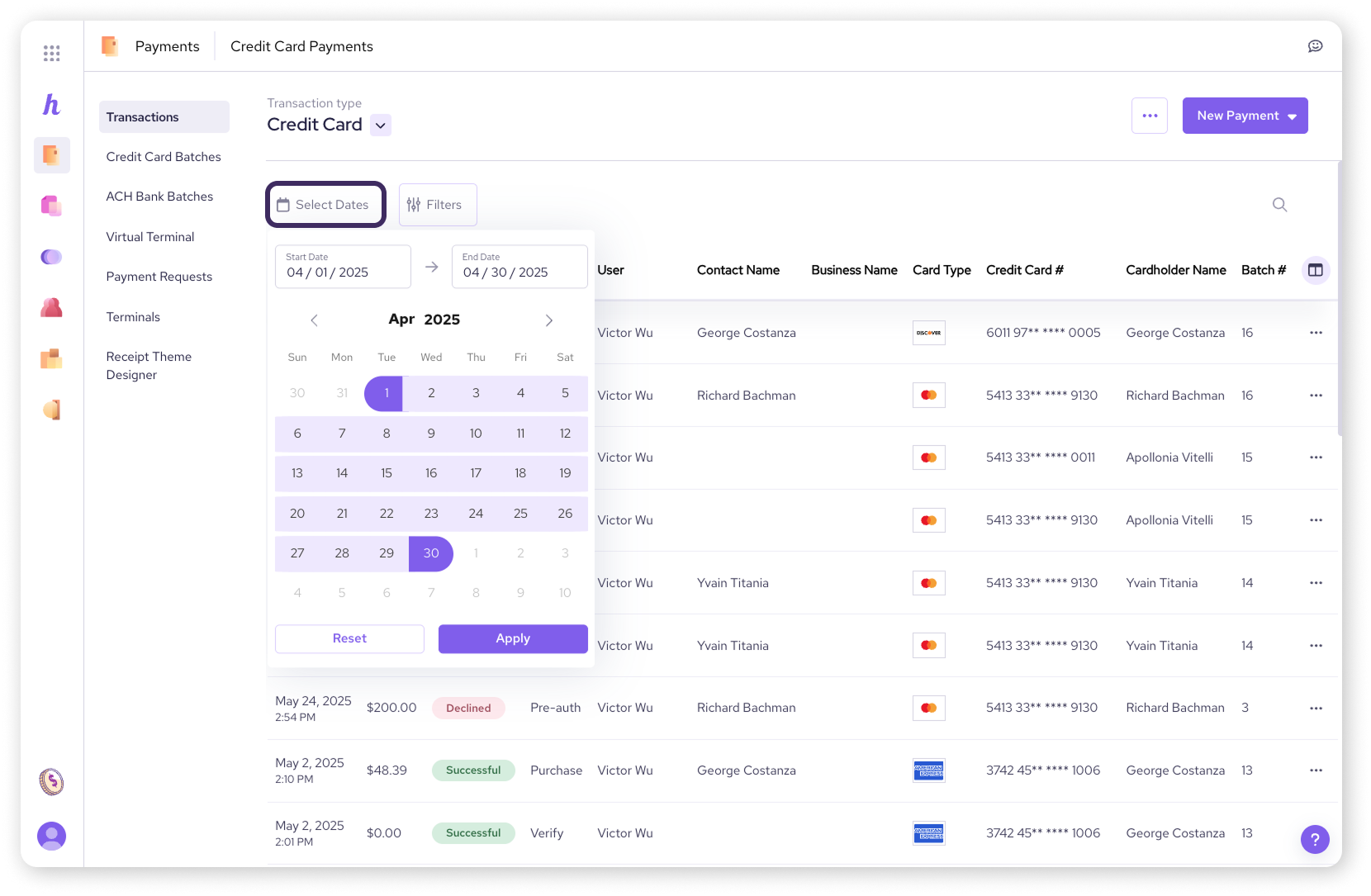
Filter by users
If you have multiple team members processing payments, you can filter transactions by who processed them. This helps you track individual performance and reconcile transactions.
To filter by users:
First, select Filters.
Then, select the drop-down arrow next to Users.
Here you can select which user you want to see. This will display all the transactions processed by that user.
Once selected, hit Apply.
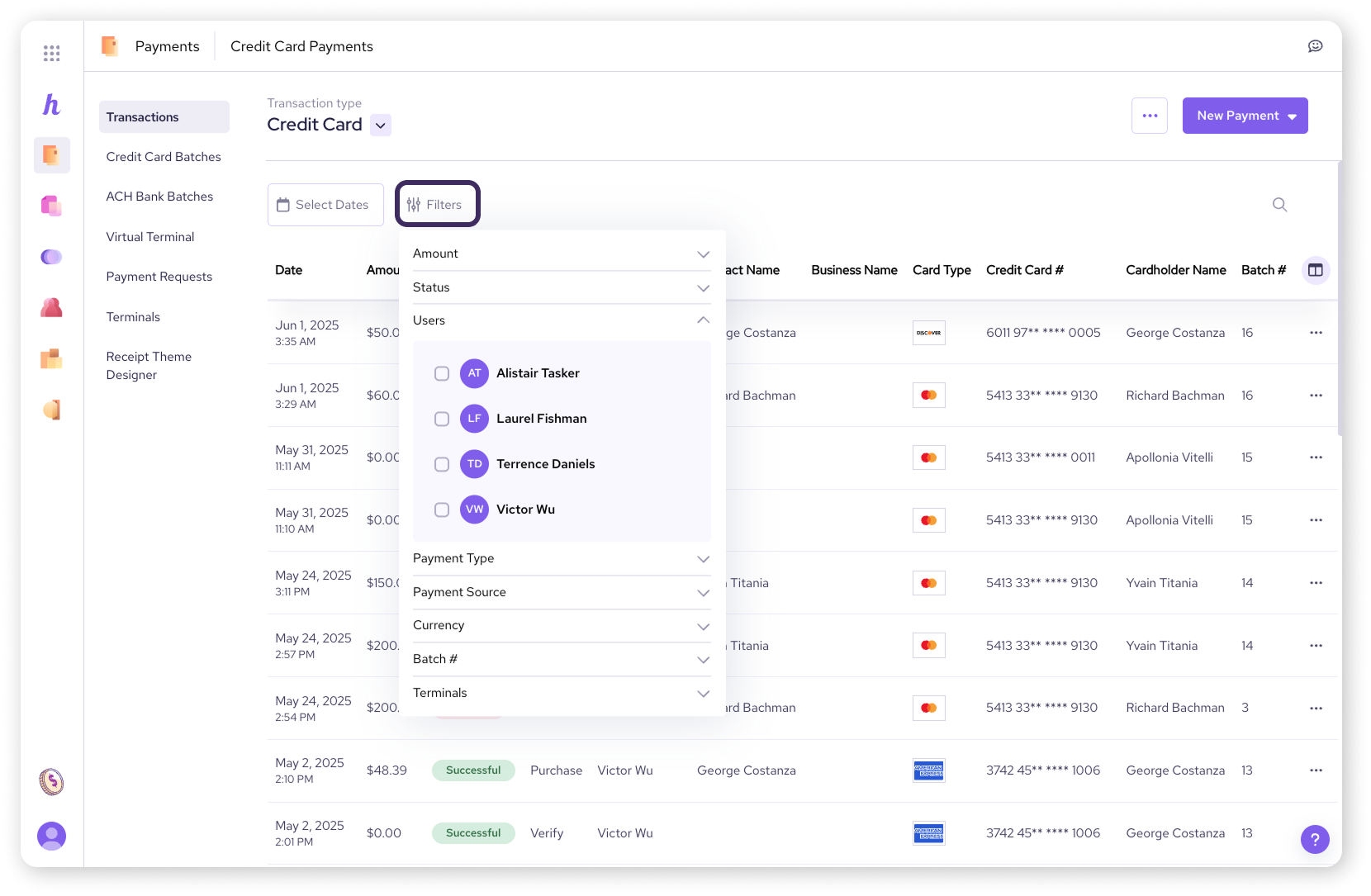
More filters
For even more refined searches, you can apply additional filters to pinpoint exactly the transactions you need.
Click the Filters icon to further filter your transactions by:
Amount
Status
Payment Type
Payment Source
Currency
Batch #
Terminal Name
Next steps
Now that you're a pro at customizing and filtering your transaction view, you might want to export this data for accounting purposes or to review past invoices.
Discover how to export your transaction data for record-keeping.
Learn how to view invoice transactions and add notes.
FAQs
Can I customize the columns in the Helcim POS app?
Column customization is available on the desktop version of the Helcim POS app, but not the mobile version.
Can I filter transactions by status (e.g. approved, declined)?
Yes, you can use the Filters option to filter transactions by their status, as well as by amount, payment type, payment source, currency, and more.
Will filtering by user show me who processed refunds or captures?
Yes, when you filter by user, the report will also display the specific user who performed actions like refunds or captures.