For businesses that send invoices, having clear records of payment details and the ability to add contextual notes is incredibly valuable. Your Helcim account makes managing these invoice-related transactions and communications straightforward.
This article will show you how to access payment details for your paid invoices and easily add both internal and customer-facing notes.
In this article
View transaction details for a paid invoice
If you want to check on the payment details for an invoice that has already been paid, you can view the transaction details through the Invoices section of your Helcim account.
To review the transaction details for a paid invoice:
Open the Invoicing tool (via the All Tools menu)
Select an invoice that has a PAID status from your invoice list.
Once you've selected the invoice you want to review, click on Transaction details from the menu on the left-hand side of your screen.
You can now view the transaction details for that specific invoice.
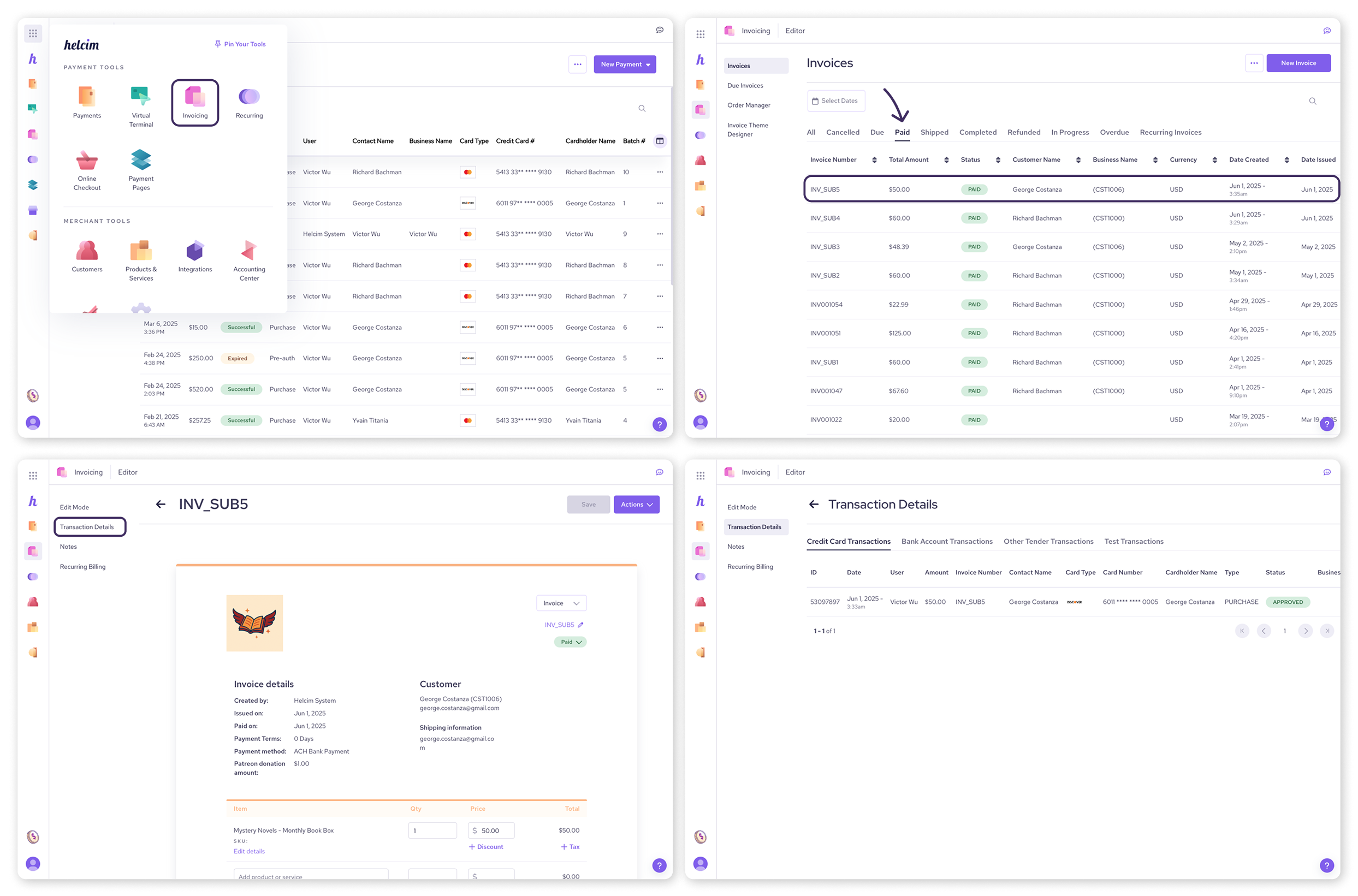
Add notes to an invoice
Adding notes to an invoice can be incredibly useful for internal reminders, customer communication, or keeping track of specific details related to that invoice.
To add notes to an existing invoice:
Select Invoicing from the All Tools menu.
From here, select the invoice you want to add a note to from the list of recent invoices.
Clicking on the invoice will open a preview of the invoice and a menu for additional options on the left-hand side of your screen. Select Notes from this menu to add a comment.
This will open a text box where you can add your comments to the invoice. Click on the Add button to save the note.
If you would like your customer to be able to view the note, or if you need to delete a note:
Click on the three dots in the top right-hand corner of the note.
You can now toggle the Make Public button On or click on the Trash Can to delete the note.
.png)
Next steps
Now that you know how to view invoice transactions and add notes, you might be interested in exploring other ways to manage your transactions.
Learn how to view your transaction history in your Helcim account dashboard or POS app.
Discover how to customize and filter your transaction view.
FAQs
Can I view transaction details for invoices that haven't been paid yet?
No, you can only view transaction details for invoices that have a PAID status.
Where do I go to add a note to an invoice?
You can add notes by navigating to the Invoices section, selecting the specific invoice, and then clicking on Notes from the left-hand menu.
Can customers see the notes I add to an invoice?
Notes are private by default. You can choose to make a note public by toggling the Make Public button on.
Can I delete notes I've added to an invoice?
Yes, you can delete a note by clicking on the three dots next to the note and selecting the Trash Can icon.