Have you ever found yourself wondering what happened to a specific payment? Keeping track of your sales and payments is a fundamental part of running your business, and your Helcim account makes it simple.
This article will show you how to easily access and view your transaction history directly from your Helcim online account dashboard and in your Helcim POS app.
In this article
View transactions in your Helcim account dashboard (web browser)
Knowing where to find your transactions is the first step to staying organized. Your Helcim online account provides a clear overview of all your payment activity.
To review your recent transactions, follow these steps:
Log into your Helcim account.
Open the All Tools menu and select Payments.
You will be taken directly to the Transactions dashboard.
Once on the Transactions page, you'll see a list of your transactions, displayed in order of date. At a glance, you can easily view key details for each transaction including the amount, status, type, user, contact name, card type, and cardholder.
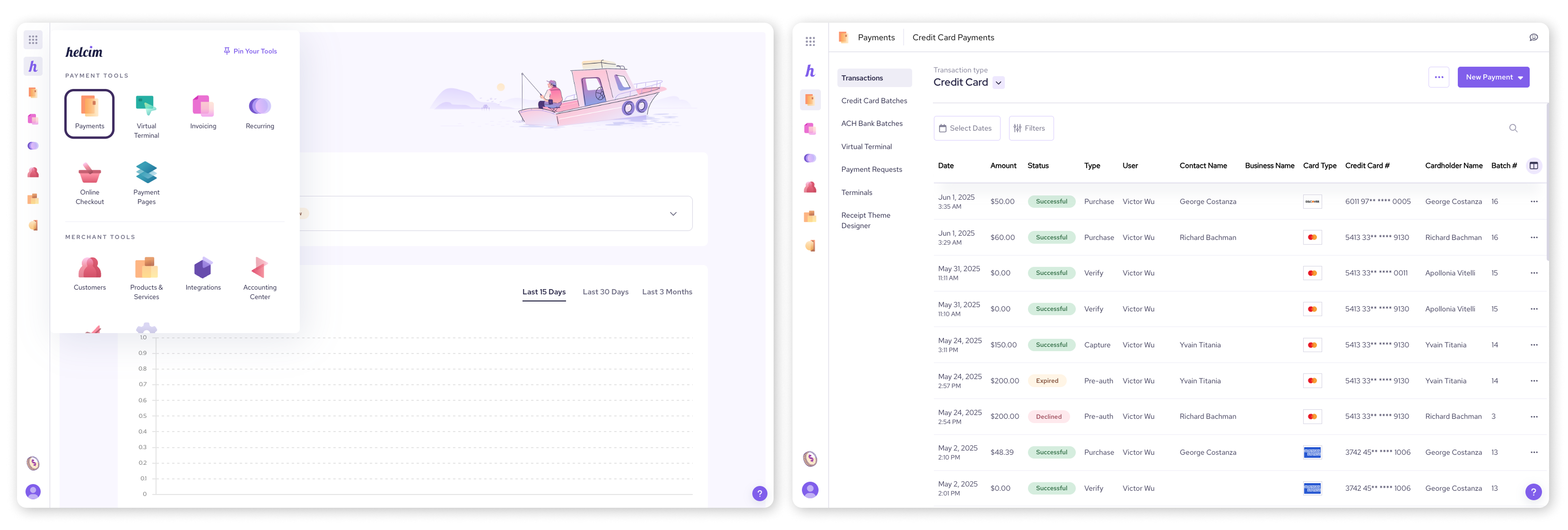
View transactions in the Helcim POS app
The Helcim POS app gives you access to the same transaction information you can find in your Helcim online account, whether you're on a desktop or a mobile device.
Log into your Helcim POS app with your password or PIN.
Select Transactions from the menu at the bottom of your screen.
In both the desktop and mobile versions of the Helcim POS app, you can view your latest transactions and perform most of the same functions available in the Helcim online account, including changing the transaction type view, searching, and applying filters.
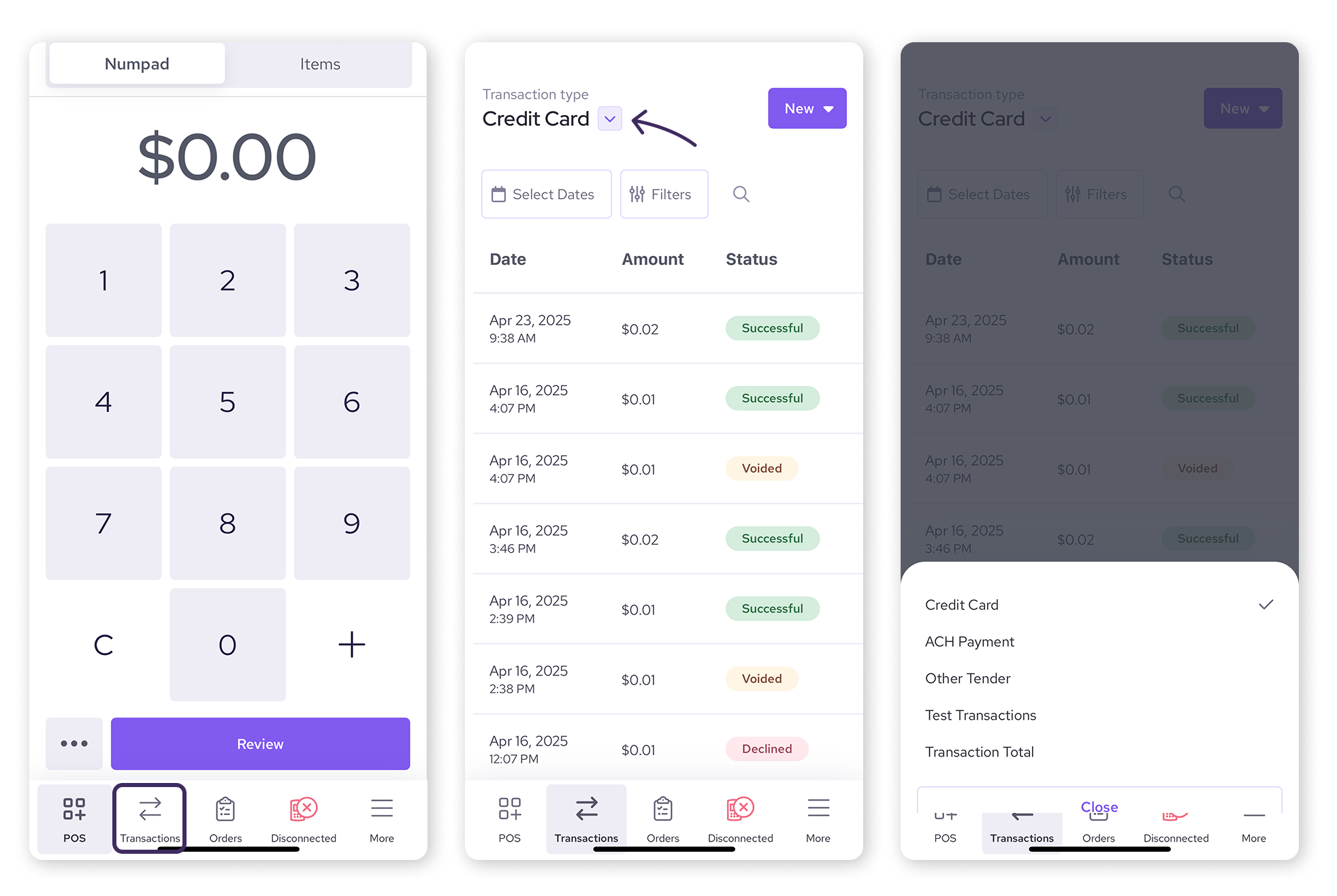
View transactions by type
By default, the list of transactions is pre-filtered to show your Credit Card (and Debit Card) transaction history. If you need to see other types of transactions, such as ACH payments, you can easily switch your view in both your Helcim online account and the Helcim POS app.
To view transactions by type:
Click on the Transaction type dropdown arrow, located near the top of the transactions page.
Choose from the options:
Credit Card: Transactions made by credit or debit cards.
ACH Payment: Transactions made by ACH (PAD) bank transfers.
Other Tender: Transactions made outside of Helcim’s processing (cash, gift cards, cheques, etc.).
Test Transactions: Transactions done while in Test Mode.
Transaction Totals: See a breakdown of your transactions (more info below).
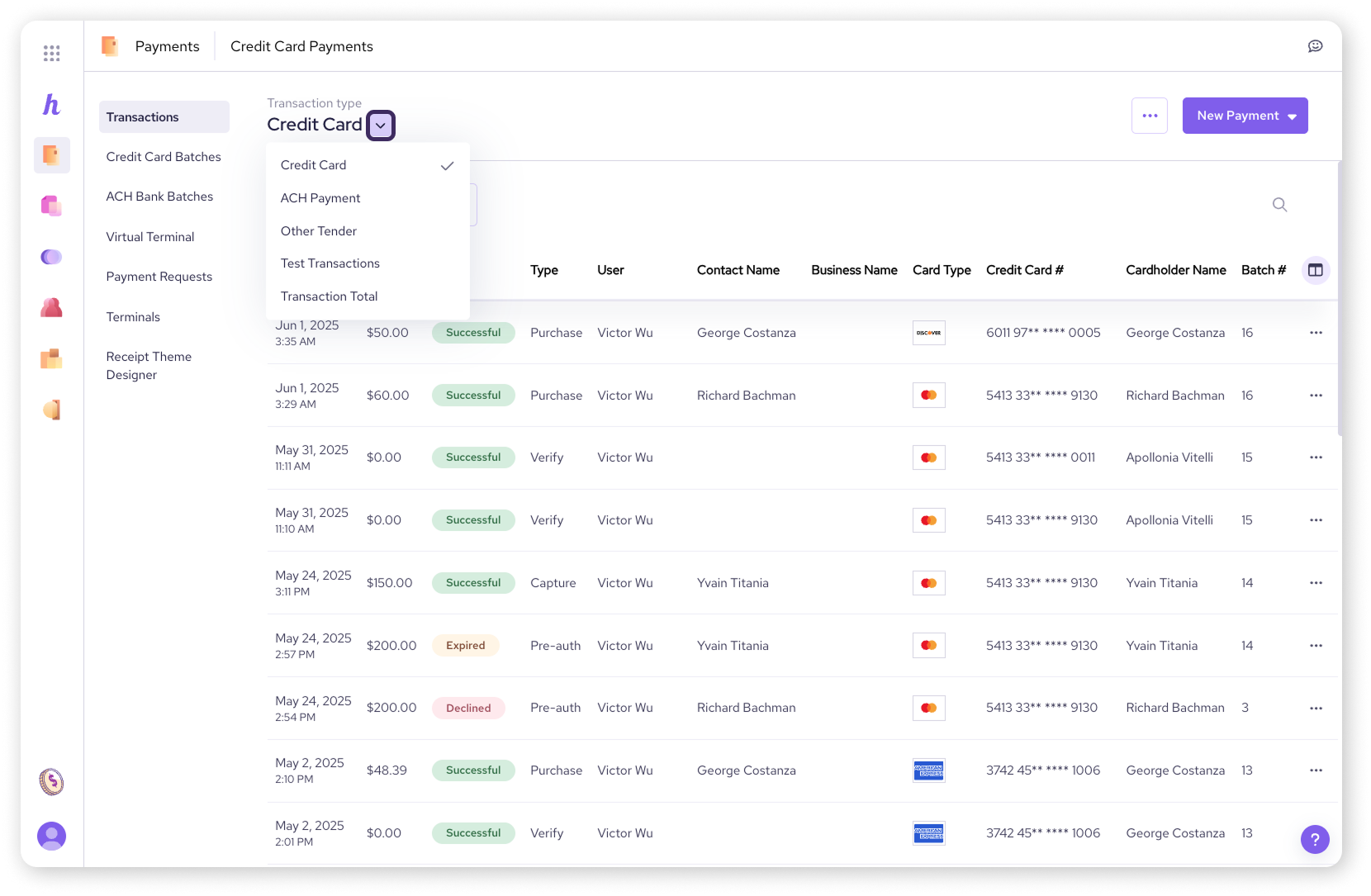
View transaction totals
Beyond individual transactions, your Helcim account also provides a handy "Transaction Totals" view, offering a high-level breakdown of your sales by card brand and payment type, along with a grand total. This is a great way to get a quick financial overview.
To access transaction totals:
From the Transaction type dropdown, select Transaction Totals.
This will take you to a screen with multiple tabs that you can cycle through:
Visa
Mastercard
Credit Card Totals
Cash
Other Tender Totals
Grand Totals
Each tab shows total sales, refunds, tips (if applicable), and net sales for that specific category, including transaction counts and amounts.
| You can also adjust the date range for these totals using the date picker in the top-right corner of the screen. |
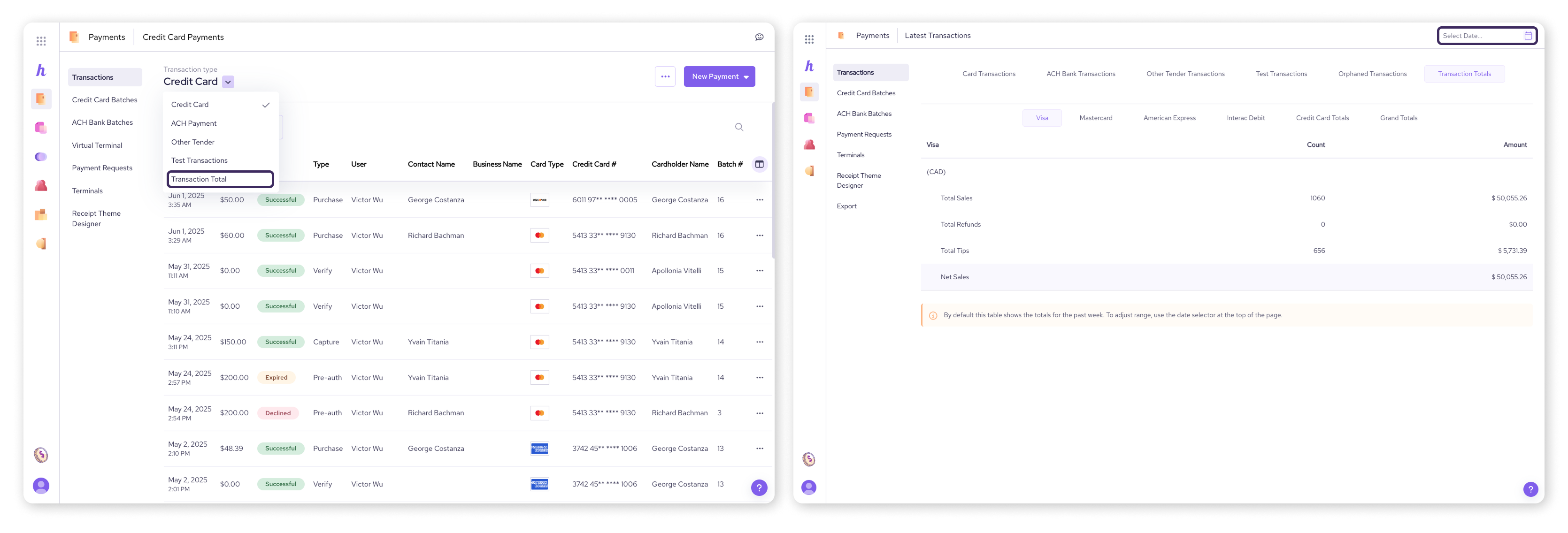
Take actions on a transaction
Once you've found the transaction you're looking for, you might need to take action. The Actions menu for each transaction offers several options.
In your Helcim online account or Helcim POS desktop app
Select the 3 dots on the right-hand side of the menu next to the transaction.
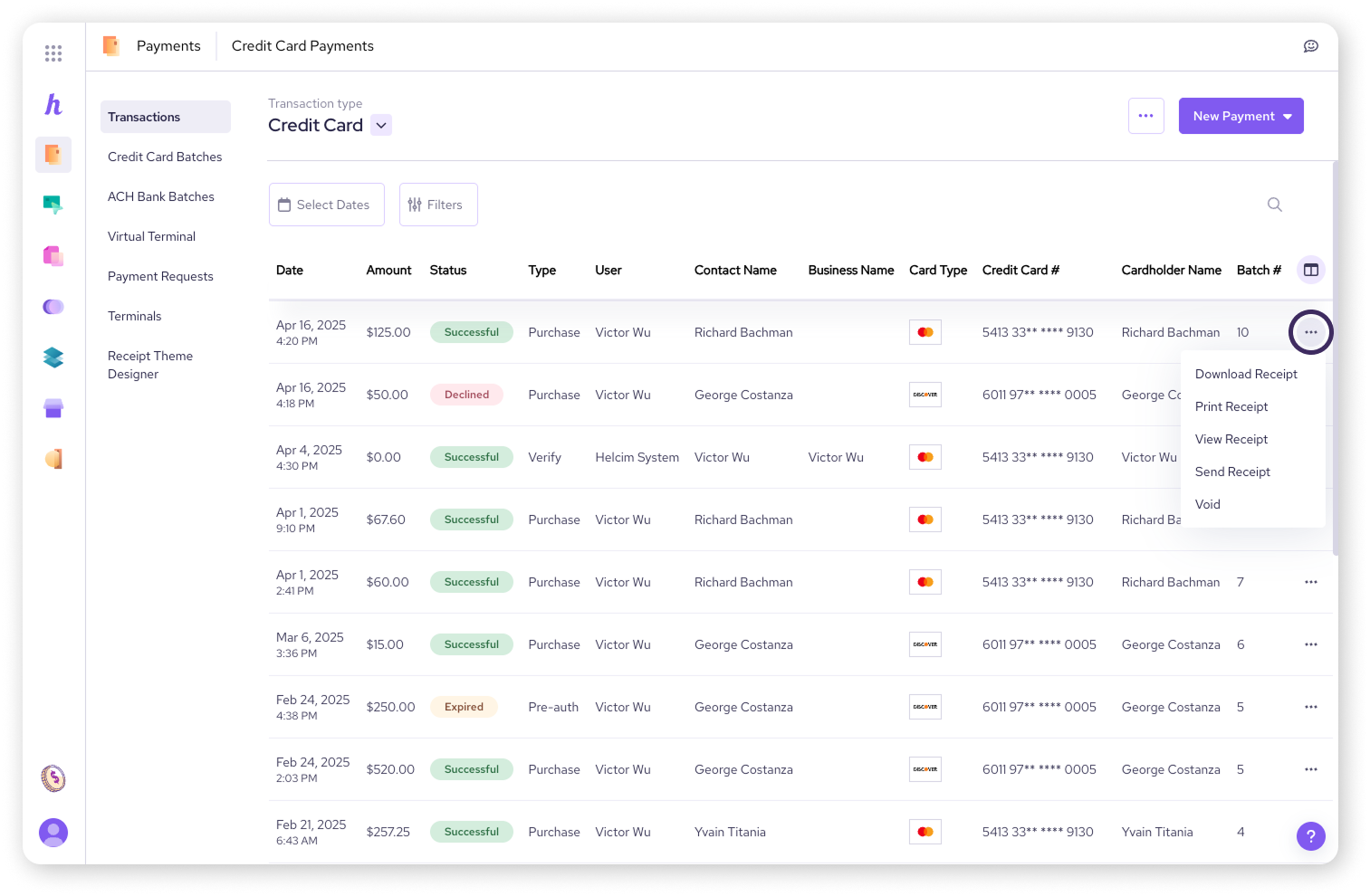
In the Helcim POS mobile app
Select the individual transaction you wish to manage.
Then, click on the 3 dots in the corner to access the available actions.
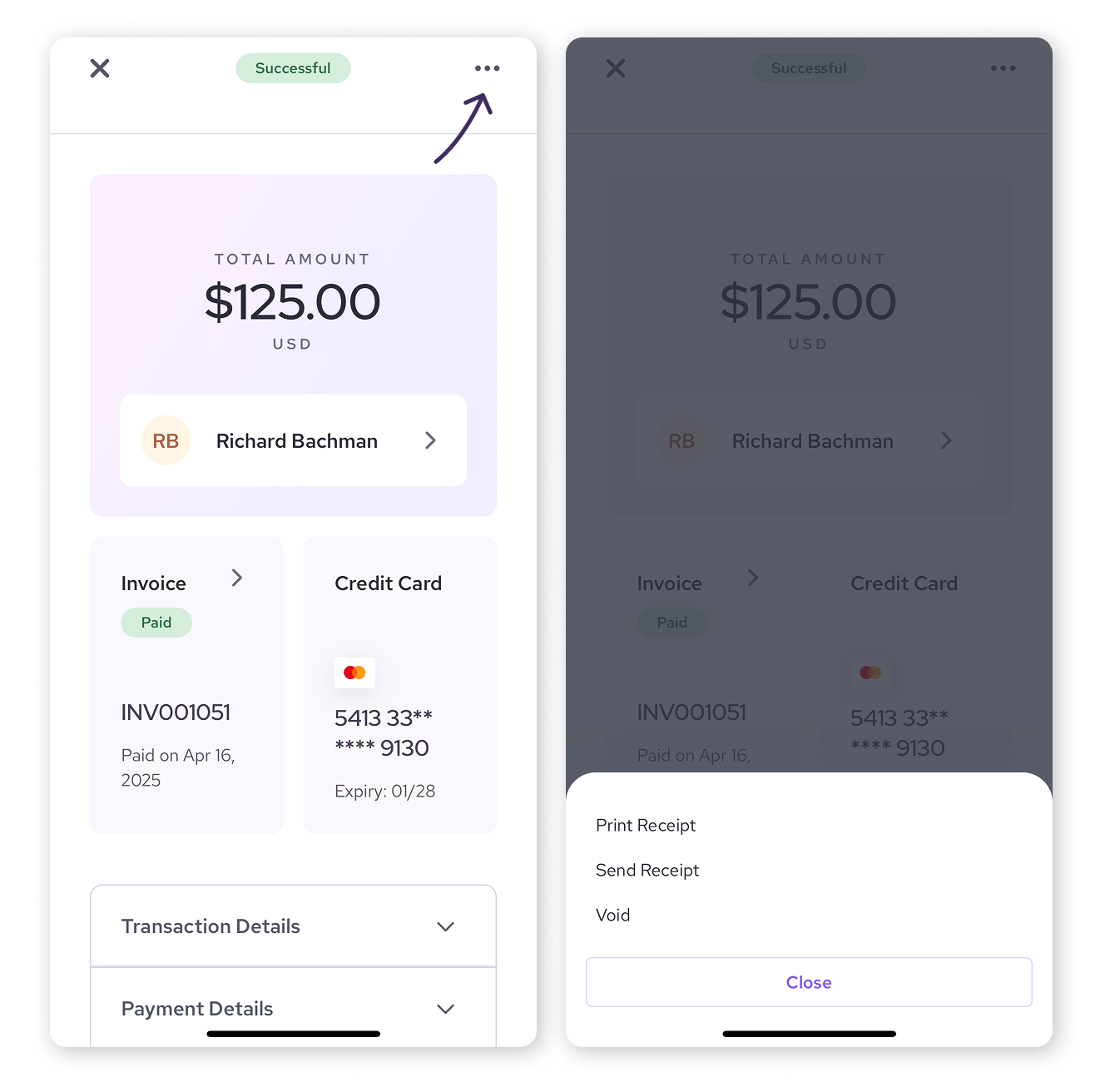
From this actions menu, you can:
Download or view a transaction receipt.
Send an email receipt.
Take additional actions depending on the status of your transaction, such as capturing, voiding, or refunding a transaction.
For more detailed guides on specific actions, check out these articles:
View details for a specific transaction
Sometimes you need to dive deeper into the specifics of a single transaction. Simply click on it to reveal additional details about the customer, invoice, and credit card associated with the transaction.
This will open as a side drawer in a browser window, or as a full page on the mobile app. In it, you'll find:
Total Amount: The total amount of the transaction.
Customer Name: The name of the customer. Click on the tile to go to their customer profile.
Invoice: The invoice linked to the transaction. Click on the tile to view and edit the invoice.
Note: Each transaction made with Helcim will have an associated invoice.
Credit Card: The card used for the transaction, including its brand, the first 6 and last 4 digits of the number, and the expiry.
Bank Account (for ACH payments only): The last four digits of the bank account used for the ACH transaction.
Below this, you’ll also see additional fields that you can select to open.
Transaction Details: Important information like the time processed, transaction type, batch number, and terminal.
Payment Details: Displays the transaction amount.
Payment Method: Contains important details about the card type and card details used to make the payment.
Verification Responses: Displays the approval code, Address Verification Service (AVS) response, and CVV/CVC response.
Bank Account Information (for ACH payments only): More information on the bank account used for the ACH transaction, including account type, transit/routing number, and bank account number.
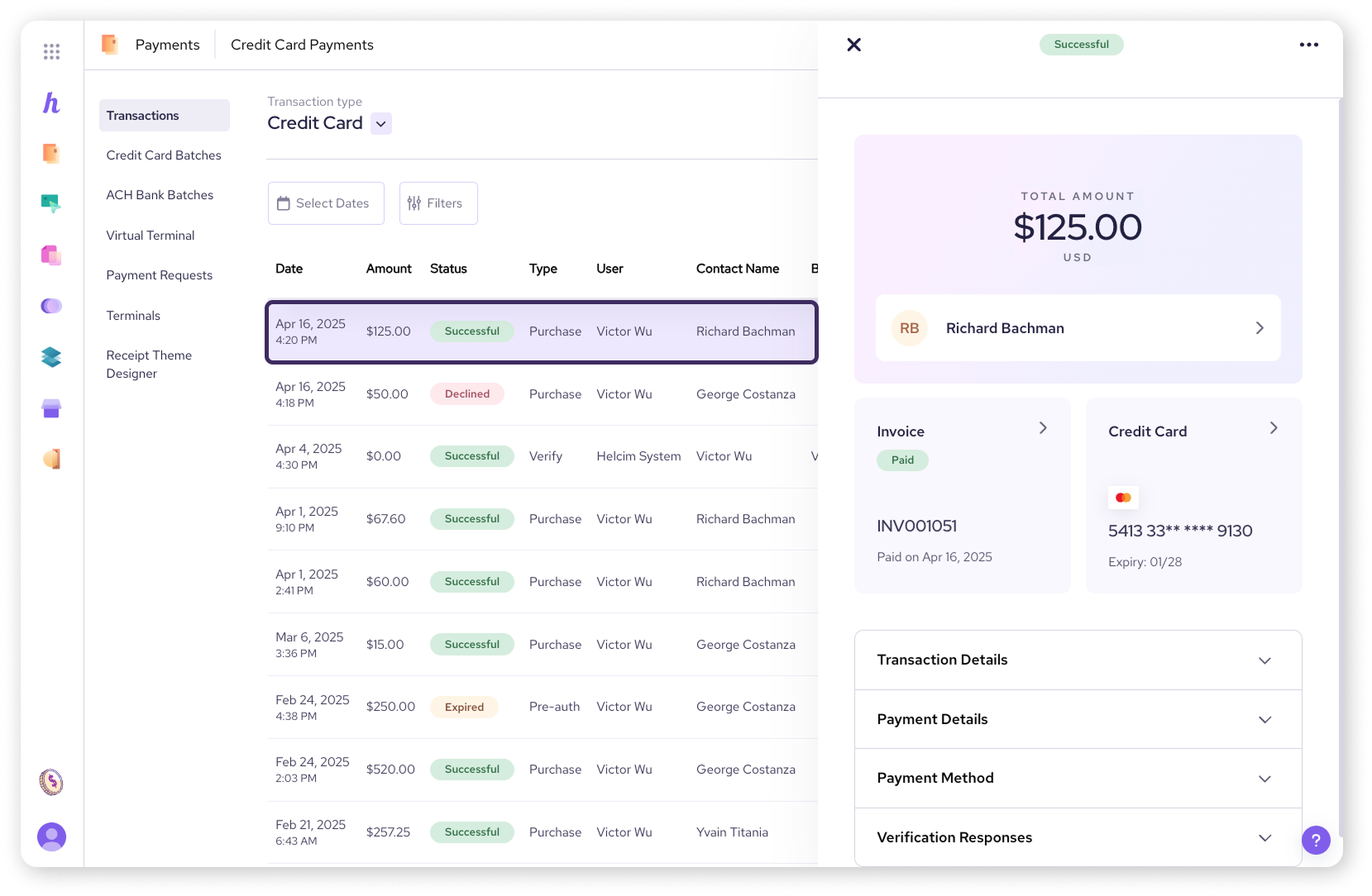
Next steps
Now that you know how to view your transactions, you might want to explore how to customize your view or use filters to find specific transactions even faster.
Learn how to customize and filter your transaction view.
Discover how to export your transaction data for record-keeping.
FAQs
Where can I find my transaction history?
You can find your transaction history in your Helcim online account through the Payments tool, or in the Helcim POS app by selecting Transactions from the menu.
Can I see transactions other than credit card and debit card payments?
Yes, you can use the Transaction type dropdown to view ACH payments, other tender types, test transactions, or transaction totals.
Can I view my transaction details in the Helcim POS app?
Yes, both the desktop and mobile versions of the Helcim POS app allow you to view a list of your transactions and their individual details.