Say goodbye to receipt chaos! Helcim puts all your transaction receipts right at your fingertips, ready to be viewed, downloaded, emailed, or printed in just a few clicks.
This guide will walk you through managing your receipts effortlessly—from your Helcim dashboard, our POS app, and in those crucial moments right after a sale—so you can focus on what you do best.
In this article
Managing receipts from your Helcim dashboard
Your Helcim dashboard, accessible via a web browser, gives you full control over managing receipts for past transactions. Every transaction processed through any Helcim tool will have a receipt associated with it.
Here’s how to find and manage them:
Log into your Helcim account.
Navigate to All Tools (the icon in the top left) and select Payments.
You'll see a list of your transactions. Find the specific transaction you need.
In the right-most column for that transaction, click the three dots (ellipsis icon) to open the action menu.
From here, you can choose:
View Receipt: Opens the receipt in your browser for viewing.
Download Receipt: Saves a PDF copy of the receipt to your computer.
Print Receipt: Opens your browser's print dialog to print the receipt.
Send Receipt: Allows you to email the receipt to your customer or another email address.
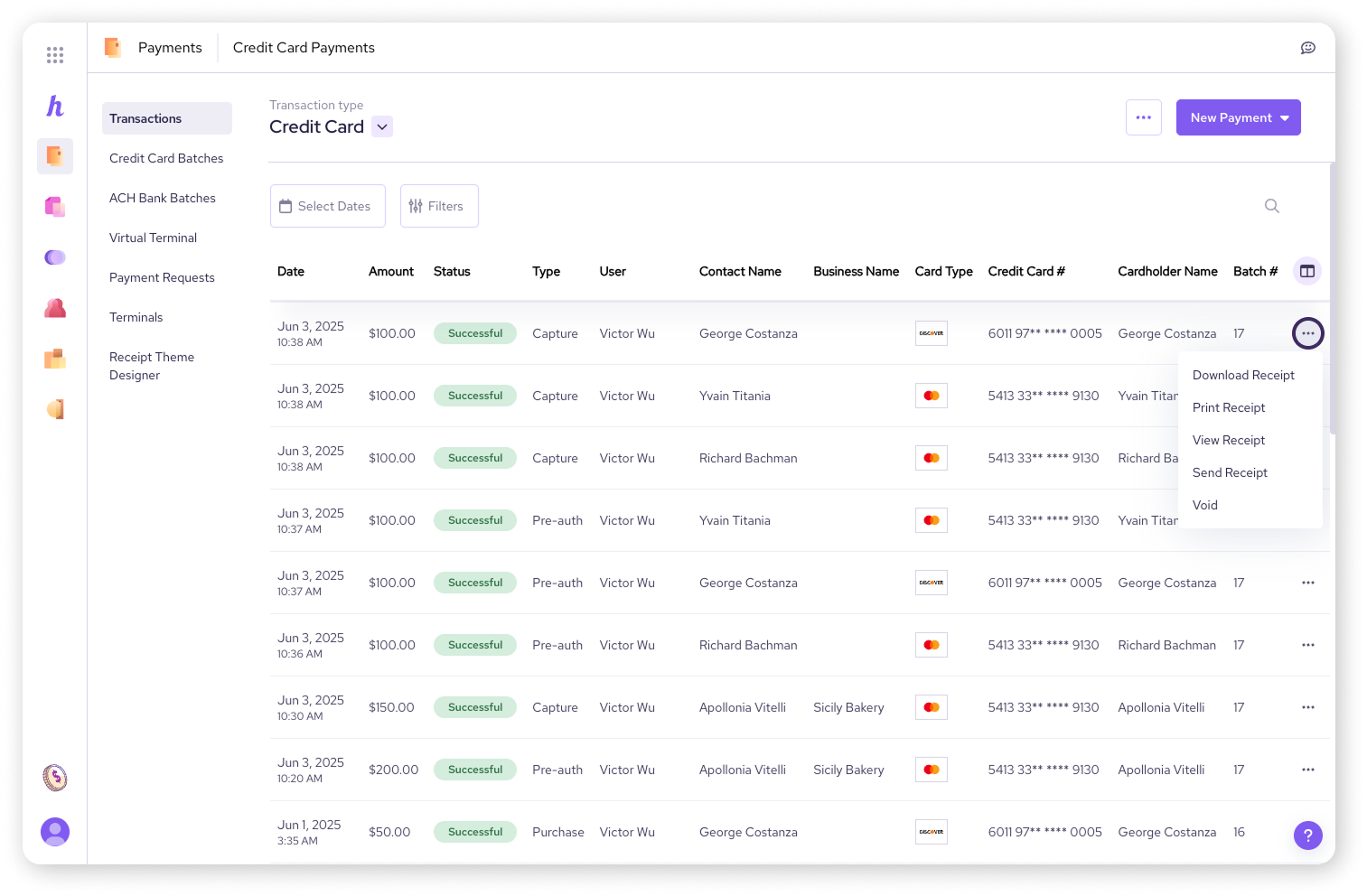
Managing receipts from the Helcim POS app
If you're using the Helcim POS app on your mobile device, you can also manage receipts for transactions processed through the app.
Open the Helcim POS app.
Tap on Transactions in the bottom navigation bar.
Find the transaction you're looking for.
Tap the three dots in the corner of the transaction entry.
You'll have options to:
Print Receipt: Sends the receipt to a connected printer.
Send Receipt: Allows you to email the receipt.
| Currently, the Helcim POS app only allows you to print and send receipts for past transactions. To view or download receipts, you'll need to use the Helcim dashboard on a web browser. |
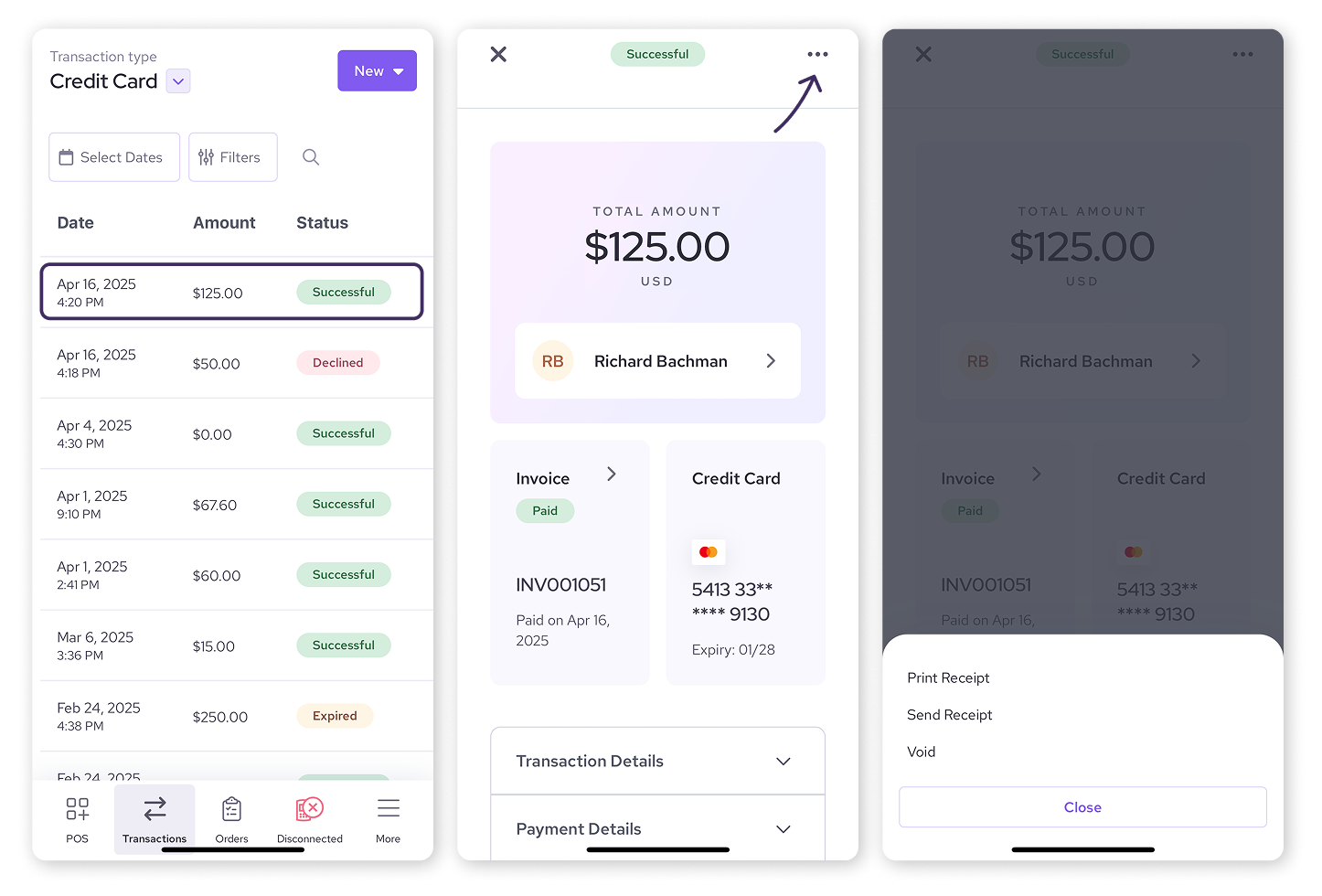
Handling receipts immediately after a transaction
Often, the easiest time to handle a receipt is right after you've completed a sale, especially for in-person transactions.
On the Helcim POS app or Smart Terminal
When you complete a transaction using the Helcim POS app (on your phone or tablet) or directly on your Helcim Smart Terminal:
You will be presented with options immediately on the confirmation screen.
You can choose to Print Receipt. If you're using the Smart Terminal, it will print from its onboard printer. If you're using the POS app, it will print to a connected receipt printer.
You can also choose to Email Receipt directly to your customer by entering their email address.
| For a full walk-through of the payment process on the Helcim POS, visit this article: Take a payment with the Helcim POS. |
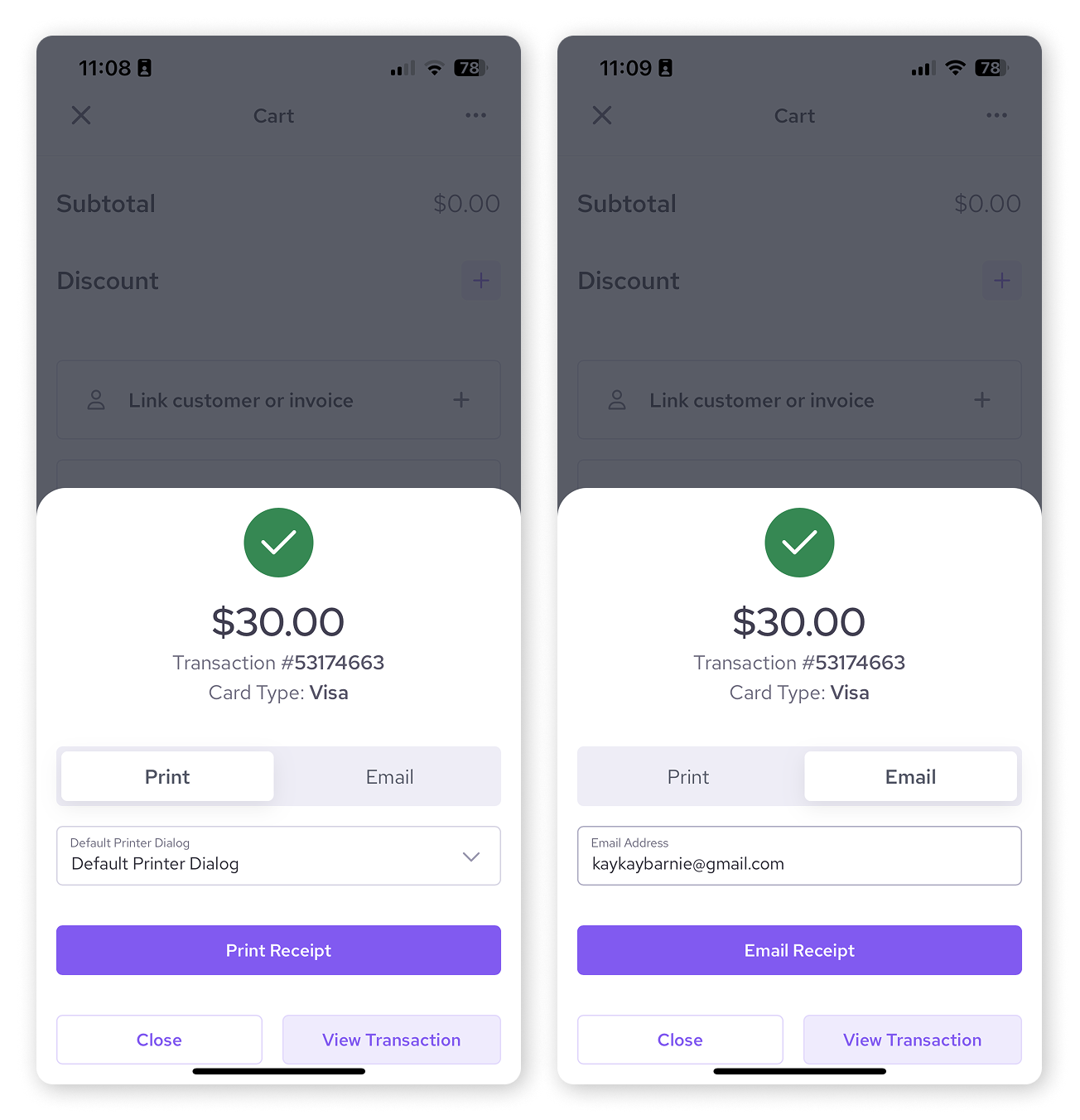
On the Virtual Terminal
When you process a payment using the Virtual Terminal in your Helcim dashboard (via web browser):
After the transaction is successfully processed, you'll see an option to Send email receipt.
You can enter your customer's email address here and send them a digital copy of their receipt right away.
| For a full walk-through of the payment process on the Virtual Terminal, visit this article: Taking a payment with the Virtual Terminal. |
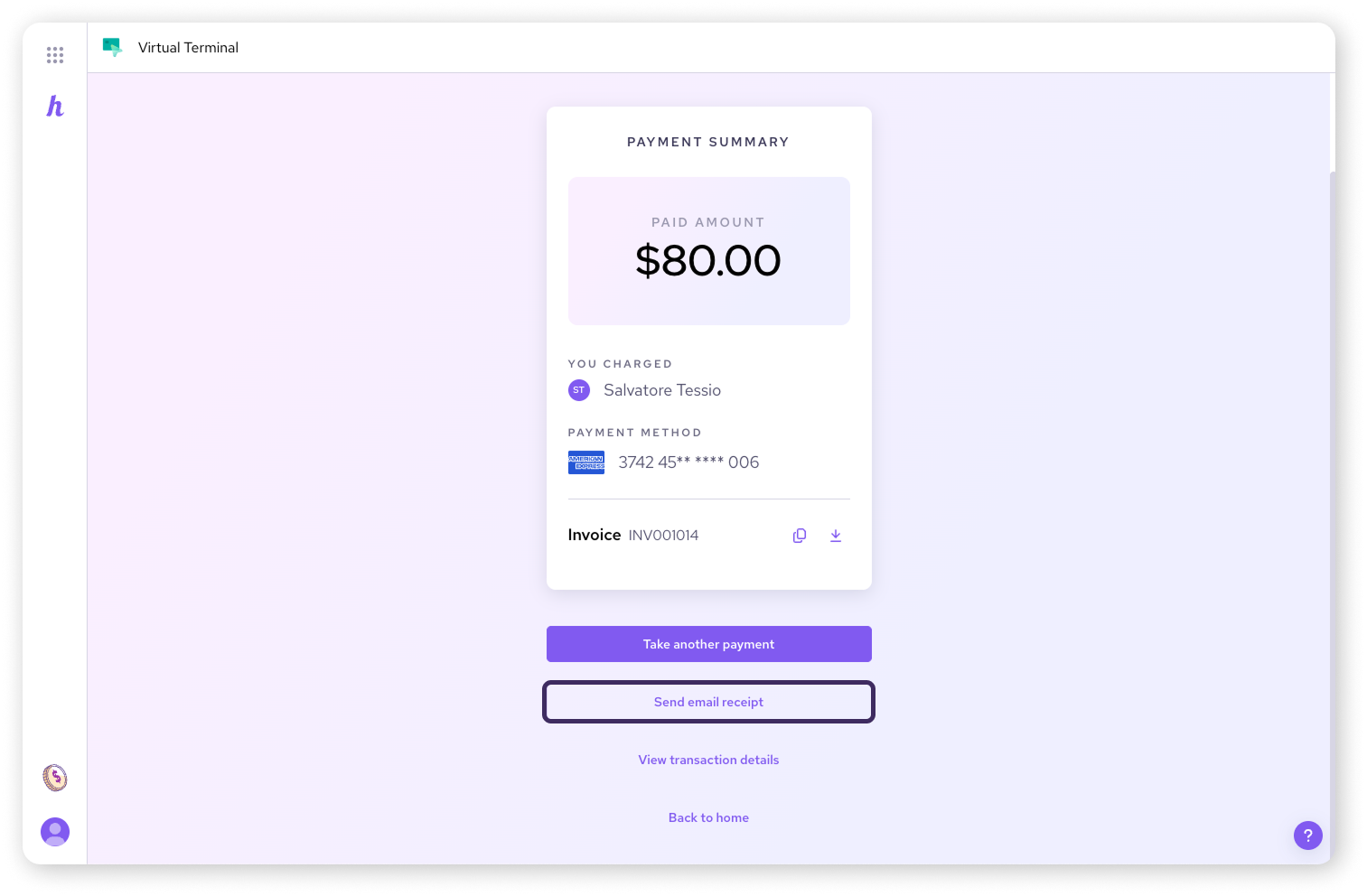
Next steps
Now that you know how to manage your receipts, why not make them look their best?
Learn how to add your logo and customize the look of your receipts by reading our guide: Design your receipts.
FAQs
What's the difference between a receipt and an invoice in Helcim?
A receipt is proof of payment for a transaction. An invoice is a detailed bill for goods or services, which can then be paid. While Helcim generates both, and they might share some transaction details, they serve different purposes.
Can I resend a receipt if a customer didn't get it or lost it?
Yes! You can use the Send Receipt option from the Helcim dashboard (under Payments > transaction > three-dot menu) or the Helcim POS app (Transactions > transaction > three-dot menu) to resend it at any time.
What format are downloaded receipts in?
Downloaded receipts from the Helcim dashboard are in PDF format.
Can I customize what my receipts look like?
Absolutely! You can add your logo, custom messages, and choose brand colors. Check out our article on Design your receipts to learn how.
🦆