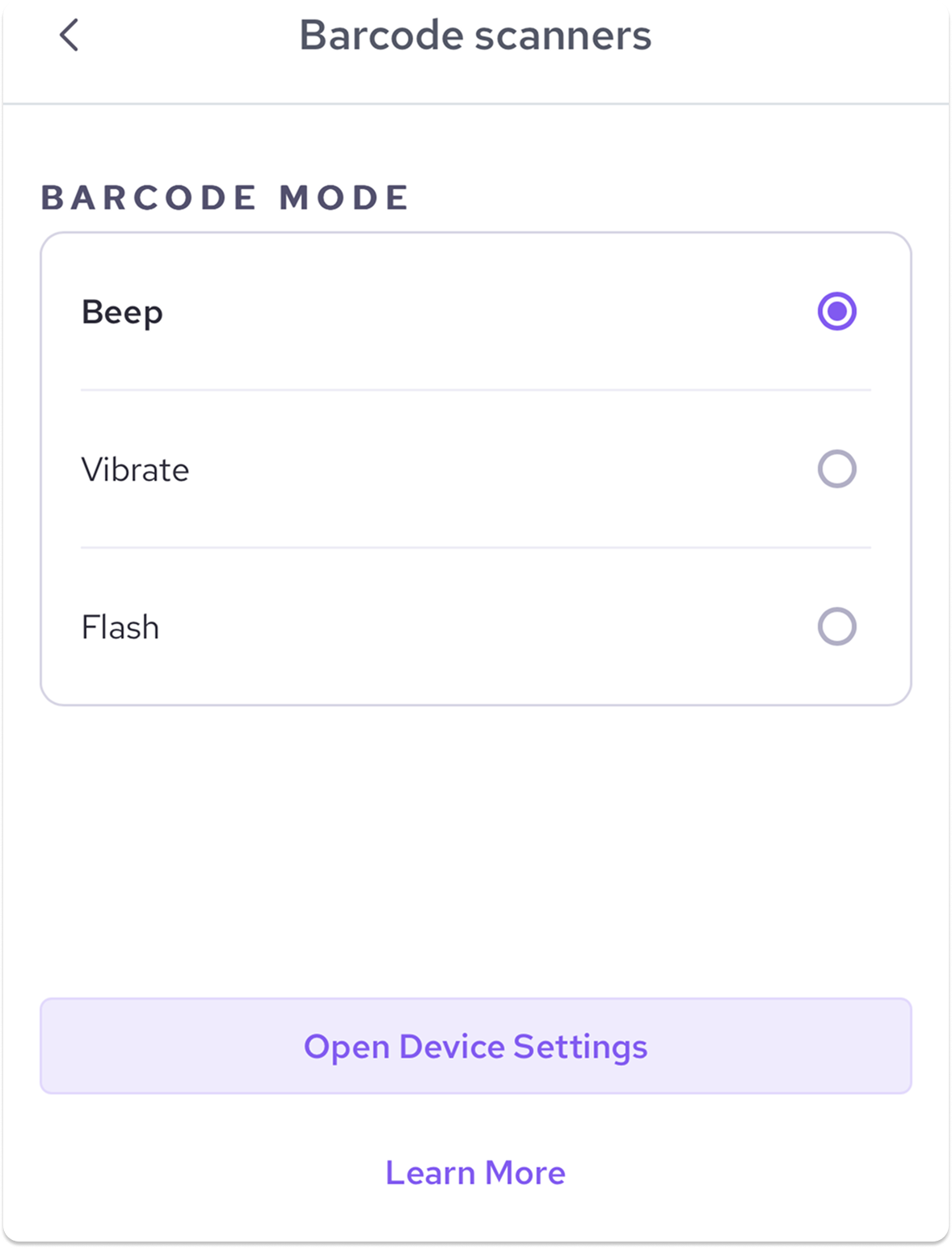This article explains how to customize the beep, vibrate, or flash settings for your barcode scanner within the Helcim app.
In this article
Accessing barcode scanner settings
Open the Helcim Payments app on your iOS or Android device.
Tap the Hamburger Menu icon (three horizontal lines) in the bottom right corner.
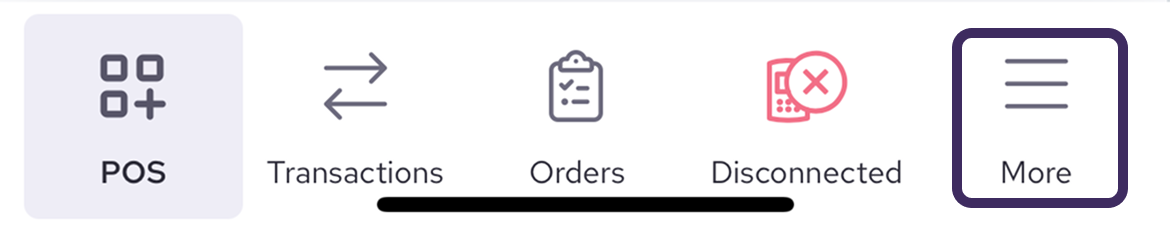
Tap the Settings icon.
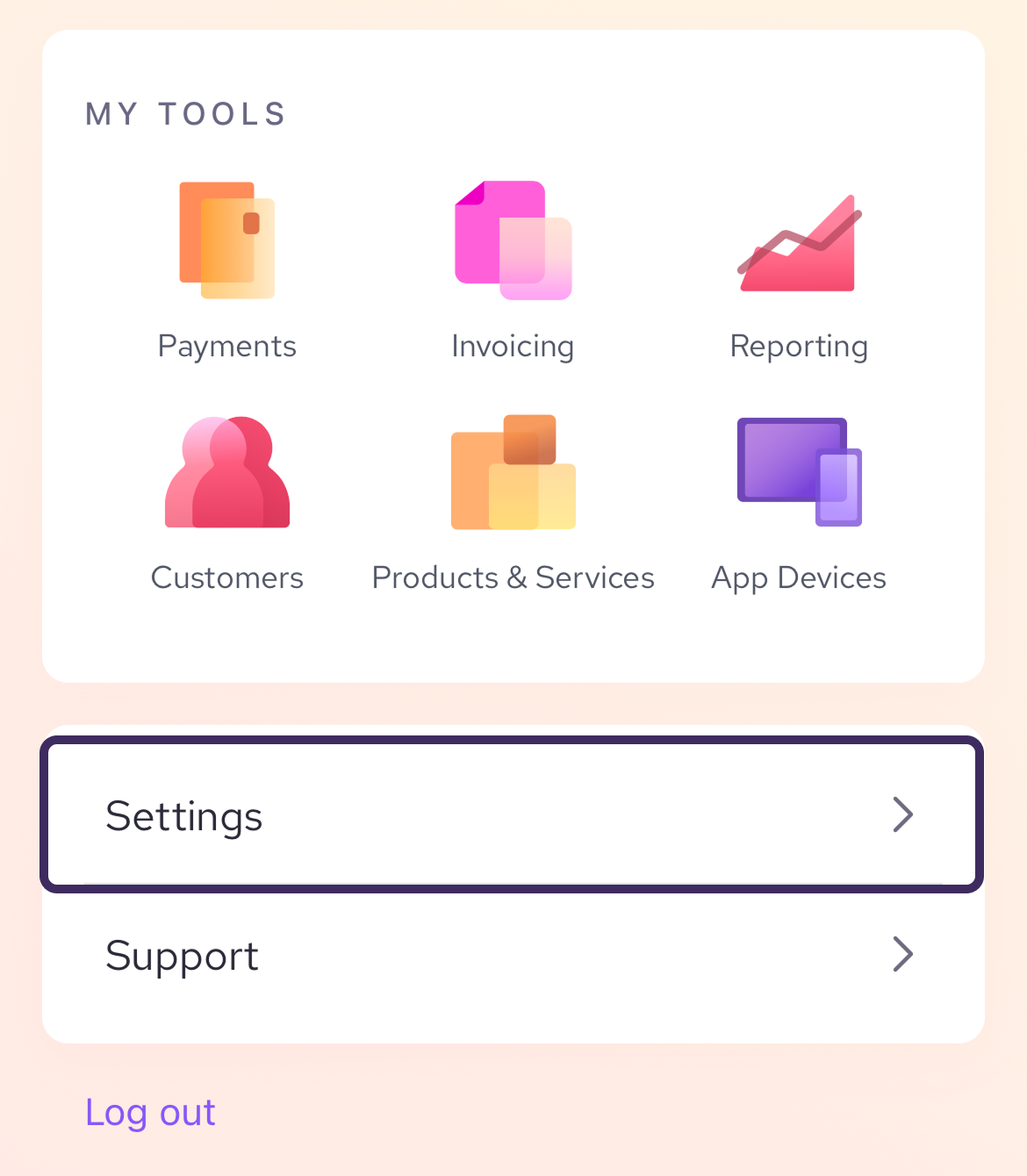
Select Peripheral Settings
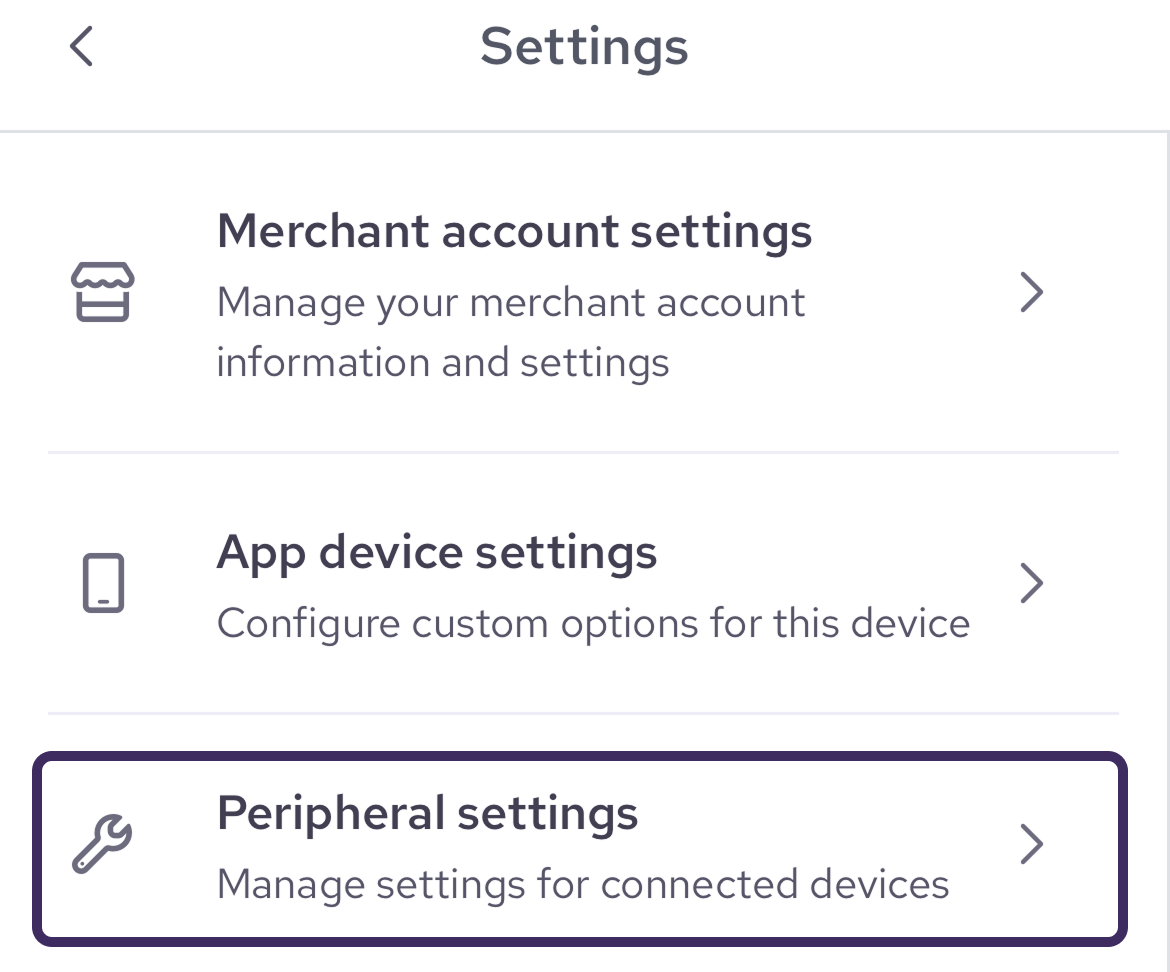
Then, select Barcode Scanners.
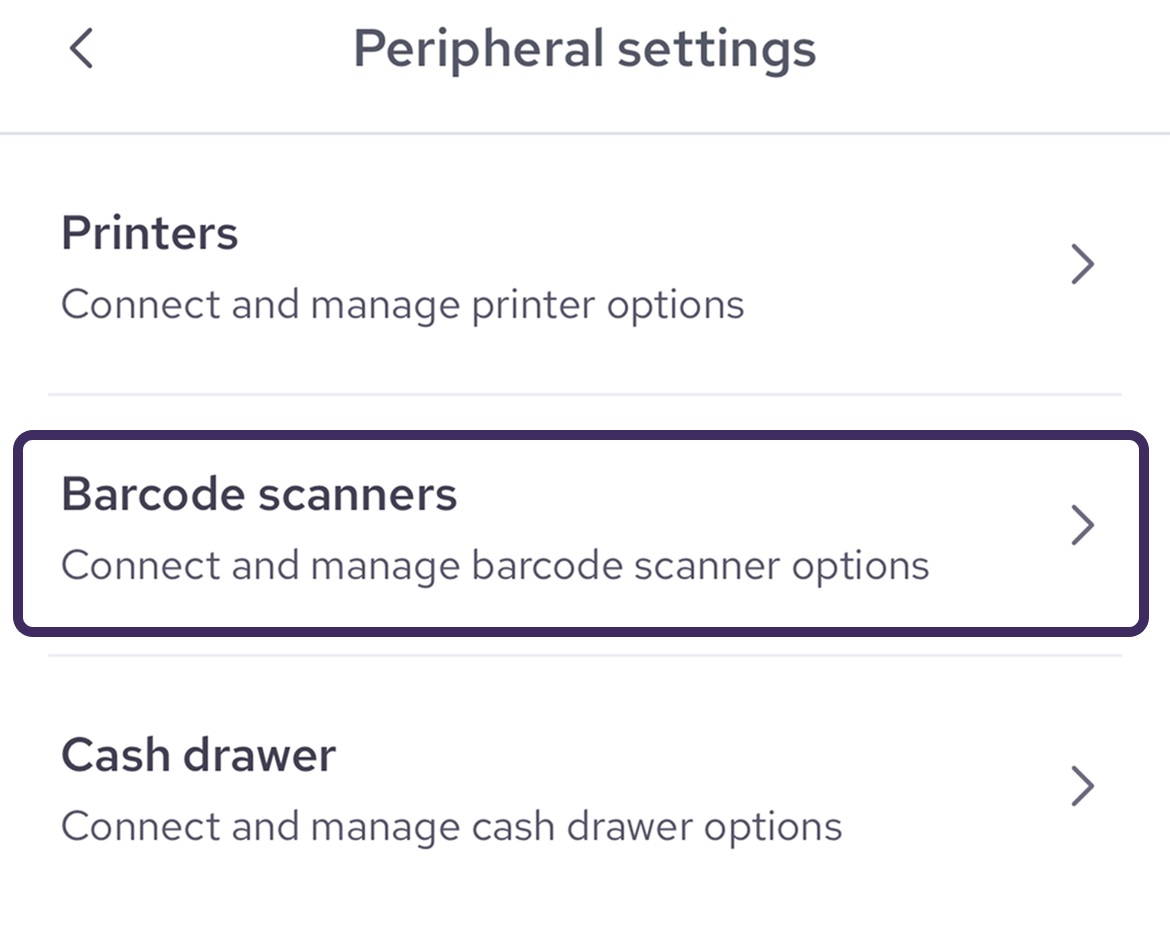
| On Android, you may be prompted to install the Socket Companion app if it is not already installed |
Changing the scan mode
Within the Barcode scanners settings, you can adjust the settings to control whether the scanner beeps, vibrates, or flashes after each scan.
Select the mode you want, and then press the back arrow to save your setting.