Keeping track of your transactions is vital for bookkeeping and a healthy business. Your Helcim account makes this easy by allowing you to export your transaction data directly to a CSV file or your QuickBooks Desktop account.
This article will guide you through the simple steps to get your transaction reports whenever you need them.
In this article
Start your transaction export
You can export up to 6,000 transactions at a time from your Helcim account. This feature is available from the Payments section of your Helcim online account.
To get started with exporting your transaction data:
Click on Payments in your Helcim account.
Then, click on the three dots in the top-right corner.
Select Export.
Next, you'll need to choose the type of file you would like to export: either a CSV File or QuickBooks Desktop.
Once you have selected your export type, click Next.
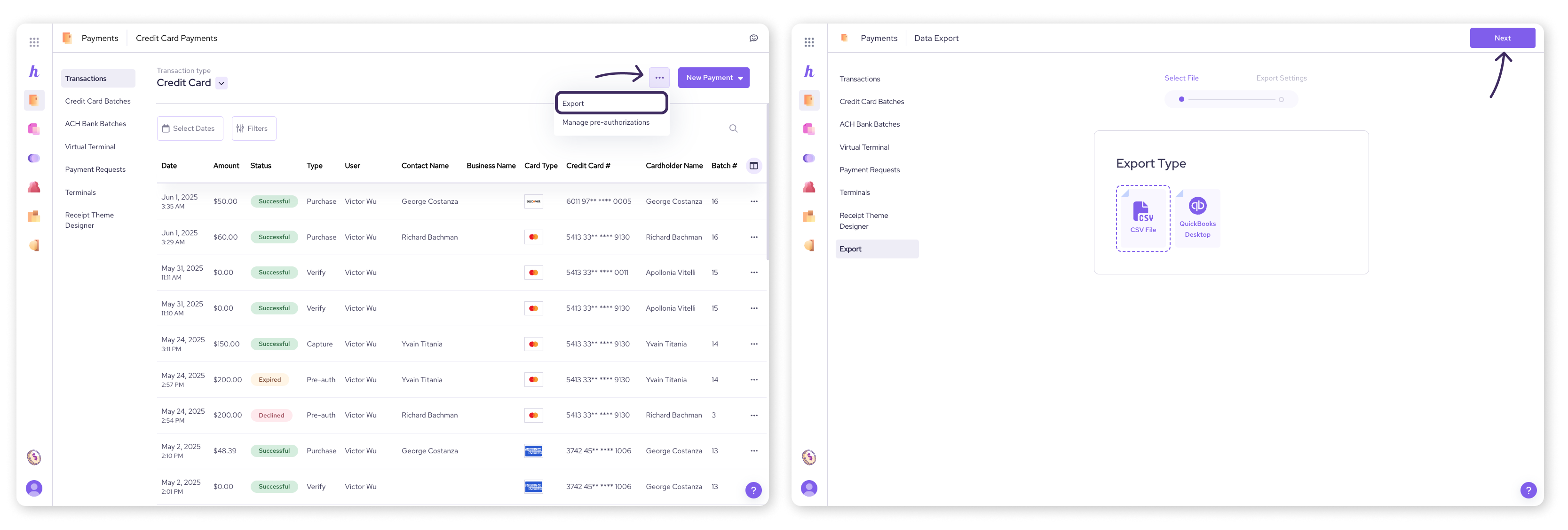
Choose your export options
After selecting your export type, you'll be able to customize your report by selecting various options using drop-down menus. This ensures you get exactly the data you need.
You can customize your export based on:
User: Export reports for specific account users or all users.
Currency: Select the currencies you want to view a report for.
Terminal: Specify which terminals you want to export transaction information for.
Misc. Tenders: Specify if you want to include all or some of your miscellaneous tender transactions.
Start Date: The first day of the data range you want to export.
End Date: The last day of the data range you want to export.
Email: Where to send your exported report. This field is pre-filled with the email address for your account, but you can edit it if needed.
Date Format: Select your preferred date format.
Transaction Status: Choose which transactions you want to view, either all, approved, declined, or in-progress.
Once you have customized all of your options, click on Export in the top right-hand corner of your screen to generate your report.
A confirmation message will appear confirming the export was successful, and your report will be emailed to you.
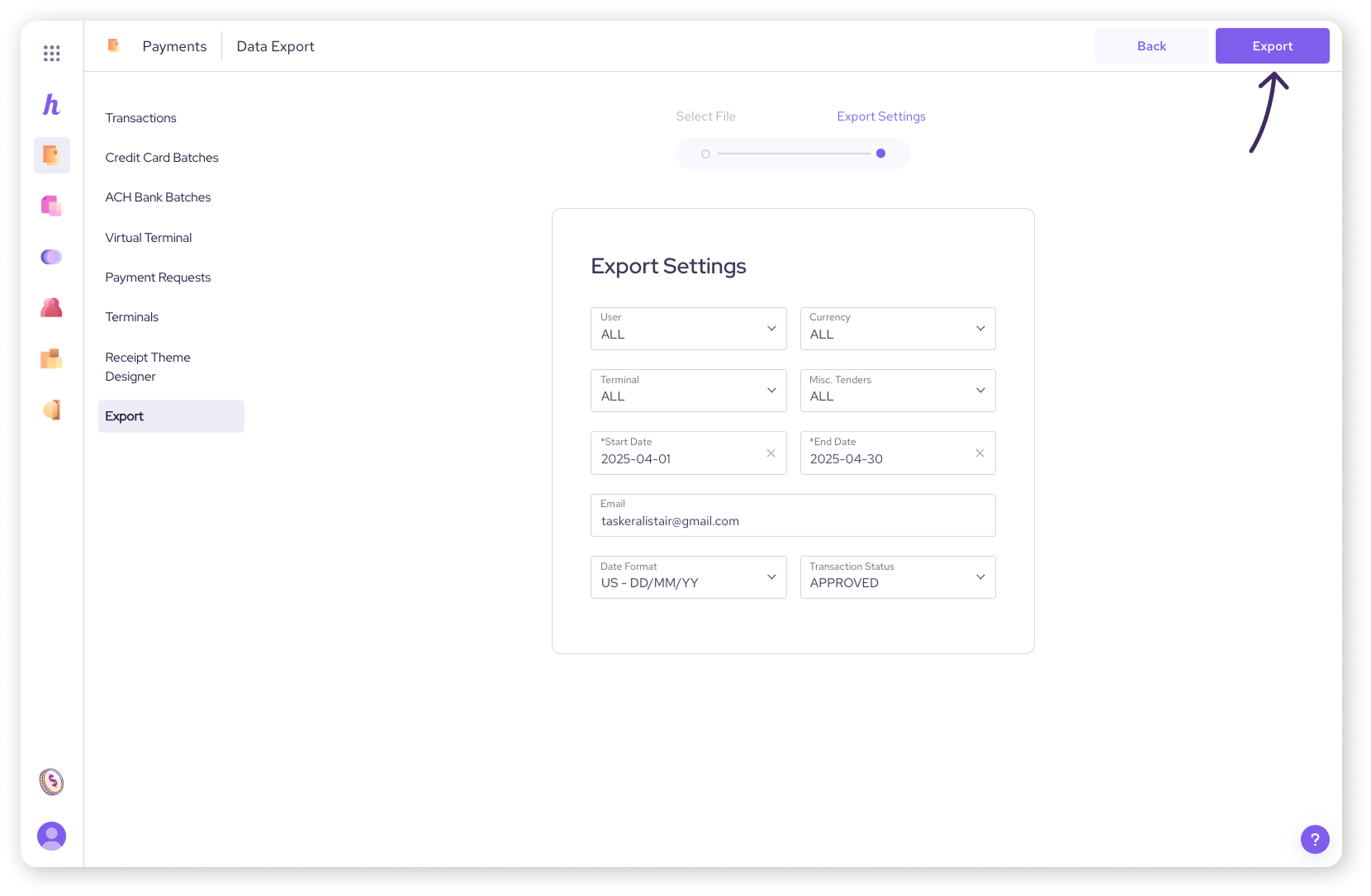
Details included in your export
When your CSV file is ready, it will be emailed to the address you entered and will include a comprehensive set of details about your transactions. This makes it easy to review and integrate with your other financial tools.
The CSV file will include the following information:
Order number
Customer code
Customer name
Source of payment
Card type
Transaction type
Approval code
Date
Amount
Tip (if applicable)
Currency
User (who accepted the payment)
Status
Next steps
Now that you know how to export your transaction data, you might also want to explore how to view specific invoice transactions or add notes for better record-keeping.
Learn how to view invoice transactions and add notes.
FAQs
How many transactions can I export at once?
You can export up to 6,000 transactions at a time from your Helcim account.
Can I choose the date range for my exported transactions?
Yes, you can select both a start date and an end date to define the specific data range for your export.
What file formats can I export my transaction data to?
You can export your transaction data to either a CSV file or directly to your QuickBooks Desktop account.