Timely and clear communication is key to getting your invoices paid on time. Whether you're sending a new invoice, confirming a payment, or gently reminding a client about a due date, automating these emails saves you valuable time and keeps your cash flow healthy.
This article will guide you through all the email notification settings for Helcim Invoicing.
Finding your communication settings
First, you'll need to navigate to the main communications hub in your account.
Click on the All Tools menu in the top-left corner of your screen.
In the menu that appears, scroll down and select Settings.
On the Settings page, click Communications.
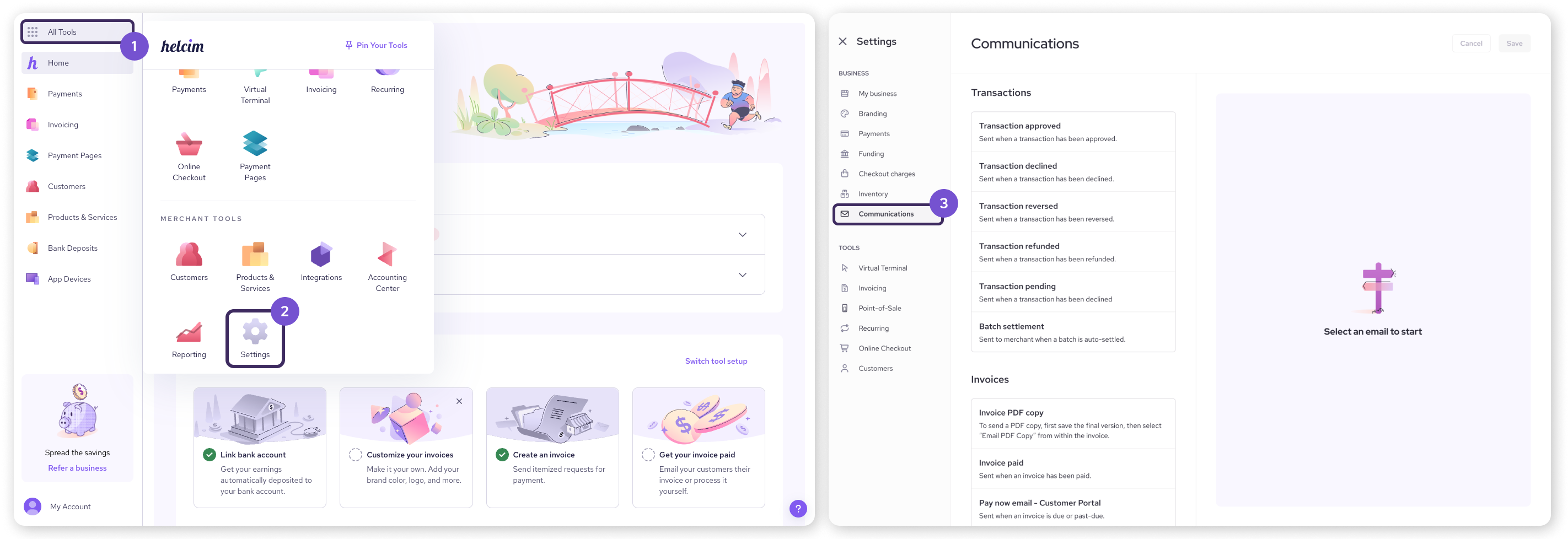
Configuring your invoice notifications
On the left side of the Communications page, look for the Invoices heading. Each notification under this heading has slightly different settings. Select an email from the list to manage its unique options on the right side of the page.
Notification | Description | Available Settings |
Invoice PDF copy | This email is triggered when you select Email PDF Copy from within the invoicing tool. |
|
Invoice paid | Sent to a customer after they have successfully paid an invoice. |
|
Pay now email - Customer Portal | A due or past-due reminder for customers who have a portal account. |
|
Pay now email - Online Invoice View | A due or past-due reminder with a direct payment link for customers without a portal account. |
|
New invoice note | Notifies a customer when you have added a new note to their invoice. |
|
Deposit request | Sent when you request a deposit for an invoice. |
|
After choosing your settings for a specific notification, you can scroll down to edit the Email template (both Subject and Body) for that message.
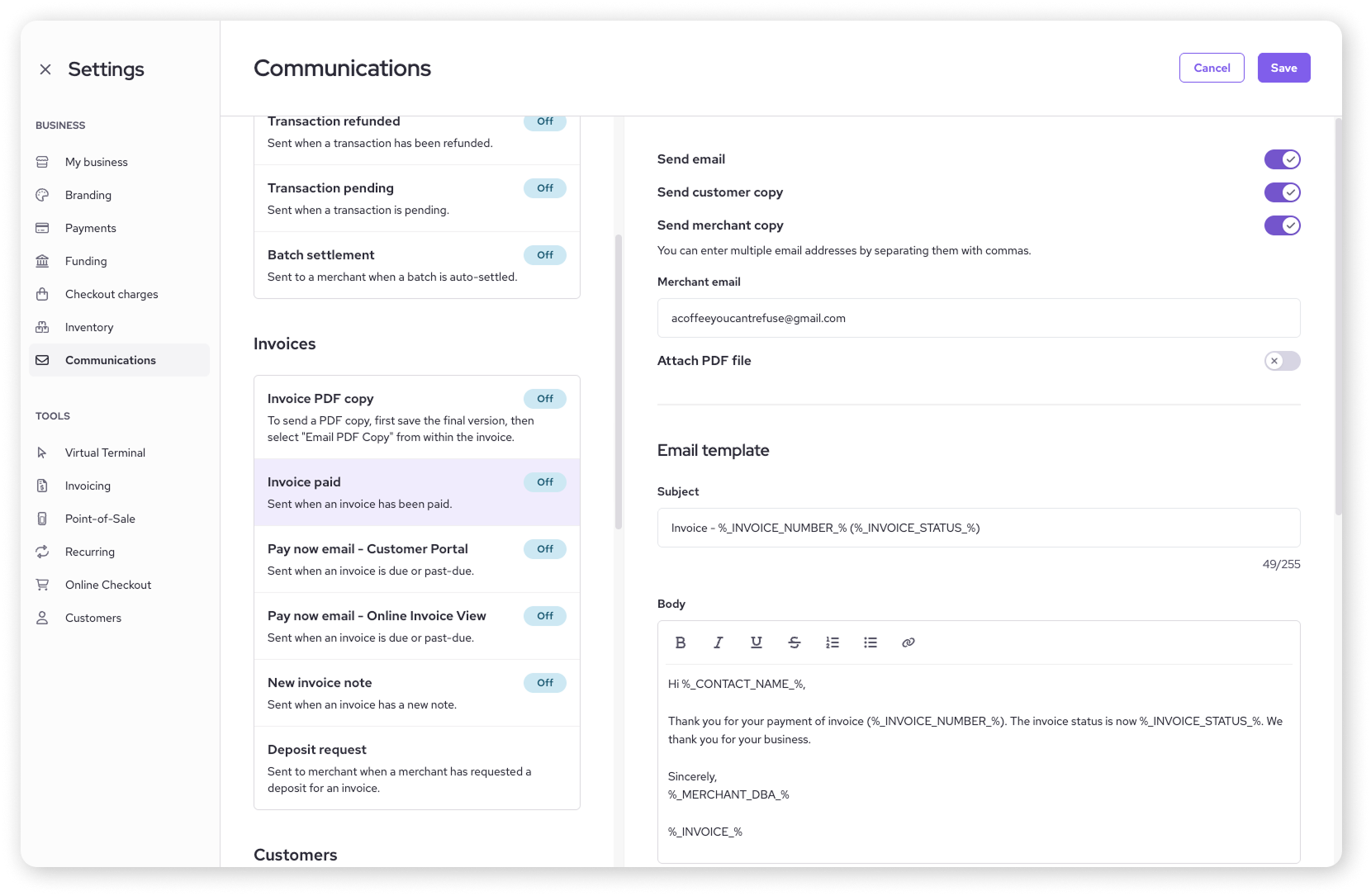
| To learn how to use special placeholders called Dynamic fields in your email templates, check out our guide on personalizing emails. |
Next steps
Create your first invoice: Ready to start invoicing? Learn how to create and send your first invoice here.
Explore the Customer Portal: Give your customers a secure place to view their history and pay invoices. Learn more with How to use the Customer Portal.
FAQs
What's the difference between the two "Pay now email" options?
The Customer Portal version is for clients who have a secure portal account with you, while the Online Invoice View is for sending a direct payment link to customers who don't have a portal account. For most businesses, keeping both enabled is a good idea.
Can I turn off reminders for just one specific customer or invoice?
No, the settings on this page are global and apply to all customers and invoices.
How do I send an invoice to a customer manually?
You can always send an invoice manually from the Invoicing section of your account. Simply open the invoice you want to send, select Actions, and then Send Pay Now Email.