The Helcim Smart Terminal features a convenient built-in printer for transaction receipts, making it easy to provide your customers with a physical record of their purchase.
This guide will walk you through the simple steps to load receipt paper into both the 1st and 2nd Generation models of your Smart Terminal, ensuring you're always ready to print!
In this article
Loading receipt paper
Your Helcim Smart Terminal comes with two rolls of paper. One is installed already, while the other is in a separate box.
To load or replace receipt paper once it runs out, follow the steps below.
Pull open the paper roll holder.
For 1st generation Smart Terminals (white): Pull up on the 3 raised lines on both sides of the terminal, just above the screen.
For 2nd generation Smart Terminals (black): Pull up on the rectangular latch located on the back of the terminal.
Remove any empty roll and insert a new one.
Ensure the thermal-coated side of the paper is facing upwards when the terminal is right-side up.
For 1st generation Smart Terminals (white): The paper should unfurl towards you, or towards the front of the card reader.
For 2nd generation Smart Terminals (black): The paper should unfurl away from you.
Push on the lid to snap it closed.
To print a test receipt, select a transaction from your transaction list.
From the action menu (three dots in the top right), select Print receipt.
When printing receipts, make sure to rip them towards you.
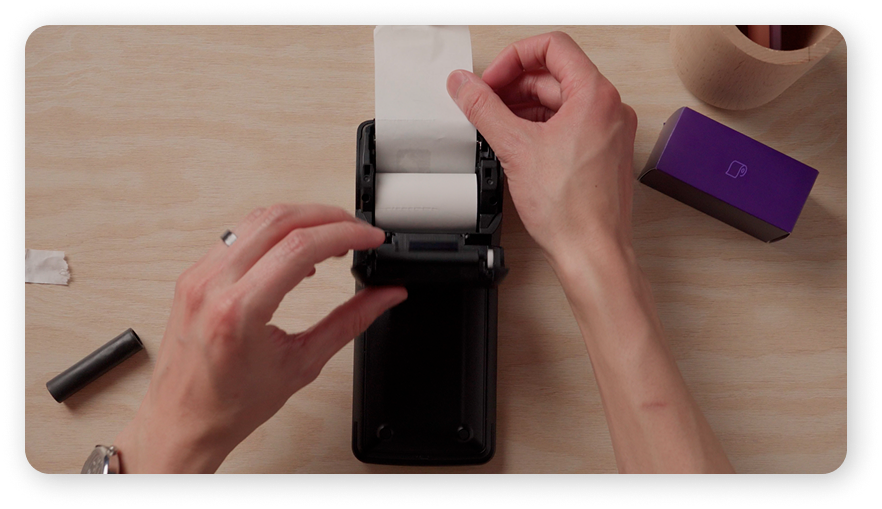
Inserting a roll in the 2nd generation Smart Terminal
Tutorial video for 1st generation Smart Terminal
Receipt paper specifications
To ensure your printer works perfectly, use thermal paper rolls that are 2 1/4 in x 50 ft.
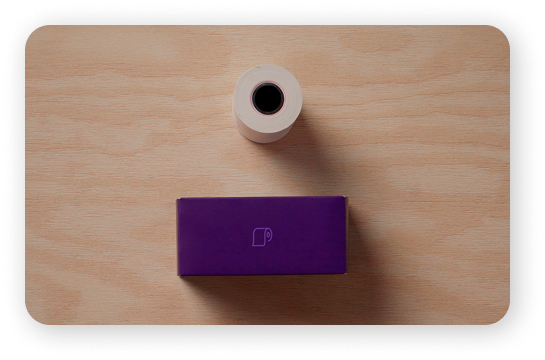
Where to buy receipt paper
You can easily find compatible thermal receipt paper at most office supply stores or online.
As a starting point, here are some links from Amazon that you can check out.
Next steps
Now that you know how to load receipt paper, you're ready to process transactions.
| Learn how in our guide: Take a payment with your Helcim Smart Terminal. |
FAQs
My Smart Terminal isn't printing receipts. What should I do?
Ensure the printer latch is closed and the receipt paper is loaded correctly with the thermal-coated side facing the screen. Check if your device has the latest version of the Helcim app. If issues persist, try rebooting your Helcim Smart Terminal.