When you first sign up for your Helcim account, your time zone is automatically set based on your business address. This article will show you how to change that setting if needed, which is essential for making sure your transaction logs and batch settlements are perfectly synced with your business's schedule.
In this article
How to set your time zone
Setting your time zone is quick and easy. Just follow these steps:
Log in to your Helcim account.
Open the All Tools menu.
Click Settings. The My business menu will already be selected for you.
Select the Preferences tab.
Click the dropdown menu under Timezone and select your correct time zone from the list.
That's it! Your selection will be saved automatically.
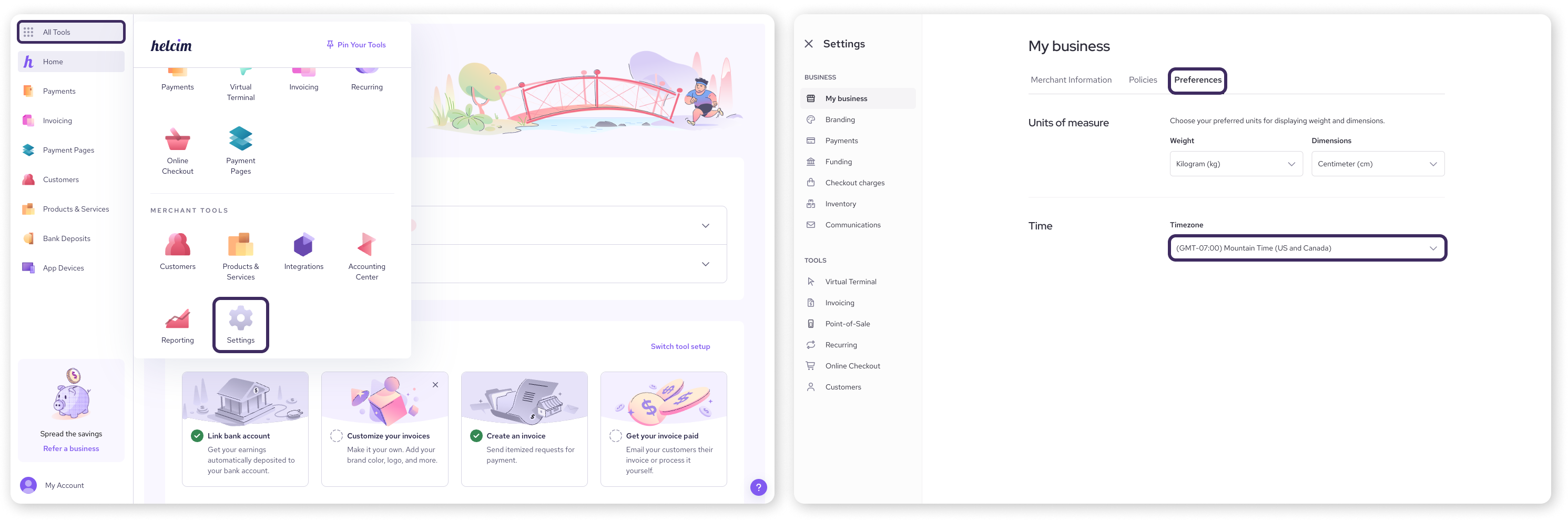
What your time zone setting impacts
Your time zone setting is the master clock for your Helcim account. It directly affects the following:
Transaction times: All transactions, whether they're in-person sales or online orders, will be recorded with the correct time. This is super helpful for end-of-day reports and reconciliation.
Batch settlement times: This setting determines when your daily transaction batches are settled and sent for deposit. Having the right time zone ensures your money is processed on a schedule that works for you.
Operating hours: If you use Helcim Online Checkout, your operating hours are tied to this time zone. This makes sure your store is open and closed at the right times for your customers.
Next steps
Now that you've set your time zone, your account is perfectly synced with your business's location.
If you're using Helcim Online Checkout and want to set specific days and hours for your online store, see our article on setting your business's operating hours.
If you'd like to learn more about how automatic batch settlements work, check out our guide on adjusting your auto-settlement settings.
FAQs
Does changing my timezone in my Helcim account automatically change it in my payment devices with the Helcim POS app?
Yes, it does. Your time zone setting is synced across your entire account. You can change your time zone in a web browser or through the Settings page in the Helcim POS app. Any changes you make will be reflected in both places automatically.