After you've completed the initial setup of your online store, you may need to go back and make changes. If you're looking to update your store information, fulfillment method, or how customers access your store, this article is for you.
In this article
Accessing your online store settings
You can easily get back to your store's settings page at any time directly from your Helcim account dashboard.
Open the All Tools menu, then select Settings.
Select Online Checkout.
This will take you to your store's main settings page, where you'll see several tabs to manage different aspects of your store.
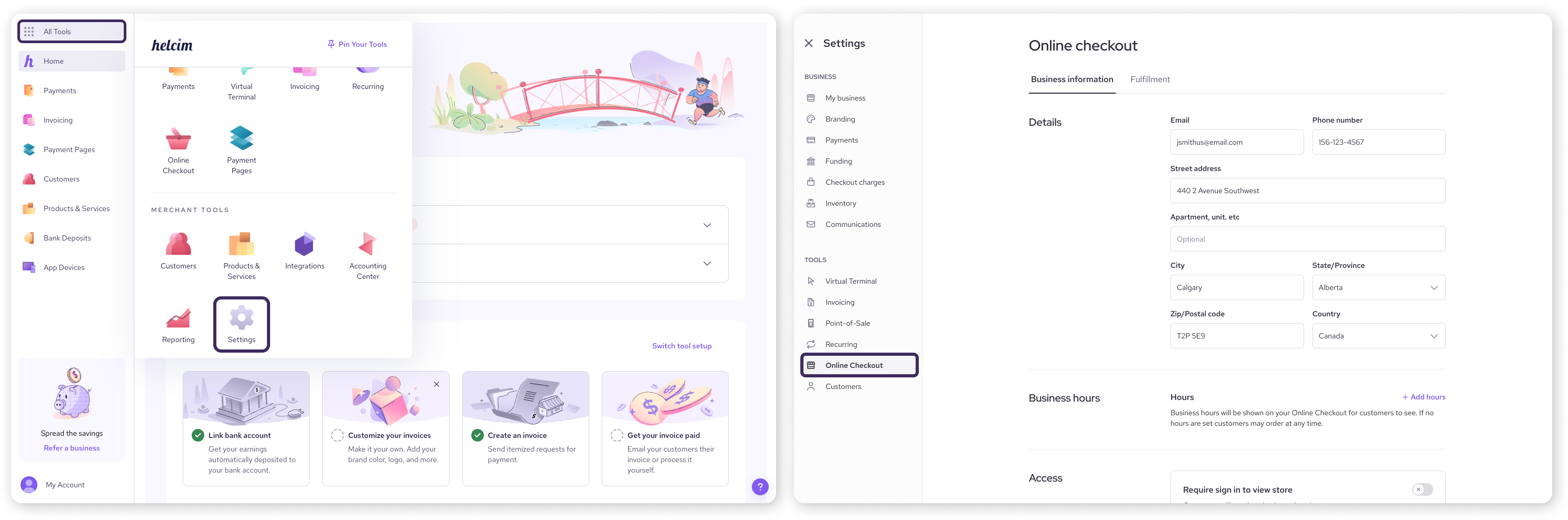
Editing your business information and hours
The first tab you will land on is Business Information. This section holds the core contact and operational details for your store.
Details: edit your contact information
You can adjust your store's default contact information in the Details tab, including your email, phone number, and physical address.
Simply click into the fields and type to make changes.
Click away from the fields to save your changes.
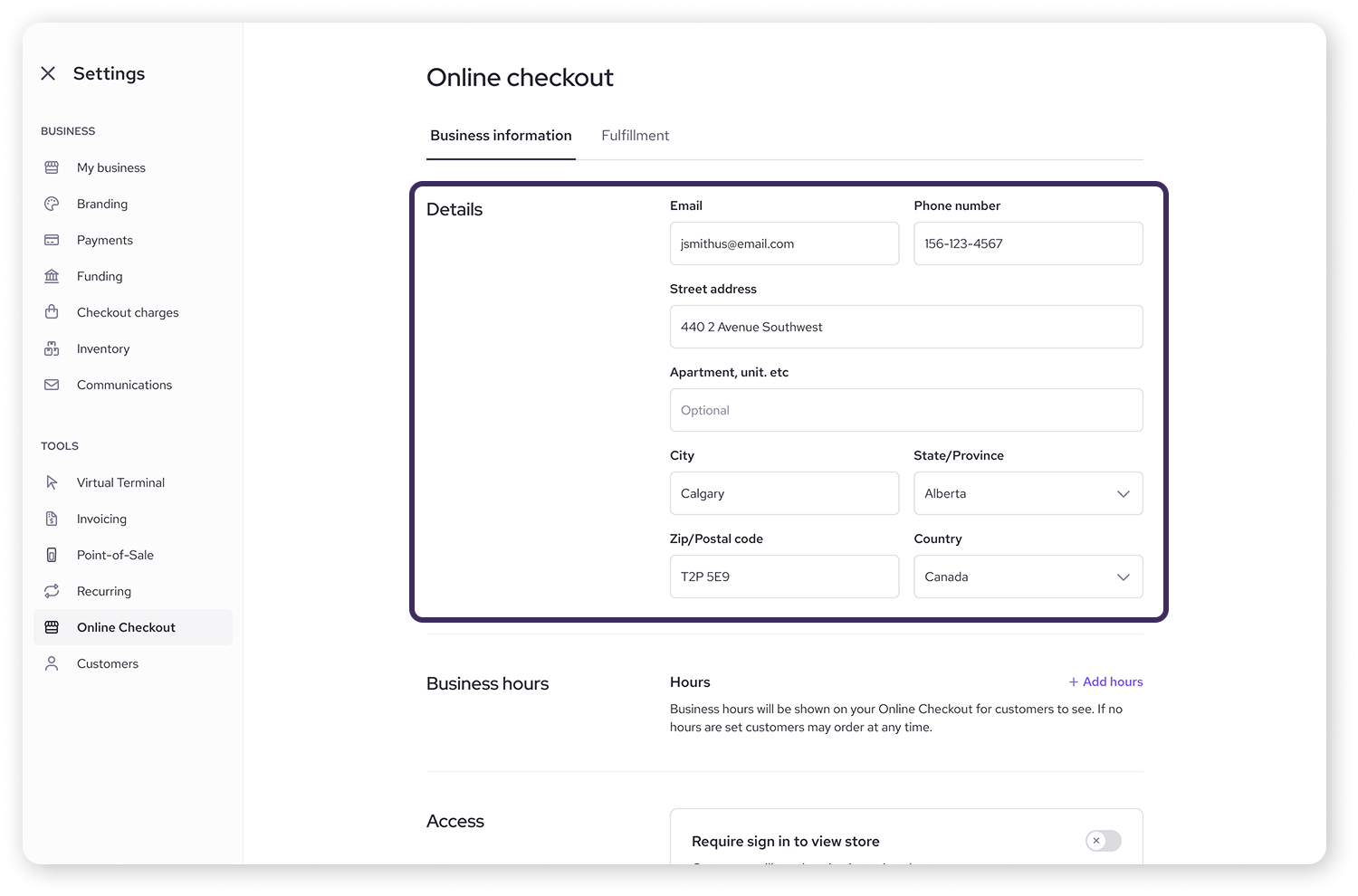
Change your business hours
To add or change your hours of operation, select the + Add hours button under Business hours. This will open a pop-up window where you can select the days and times your business is open.
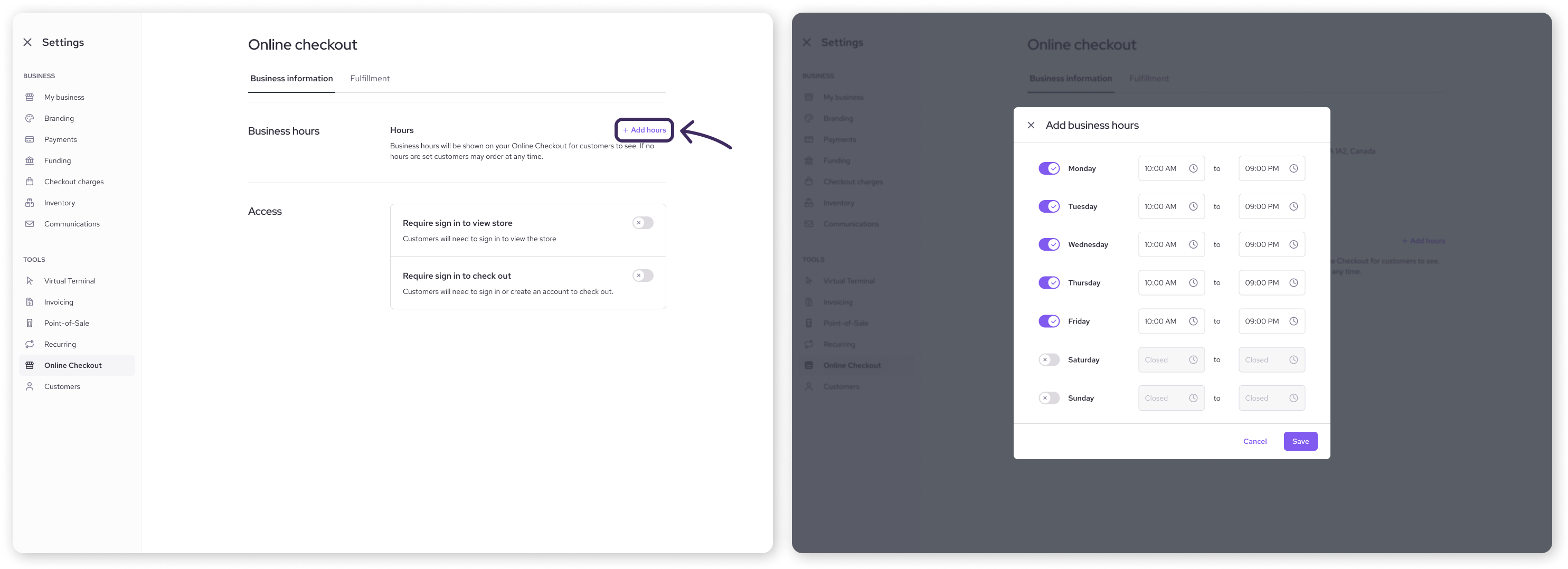
Managing customer access to your store
Further down the Business Information tab, you can control how customers interact with your store and when they need to sign in to their customer portal account.
Require sign-in to view store: If you toggle this option on, visitors will be required to sign in to an existing customer portal account or create a new one before they can browse your store and see your products. This is useful for wholesale or members-only stores.
Require sign-in to checkout: If you toggle this option on, customers can browse your products freely, but they will be required to sign in or create an account to complete their purchase at checkout.
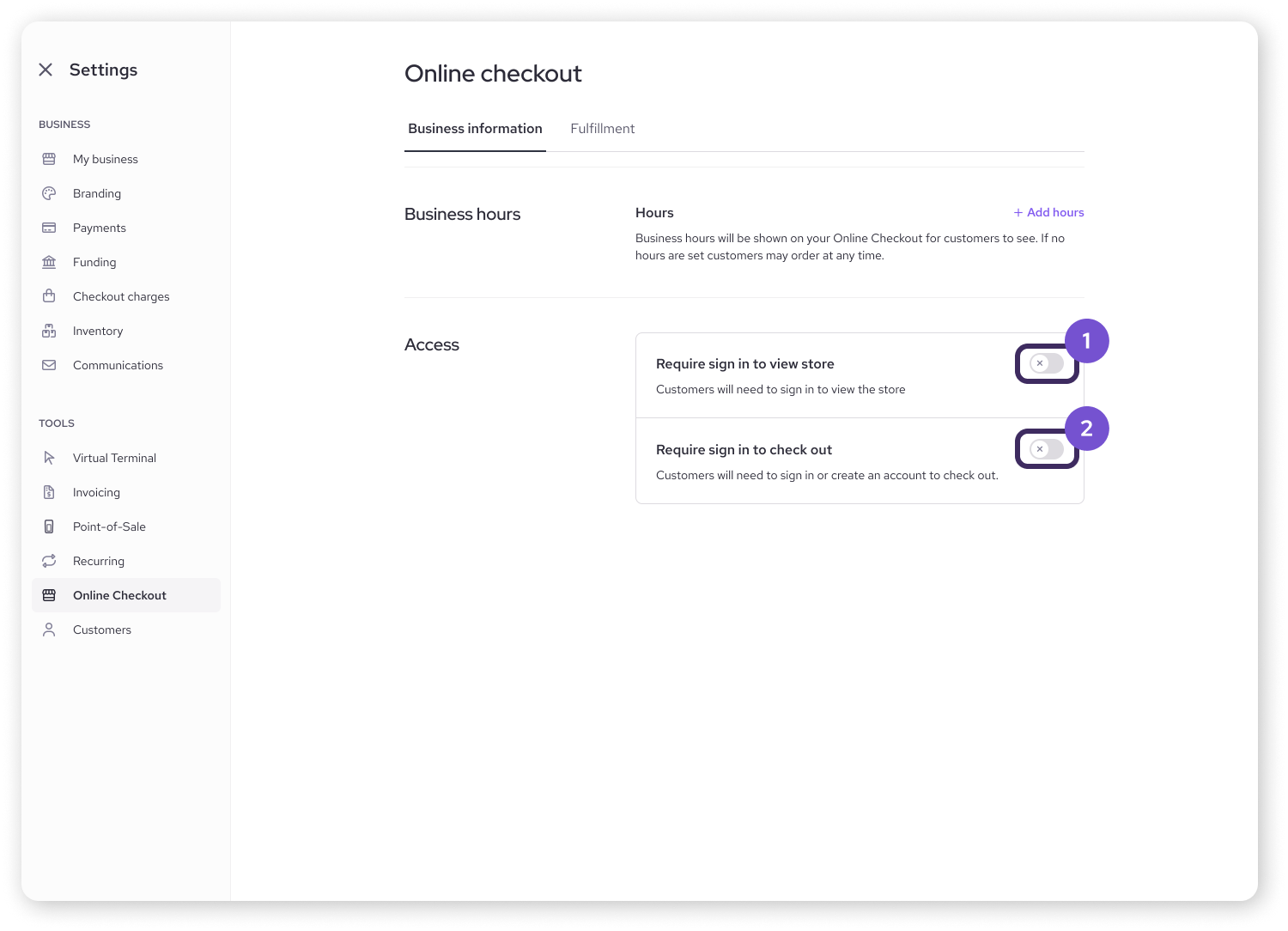
Configuring your fulfillment options
Click on the Fulfillment tab to manage how your customers receive their orders.
Here, you can select either Shipping or Pick-up as your fulfillment method, but not both at the same time.
To manage shipping for your online store
If you have shipping selected as your fulfillment option, you’ll see a list of the countries you ship to.
To add or edit shipping regions, you can click on Manage shipping regions.
This will redirect you to your Shipping settings, where you can adjust the regions, methods, and rates that you configured during the initial setup.
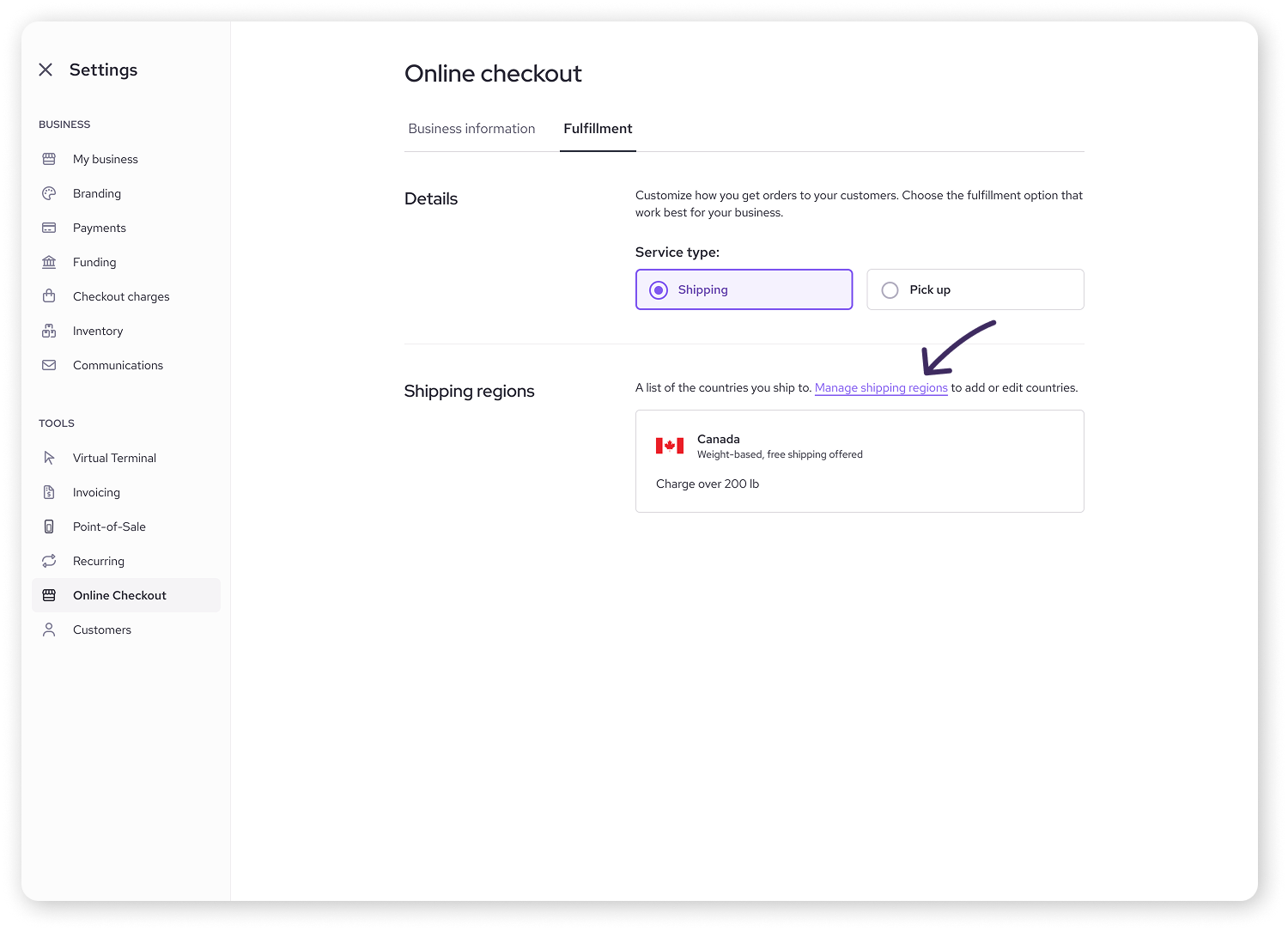
To manage pick-up for your online store
If you have pick-up selected, you can adjust the following settings directly on this page:
Preparation time: Change the default time it takes you to get an order ready (available immediately, 5 minutes, 10 minutes, etc.)
Time interval: Adjust the time slots between each available pick-up time.
Order limit: Set the maximum number of orders that can be picked up in a single time interval.
Pre-ordering: Toggle the switch to enable or disable the option for customers to place orders in advance.
Tips: Select Manage tips to change the tip amounts or percentages offered to customers during checkout for their online orders.
.png)
Next steps
Now that you know how to adjust your business and fulfillment details, you might want to review other aspects of your store.
Explore how to change your store's visual appearance in our guide: Customize your online store
Learn how to manage which products appear in your store: Add products and publish your online store
FAQs
If I change my contact information here, will it update my main Helcim account details?
The settings in this section are specifically for what is displayed on your Helcim Online Checkout store. They do not automatically change your primary business information in the My Business tool.
Can I switch from pick-up to shipping after my store is live?
Yes, absolutely. You can switch your fulfillment method at any time by navigating to the Fulfillment tab and selecting your preferred option. Choosing one method on will automatically turn the other off.
If I require customers to sign in, can new customers still create an account?
Yes. The sign-in page will include an option for new customers to create an account on your customer portal, so you can still welcome first-time shoppers.