| The Smart Terminal API requires technical knowledge to implement. You will likely need to work with a developer to complete this setup. |
The Helcim Smart Terminal API offers a way to integrate your existing Point of Sale (POS) system with the Helcim Smart Terminal.
If you have a custom-built POS or use specific industry software but want to use Helcim for payments, this feature allows your system to "talk" to our terminal. This means you don't have to change your current workflow to benefit from Helcim's powerful payment processing capabilities.
| Are you trying to connect to the Helcim Workstation App? If you are simply trying to connect your terminal to the Helcim POS app on your desktop computer, use this guide instead. |
In this article
What is the Smart Terminal API?
The Smart Terminal API lets your developer connect your current non-Helcim POS system to your Helcim Smart Terminal(s).
In this configuration, your third-party software acts as the controller. When you initiate a sale on your custom POS, it sends a message to the Helcim Smart Terminal to wake up and display the payment screen.
How does the Smart Terminal API work?
Setting up the Smart Terminal API involves a few key steps. Here is a breakdown of the process to help you guide your developer.
Step 1: Enable API mode
First, you'll need to enable API mode within your Helcim account settings. This tells the Smart Terminal to get ready to talk to your POS system.
Log in to your Helcim account through a web browser
Select All Tools, then Settings
Select Point-of-Sale from the left-side menu
Turn the toggle for Smart Terminal API mode on
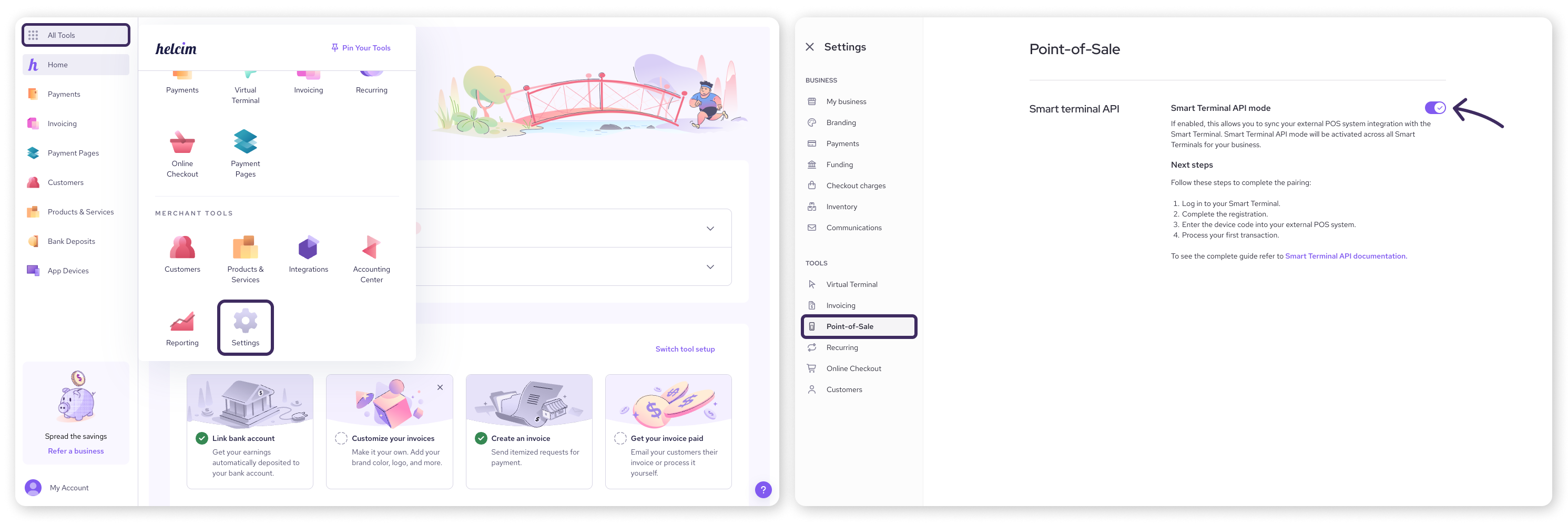
Step 2: Register your devices
Once API mode is on, log out and back in to each Smart Terminal. This automatically registers the device and generates a unique device code that you can copy.
Step 3: Pair your devices
Give those unique device codes to your developer. They'll use these codes to pair your POS system with the Smart Terminals, allowing them to communicate and send payment requests.
Step 4: Enable transaction webhooks
Your developer should also set up Helcim webhooks. These send real-time alerts about transaction statuses, keeping your POS system updated.
Step 5: Send payments to terminal
With the devices paired, your POS system can now send payments to the Smart Terminal, allowing you to process those in-person transactions.
Step 6: Process payments!
Finally, your customer completes the payment directly on the Smart Terminal. They can choose to get a printed or emailed receipt.
Next steps
For Developers: For detailed technical information, endpoints, and code samples, please refer to our developer documentation on the Smart Terminal API.
For Merchants: If you have questions about whether this solution is right for you, don't hesitate to contact Helcim support.
FAQ
Does API mode work with Helcim Fee-Saver?
Yes! The Smart Terminal API is fully compatible with Helcim Fee-Saver. The Smart Terminal will automatically display the surcharge screen when your customer is ready to pay.
Will my existing Smart Terminal settings still apply?
Yep! Any Smart Terminal set to API mode will keep its previous settings, like auto-printing receipts or printing merchant copies.
What if I only want API mode on some of my Smart Terminal devices?
API mode applies to all Smart Terminals linked to your Helcim account. If you need some devices to use the Helcim POS system while others use the API, consider creating a second Helcim account for those specific devices. You can easily sign up for another account on our website.
What happens when I disable API mode?
Disabling API mode reverts the Smart Terminal to its standard point-of-sale mode. Any payment requests from your POS system will be rejected. Check out our Errors and Error Handling documentation for more details on potential errors.
Will my Smart Terminal devices keep their device code if I disable and re-enable API mode?
Great question! Smart Terminals enabled for API mode store their registration code in the device hardware settings. So, if you temporarily disable and then re-enable API mode, the device will keep its existing code and continue to work.