Once you've created your recurring payment plans, the next step is to start adding subscribers. This article will guide you through the process of adding new subscribers and making basic updates to their subscriptions.
In this article
Adding subscribers to a plan
You can add subscribers to a plan directly after creating it, or you can add subscribers to a different plan at any time.
To add a subscriber to a specific plan, select that plan and click on the Add Subscribers tile.
Alternatively, you can go to Recurring > Subscriptions > Add Subscriber.
Click on each step below to see more.
Step 1: Add a customer
Click on Add Customer and choose an existing customer from your customer list.
If the customer isn't in your database yet, you'll need to add them in the Customer section of your Helcim account.
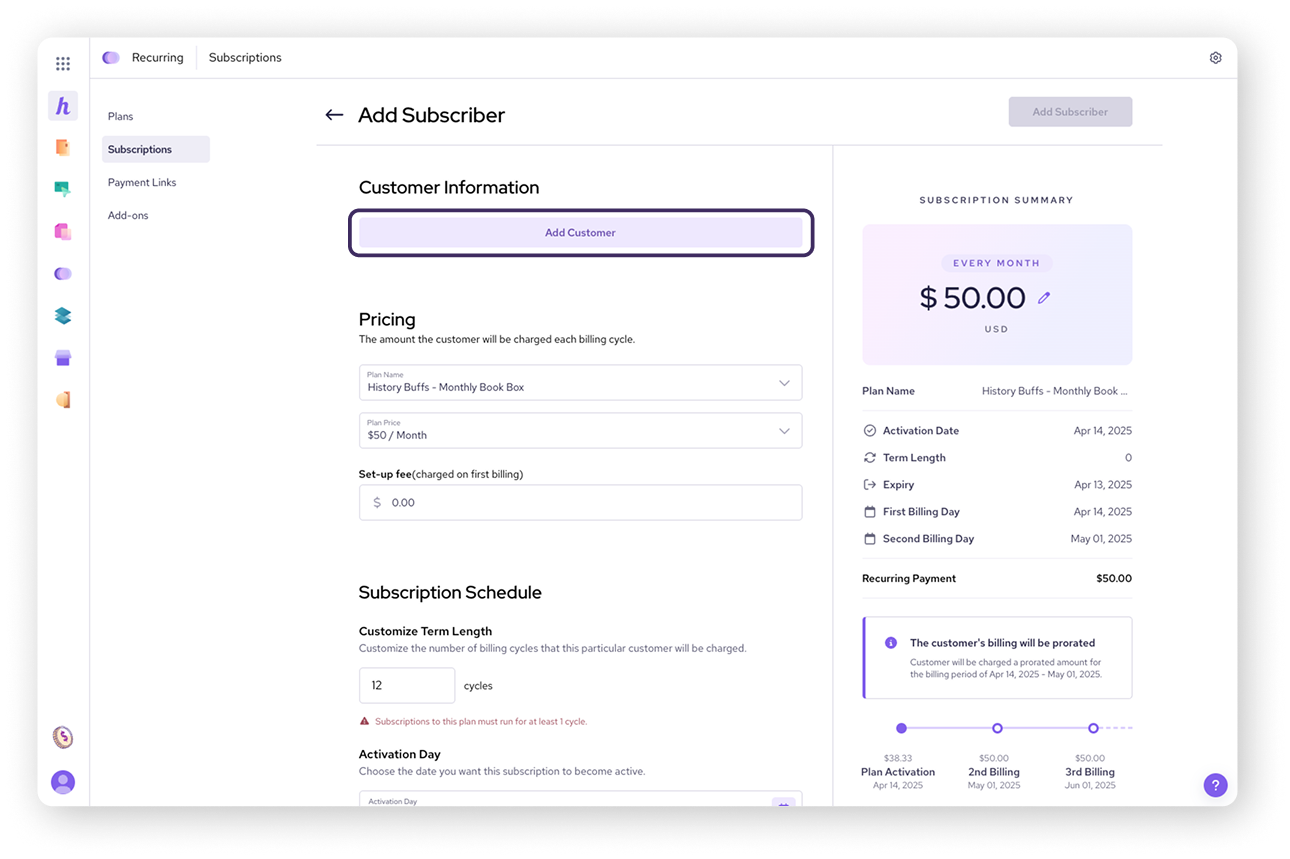
Step 2: Set pricing
Plan Name
Select the plan you want to add the subscriber to from the dropdown menu.
Plan Price
Select a preset Plan Price, or
Select Custom to enter a custom amount.
Set-up fee
The default fee will be filled.
You can also enter a custom amount for this as well.
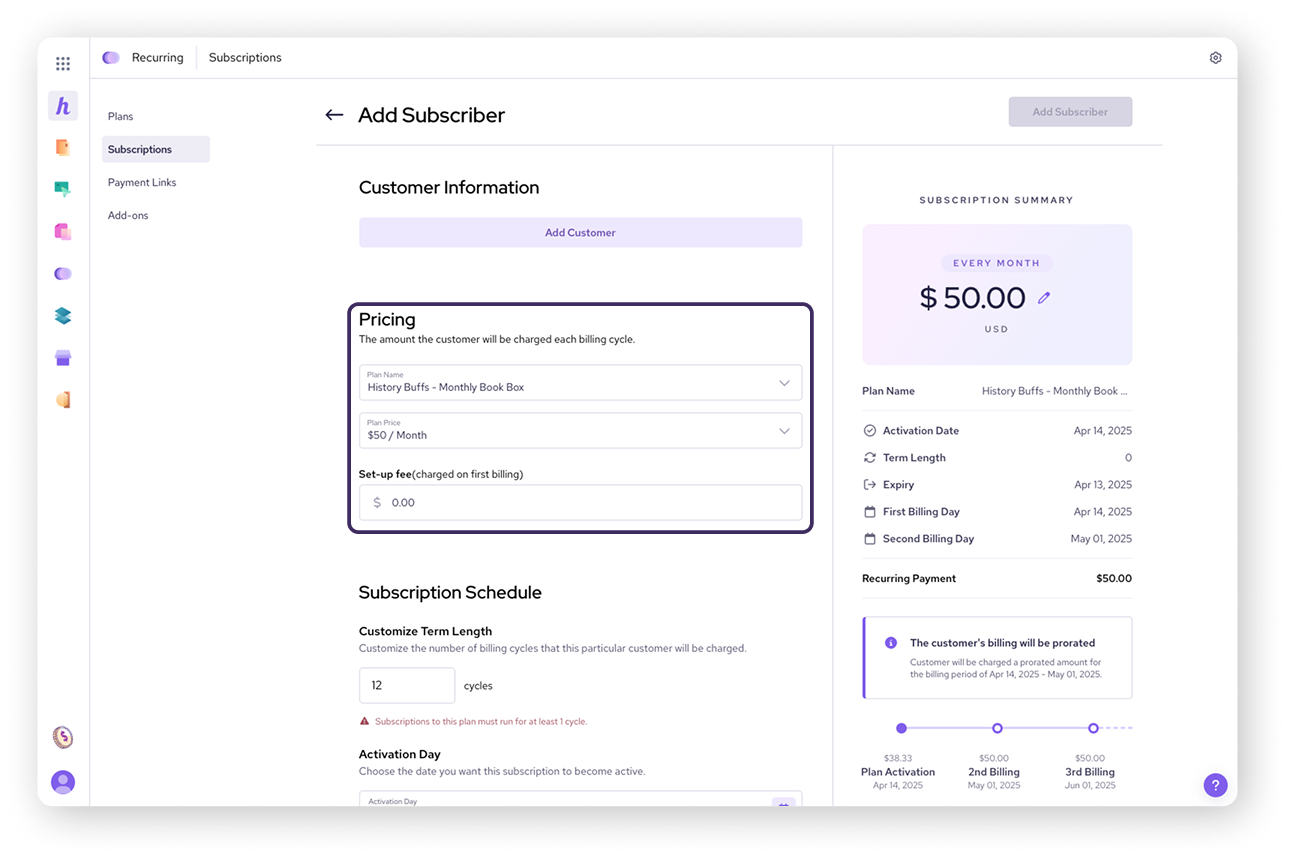
Set 3: Determine subscription schedule
Term length
This option is only available for plans set to expire. "Forever" plans will run until canceled.
Activation day
Set the date the subscription should begin.
You can set it to today or a future date.
For plans with a specific billing date, the activation date determines when billing begins (e.g., setting an April 1st activation for a plan that bills on the 1st).
Payment method
Choose the customer's payment method: Credit Card or ACH Payment.
If the customer already has payment information saved, it will autofill.
Otherwise, you'll need to add their payment details in the Customers section of your Helcim account
.png)
Step 4: Add subscriber
After entering the subscriber's details, click Add Subscriber. You can then add additional subscribers if needed, or return to your subscriptions page.
You can also allow customers to subscribe themselves through a hosted page. To set this up, go to Payment Links in your Recurring tool, select the plan, and copy the link provided to send to your customer.
| For more information on payment links, visit Setting up payment links for subscriptions. |
View subscription details
Once a subscriber is added, you select their name under Subscriptions to review the details of their subscription and make any changes.
Pausing or ending subscriptions
Select the three dots in the corner, then one of the following.
Pause subscription: You can temporarily pause a subscriber's plan.
Cancel subscription: You can cancel a subscriber's plan.
Adjusting the base rate
You can easily adjust the monthly base rate for the subscription by:
Selecting the pencil icon, then entering a new amount.
Click away to save the new amount.
| For full management options, such as editing plan details or changing billing cycles, see the article Manage recurring payment plans. |
Next steps
Now that you've added subscribers, you have several options for managing your recurring payments:
Set up customer self-subscription: To allow customers to sign up for plans themselves, you'll need to create Payment Links. See our guide on Setting up Payment Links for recurring subscriptions for detailed instructions.
Manage your plans: To edit plan details, change billing cycles, or perform other plan-level actions, refer to Manage recurring payment plans.
FAQ
How do I add a customer who isn't already in my Helcim account?
You can add them in the Customers section of your Helcim account. Select New Customers, then enter their personal and billing information. Once the customer is saved, you can add them as a subscriber to a plan.
Can I set a custom price for a subscriber?
Yes, just select the Custom option when configuring pricing.
Can customers update their own payment information?
Customers cannot update existing credit card information, but can add new credit cards in the customer portal themselves. To learn more about enabling and configuring the customer portal, read this article.