At the end of each day, your approved transactions are grouped together into a "batch" to be sent for processing and funding.
To help you stay on top of your daily totals, Helcim can send you an email notification as soon as your batch is settled.
Finding your batch settlement notification settings
You can manage your batch settlement email from your Communications settings.
Click on the All Tools menu in the top-left corner of your screen.
In the menu that appears, scroll down and select Settings.
On the Settings page, click Communications.
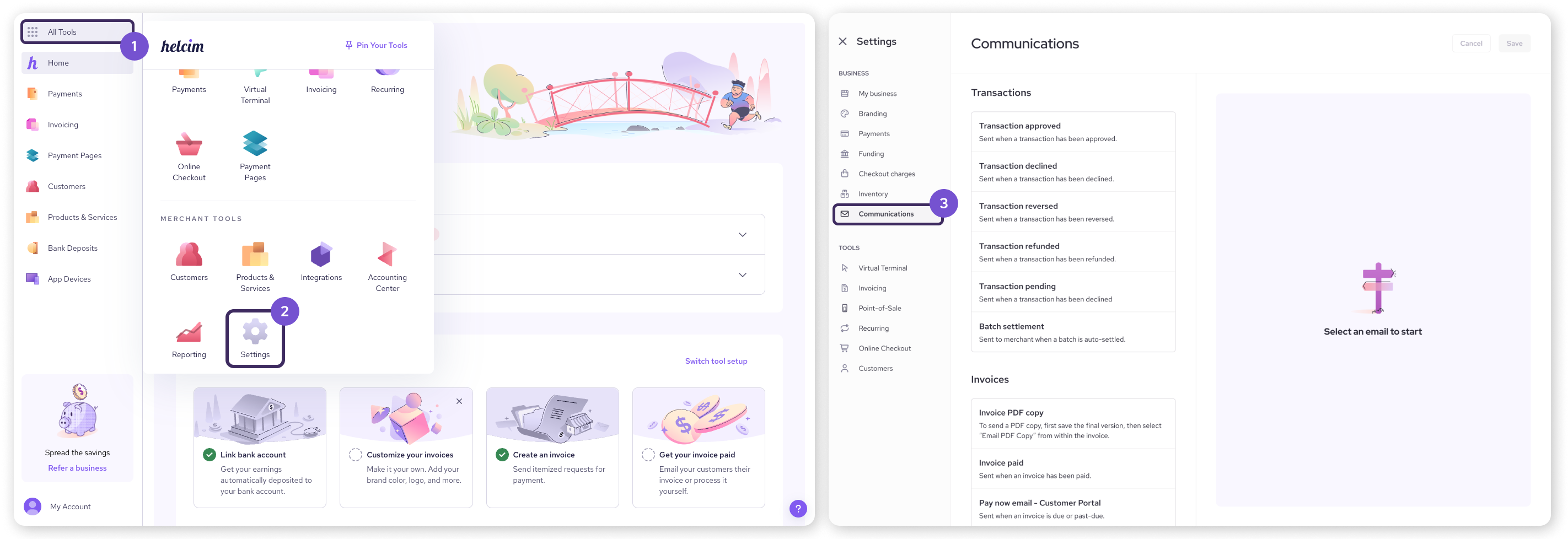
Customizing a specific email notification
On the left side of the Communications page, click on Batch settlement.
The settings for this notification will appear on the right side of the page. From here, you can:
Send email / Send merchant copy: Make sure these are both toggled on to turn the notification on.
Merchant email: Enter the email address(es) where you'd like to receive the notification. You can enter more than one by separating them with a comma.
Email template:
Subject: Edit the subject line of the email.
Body: Edit the body of the email.
Click Save once you’re done making changes.
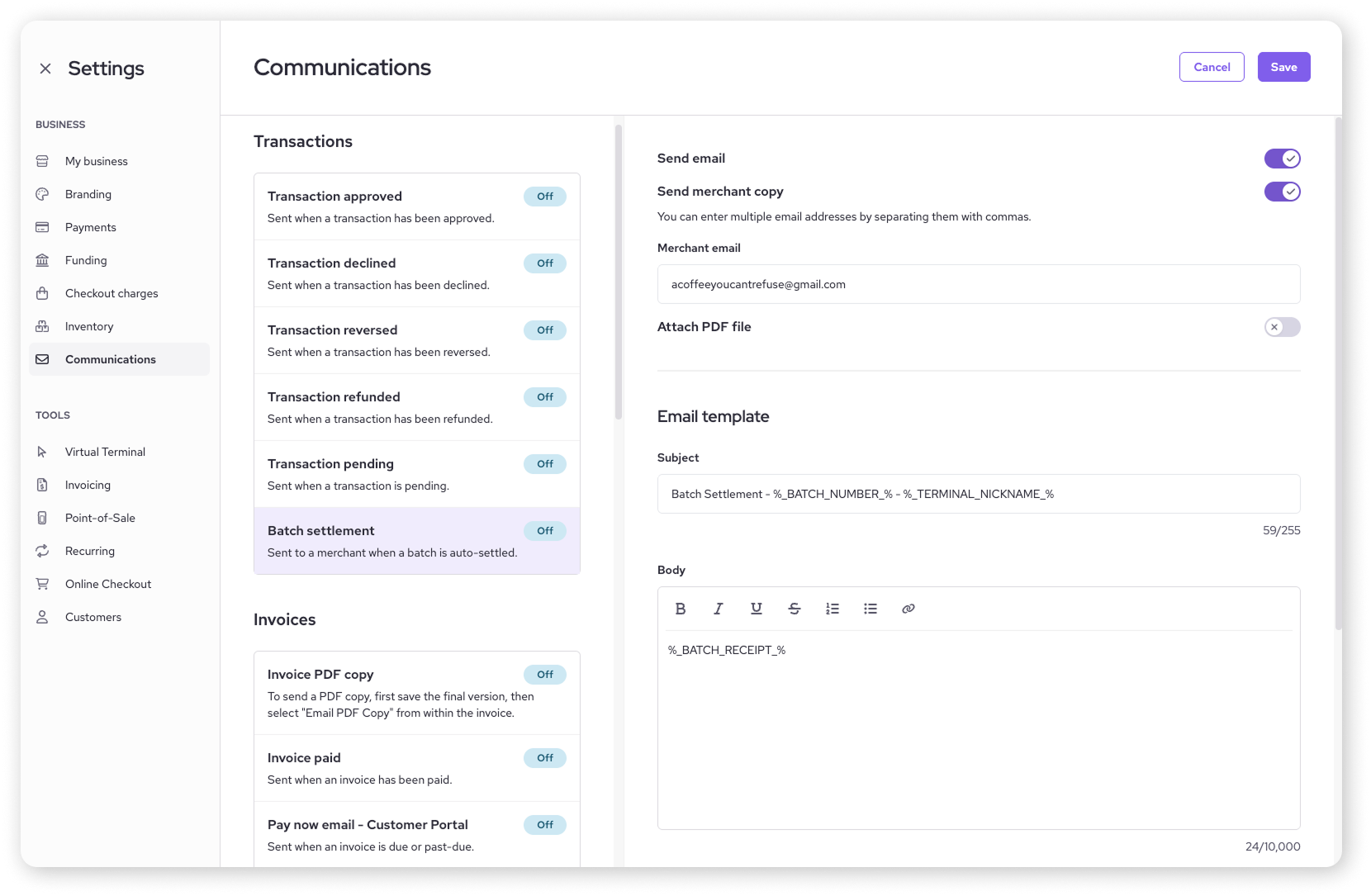
| The email template uses special placeholders called Dynamic fields (like %_CONTACT_NAME_%) that we automatically replace with real data when the email is sent. To learn more, check out our guide on personalizing emails. |
Next steps
View your batches: Learn how to view your open or closed batches here: View your batches.
Understand your statement: Your batch details will correspond to the deposits you see on your monthly merchant statement. Learn more here: View your monthly statements.
FAQs
What time is my batch settled?
Your batch settlement time is set to 5:00 MST by default. If you need to adjust your settlement time, please read this article.
Can I send this notification to more than one person?
Yes. In the Merchant email field, you can enter multiple email addresses separated by a comma to send the notification to your partners, accountant, or administrative staff.