We want your payment processing to be as reliable as possible, whether you're at your storefront or at a busy market. The Smart Terminal mobile data plan is designed to ensure you can always process payments, even if your Wi-Fi is down or unavailable.
However, like any resource, your data plan has limits. This article explains how your data plan works, why it's important to be mindful of your usage, and most importantly, how to take steps to prevent service interruptions.
What is the mobile data plan designed for?
A mobile data plan can be added to your Smart Terminal to provide a crucial backup and mobile connectivity for your business.
Think of the data plan like a reserve gas tank.
It is designed for one primary purpose: Processing payments—securely sending the transaction details when your Smart Terminal is not connected to a Wi-Fi network.
It is NOT designed to be:
Your main internet connection: Your terminal should connect to Wi-Fi whenever possible when in use.
A source for heavy downloads: Downloading large files will use up your data allowance very quickly.
| We are a payment technology company, not a mobile data provider. We provide this data to enhance your service, but it's important to keep usage within the intended limits. |
Why data limits matter
While your Mobile Data Plan provides instant access to the internet, being mindful of your usage prevents service interruptions.
Risk of Interruption
Data service may be paused or turned off for terminals that consistently use far more data than the plan limit. If this happens, your terminal can't process payments until you connect it to Wi-Fi or contact support to re-activate your data plan.
| Your plan is intended to cover up to 50 MB per month for standard business operations. |
3 key ways to reduce high data usage
The vast majority of data usage on the Smart Terminal comes from data coming into the terminal (downloads), not from payments going out. Think of it as pulling a large file from the internet.
Here are the top three actions you can take to significantly reduce your data consumption and ensure uninterrupted service:
Tip 1: Prioritize Wi-Fi for back-office tasks
Always connect to Wi-Fi before you make any changes that involve pulling data from your Helcim account, such as:
High-usage activity | Why it uses data | Recommended action |
Product management (adding, moving, or changing products) | The terminal has to download new or updated product lists, descriptions, and pictures. | Make all product changes in your Helcim account through the browser on your computer or tablet. Then, ensure your Smart Terminal is connected to Wi-Fi before you pull the latest changes. |
High-resolution logos on digital receipts | Your terminal has to download the logo image file for every transaction when disconnected from Wi-Fi. | Head to the section below on the optimal logo size. |
Tip 2: Optimize your receipt logo
If you have a very large or detailed logo configured for your digital receipts, it will be downloaded frequently, which uses a lot of data.
Resize your receipt logo to be a smaller file size (e.g. under 50KB). Your logo doesn't need to be high-definition for a receipt! If you are unsure how to resize it, refer to our FAQ section.
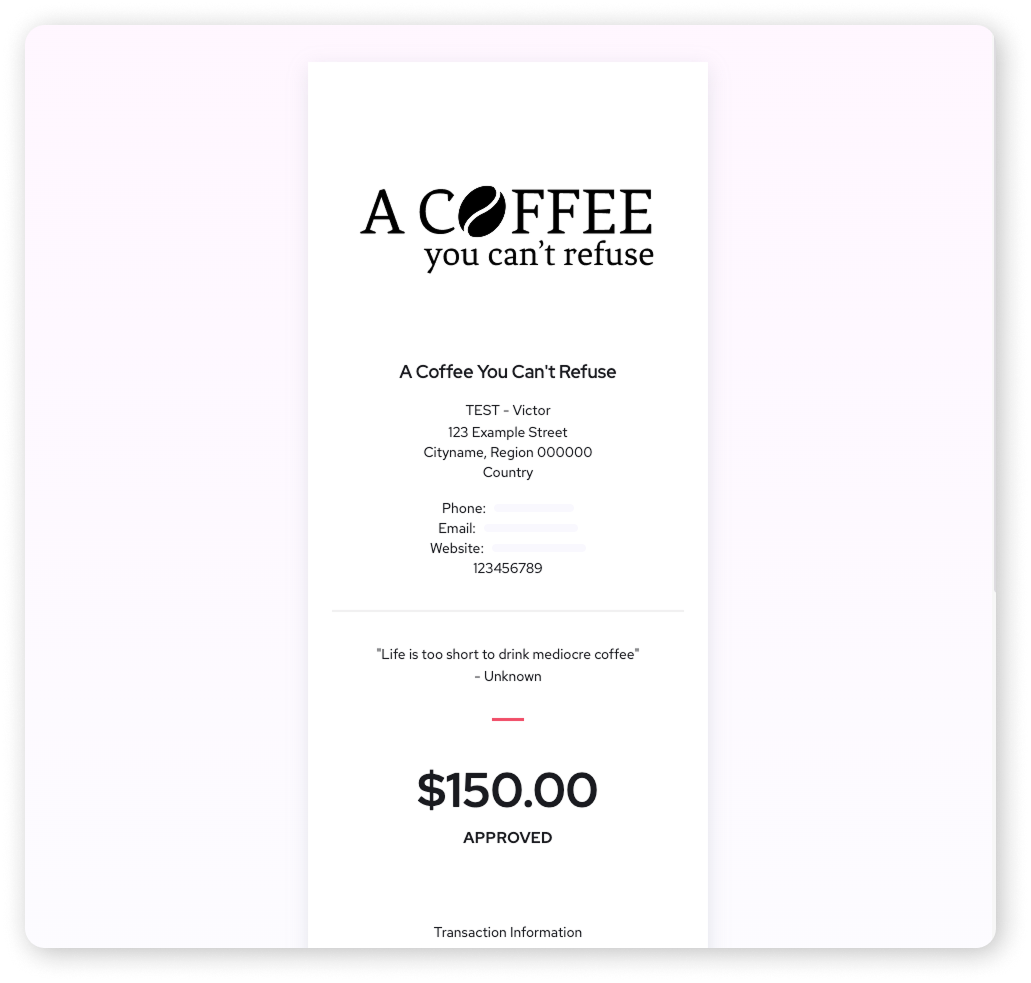
A branded receipt with a custom logo
Tip 3: Use mobile data only as a backup
If your business has a physical location, we strongly recommend connecting your Smart Terminal to Wi-Fi as your default connection.
Why? Wi-Fi is faster, more secure, and is a limitless source of data that won't risk service interruption for your Smart Terminal.
A note on updates: You do not need to worry about app updates using your mobile data. The Smart Terminal is set up to ensure that major software updates will only occur when connected to a Wi-Fi network.
Wi-Fi troubleshooting tips for your Smart Terminal
If you're having trouble connecting to your Wi-Fi, here are a few simple steps to try:
Forget and reconnect:
Tap More from the bottom menu.
Go to Hardware Settings > Network.
Tap on the gear icon next to your Wi-Fi network and select Forget.
Find the network again and reconnect, double-checking your password.
Restart the Terminal: Simply turning your Smart Terminal off and on again can often fix temporary connection problems.
Check Signal Strength: Make sure the terminal is not too far from your Wi-Fi router. A weak signal will slow down transactions.
If you continue to experience connection issues after following these steps, please contact our dedicated Support Team for assistance.
Next steps
Now that you know how to conserve your mobile data, here are a few other articles that can help you optimize your Helcim Smart Terminal.
FAQs
Can I use my Smart Terminal without Wi-Fi?
Yes, the Mobile Data Plan is designed to provide connectivity for processing payments when Wi-Fi is unavailable or unreliable. We recommend using it as a backup or when you are truly mobile.
Do app updates consume my mobile data?
No. To save your data and ensure stable operations, major software updates will only download when your Smart Terminal is connected to a Wi-Fi network.
What happens if I use more than the recommended 50 MB?
Your terminal may be temporarily disconnected from the mobile data service. You will need to connect to Wi-Fi to process payments until you contact Helcim Support to review usage and reactivate mobile data.
Where can I go to check my exact data usage?
If you are concerned about your usage, please contact our Support Team, and they can provide details and specific recommendations based on your recent activity.
Is the Helcim Mobile Data Plan included with my Smart Terminal?
The Mobile Data Plan is currently free to enable. However, beginning in 2026, it will cost a monthly fee of $7.00/month in the US and $9.00/month in Canada.
This is a monthly charge, not a per-MB charge, and is applied for any month the SIM card is activated.
How do I make my logo smaller for my receipts?
You don't need expensive software like Photoshop to make your image file smaller. Both Mac and Windows computers have free, built-in tools that can do this quickly.
| Remember: The goal is to reduce the image file size to under 50KB so it downloads faster and uses less data. |
If you are using a Mac (using Preview)
Open the Image: Double-click your logo file. It should open automatically in the Preview app.
Adjust Size: Go to the menu bar at the top and click Tools → Adjust Size
Reduce Dimensions: In the pop-up window, make sure the unit is set to pixels. You can significantly reduce the numbers for the width and height (e.g. if it's 3000px wide, try reducing it to 500px).
Save the New File: Click OK. Then, go to File → Save As and save the resized logo with a new name (like "Logo-Small") so you don't lose your original file.
If you are using Windows (using Paint or Photos)
Open the Image: Right-click on your logo file and select Open with → Paint (or Photos on newer Windows versions).
Find the Resize Tool:
In Paint: Click the Resize button (usually at the top).
In Photos: Click the three dots → Resize.
Reduce Size: Choose to resize by Pixels or Percentage (try 50% to start). Enter smaller numbers for the width or height. The program should automatically adjust the other number to keep your logo from looking stretched.
Save the New File: Click OK or Save a copy. Save the resized logo with a new name to keep your original logo safe.
After resizing your logo, you can reupload it in the Receipt Theme Designer with these steps.