Trying to keep track of your bank payments? Your Helcim account provides easy ways to view individual ACH transactions, see their current status, and review the details of your ACH batches.
This article will guide you through two methods for viewing your ACH transactions and batches, and explain what each transaction status means so you can stay informed every step of the way.
In this article
Viewing all ACH transactions
This method allows you to see a comprehensive list of all your ACH payments and filter them as needed.
Helcim Dashboard (web browser)
Log into your Helcim account
Open the All Tools menu and select Payments.
The Transactions page will open by default.
Click the dropdown arrow under 'Transaction type' and select ACH Payment.
The transaction list will now display only your ACH payments.
The columns will show the Date, Amount, Status, and Contact Name for each transaction, along with other details.
You can further refine this list using additional filters, such as the date range filter, or filters for amount, status, or user.
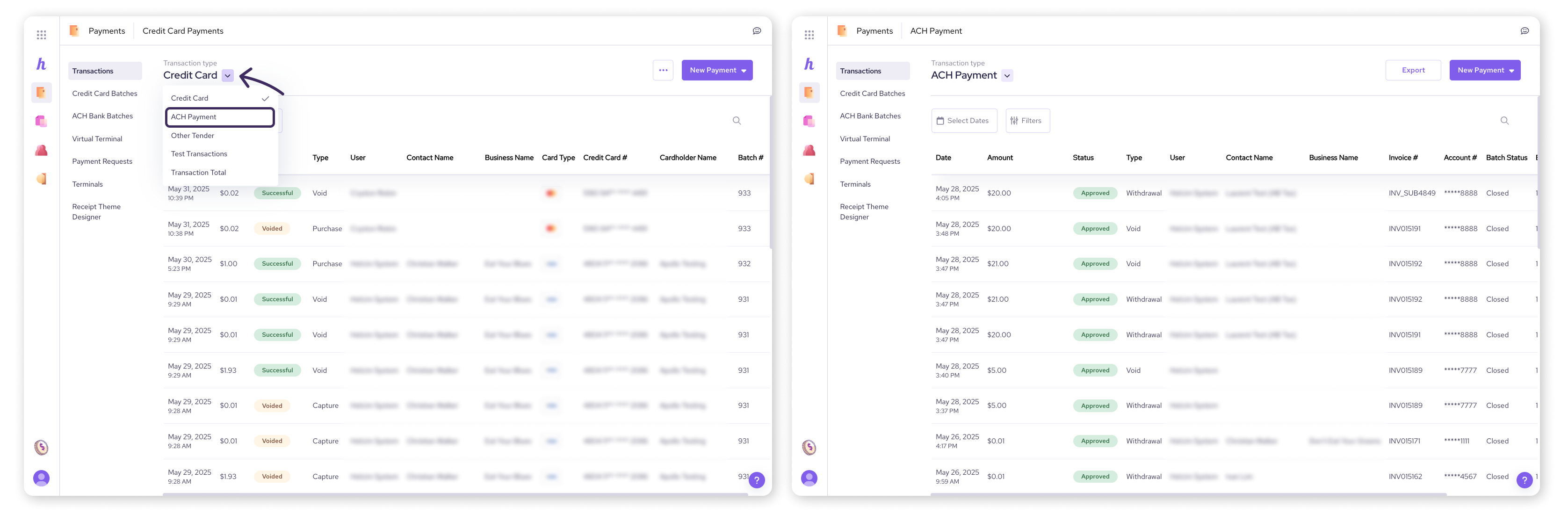
Helcim POS app (mobile or desktop)
Open your Helcim POS app and log in
Select Transactions from the bottom menu
Click the dropdown arrow under 'Transaction type' and select ACH Payment.
The transaction list will now display only your ACH payments.
The columns will show the Date, Amount, Status, and Contact Name for each transaction, along with other information.
You can further refine this list using additional filters, such as the date range filter, or filters for amount, status, or user.
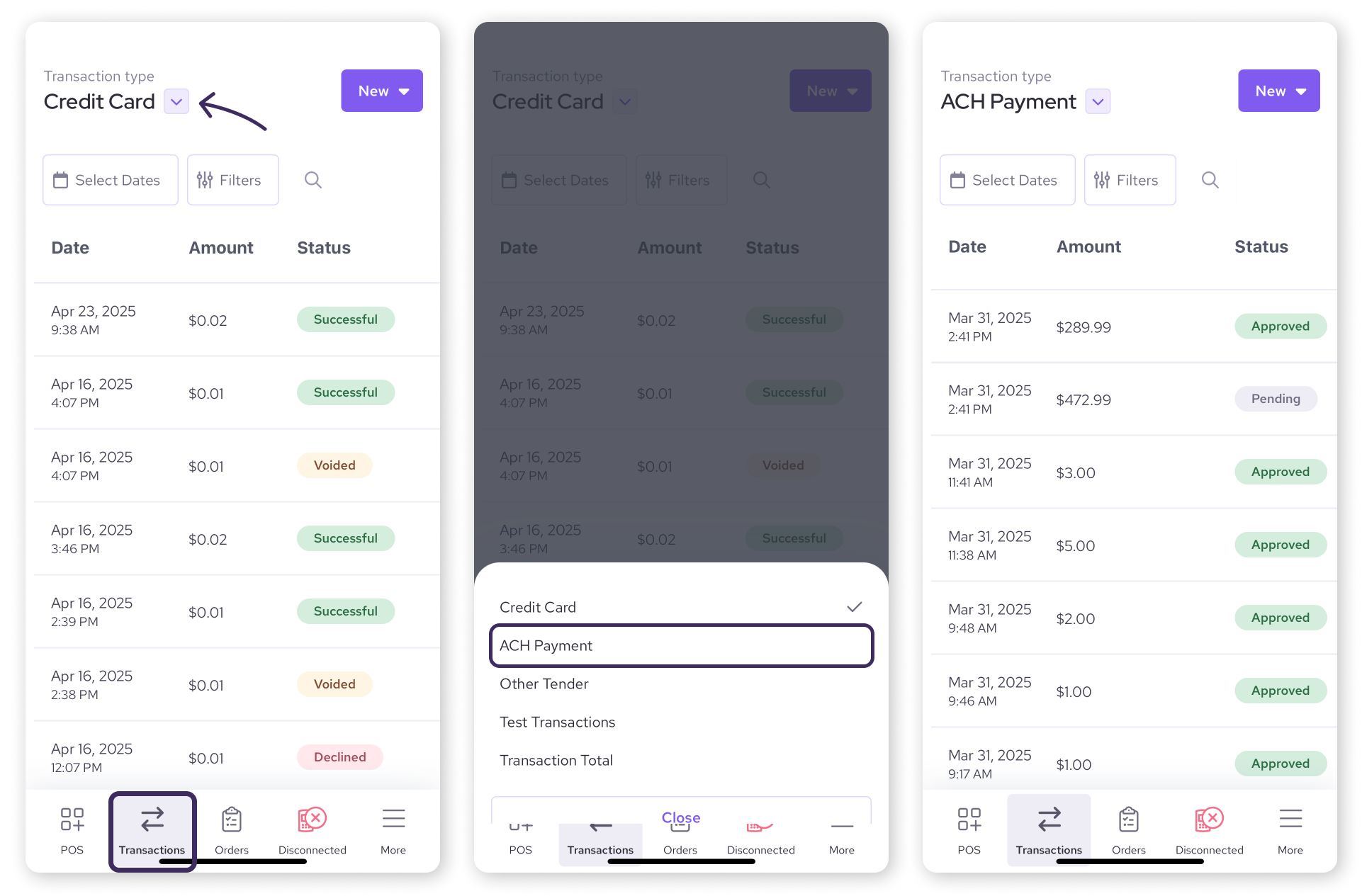
Viewing ACH batches and their transactions
If you want to see which transactions were included in a specific ACH batch, follow the steps below.
Helcim Dashboard (web browser)
Log into your Helcim account
Open the All Tools menu and select Payments.
Select ACH Bank Batches from the left-side menu.
A list of your ACH batches will appear. Select the specific batch number you want to view.
You will see an overview page for that batch.
This includes a summary with a breakdown of total transactions, withdrawals, deposits, reversals, and refunds within that batch.
To see the individual transactions within that selected batch, select Transactions from the menu on the left-hand side.
A list of all transactions included in that particular batch will be displayed, along with the Date, Amount, and Status.
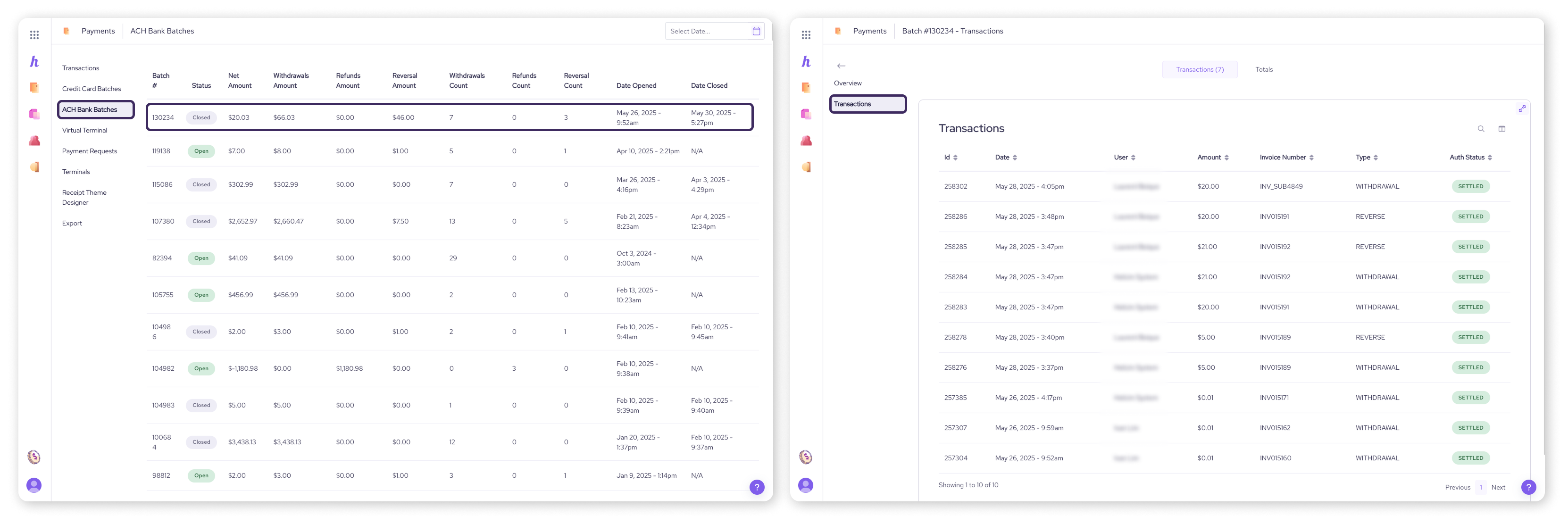
Helcim POS app (mobile or desktop)
Open your Helcim POS app and log in
Select More from the bottom menu
Select Payments, and then ACH batches
A list of your ACH batches will appear. Select the specific batch number you want to view.
You will see an overview page for that batch.
Desktop only: to see the individual transactions within that selected batch, select Transactions from the menu on the left-hand side.
A list of all transactions included in that particular batch will be displayed, along with the Date, Amount, and Status.
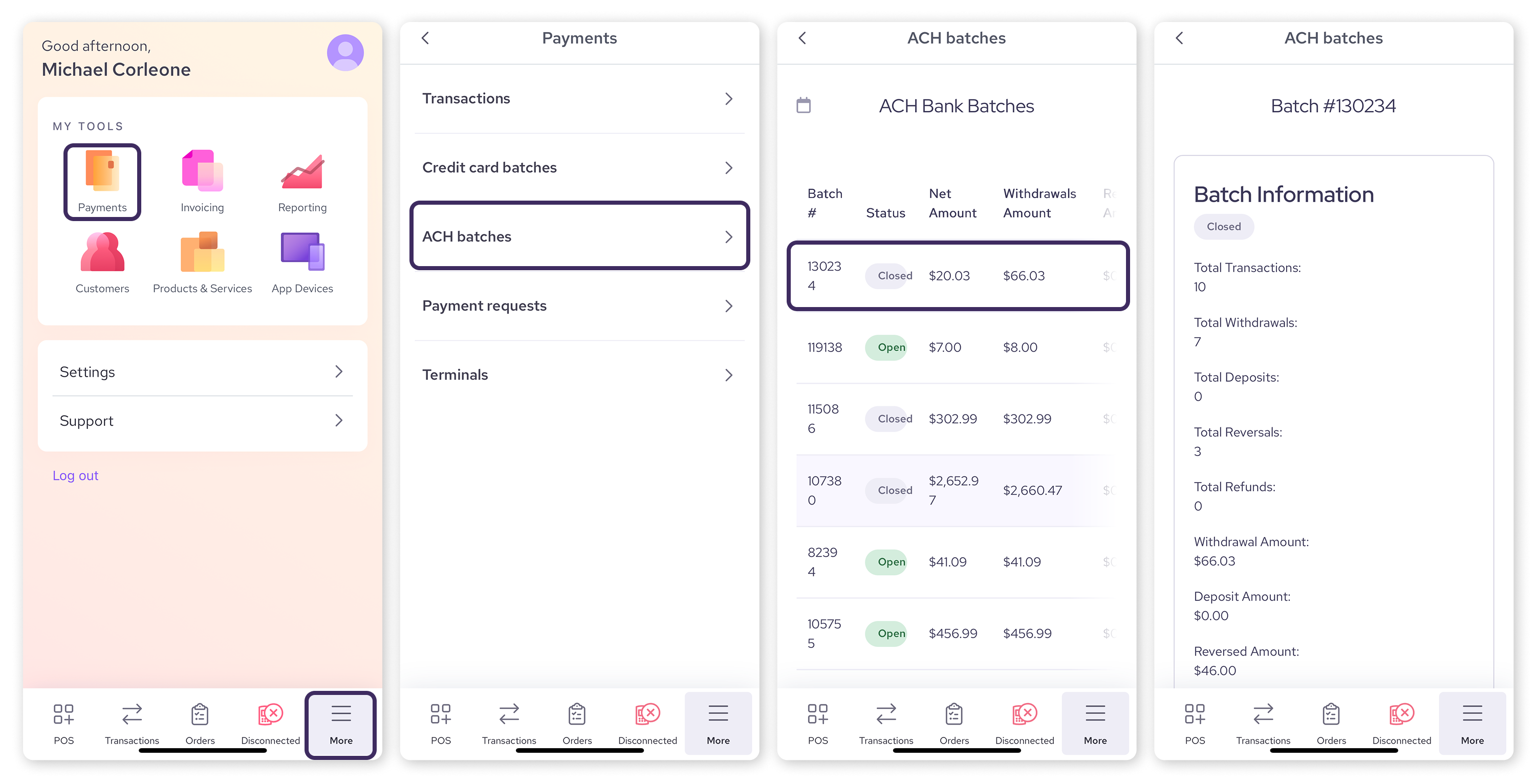
Understanding ACH transaction statuses
When you view your ACH transactions in your Helcim account, you'll see different statuses. Here’s what they mean.
Pending
This status means the transaction is not yet complete. It could be that your customer still needs to complete their bank authorization form, or bank account verification is in progress.
Action: Usually, no immediate action is needed from you other than to wait. If it remains pending for an unusually long time, you might gently follow up with your customer about completing their authorization.
Approved
The transaction has been successfully processed by Helcim and sent to the ACH network. Funds are scheduled to be released to your business, typically within the standard 3-4 business day ACH settlement window.
Action: Monitor your bank account for the deposit in the coming days.
Settled
The ACH network has finalized the transaction, and the funds have been transferred between the participating banks.
Action: Check your bank account. While "Settled" means the network part is done, your bank may have its own posting times before funds are visible and available to you.
Returned
The transaction could not be completed or has been sent back by the customer's bank (e.g., due to insufficient funds, account closed, etc.).
Action: You will receive an email notification from Helcim with a return code and reason. Find out what to do in our article on ACH payment returns.
Reversed
Your business initiated a reversal of this transaction. This can happen if you refund a payment or reverse a transaction while it is still in "Pending" status.
Action: Check your records to confirm that you reversed the transaction. If there’s an issue, feel free to reach out to our support team!
Next steps
Regularly review your ACH transactions and batches to stay on top of your payment activity.
Familiarize yourself with the different transaction statuses so you can quickly understand the state of any payment.
For information on handling payments that don't go through as expected, see our article: Troubleshooting ACH payment returns.
To learn about viewing your credit card transactions, see: Viewing credit card transactions.
FAQs
How often should I check my ACH transactions and batches?
This depends on your transaction volume. Businesses with many ACH payments might check daily or every few days. For lower volumes, weekly checks might suffice. The key is to find a rhythm that helps you stay informed and quickly identify any issues.
What's the difference between "Batch Status" and a transaction's "Status"?
A transaction's Status (Pending, Approved, Settled, Returned) refers to the stage of that individual payment. Batch Status refers to the stage of the entire group of transactions bundled in that batch (e.g. Open, Closed).
Can I export my ACH transaction list?
Yes, you can export transaction data for your records or for use in accounting software. In your transactions list, look for the Export button in the top-right corner. Select a format for the export, choose what to include in your export, and then select Export again to finalize.
Why can't I see a very recent ACH transaction in a batch yet?
It might be that the transaction was approved after the most recent batch was closed, or it's still pending (waiting for authorization). It will be included in the next batch once all conditions are met.