Helcim's Auto-Collect feature automates the payment process for your Xero invoices, saving you and your customers time and effort.
Instead of manually sending invoices and reminding customers to pay, you can set up Auto-Collect to automatically process payments on the invoice due date. This guide will explain what Auto-Collect is, how to set it up, and how to customize it to fit your business needs.
In this article
What is Auto-Collect?
Auto-Collect automatically processes customer payments when a Xero invoice is due. This eliminates the need for you to manually send invoices and for your customers to manually pay them.
Once you set up Auto-Collect, Helcim will use the customer's stored payment information to automatically pay any future Xero invoices.
Enabling Auto-Collect
To enable Xero Auto-Collect, you'll configure it during the Xero integration setup wizard.
After selecting a bank account for payouts and an expense account for fees, you’ll be given a choice of which invoice themes from Xero you want Helcim to process payments for.
On the next page, you'll see an Enable Auto-Collect checkbox. Check this box to enable the feature, and click Next.
Select which contacts you want to enable auto-collect for on their invoices.
You can choose to turn on auto-collect for all existing contacts, or only for future contacts
By selecting Manually, you’ll have the choice to add contacts to Auto-Collect later.
Then, select whether you’d like an automated email sent to all contacts who have Auto-Collect enabled to collect their payment information.
Click Finish Auto-Collect to complete the setup.
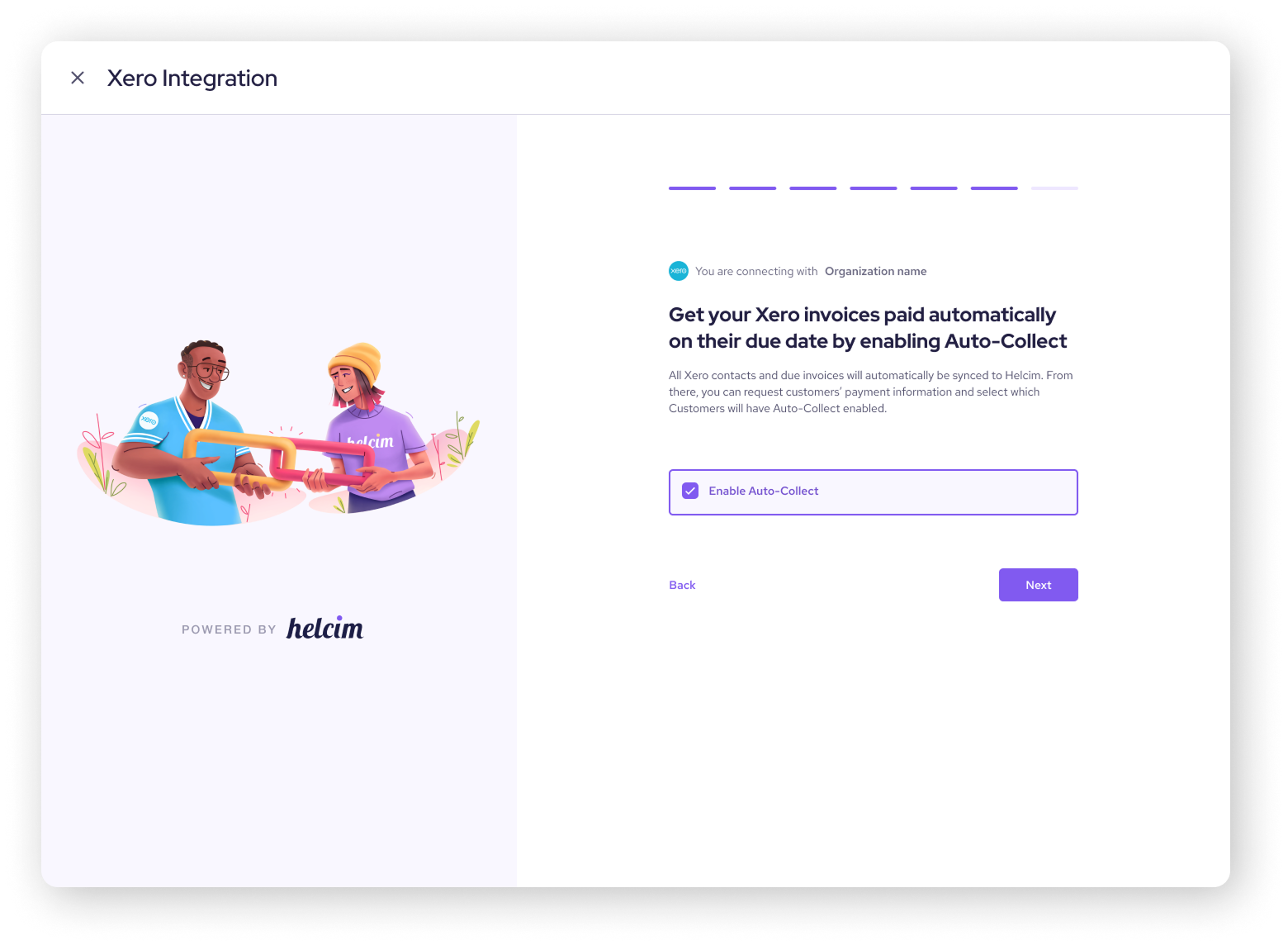
Things to remember
Only approved Xero invoices that are awaiting payment will be imported for Auto-Collect.
These invoices are automatically updated, so any changes you make in Xero will be reflected in the matching Helcim invoice.
Payment will be automatically collected on the due date you set in Xero.
If you void an invoice in Xero, it will be marked as "Canceled" in Helcim, and no payment will be collected.
| You must complete the setup wizard by clicking Finish. Otherwise, Auto-Collect will not be enabled. |
Auto-Collect setup options
Click to learn more about the different configurations of Auto-Collect you can choose during setup.
Selecting which contacts to include with Auto-Collect
During the setup process, you can choose which contacts to include in Auto-Collect. You can choose to enroll customers automatically or manually.
Enable automatically for existing contacts: Auto-Collect will be enabled for all contacts imported to Helcim when you connect your Helcim and Xero accounts. If a contact has payment information stored in Helcim, their invoices will be automatically collected on the due date.
Enable automatically for future contacts: Auto-Collect will be enabled for any new contacts added to Xero in the future. Existing contacts will not be automatically enrolled.
Enable manually: You'll need to manually enable Auto-Collect for each customer in the Customers section of your Helcim account.

Syncing Xero contacts from Xero to Helcim
When you turn on Auto-Collect, your Xero contacts will be imported to Helcim.
These contacts are kept up to date via webhook. Any changes you make to a contact in Xero will be reflected in your Helcim account.
The Xero contact must have an email address so Helcim can send payment information requests.
Imported contacts: Any existing Xero contacts with due invoices will be included in Auto-Collect. If you choose the automatic setting, Auto-Collect will be turned on for all contacts in Xero.
Future contacts: You can choose to enable Auto-Collect automatically or manually for new contacts.
Choosing automatic or manual payment information requests
You can choose how you want to request payment information from your customers:
Automatic: If you enable the Auto-Invite feature, Helcim will automatically send payment information request emails to customers who have Auto-Collect enabled and haven't yet provided their payment information.
Manual: If you leave Auto-Invite turned off, Helcim will not send payment information request emails. You can then use the invite link or send emails from the customer list to request payment information.
| If you choose to automatically enable Auto-Collect for all imported contacts and also turn on Auto-Invite, all your contacts will receive payment information request emails. If you want to avoid this, we recommend setting Auto-Collect to be enabled manually for all existing contacts during the initial setup. You can then switch to automatic for new contacts after completing the wizard. |
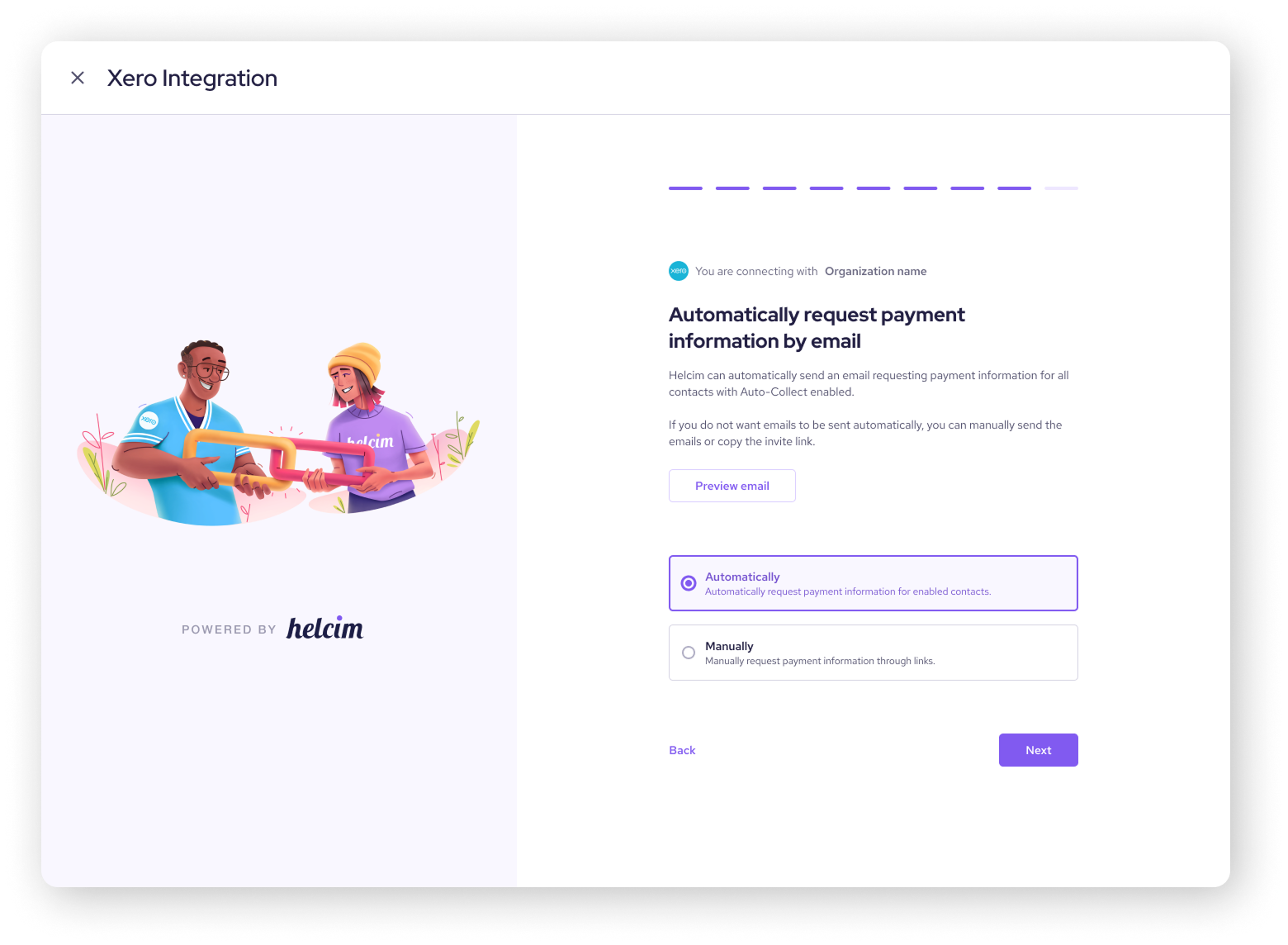
Customizing your Auto-Collect settings
After you’ve enabled Auto-Collect on your Xero invoices, you can adjust which contacts you collect from and how payment information is collected from them.
Settings within the Xero integration
Auto-Collect offers several options for customizing how you collect payments. You can choose the level of automation and manual control that works best for your business.
Payment information requests: You can choose to have Helcim automatically send emails to customers requesting their payment information before an invoice is due. Alternatively, you can manually send these requests.
Automatic or manual contact selection: As mentioned earlier, you can choose to enable Auto-Collect for all contacts or select specific contacts.
You can adjust these settings at any time on the Xero Integrations settings page.
Auto-invite
If enabled, this feature automatically sends payment information requests to all contacts with Auto-Collect enabled. If you've automatically enabled Auto-Collect for all existing customers, all imported contacts will receive a payment information request.
To avoid sending payment information requests to all existing contacts, leave Auto-Invite disabled and send the requests manually.
Settings within the Customers section
Invite link
You can copy a unique invite link from the Customers section for each customer. This link allows customers to provide their payment information.
It's crucial to send each customer their specific link. If you share a link with the wrong customer, their payment information will be added to the wrong customer's profile.
You can include these links in contracts, emails, invoices, or other communications.
We recommend embedding the link in a custom template, as automated emails cannot be customized.
Manual email
You can send a payment information request email to individual customers from the Customers section by clicking the email icon next to their name. These emails use a standard template that you can view in the integration setup wizard.
| You'll receive an email notification whenever a customer enters and saves their payment information. This helps you track which customers have provided their information, as Auto-Collect payments will fail if payment information is not available. |
Next steps
To ensure you're getting the most out of your Helcim Xero integration, be sure to check out our troubleshooting guide.
FAQ
I want to use Auto-Collect, but I don't want to automatically send payment information requests to all my existing customers. What should I do?
If you choose to automatically enable Auto-Collect for all imported contacts and also turn on Auto-Invite, all your contacts will receive payment information request emails. To avoid this, we recommend setting Auto-Collect to be enabled manually for all existing contacts during the initial setup. You can then switch to automatic for new contacts after completing the wizard.
Are there any specific requirements for Xero contacts to use Auto-Collect?
Yes. Xero contacts must be enabled as customers in Helcim to use Auto-Collect. A newly created contact without a previous invoice is not automatically identified as a customer. To import a Xero contact to Helcim without a due invoice, we recommend creating a draft invoice for them so the system recognizes them as a customer.
Can I control which invoices are paid with Auto-Collect?
Yes. When you set up the Xero integration, you can choose to set Helcim as the default provider for certain types of Xero invoices. This allows Helcim to import all due invoices that use Helcim as a payment service for their invoice branding theme.
What happens to invoices that are voided in Xero?
If you void an invoice in Xero, it will be marked as "Canceled" in Helcim, and Auto-Collect will not collect any payment for it.
Can I disconnect my Xero account from Helcim?
Yes, you can! Just go to the Accounting Center tool under the All Tools menu. Then, under Xero Integration, select Disconnect.
Keep in mind that once you disconnect, Helcim will no longer automatically collect payments on your invoices if you’ve enabled Auto-Collect.