Getting your inventory settings right from the start can save you a ton of headaches down the road. These settings are the "rules" that tell Helcim how to automatically manage your stock when you make sales across different channels, helping you prevent overselling and stay on top of your supply.
This guide will walk you through configuring your main inventory settings in Helcim.
| Heads up! Inventory tracking is designed for products and does not apply to services. |
In this article
Accessing your inventory settings
These settings control the rules for how inventory is automatically managed across your Helcim tools. You'll usually set these up once and then revisit them if your business processes change.
Open the All Tools menu.
Select Settings.
Select Inventory from the left-side menu.
.png)
Inventory management settings
Helcim gives you specific control over how your inventory is managed for each way you sell. You'll see two main toggles next to each sales channel in your settings. Here’s what they do.
Manage inventory
Checking this box automates your stock tracking. It means that when you make a sale, Helcim will automatically deduct the item from your inventory count. If left unchecked, sales will not affect your stock levels, and you will need to make manual adjustments.
| This setting is available for Online Checkout, Payment Pages, Helcim Point of Sale, and Invoicing. |
Allow back orders
Checking this box allows a sale to be completed even if the stock level for an item is zero. This is perfect for taking pre-orders or selling popular items you can restock quickly. If this is left unchecked, customers or staff will be prevented from purchasing an out-of-stock item through that channel.
| This setting is available for Online Checkout, Payment Pages, and Helcim Point of Sale. |
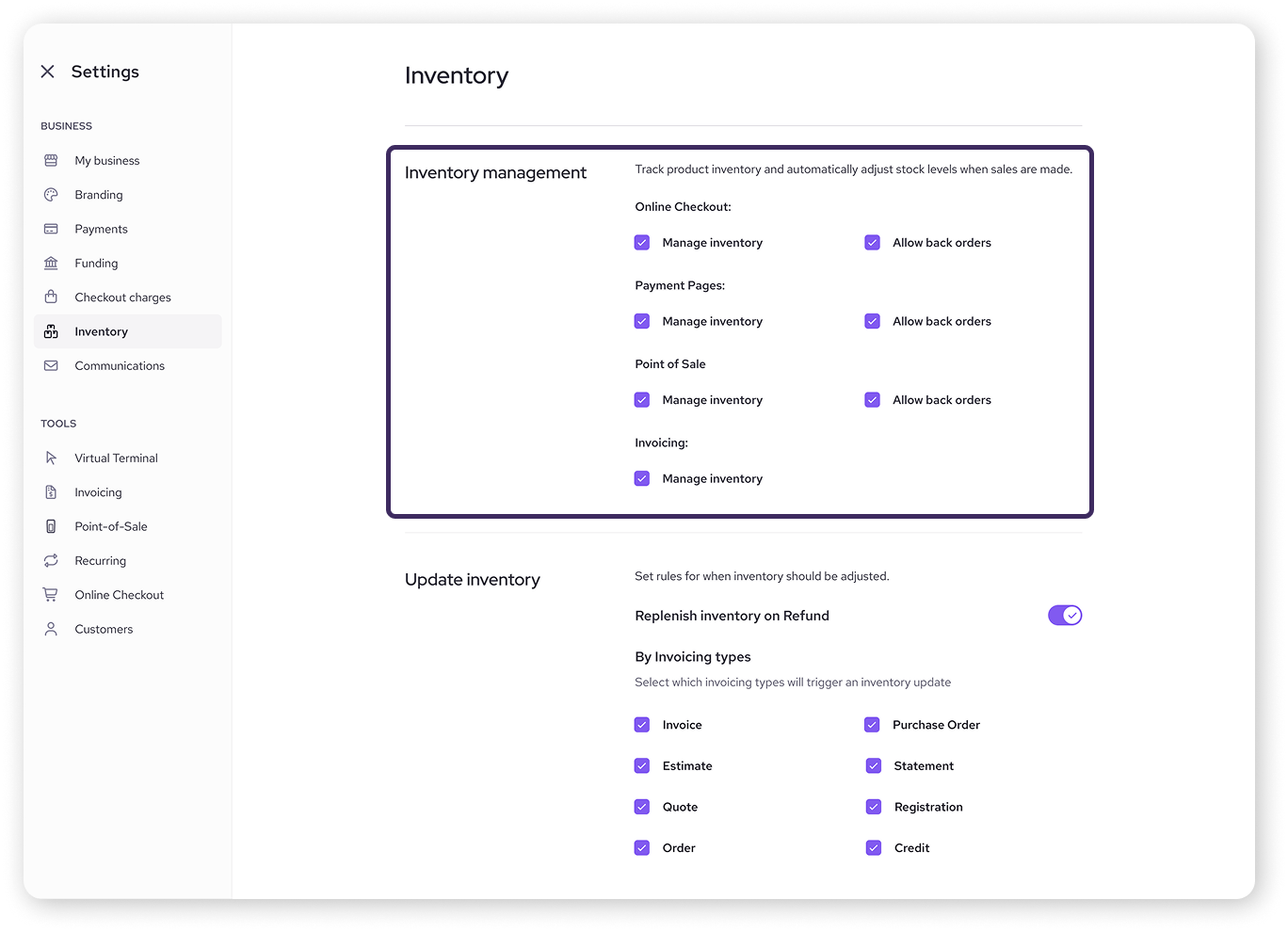
Inventory update settings
Here, you can specify which invoice and refund actions trigger an inventory change.
Replenish Inventory on Refund: Turn this toggle on if you want processed refunds to automatically add the item's stock back into your inventory count.
By Invoicing types: Check the box for the invoice types you want Helcim to automatically update inventory levels for (Estimate, Quote, Order, etc.).
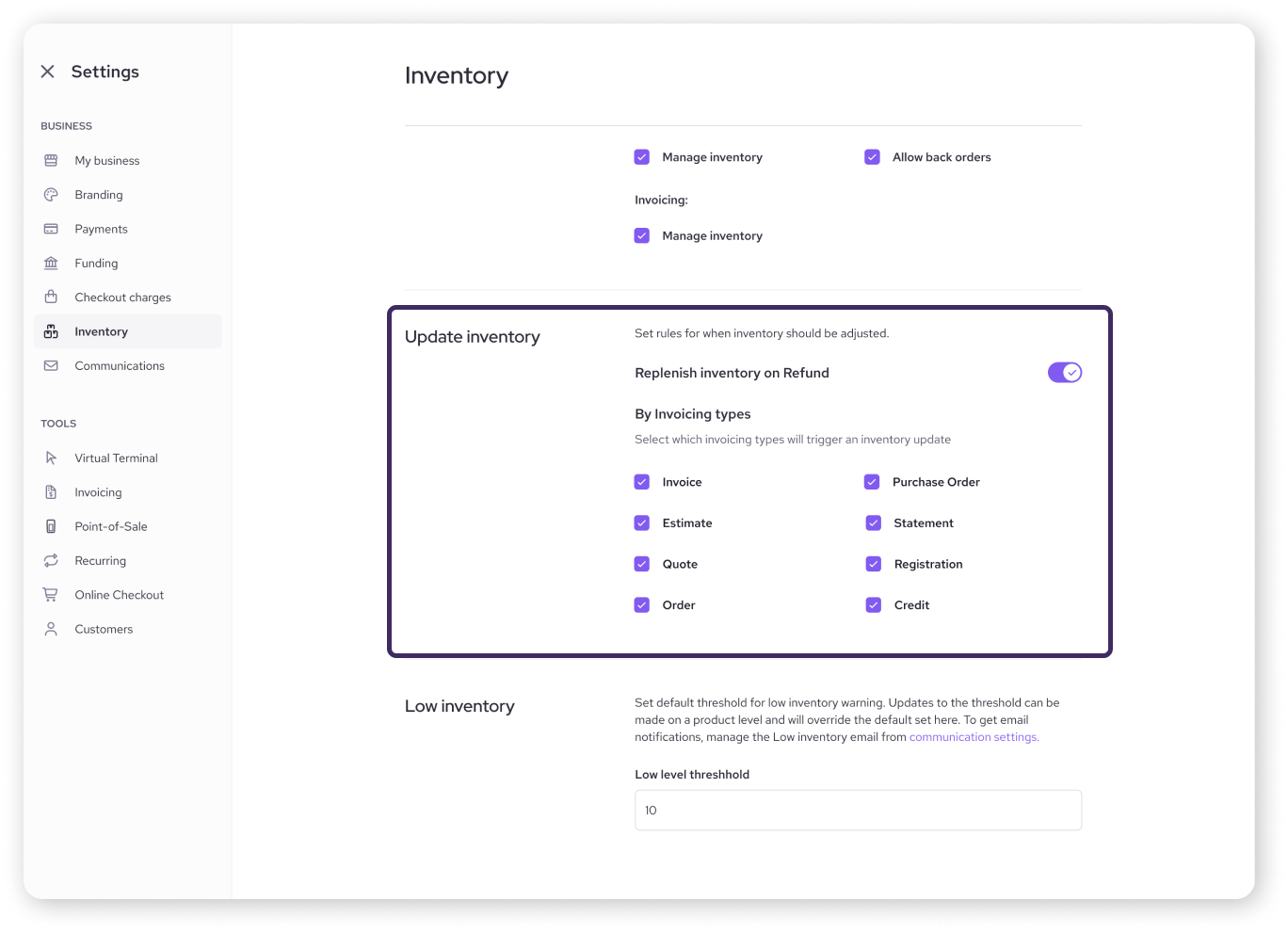
Low inventory threshold
Enter the stock quantity at which you want to receive an email warning. For example, enter 5 to get an alert when an item's stock hits 5 or less.
| Don't forget! To receive the alerts, you also need to make sure the Low Inventory Warning email notification is enabled in your Communications settings. Learn how to do this here. |
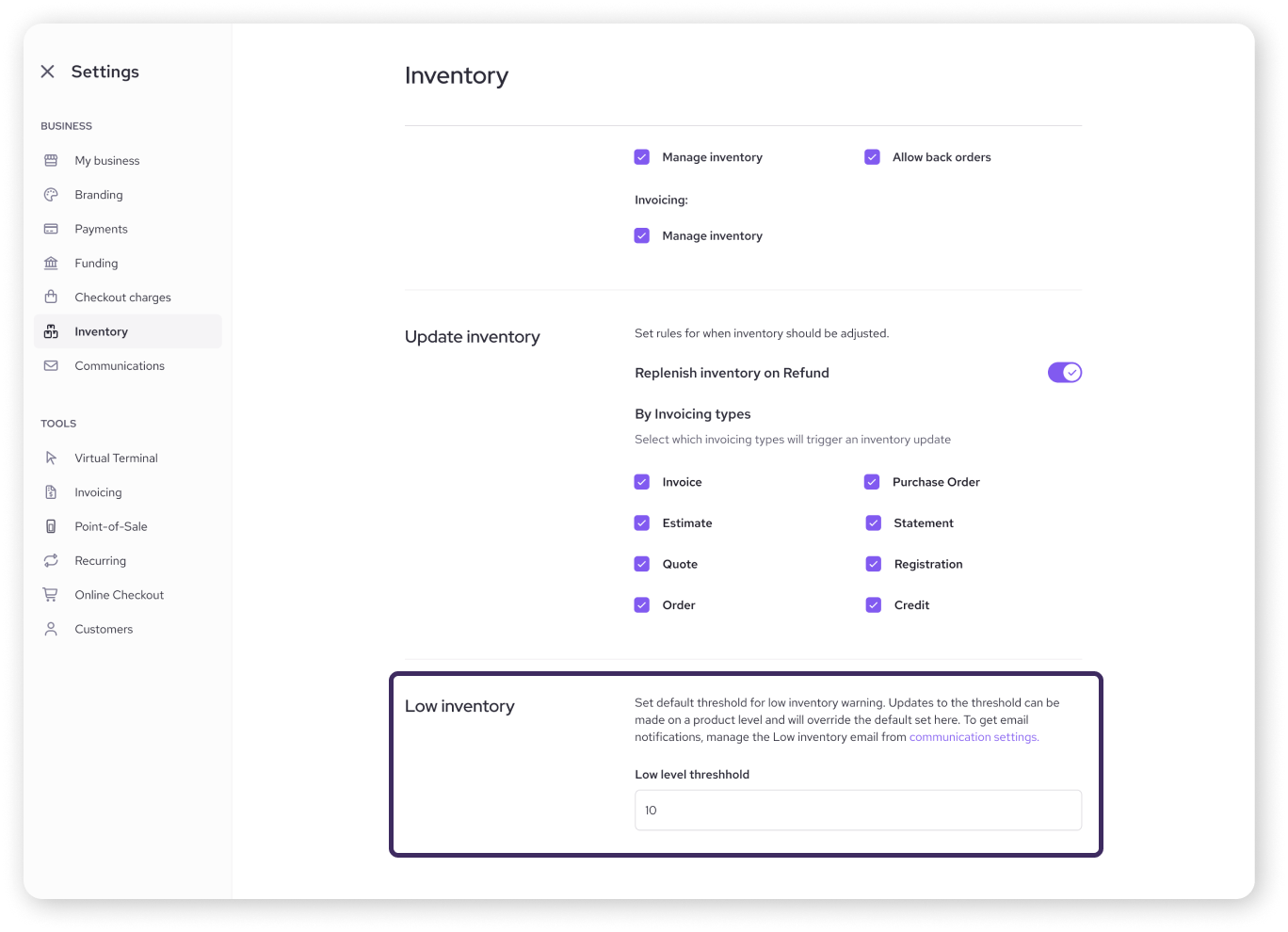
Next steps
Now that your settings are configured to automate inventory tracking, you can focus on managing your stock levels.
Learn how to view and update your inventory
Learn how to add and edit products
FAQs
What happens if I don't turn on "Manage Inventory"?
If this setting is off for a particular payment tool (Online Checkout, Point of Sale, etc.), inventory for your products will not be deducted automatically when a sale is made through that tool. You will need to manually adjust your stock counts.