Selling physical goods means keeping track of stock! Accurate inventory management is key to running your business smoothly – preventing overselling and being out-of-stock of popular items.
This guide will show you how to check current stock, make adjustments to individual products, perform bulk updates, and view your inventory history.
In this article
Checking inventory levels
You can quickly see the stock for your items directly from your main product list:
Navigate to Products & Services (via the All Tools menu).
On the main Products page, you will see a list of your products.
Locate the Stock column. This column displays the current inventory on hand for each product.
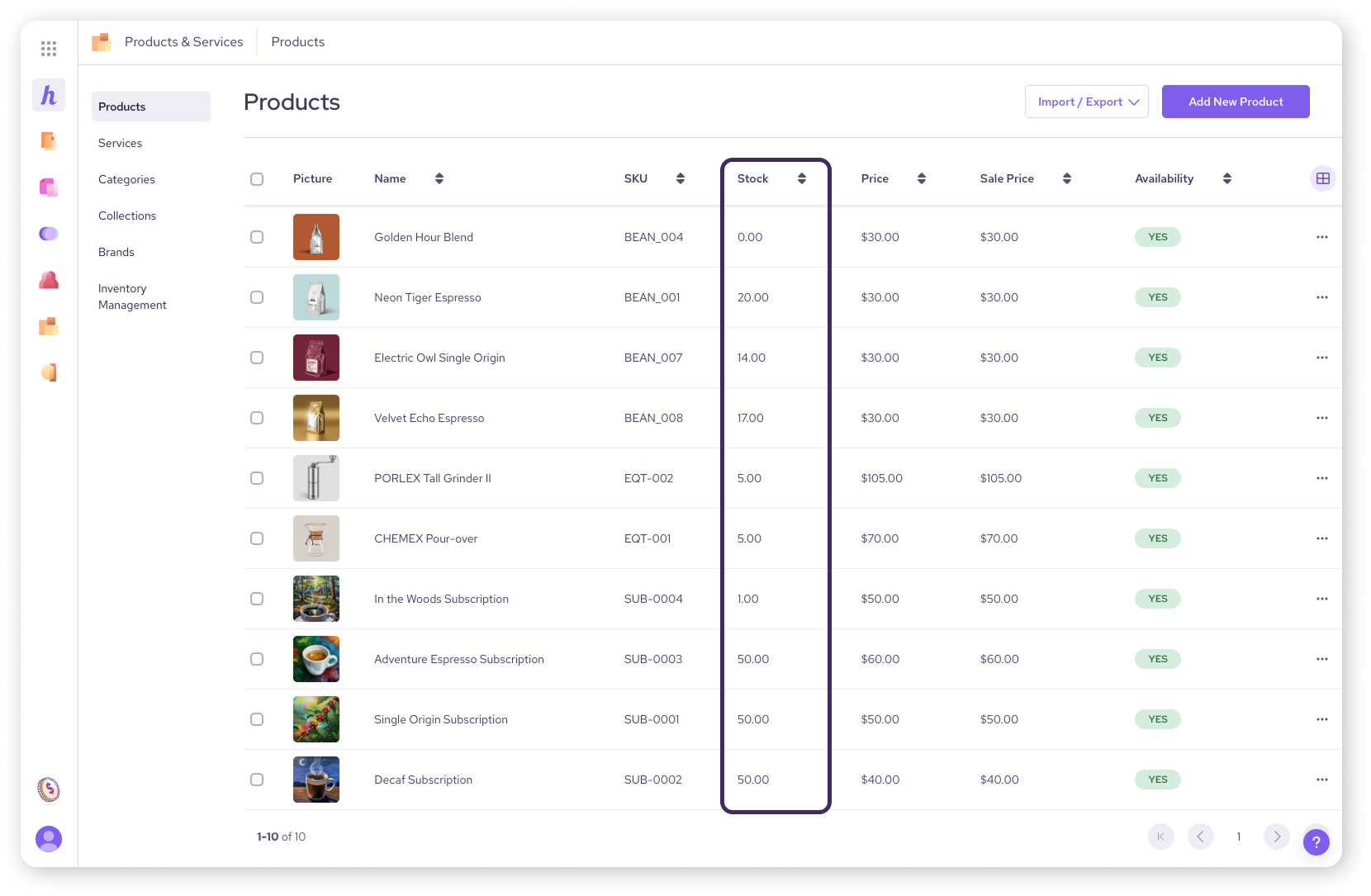
Viewing low inventory items
You can also get a quick look at only the items that are running low.
From the Products & Services tool, select Inventory Management from the menu on the left.
A list of all products that have reached or fallen below their 'Low Level threshold' will be displayed here.
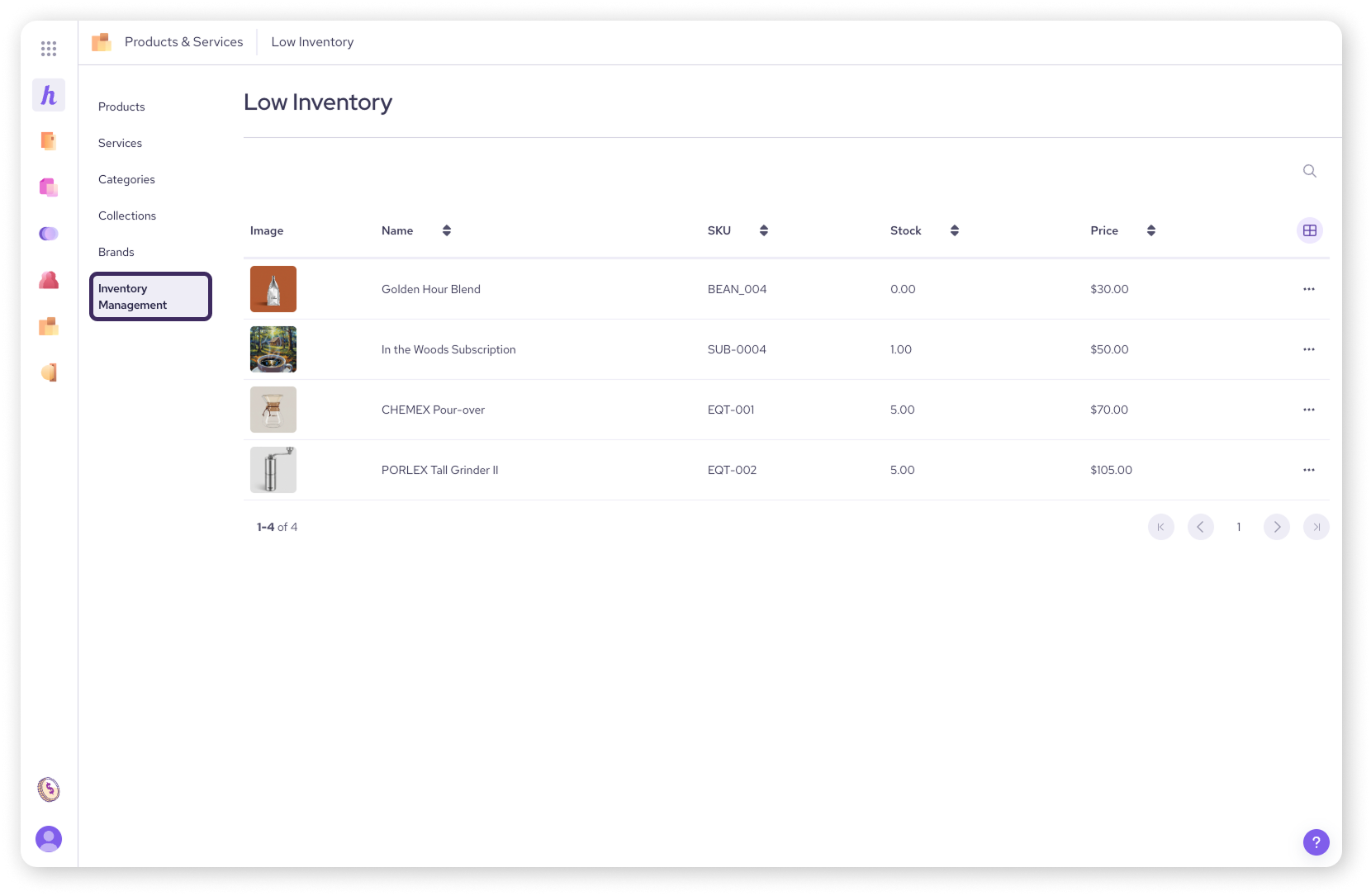
Editing inventory for a single product
Use this method when you're updating the count for one specific product or its variants.
From the main Products list, click on the product you want to update.
On the product's page, select Inventory Management from the menu on the left.
.png)
For products without variants
Under the Modify Inventory section, enter the new total stock quantity in the Stock field.
Click Save.
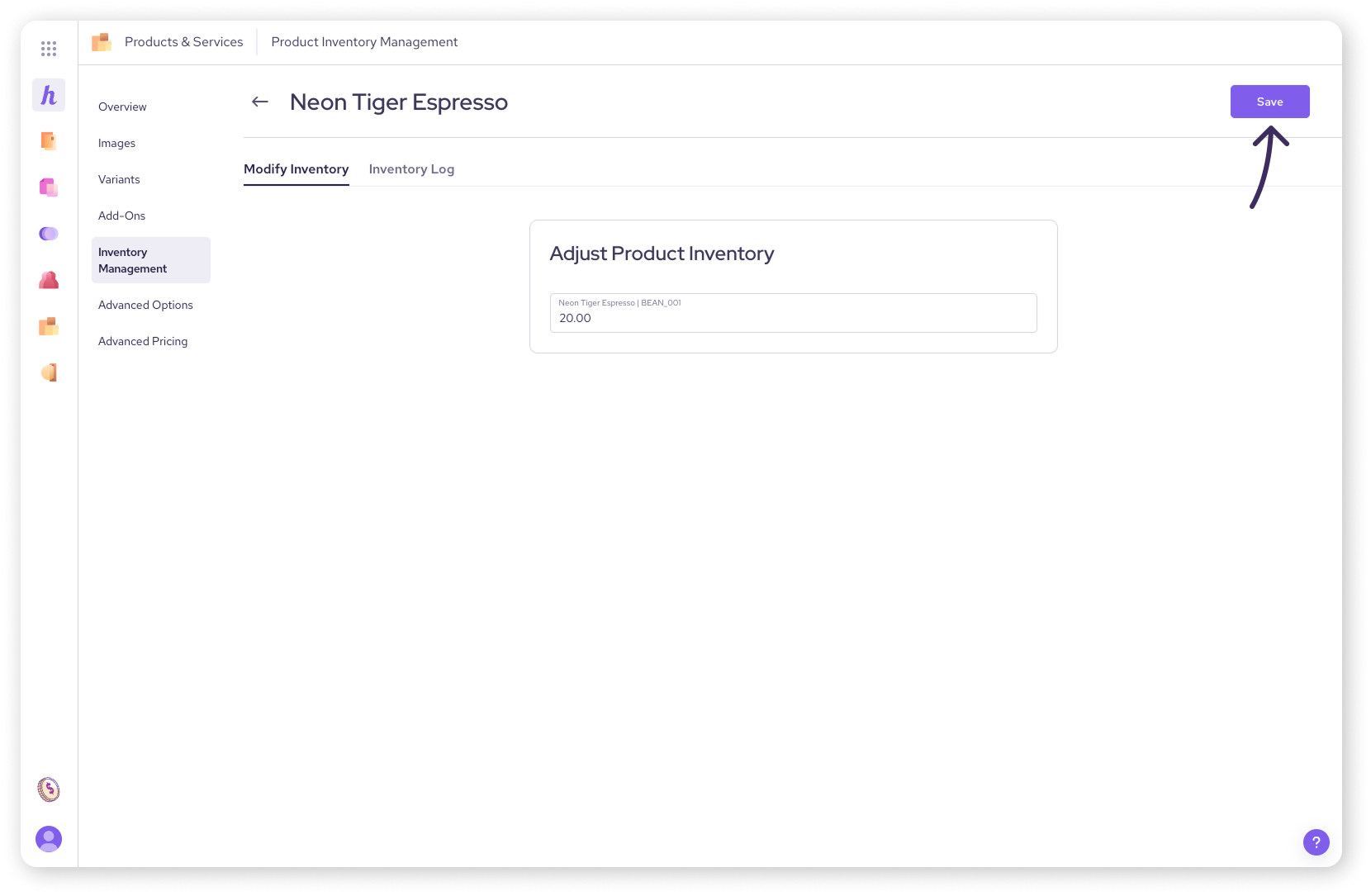
For products with variants
In the Modify Inventory section, you'll see different tabs.
Select the By Variant tab to update stock levels for each individual variant (e.g. Small Red, Medium Blue) in their respective fields.
Alternatively, select the By Product tab to update the stock level for the product as a whole.
Click Save to apply the changes.
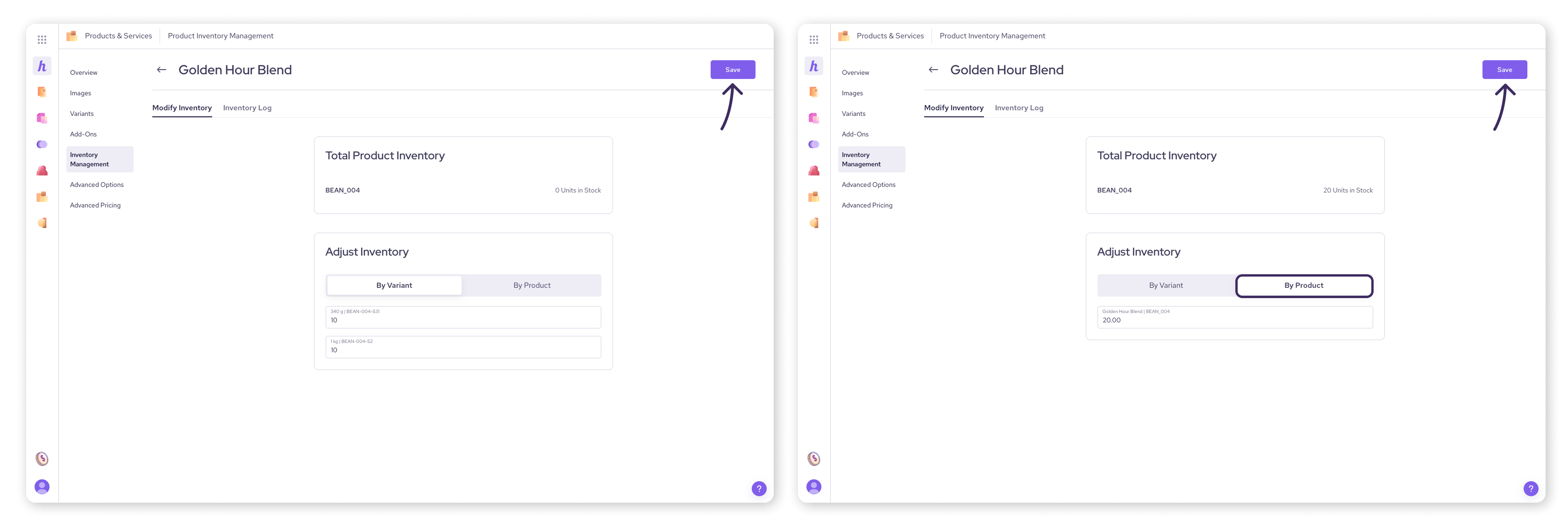
Updating inventory in bulk
When you need to update stock counts for many products at once (like after a big delivery or a full stock take), the bulk import tool is your best friend. This process uses a CSV file to update stock quantities for your existing products.
Step 1: Export your current inventory
First, you'll download a file of your existing inventory levels.
Navigate to Products & Services (via All Tools).
Click the Import/Export button and select Inventory Export.
Choose CSV File as the export type.
Select a date range for the inventory report.
Ensure your correct email is entered and click Export. A CSV file will be emailed to you.
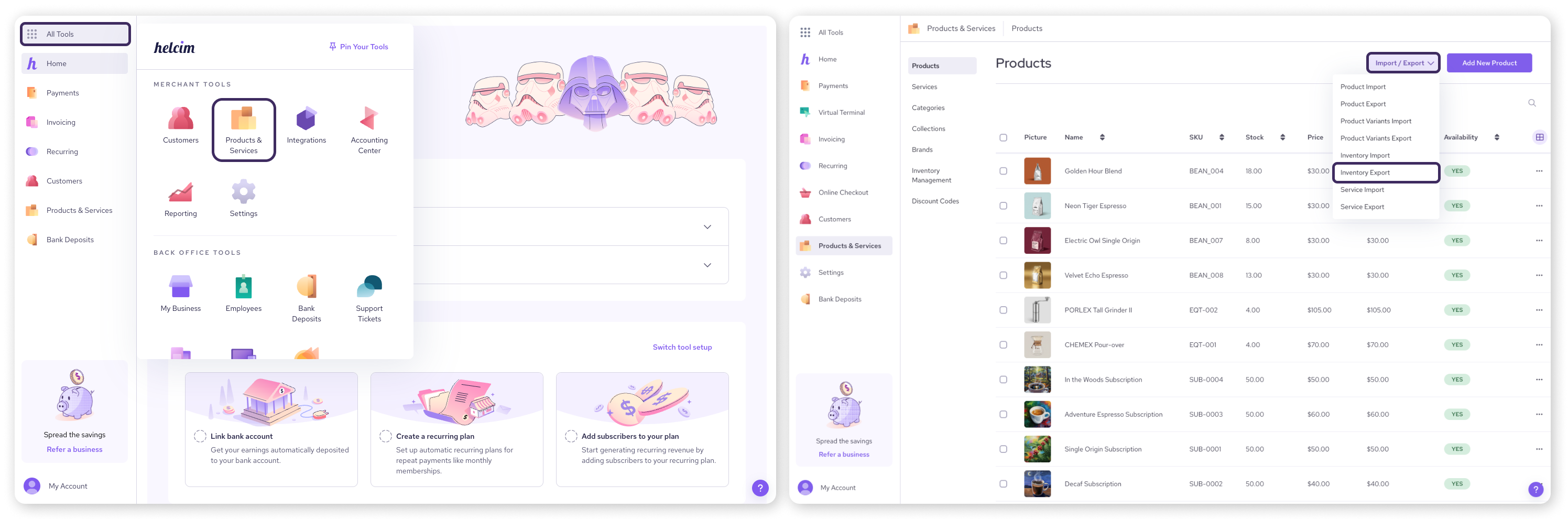
Step 2: Prepare your inventory update file
Next, you'll edit the file to tell the system what to change.
Open the emailed CSV file in a spreadsheet program (like Excel or Google Sheets).
Find the column named Stock Change. This is the only column you need to edit.
For each item you want to update, enter the quantity you are adding (e.g., 10) or subtracting (e.g. -5).
If an item's stock hasn't changed, leave the Stock Change cell blank or enter 0.
Save the edited file, making sure to keep it in CSV format.
| Do not edit the column that shows the current stock count directly. The system uses the Stock Change column to calculate the new total. |
Step 3: Import your updated file
Finally, you'll upload your prepared file back into Helcim.
Return to the Products & Services page and click Import/Export.
Select Inventory Import.
Choose CSV File as the import type.
Drag and drop your edited CSV file into the upload area, or browse to select it from your computer.
Review the preview screen carefully to ensure the changes are correct.
Click Import to confirm and complete the update. Your inventory levels will now be adjusted.
Viewing the inventory log
To see a detailed history of all stock changes for a specific product (sales, manual adjustments, receiving):
Navigate to the product's page by clicking on it from the Products list.
Select Inventory Management from the menu on the left side
Select Inventory Log. This will display a chronological record of inventory movements.
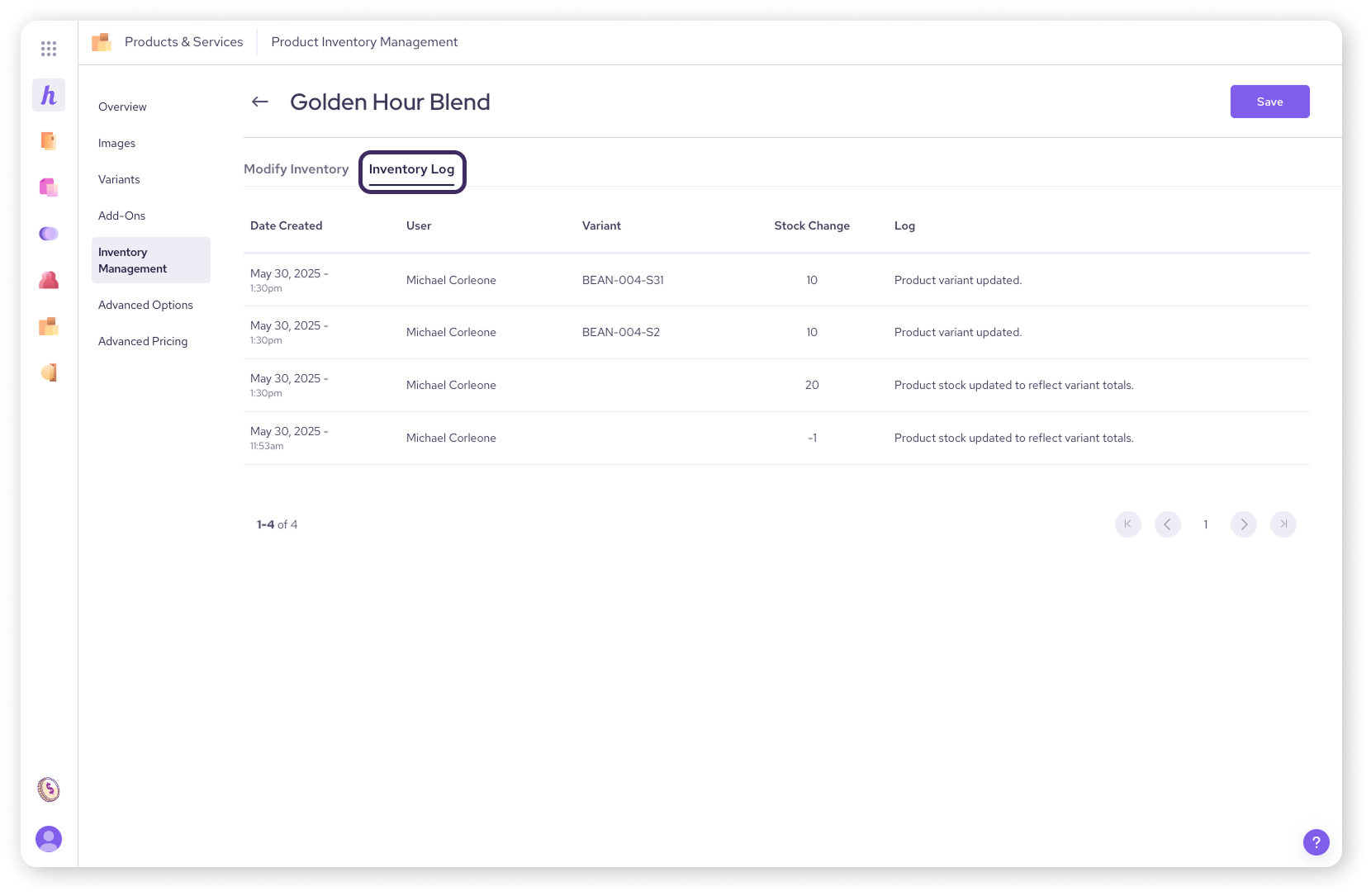
Next steps
Learn how to configure your inventory settings.
Learn how to enable tracking for a specific item during product creation.
Adding brand new products in bulk? Use the import products tool instead.
FAQs
Does inventory tracking work for services?
No, the inventory tracking features (stock counts, low-stock alerts) are designed for goods only.
How often should I update inventory levels?
This depends on your business. Besides automatic deductions from sales (if enabled), you should update counts whenever you receive new stock. Many businesses also perform regular physical counts (cycle counts or full stock takes) and use the Inventory Import tool to reconcile their Helcim counts with reality.
My inventory import failed. What went wrong?
Ensure you only edited the 'Stock Change' column in the exported file and saved it as a CSV. Importing a file with changes in other columns or the wrong format can cause errors. Also, ensure the SKUs in the file match existing products in your account.
What's the difference between the two 'Inventory Management' links?
The Inventory Management link on the main Products & Services side menu takes you to a list of low inventory items. The Inventory Management link on an individual product's page menu allows you to adjust the stock and view the log for that specific product.