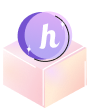Credit card processing fees can be a real burden for small and medium-sized businesses. Helcim Fee Saver is a powerful tool that can help you reduce, or even eliminate, these costs by giving you the option to pass them on to your customers.
This series of articles will provide you with a comprehensive understanding of Helcim Fee Saver and how to use it effectively.