Ready to get paid quickly? Creating and sending a Payment Request is a fast and easy process, whether you're at your computer using the Helcim web dashboard or on the go with the Helcim POS app.
In this article
Starting a new request
To begin creating your payment request, follow these steps on your preferred platform.
On the Helcim Dashboard (web browser)
Click on the All Tools menu
Select Payments, then Payment Requests
Click the New Payment Request button.
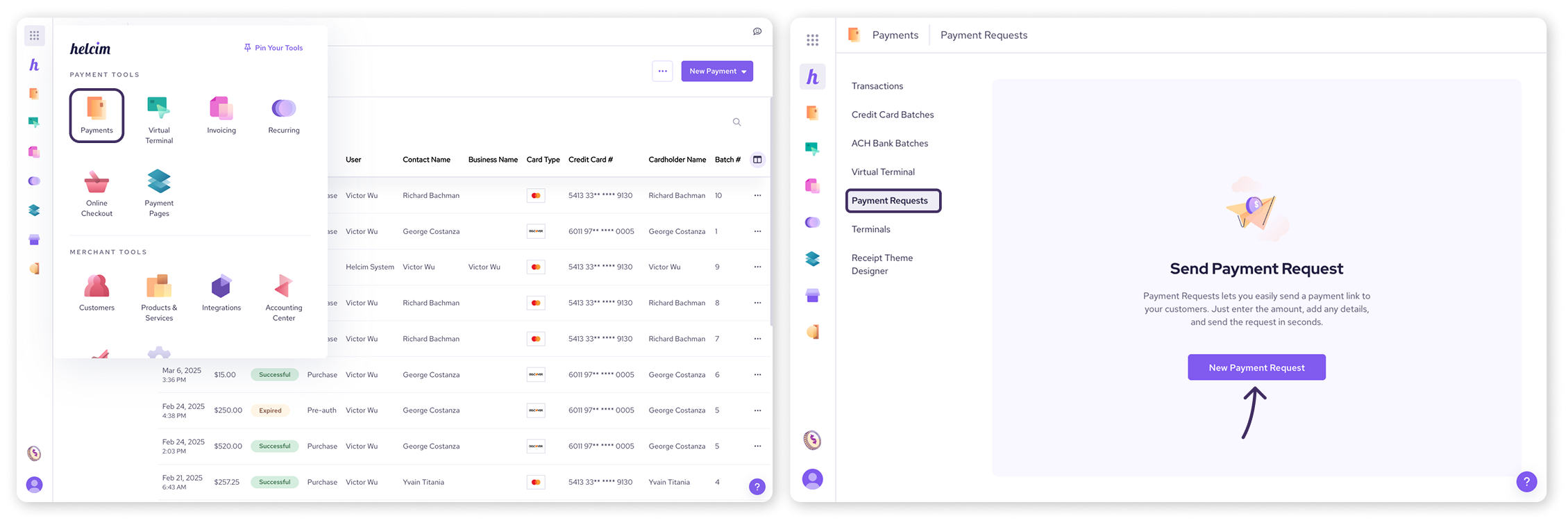
On the Helcim POS App
Select More from the bottom menu
Select Payments, then Payment requests.
Tap the New Payment Request button.
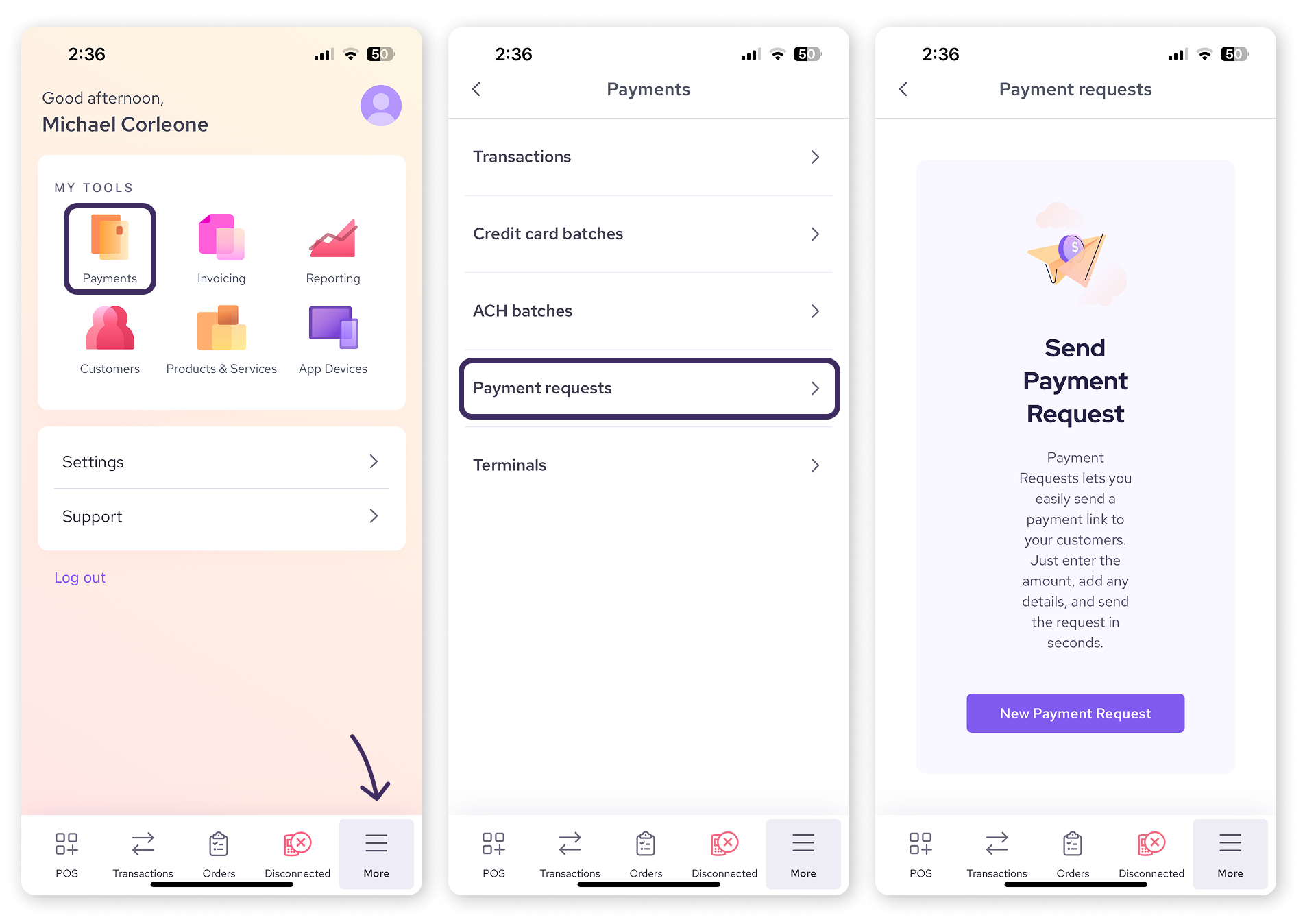
Then, you'll fill in the necessary information for the payment request.
Attach a customer
Linking the request to a customer is mandatory.
Tap Attach under the Customer heading. Start typing to search for an existing customer, or tap Add new customer.
| If you want to remove a customer from the request, use the unlink icon. |
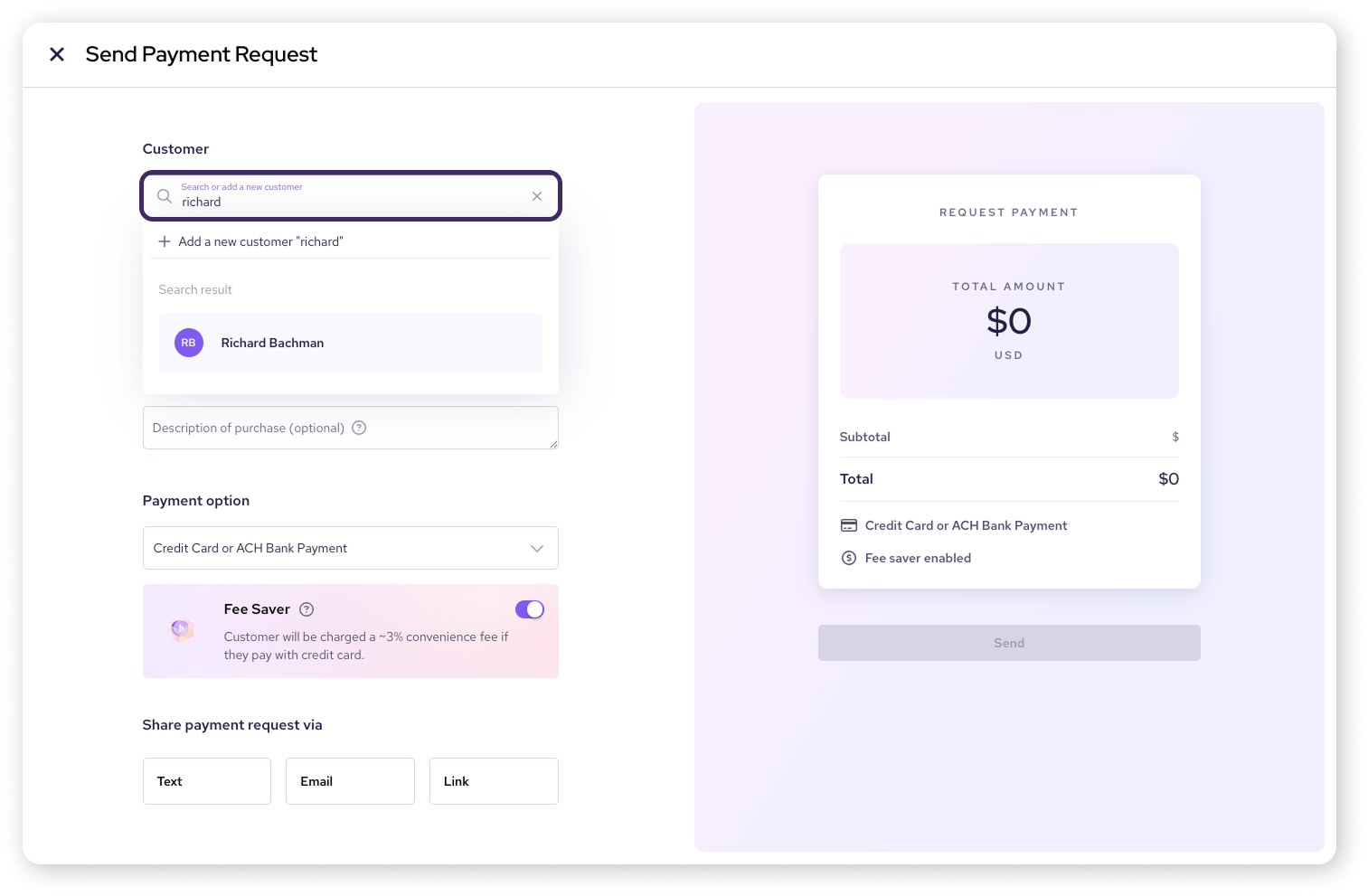
Enter the payment amount and other details
Specify how much you need to collect and add any useful notes.
Here you can enter the amount, toggle tax on or off, and add an optional invoice number or description.
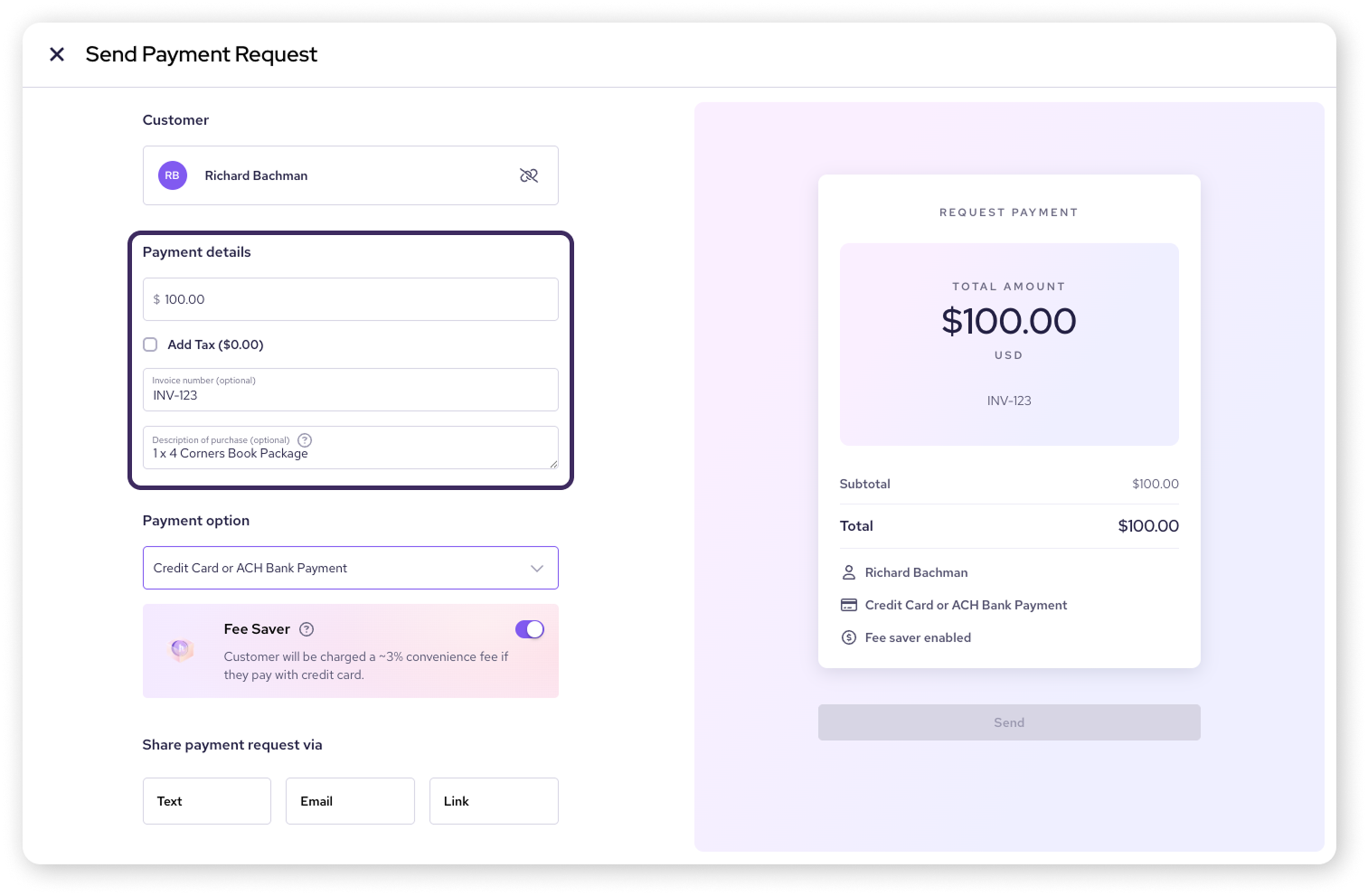
Select a payment method
Choose how your customer can pay.
Use the dropdown to select Credit Card, ACH, or both.
| In order to use Helcim Fee Saver, you’ll need to provide both Credit Card and ACH as payment options. |
| If you don’t see an option for ACH, you may not have enabled ACH payments in your account settings. Learn how to enable them here. |
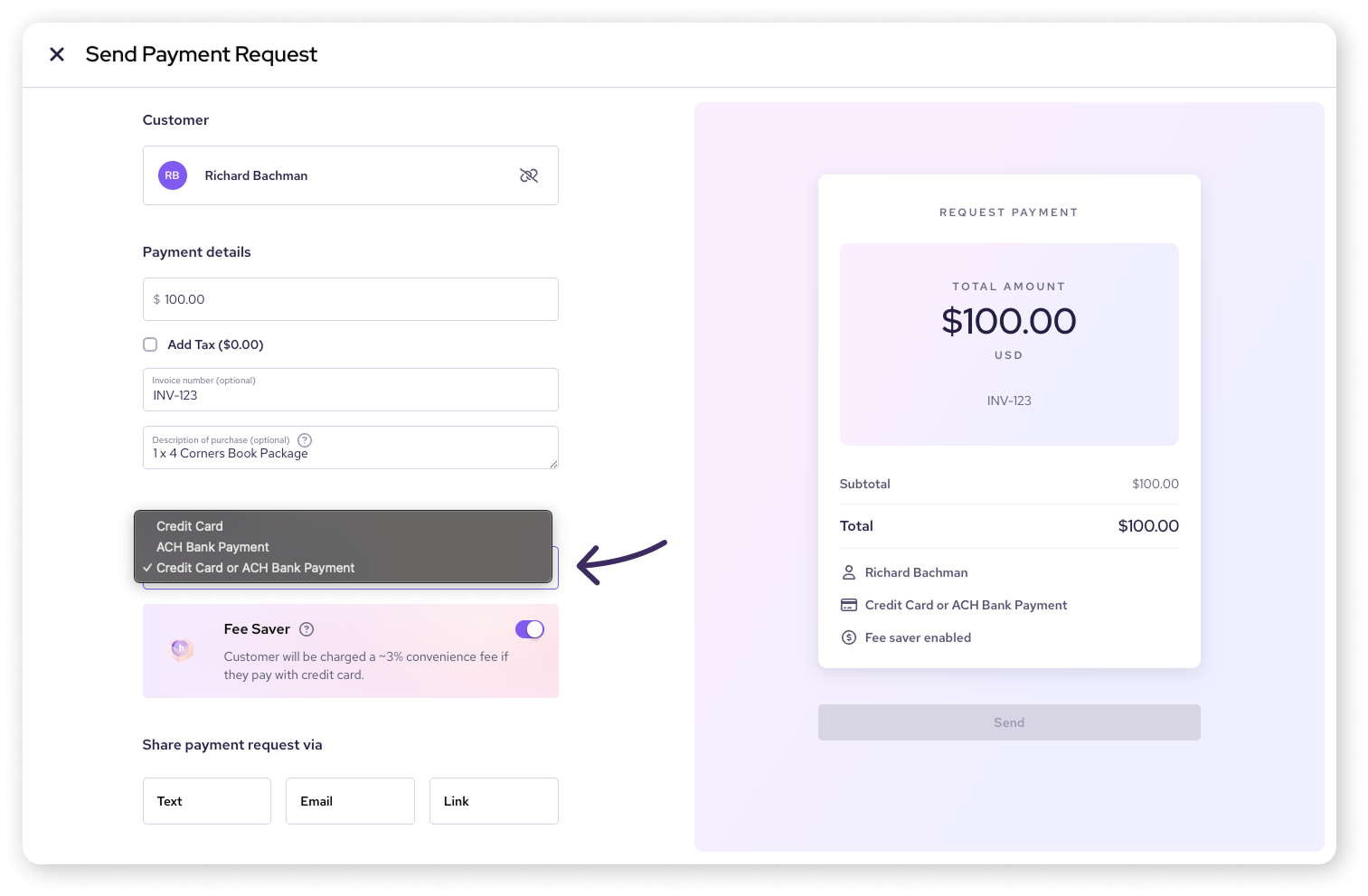
Toggle Fee Saver
If you have Helcim Fee Saver enabled on your account, you can choose whether to apply it to this specific payment request.
Toggle Fee Saver on or off. When on, it passes the credit card processing fees to your customer as a convenience fee.
.png)
Sending the request
Decide how you want to deliver the payment request link to your customer.
Select how to share the payment request (Text, Email, or Link).
If you choose Text, enter the mobile number to send to (this will be automatically filled in for you if there’s a number already saved to the customer).
If you choose Email, enter the email address (this may also be filled with an existing customer email).
Select Send once you’re ready to send the payment request.
| If you choose Link, tap Generate Payment Link, then tap Copy Link. Share the link with your customer through your channel of choice! |
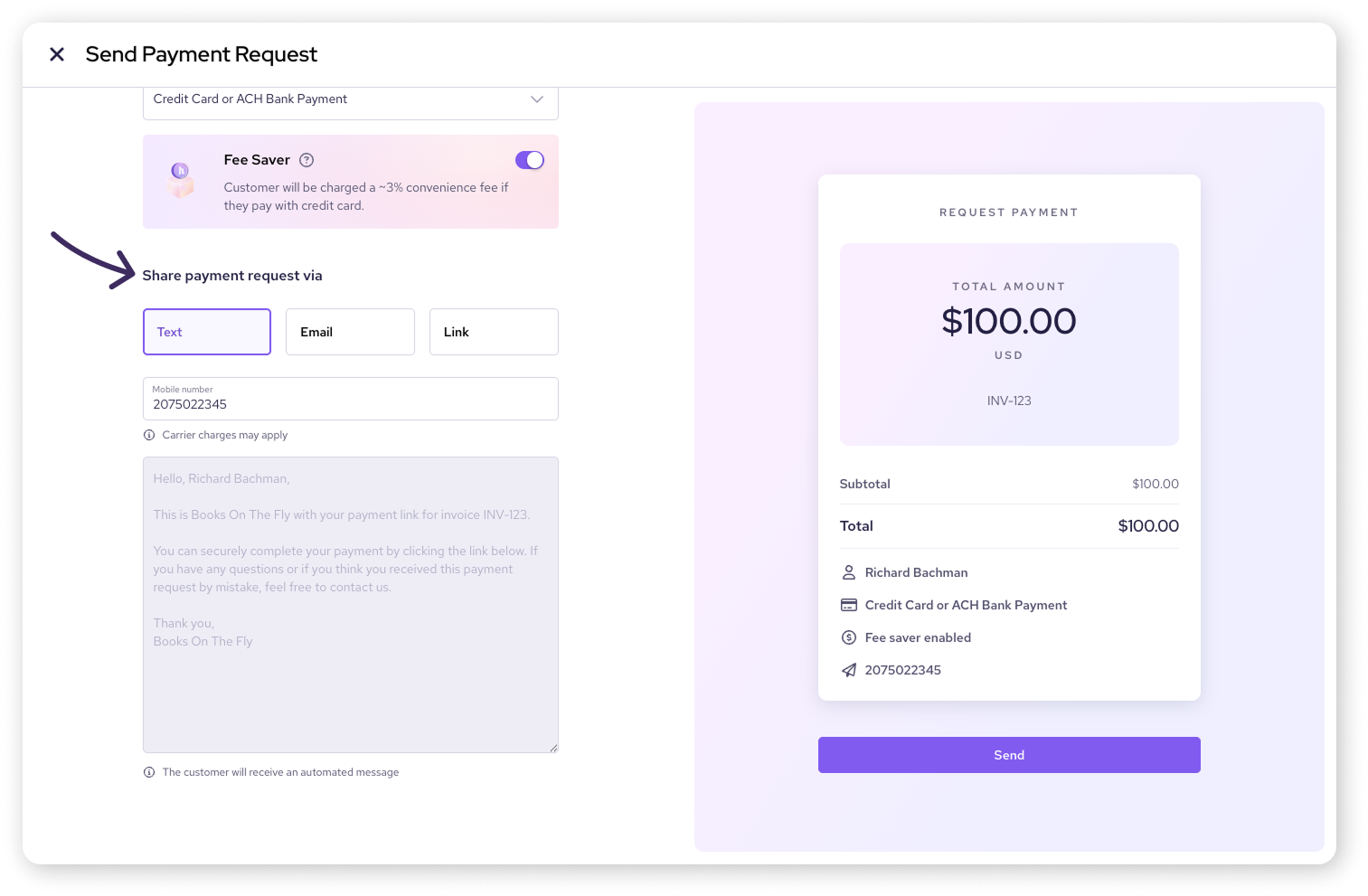
More about sending options
For sending requests through text, the content of the SMS message is preset and cannot be edited.
For emailed requests, you have the option to adjust the email copy before sending.
If you choose the Link option, the request is not automatically sent by Helcim—you are responsible for sharing the copied link with your customer.
What your customer experiences when paying
Once you send the request, your customer receives a link via text, email, or the method you chose.
They click the link and are taken directly to a simple, secure payment page.
They enter their payment information (credit card details or bank account details for ACH).
If they are a repeat customer, there may be saved card details on the page.
If paying by ACH for the first time using a new bank account, they will need to complete a quick authorization agreement.
They submit the payment.
They'll receive a confirmation email and a receipt (and a copy of the authorization form for ACH).
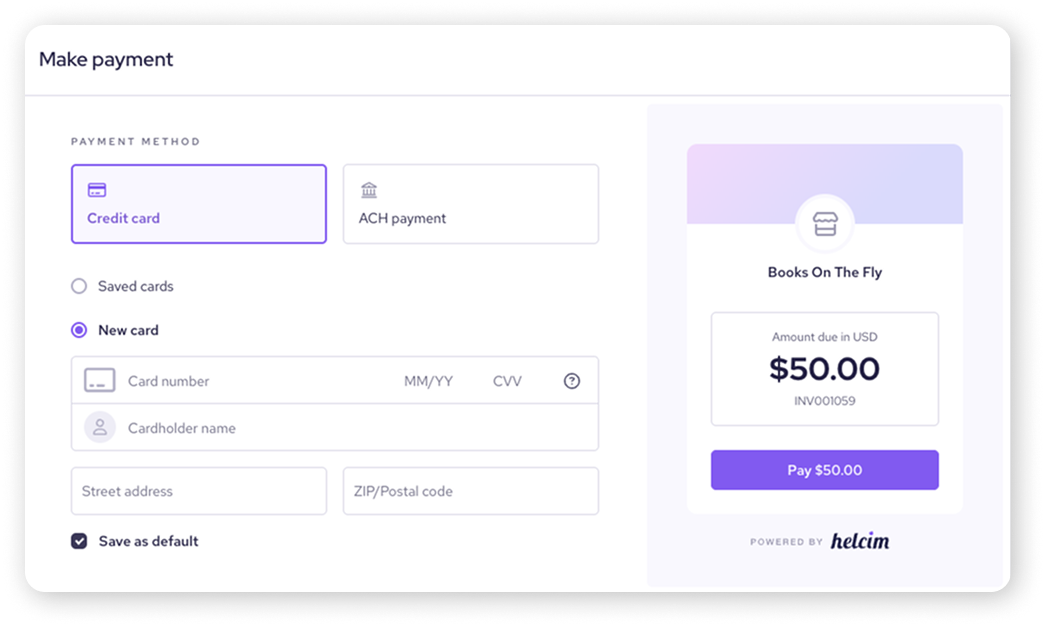
Next steps
You've successfully created and sent a payment request! Now you'll want to keep track of its status.
| Our next article will show you how to view and manage your outstanding and paid requests. |
FAQs
Is attaching a customer always required?
Yes, attaching or creating a customer profile for each payment request is mandatory. If a customer is new to your business, you can select Add a new customer to save their information in the request for next time.
Can I turn Fee Saver on or off for individual requests?
Yes, if you have Fee Saver enabled on your account, you can toggle it on or off for each individual Payment Request when creating it. Just look for the Fee Saver tile after selecting your payment options.
Do customers need a Helcim account to pay?
No, your customers do not need a Helcim account to pay a Payment Request. They just need to click the link and enter their payment information.