So you've sent your payment requests out into the world – high five! Now it's time for the satisfying part: keeping tabs on them to see the payments roll in.
Helcim gives you one central spot to view and manage all your requests, whether you're using your web dashboard or the Helcim POS app.
In this article
Viewing your payment requests
You can access your Payment Requests dashboard from your computer or your mobile device.
On the Helcim Dashboard (web browser):
Login to your Helcim account.
Click on All Tools, and then Payments.
Select Payment Requests from the menu along the left.
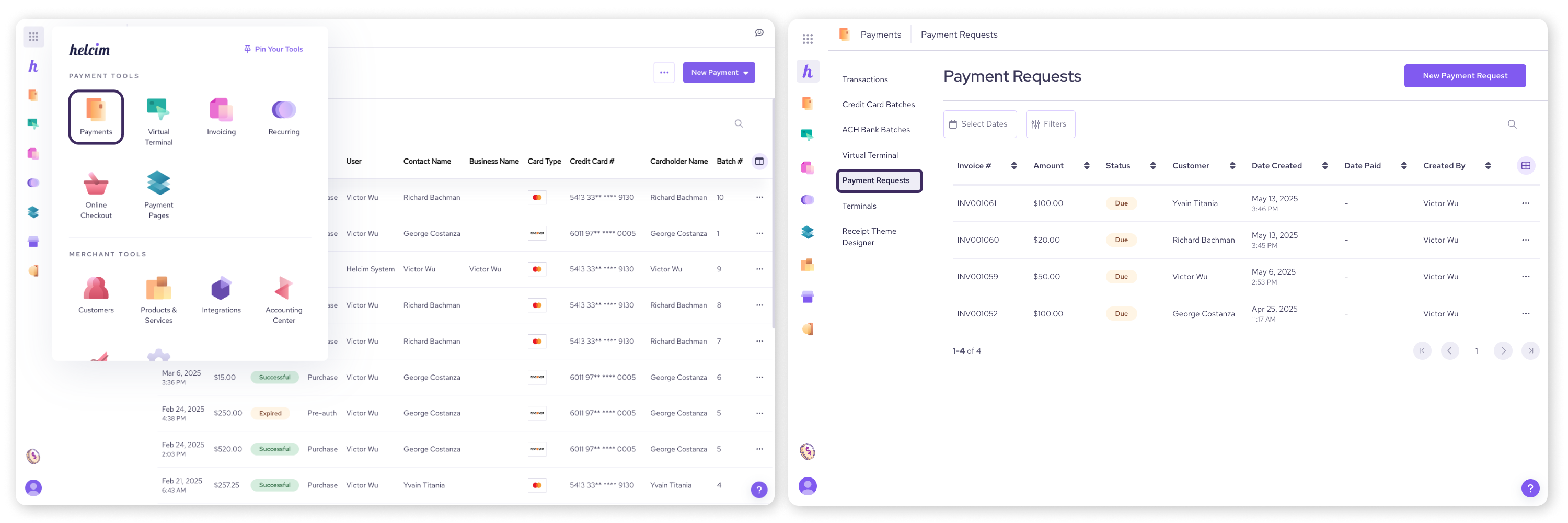
On the Helcim POS App:
Open the Helcim POS app.
Select More from the bottom menu.
Select Payments under the 'My Tools' section.
Select Payment Requests.
.png)
Checking the status of a request
Once you're on the Payment Requests screen, you'll see a list with all the key info for each request – who it's for, the amount, when you sent it, and most importantly, its current status.
To help you sort through your requests, you've got some handy tools:
Pick a date range to see requests from a specific period.
Use the Filter to quickly find requests that are Due, Overdue, Paid, Cancelled, or Refunded. It's your quick check on who's paid up and who might need a friendly nudge!
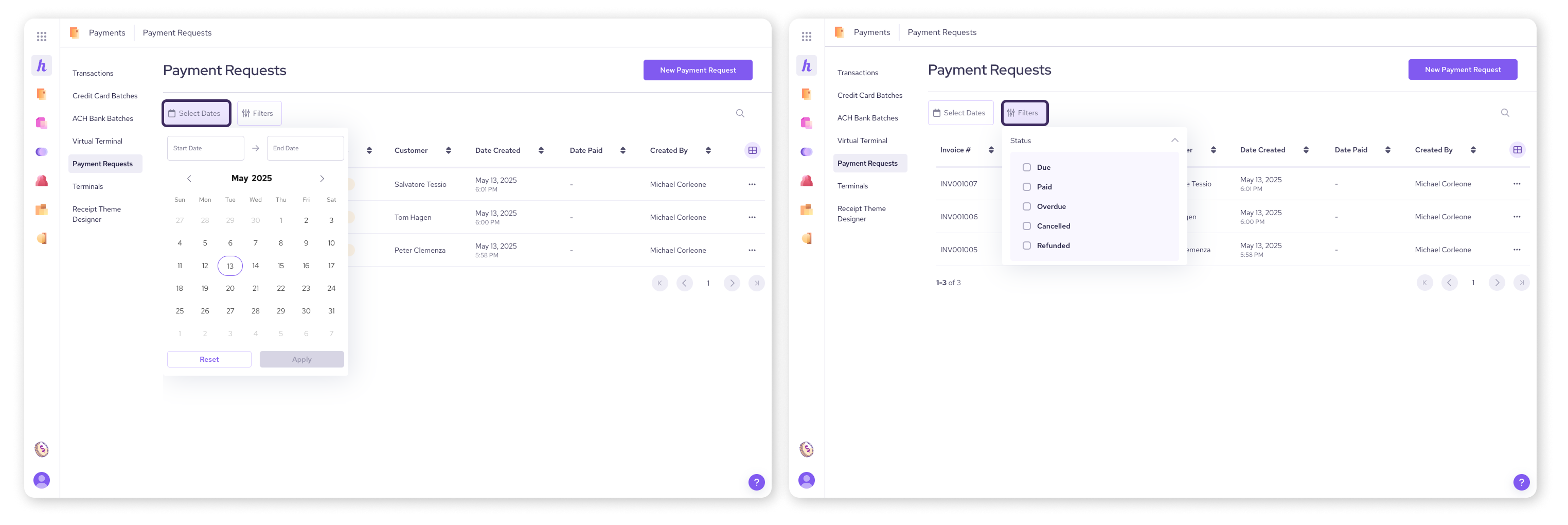
A note on ACH payment statuses
If you offer ACH Bank Payments, you might see a delay in status changes:
When a customer pays via ACH, especially if it's their first time using that bank account, the payment needs a little time for verification.
While the payment is pending on the bank’s side, the Payment Request status will remain Due.
Once the bank confirms everything is good to go (usually takes 1 to 3 business days), the status updates automatically, and your Payment Request will switch to Paid.
Cancelling or resending a request
Need to cancel a request or send a payment reminder? You can do that right from your Payment Requests list.
Under a specific payment request, select the three dots on the right.
In the menu that pops up, you'll see these choices:
Copy link: copy the link to reshare with your customer
Send payment request: opens a pop-up where you can resend the request through text or email
Cancel request: cancels the request by disabling the payment link
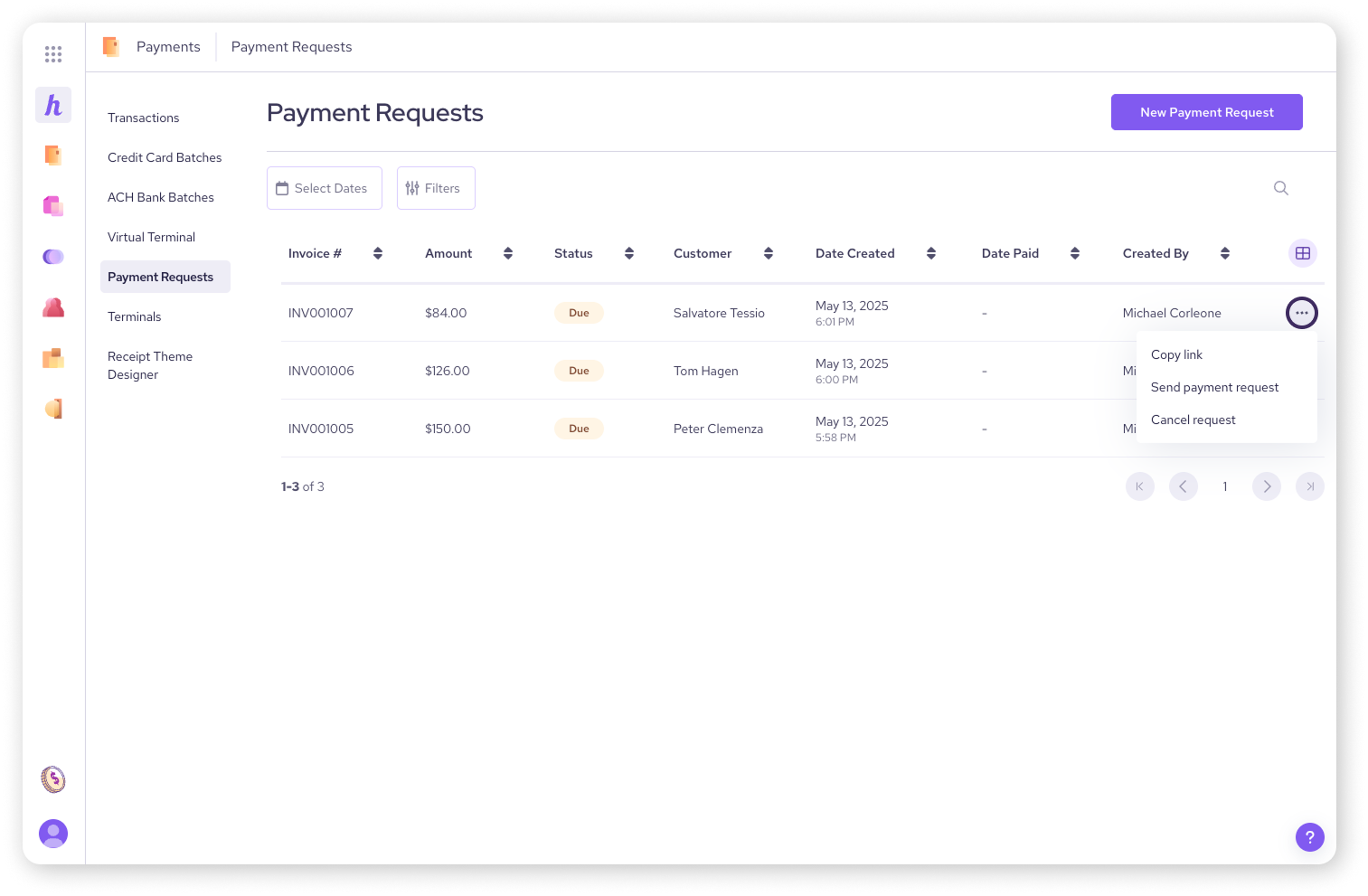
Next steps
You're officially a Payment Request pro! You know what they are, how to create and send them, and now, how to keep them managed.
Go ahead, try sending a request if you haven't already, and then pop back into the list to watch that status change to "Paid"!
You can also explore Helcim's other payment tools to expand and automate your business’s revenue streams.
FAQs
Do Payment Requests expire?
No, Helcim Payment Requests do not automatically expire. They remain valid until the customer pays them or you manually cancel the request. You do not need to set an expiration date.
How long does an ACH payment take to clear?
ACH payments usually take about 1 to 3 business days to fully process and clear. The request will show as Due until it's confirmed.
Can I edit a request after sending it?
No, once it's sent, the details are locked in. If you need to make changes, just cancel the original request and whip up a new one!
Will I be notified when a request is paid?
If you’ve enabled email notifications on your account settings, we’ll send you a notification so you know the moment that payment comes through.
Can I refund a payment made via payment request?
Absolutely. If needed, you can easily refund a payment received via Payment Request using the standard refund process in your Helcim account.