Keeping customer information up-to-date and providing them with a secure place to manage their account is a great way to build lasting relationships.
These settings allow you to control the automated emails that help your customers manage their accounts with you.
Finding your communication settings
First, you'll need to navigate to the main communications hub in your account.
Click on the All Tools menu in the top-left corner of your screen.
In the menu that appears, scroll down and select Settings.
On the Settings page, click Communications.
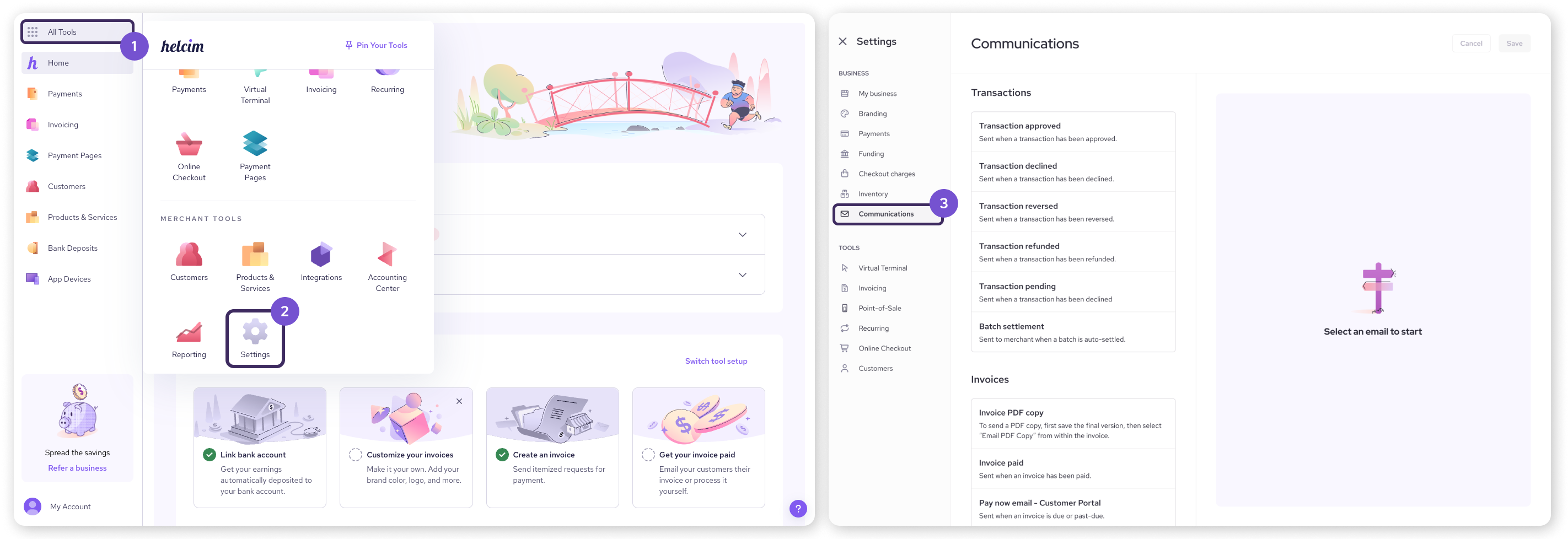
Configuring your customer notifications
Available notifications
On the left side of the Communications page, look for the Customers heading. Here you can control important account-related emails.
Click on an email from the list to view its settings on the right side of the page.
Portal invitation: This welcome email is sent to new customers to help them verify their email and set up their secure Customer Portal access.
Credit card expiring or missing: This is an automated reminder sent to customers when their credit card on file is about to expire or is missing.
| The portal invitation email only applies if you’ve set up and enabled your Customer Portal. Head to this article to learn more. |
Customize notification settings
Once you've selected an email, you can customize its settings on the right.
Send email: Use the main toggle at the top to turn this specific email notification on or off.
Choose Recipients:
Send customer copy: Check this box to send the email to the customer.
Send merchant copy: Check this box to send a copy to your business.
Merchant email: If sending a merchant copy, enter the email address(es) where you'd like to receive it.
Email template:
Subject: Edit the subject line of the email.
Body: Edit the body of the email.
Click Save once you’re done making changes.
| To learn how to use special placeholders called Dynamic fields in your email templates, check out our guide on personalizing emails. |
Next steps
Learn more about the Customer Portal: Get a full tour of the features available in the Customer Portal and see how it can benefit your business: How to use the Customer Portal.
Securely save customer payment info: Learn how to use the Card Vault to securely store customer credit cards for future payments: Manage customer credit cards (in your Card Vault).
FAQs
When is the "Credit card expiring" email sent?
This email is sent to customers automatically during the month their card is set to expire, giving them plenty of time to update their information and avoid service interruptions.
Can I customize the portal invitation for different customers?
The email template is the same for all customers, but dynamic fields will automatically personalize the greeting and information for each recipient.
What happens if I don't invite a customer to the portal?
Your customers can still pay individual invoices using the direct payment links you send them. They just won't have a central, secure login where they can view their entire history with your business.