It can be a bit of a puzzle figuring out who on your team should have access to what in your Helcim account. You want your staff to be able to do their jobs, but you also need to keep sensitive business information safe.
This article will walk you through Helcim’s default employee roles and what each one can (and can’t!) do.
In this article
What are default user roles?
Helcim provides a set of pre-configured user roles to help you quickly assign permissions to your employees. Think of them as ready-to-go templates for common job functions. These roles include:
While you can't change the permissions of these built-in roles, they serve as an excellent baseline. If you need something more specific, you can always create custom roles (we'll touch on that later!).
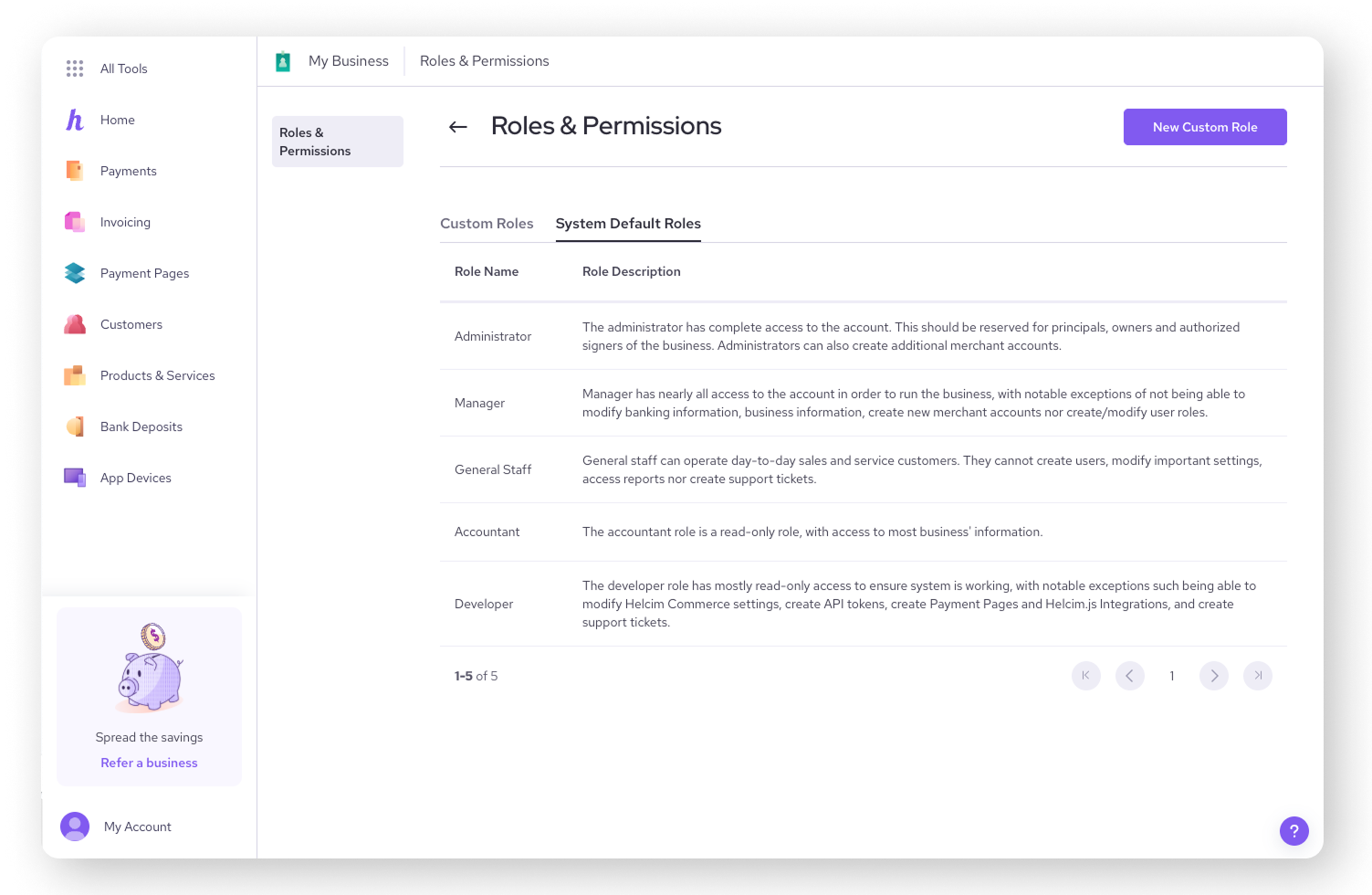
Administrator: the account VIP
The Administrator role has complete access to everything in the Helcim account. This role is designed for business owners, principals, and authorized signers.
Key permissions include:
Viewing and modifying all business and banking information.
Creating new merchant accounts.
Managing all employee profiles, including creating, modifying, and deleting other users (except other Administrators).
Full access to all tools and settings, including payment processing, customer management, invoicing, products, and reporting.
Responding to chargebacks and viewing statements.
| The Administrator role holds the keys to the kingdom. Assign it carefully and ensure anyone with this role understands their responsibilities. An Administrator cannot delete another Administrator. |
Manager: the day-to-day business lead
The Manager role has nearly all access needed to run the business day-to-day. However, there are some important restrictions to protect core business and financial settings.
Key permissions include:
Viewing business entity information and dashboard.
Managing employees (view, modify, create, deactivate – but not manage user roles).
Handling day-to-day sales, including processing transactions, voids, refunds, pre-authorizations, and captures.
Managing customers, invoices, and products (view, modify – but not delete products or subscriptions).
Viewing reports.
Key restrictions:
Cannot modify banking information or business information.
Cannot create new merchant accounts.
Cannot create or modify user roles.
Cannot delete products or subscriptions.
General Staff: the frontline crew
The General Staff role is designed for employees who operate day-to-day sales and serve customers. Their access is focused on processing transactions and managing customer interactions.
Key permissions include:
Processing transactions (process, view, void, refund, pre-auth, capture).
Viewing customers, invoices, and products.
Viewing their own sales and activities.
Key restrictions:
Cannot create users or modify important settings.
Cannot access reports or create support tickets.
Cannot modify or delete customers, invoices, or products.
Limited access to business-wide information.
Developer: the tech consultant
The Developer role has mostly read-only access, intended to ensure the system is working correctly. However, they have specific permissions to modify settings related to integrations and online tools.
Key permissions include:
Modifying Helcim Commerce settings.
Creating API tokens.
Creating Payment Pages and Helcim.js Integrations.
Creating support tickets.
Viewing transactions, customers, products, and subscriptions.
Key restrictions:
Primarily read-only access to most business information.
Cannot process transactions or manage financial data like banking.
Accountant: the numbers expert
The Accountant role is a read-only role designed for individuals who need access to business and financial information for accounting or auditing purposes.
Key permissions include:
Viewing most business information, including the dashboard, merchant accounts, bank accounts, and deposits.
Viewing transactions, customers, invoices, products, and subscriptions.
Viewing statements and reports.
Key restrictions:
Cannot modify any settings or data.
Cannot process transactions or initiate financial changes.
Customizing beyond the defaults
While these default roles cover many common scenarios, your business might have unique needs. That's where creating custom roles comes in handy. When you create a custom role, you start with a blank slate and pick and choose the exact permissions you want that role to have.
| To learn how to create custom roles, visit this article: Create custom employee roles. |
Next steps
Now that you have a better understanding of the default roles, you might want to:
Add your employees to your Helcim account.
Create your own employee roles with custom permissions
Learn how to remove an employee from your account if a team member leaves.
FAQs
Can I change the permissions for a default Helcim role?
No, the permissions for system default roles are fixed and cannot be customized. However, you can view their permissions and use them as a guide to create new custom roles where you can define specific access.
How many employees can I add to my Helcim account?
You can add an unlimited number of employees to your Helcim account.
Where can I see a full table of all permissions for default roles?
You can view the detailed permissions for each default role by navigating to All Tools > Employees, then clicking on Manage Roles and selecting System Default Roles. Clicking on a role there will show you its permissions.