Looking to connect a barcode scanner to the Helcim app? This article provides the instructions you need to pair your Socket S720 and start scanning items quickly and easily.
In this article
Supported barcode scanners
The Helcim app supports the Socket S720 barcode scanner on the following devices:
iOS: Supported ✅
Android: Supported ✅
Please note that barcode scanners cannot be used with the desktop version of the Helcim app.
| Android users will need the Socket Companion app. |
Setting up your barcode scanner
Scan the appropriate command barcode below with your Socket S720 to put it in pairing mode.
For iOS devices: Scan the following barcode.
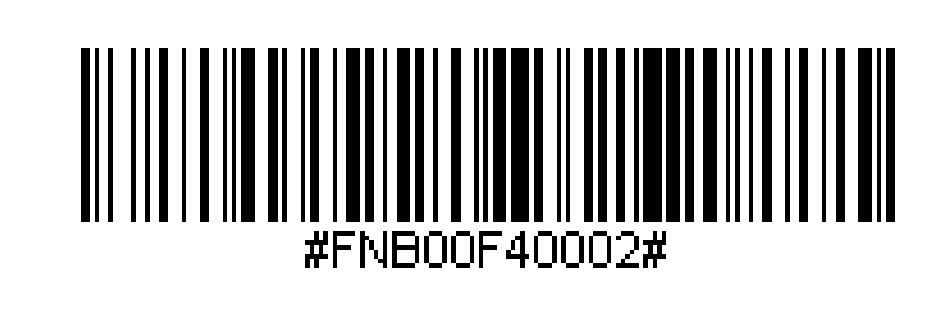
For Android devices: Install the Socket Companion app. After installation, scan the barcode below.
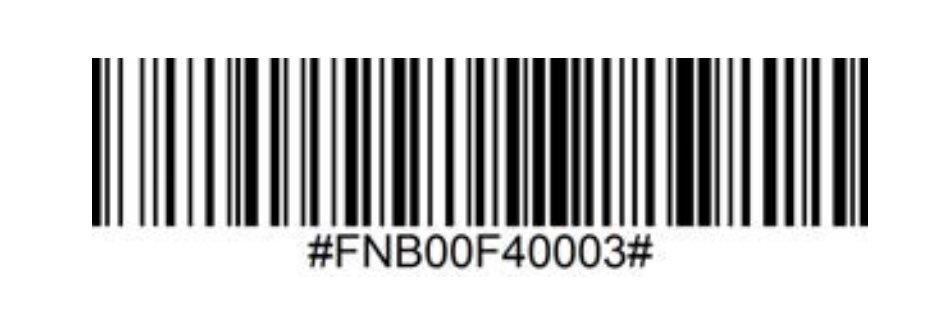
Important: The Socket Companion app must be running in the background for the scanner to function correctly with your Android device.
After scanning the barcode:
The S720 will beep and become discoverable by your device.
Open your device's Bluetooth settings and pair the S720.
Next steps
Once paired, you can immediately use the scanner within the Helcim POS section. No further configuration is required to begin scanning items.
| If you want to change your barcode scanning settings, head to this article. |
FAQs
Do you only support Socket-branded barcode scanners?
For the best experience with the Helcim app, we recommend using the Socket S720 barcode scanner. Other Bluetooth scanners may work, but we offer limited support for them.