Ready to dive into your business data? Your Helcim account comes equipped with powerful reporting tools that can give you valuable insights into your sales, inventory, and more.
This article will guide you through the straightforward process of accessing and generating any report in your Helcim account, so you can start making data-driven decisions today.
In this article
Locating the reporting section
You can quickly access your reporting options by selecting All Tools and then Reporting.
| You can always find the All Tools menu in the top left corner of your Helcim Account. |
To access reports
Log in to your Helcim account.
From the dashboard, click on All Tools.
Select Reporting from the dropdown menu.
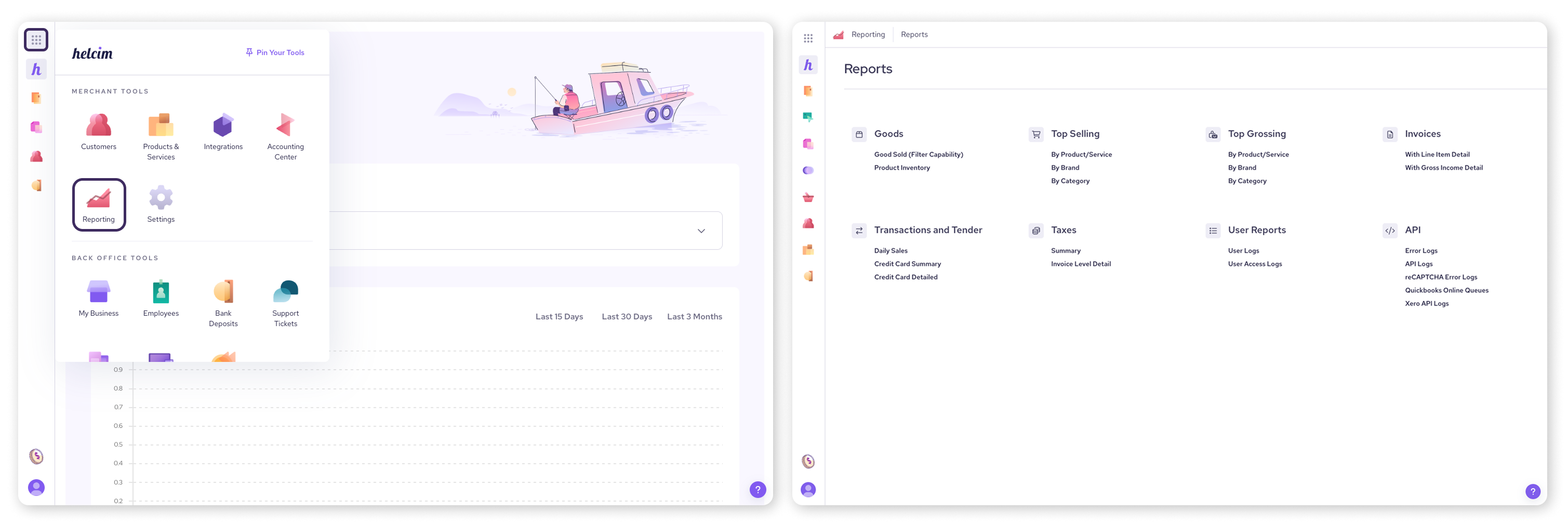
Selecting and generating a report
Once you have selected Reporting you will see a list of the available reports for your business. Simply click on the option you want to generate.
| The types of reports available include Goods, Top Selling, Top Grossing, Invoices, Transactions and Tender, Taxes, User Reports, and API. |
To select and generate a report
On the Reporting page, you will see a list of available reports, categorized by type.
Click on the name of the report you wish to generate (e.g. Daily Sales).
Choose the desired date range using the Calendar icon.
Click the Filter button to generate your report.
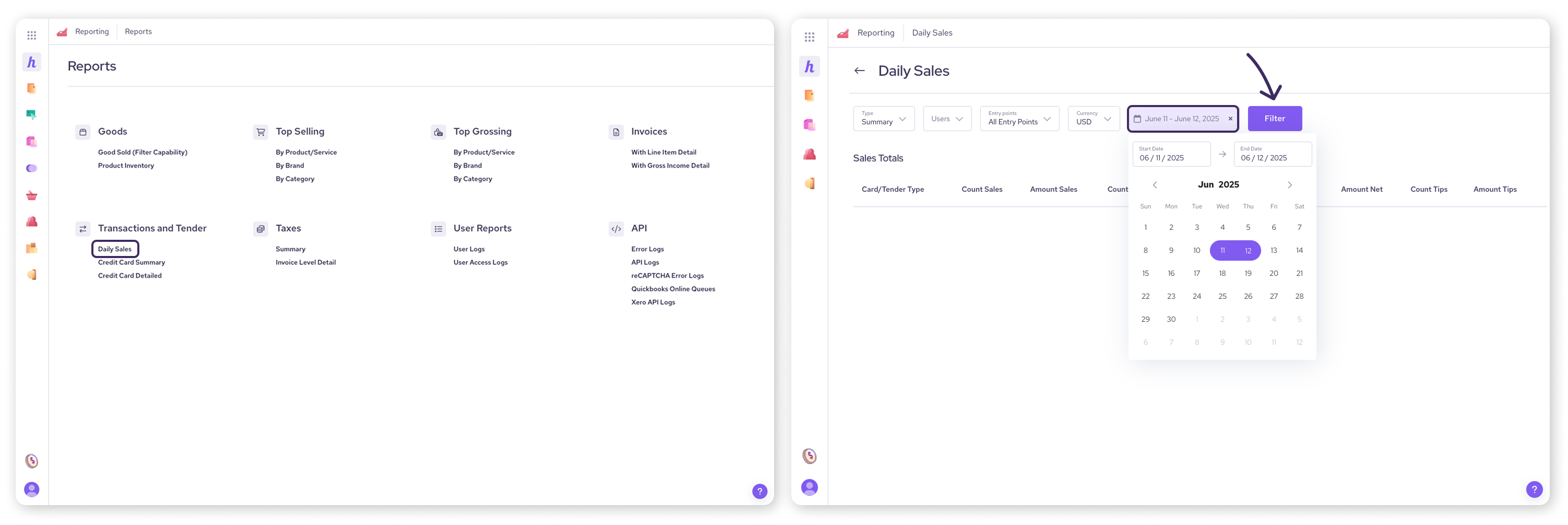
Filtering your report data
Filtering your report allows you to narrow down the data to see exactly what you need.
After generating your report, use any available dropdown menus like Entry Point, Status, Terminal, Transaction type, Categories, Brands, or specific Users.
Adjust your filters as needed and click the Filter button each time to update the report.
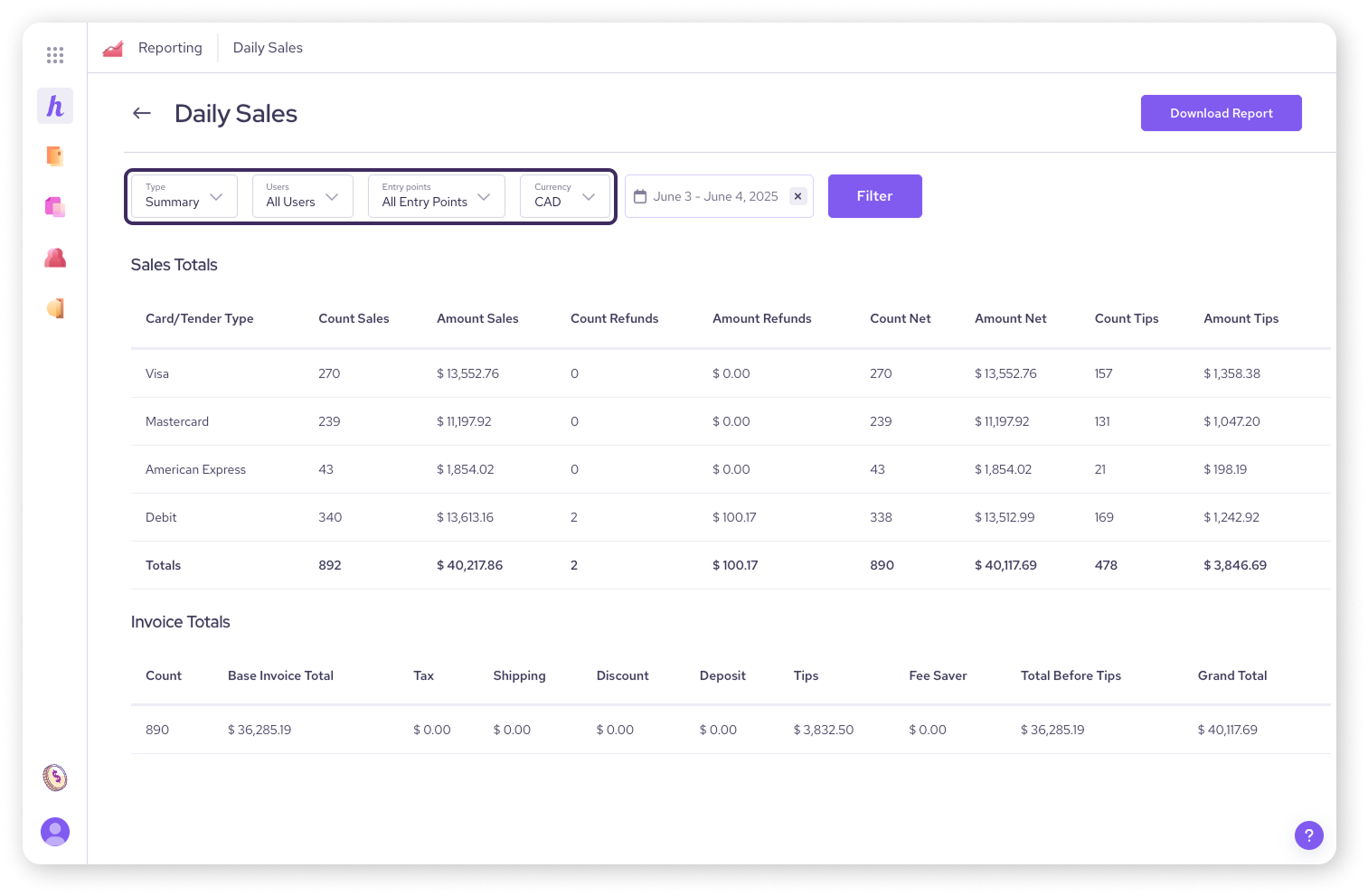
Exporting your report
You can also export your reports for your records or for further review with your team.
| For the Daily Sales report, select Download Report to download a PDF version of the report. |
You can export all other reports as a CSV file:
Once your report is generated, click on Export to CSV in the top right-hand corner of your screen.
This will initiate a download of the CSV file to your designated downloads folder.
Next steps
Now that you know how to access and generate reports, you're ready to explore the specific insights each report offers. Check out our detailed articles to learn how to interpret the data and apply it to your business:
FAQs
Can I customize the columns in my reports?
Currently, report columns are pre-defined, but you can use filters to narrow down your data.
Why is a transaction not showing up in my report?
Ensure the transaction occurred within the selected date range and that it wasn't voided. Voided transactions are not included in sales calculations.
Can I set up recurring reports?
At this time, reports need to be generated manually each time you wish to view them.