If your business uses multiple devices to take payments with the Helcim POS, managing settings across each one can be time-consuming. Manually configuring settings like taxes and tips on every device, or having to re-enter them after an app reinstall, can be frustrating.
| Device Profiles simplify this process by allowing you to create and save specific sets of settings that can be applied to many devices, saving you time and ensuring consistent payment operations across your business. |
In this article
What do Device Profiles do?
Device Profiles provide a centralized way to manage your app settings across multiple devices. This has several key advantages:
Onboard devices efficiently: Apply your pre-configured settings to new devices quickly.
Ensure consistency: All devices using the same profile will have identical settings.
Simplify setting recovery: If the app needs to be reinstalled, it can quickly pull settings from its assigned profile, restoring your customizations.
💬 Example of Device Profiles
Imagine you own a busy retail store with three payment terminals – one at the main checkout counter, one for your pop-up display, and another used by your sales associate on the floor.
Each of these devices needs to have the correct tax rates, tip options, and discount settings configured.
Without Device Profiles, you'd have to manually set up each device individually.
If you added a new tablet or had to reinstall the app on one of your existing terminals, you'd repeat that time-consuming setup process from scratch.
Accessing your Device Profiles
To manage your device profiles:
Log in to your Helcim account.
Select the All Tools menu.
Click on App Devices.
From the left-hand menu, select Device Profiles.
Here, you will see a list of your existing profiles, including their names, when they were last updated, and how many devices are currently using each profile.
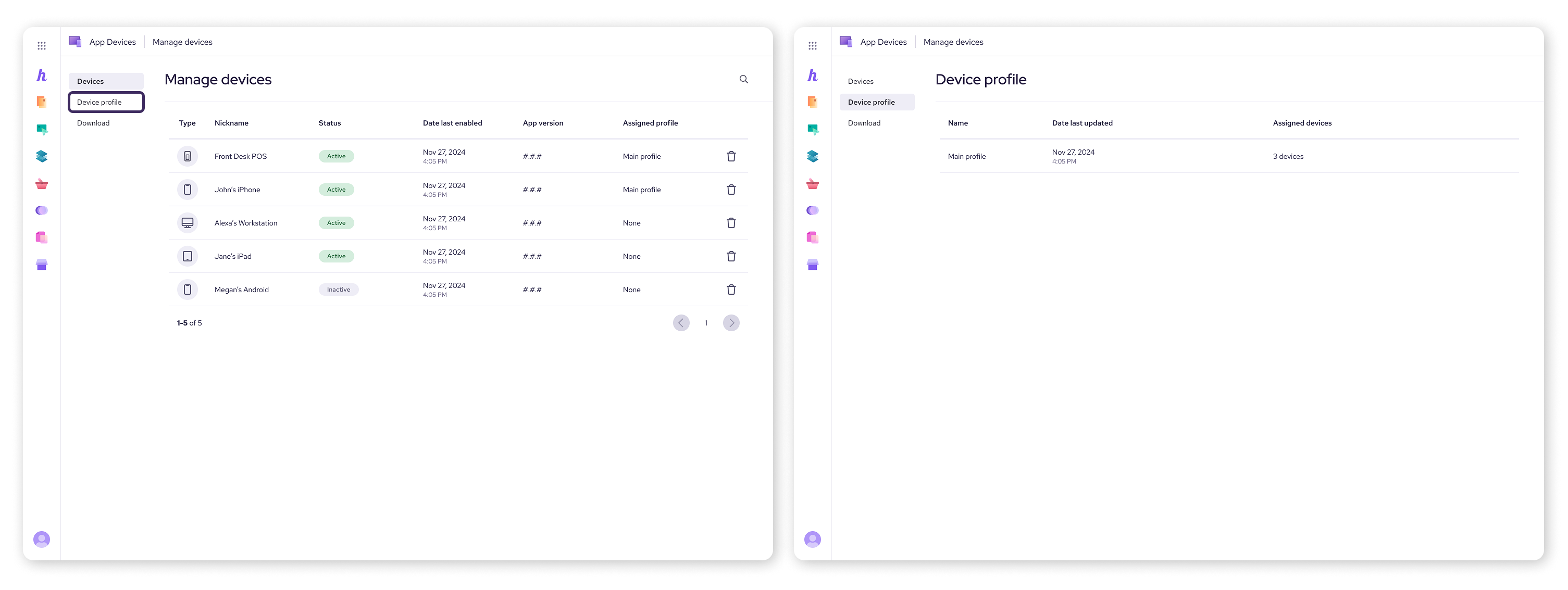
Setting up your default profile
Your "Default profile" automatically applies its customized settings to any new Helcim POS app device that connects to your account.
To set or change your default profile:
From the Device Profiles list, select the profile you want to make your default.
On the profile's Overview tab, find the Set as default toggle.
Toggle it On.
You can also create a new profile and set it as default.
Customizing a device profile
You can customize a wide range of settings within each profile to match your business needs. To edit a profile's settings:
From the Device Profiles list, click on the profile you wish to edit.
On the Overview tab, click the Edit button next to 'Profile settings'.
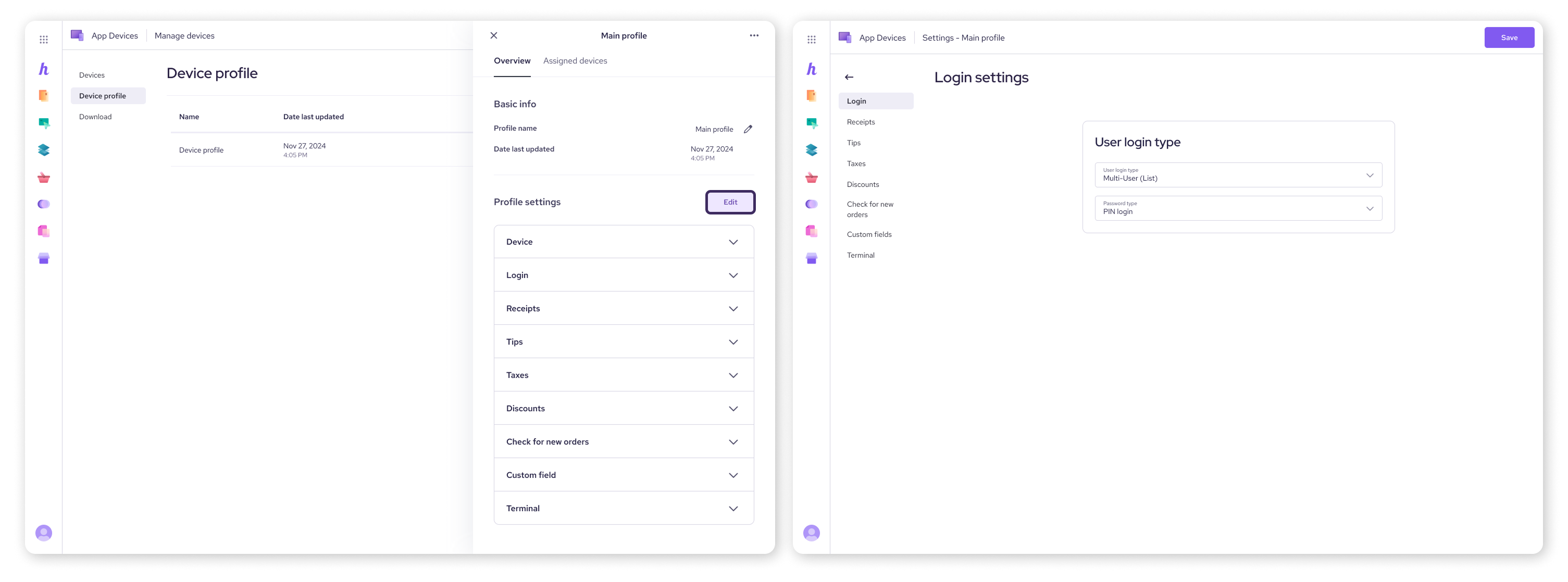
You'll then see various categories to customize.
Device
Determine the default view of your Helcim POS app (Items vs. Numpad), and manage the device nickname and assigned terminal.
Login
Choose whether multiple users can log in on a single device or if only one user is permitted at a time. You can also set the required password type (PIN, full password, or full password + 2FA).
Receipts
Select your preferred receipt format (e.g. Basic payment info or Itemized view), decide if an additional merchant copy should be printed, and enable automatic receipt printing after a transaction.
Tips
Configure your tip mode, such as No tips, Recommended amounts for quick selection, or allowing Custom amounts to be entered.
Taxes
Manage your tax calculation settings, including whether no taxes are applied, taxes are automatically calculated based on your business settings, or if tax application is optional.
Discounts
Control whether discount codes can be used, if manual discounts are allowed, and if there's a maximum discount amount that can be applied.
Check for new orders (if applicable)
Choose whether to enable a sound notification when a new order is placed, and if new orders should be automatically printed.
Custom field
Add an optional custom field to your checkout flow to save additional payment details.
How changes apply to devices
When you make changes to a Device Profile and click Save, you will see a pop-up warning.
This message will let you know that your changes will automatically apply to all devices assigned to that profile the next time someone logs into the Helcim POS app on those devices. This ensures consistency across all your payment stations.
Changing settings on a specific assigned device
If you're using a Helcim POS app device that's set up with a shared profile, and you try to change a setting directly in the app, you'll see a warning message.
| This message will let you know that because your device is part of a shared profile, any changes you make will also update that main profile and affect all other devices linked to it. |
You will then have two options:
Unassign from profile: Choose this if you want this specific device to have its own unique settings that aren't controlled by the shared profile. You can then customize its settings just for that device.
Continue with changes: If you proceed, your changes will update the Device Profile itself. This means all other devices assigned to that same profile will get these new settings the next time they log into the Helcim POS app.
What Device Profiles don't manage
While Device Profiles centralize many settings, some are managed locally on each individual device or are part of broader system settings. These include:
Hardware settings: Such as screen brightness, Wi-Fi connections, and terminal-specific settings for Smart Terminals.
Peripheral settings: Connecting barcode scanners, printers, or card readers still needs to be done directly on each device through the Helcim POS app's Peripherals section.
Next steps
Want to add more payment devices to your business?
Read our article on viewing and managing your payment devices to learn more.
FAQs
Can I assign different devices to different profiles?
Yes. You can create multiple Device Profiles and assign different sets of devices to each one, allowing you to tailor settings for various locations or types of users.
What happens if I don't assign a device to a profile?
If a new device is created and no specific profile is assigned to it, it will automatically inherit the settings from your "Default profile" if you have one set up. If no default profile is established, the device will use factory settings upon app reinstallation.
If I delete a profile, what happens to the devices assigned to it?
When you delete a Device Profile, any devices that were assigned to it will no longer pull their settings from that profile. They will then either revert to your "Default profile" settings (if one is set) or to the Helcim POS app's factory default settings. You may need to manually reconfigure these devices or assign them to another existing profile.
Why are my device settings changing automatically?
If your device settings appear to change on their own, it's likely because the device is assigned to a Device Profile that has been updated by an administrator or a user with appropriate editing permissions on your account. The changes are automatically applied the next time the Helcim POS app is logged into on that device.