Want to give your Helcim account an extra layer of security? Two-factor authentication (2FA) adds a powerful second step to your login process, making it much harder for anyone else to access your account, even if they have your password.
This article will guide you through setting up enhanced 2FA options for your Helcim account using either SMS (text message) or an authenticator app.
In this article
What is two-factor authentication (2FA)?
Two-factor authentication (also called multi-factor authentication) adds an extra layer of security to your login process.
Email Verification: When you log in from a new device or a different IP address, a verification code is sent to your email. This is a baseline security measure.
Enhanced 2FA (recommended): If you enable 2FA in your settings using SMS or an authenticator app, this will replace the email verification code when you log in from a new device or a different IP address.
Google Sign-In: If you use Google Sign-In to access your account, this will bypass both the email and SMS 2FA codes.
| Google Sign-In is a secure authentication method that acts as a two-factor requirement on its own. |
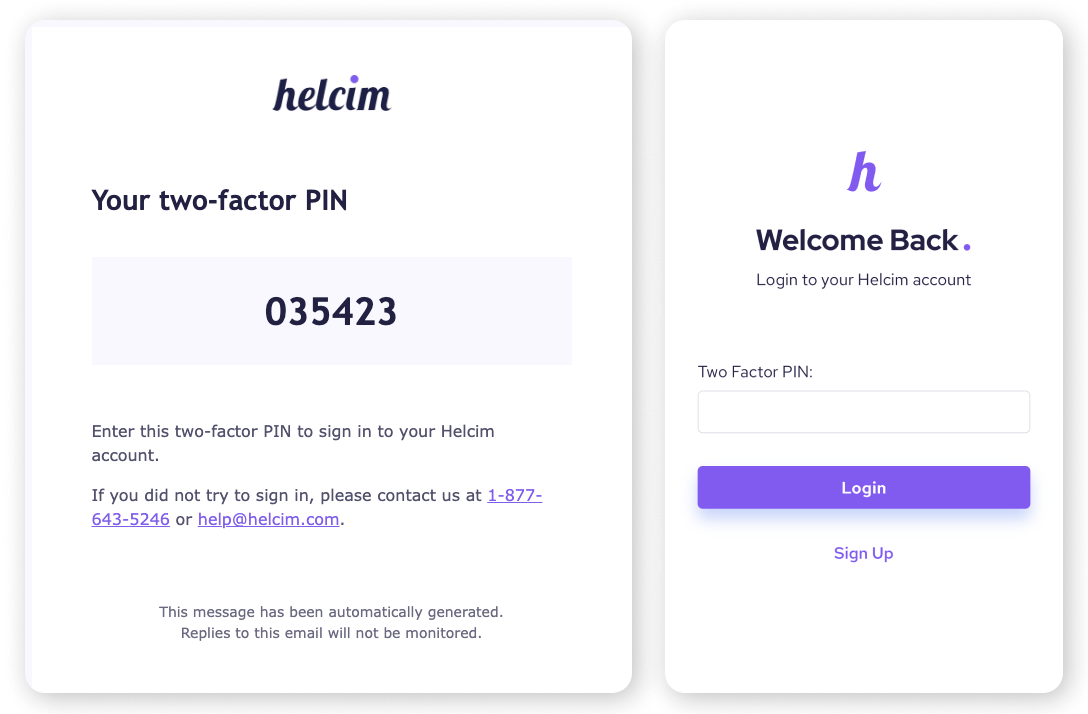
Using a two-factor PIN through email
Set up two-factor authentication using SMS
Using your mobile phone number is the quickest way to get an additional 2FA set up.
Log into your Helcim account through a web browser.
Select the My Account icon in the bottom-left corner, then select My Helcim User.
Select Security.
In the "Two-Factor Authentication" tile, click the toggle to enable it.
When prompted, enter your phone number and your account password.
Click Save.
| Now, each time you log in from a new IP address or device, you’ll be sent a verification code through text. Enter the code in the Two-factor PIN field to complete the login process. |
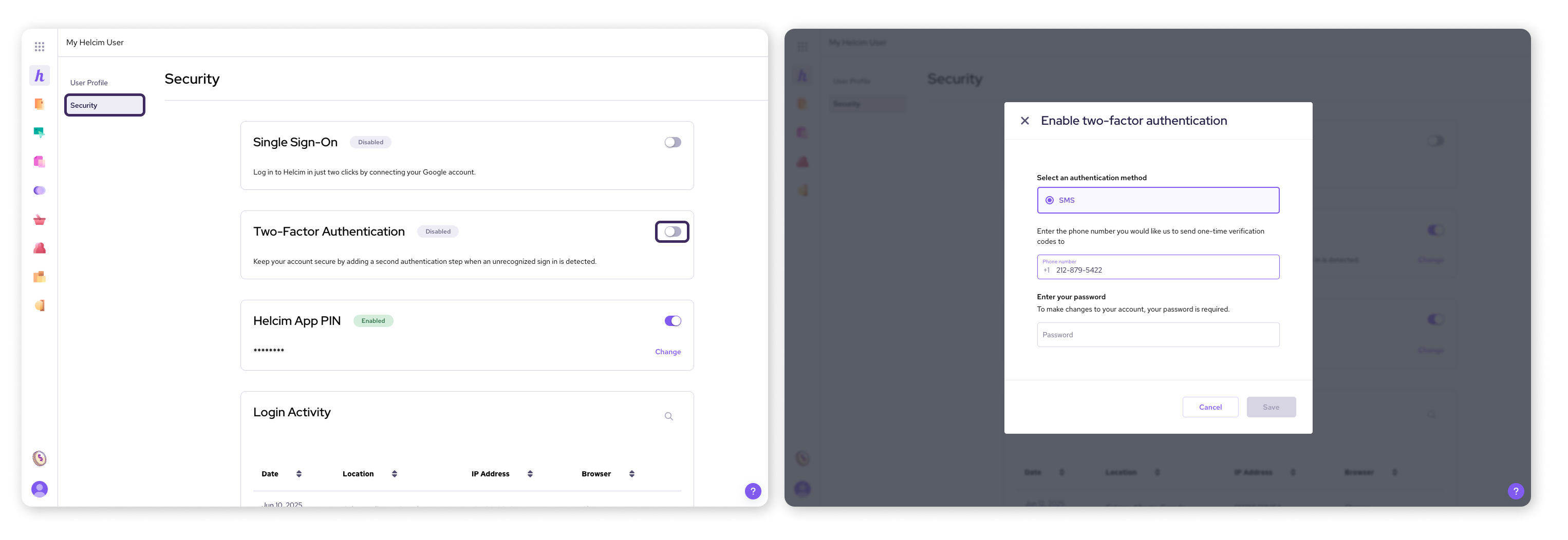
Change your two-factor authentication phone number
If you get a new phone number or simply want to change the one associated with your 2FA, you can do so easily.
Log into your Helcim account through a web browser.
Select the My Account icon in the bottom-left corner, then select My Helcim User.
Select Security.
In the "Two-Factor Authentication" tile, next to the current phone number, select Change.
Enter the new phone number.
Enter your account password to confirm the change.
Use an authenticator app for 2FA
For an even more secure 2FA method, you can switch from SMS to an authenticator app (like Google Authenticator or Authy).
Log into your Helcim account through a web browser.
Select the My Account icon in the bottom-left corner, then select My Helcim User.
Select Security.
In the "Two-Factor Authentication" tile, select Change.
Select the Authenticator App option.
You will see a QR code displayed on your screen. Open your authenticator app on your smartphone or tablet and scan this QR code.
Enter the 6-digit code generated by your authenticator app into the field on your Helcim screen.
Enter your account password to confirm the change.
| Now, each time you log in from a new IP address or device, open your authenticator app. Enter the code associated with your credentials in the Two-factor PIN field to complete the login process. |
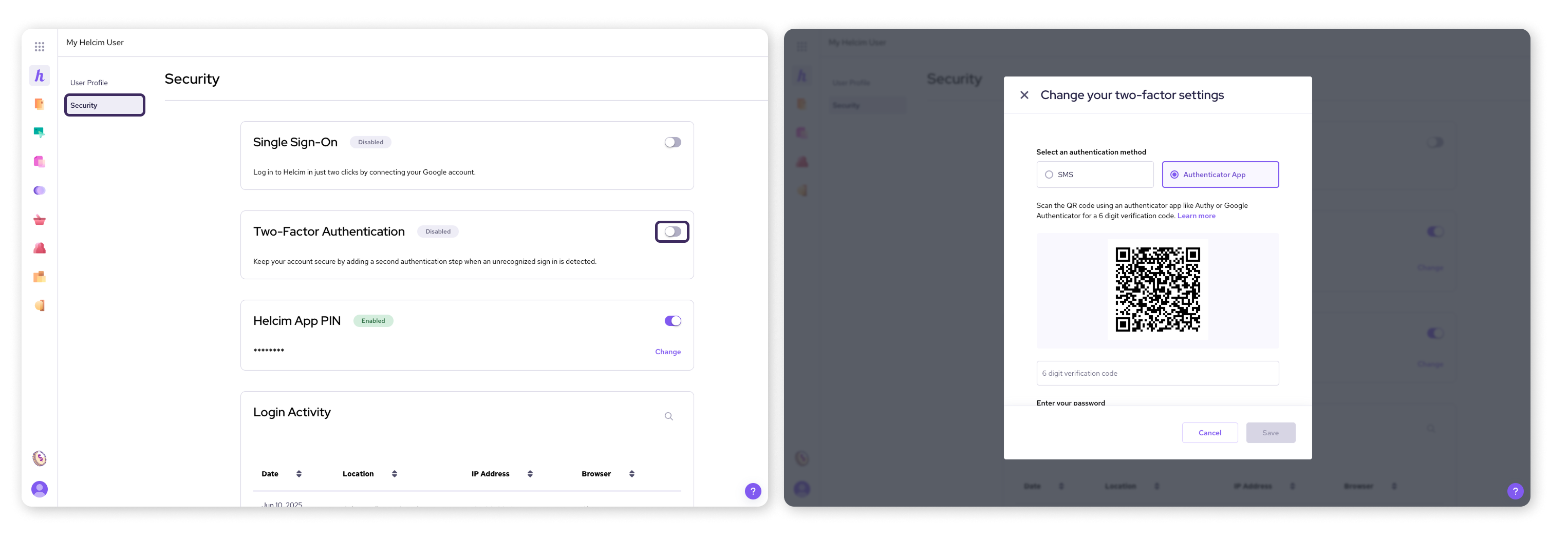
Turn off two-factor authentication (2FA)
While we highly recommend keeping 2FA enabled for maximum security, you can turn it off if needed.
Log into your Helcim account through a web browser.
Select the My Account icon in the bottom-left corner, then select My Helcim User.
Select Security.
In the "Two-Factor Authentication" tile, click the toggle to disable it.
When prompted, enter your account password to confirm.
Next steps
You've just added a powerful layer of security to your Helcim account!
FAQs
Is 2FA mandatory for my Helcim account?
A basic form of 2FA, involving an email verification code, is automatically part of your Helcim login when you access your account from a new device or a different IP address. This helps ensure your account's security.
However, enabling the additional 2FA options (SMS or an authenticator app) in your security settings is optional but highly recommended. When these are enabled, you will be prompted for a code (either via SMS or from your authenticator app) when you log in from a new device or a different IP address, replacing the email code.
What happens if I lose my phone and can't receive SMS codes?
If you lose access to your 2FA device, please contact our support team immediately for assistance in regaining access to your account.
How does an authenticator app work compared to SMS?
An authenticator app generates time-sensitive codes directly on your device, even without an internet connection. This can be more secure than SMS because it doesn't rely on your phone signal or cellular network, which can sometimes be vulnerable to certain attacks.
Does using Google Sign-In affect my 2FA settings?
Yes. When you log in to your Helcim account with Google Sign-In, it bypasses the need for an email or SMS verification code. This is because Google's own security protocols are considered a robust form of authentication.