Logging in to your Helcim account should be a breeze, whether you're managing your business from the Helcim dashboard on your computer or processing payments with the Helcim POS app on a tablet. This article will guide you through the login process for both, helping you get to where you need to be quickly and securely.
| If you haven't signed up for a Helcim account yet, you'll need to do that first! Read this article to understand the sign-up process. |
In this article
Log in to the Helcim dashboard
You can access your Helcim dashboard from any web browser to manage your account, view transactions, and update settings.
Go to helcim.com.
On a desktop or laptop, find the Log in button in the top-right corner. If you're on a mobile device, tap the hamburger menu (three horizontal lines) and then select Log in.
On the login page, enter your email address and password.
You may also see an option to Continue with Google. This lets you log in quickly using your Google account if the email matches your Helcim account's verified email.
Find more details on this in our article: Use Google Sign-In for your Helcim account.
After entering your credentials, click the Log in button.
.png)
Verification codes (two-factor authentication)
If you're logging in from a new device or IP address, for security purposes, we'll send a verification code to the email address associated with your Helcim account.
Enter this code into the Two Factor PIN field on the login screen, then click Log in again.
This verification step helps protect your account, even if you haven't enabled additional two-factor authentication (2FA) in your settings.
Once logged in, you'll land on your Helcim homepage, ready to get things done!
Important notes for Helcim dashboard logins
For your security, you might be prompted to change your password every 90 days. If this happens, you'll be guided through creating a new password right on the login screen.
The Helcim Dashboard will automatically log you out after a period of inactivity to keep your account secure. If this happens, you may need to refresh your browser window before logging in again.
Log in to the Helcim POS app
The Helcim POS app offers a streamlined experience for processing payments and managing sales on your mobile device.
Open the Helcim POS app on your device.
The very first time you open the app on a new device, you'll be asked to enter your Helcim username and password.
If your email address is linked to multiple Helcim businesses (for example, if you're an employee at another business that uses Helcim), you'll be prompted to select which business you want to link to this device.
You'll also be asked to give your device a nickname. This helps you identify it later in your Helcim account's device management tools.
After this initial setup, your login experience will depend on your app's Login settings (see the login scenarios section below for more detail).
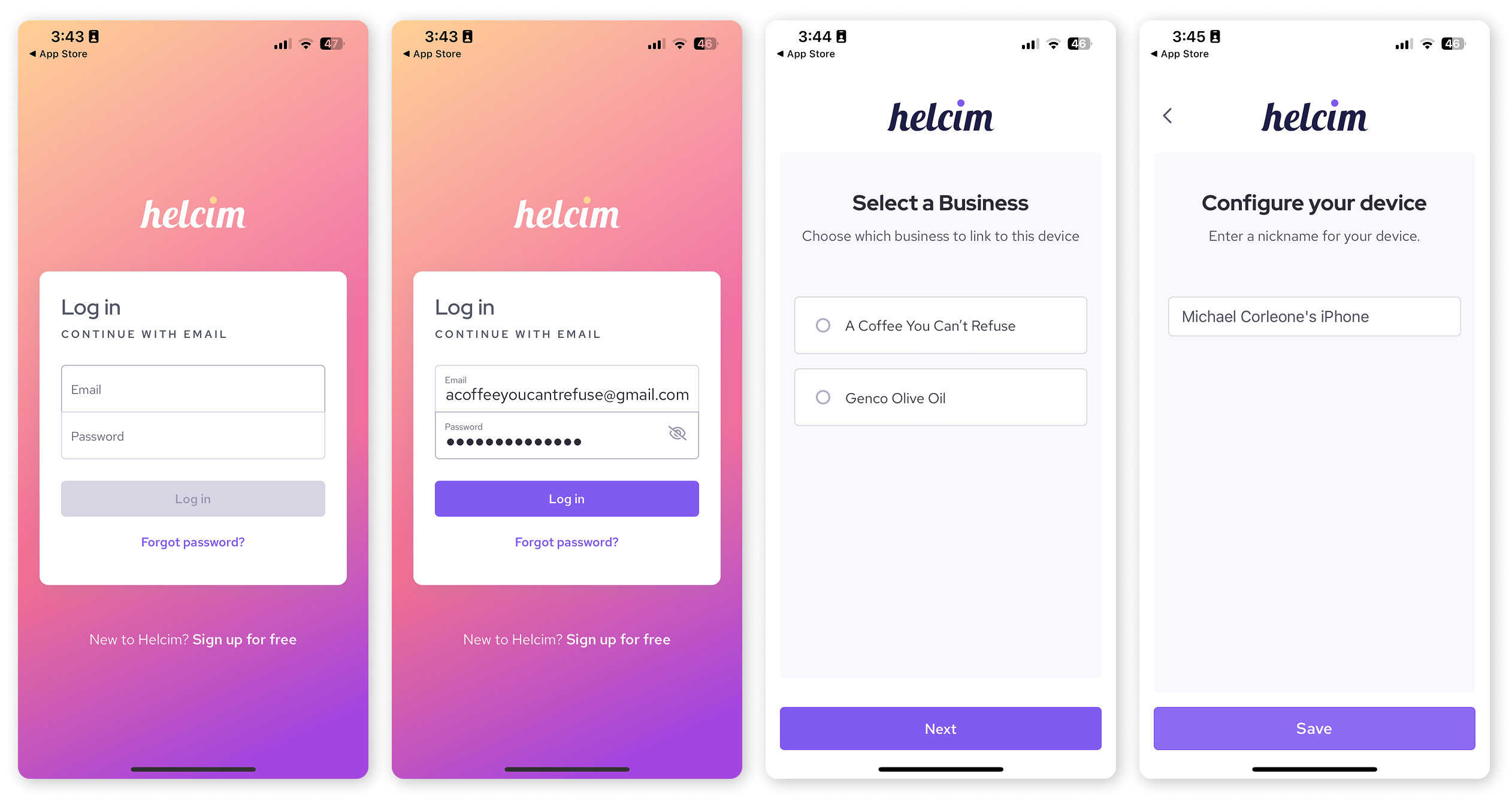
Important note for Helcim POS app logins
Unlike the dashboard, the Helcim POS app stays logged in for longer periods to avoid interrupting your sales process.
The Helcim POS app can support multiple users. You can set up multiple passwords and PINs for different employees to use when logging into the app.
| Find out more about adding staff in our article: Add employees to your Helcim account. |
| Find out more about managing multiple users in our article: Configure your Helcim app login settings. |
Helcim POS app login scenarios
After the initial setup of your Helcim POS app on a device, how you log in each time depends on the Login settings configured within the app. These settings offer flexibility to best suit your business's needs.
Here are the common scenarios you might encounter.
PIN login: If your app is configured for PIN login, you'll simply enter your quick 4-10 digit PIN for fast access. This is ideal for busy sales environments.
Full Password: If your app is set to Full Password, you'll enter your Helcim account email and password each time you log in.
Full Password + 2FA: For enhanced security, if your app is set to Full Password + 2FA, you'll enter your full password and then a two-factor authentication code (from SMS or an authenticator app) with each login.
Multi-user (List) vs. Multi-user (Manual) vs. Single user:
If your business has multiple employees using the app, the User Login Type setting will determine if users select their name from a list (and then enter a PIN/password) or manually enter their full username and password each time.
If the app is set to Single user, only one designated user can log in.
You can customize these settings to choose if multiple users can log in from a list or manually, and what type of password (PIN, full password, or full password with 2FA) is required.
| Learn how to adjust these options in our article: Configure your Helcim app login settings. |
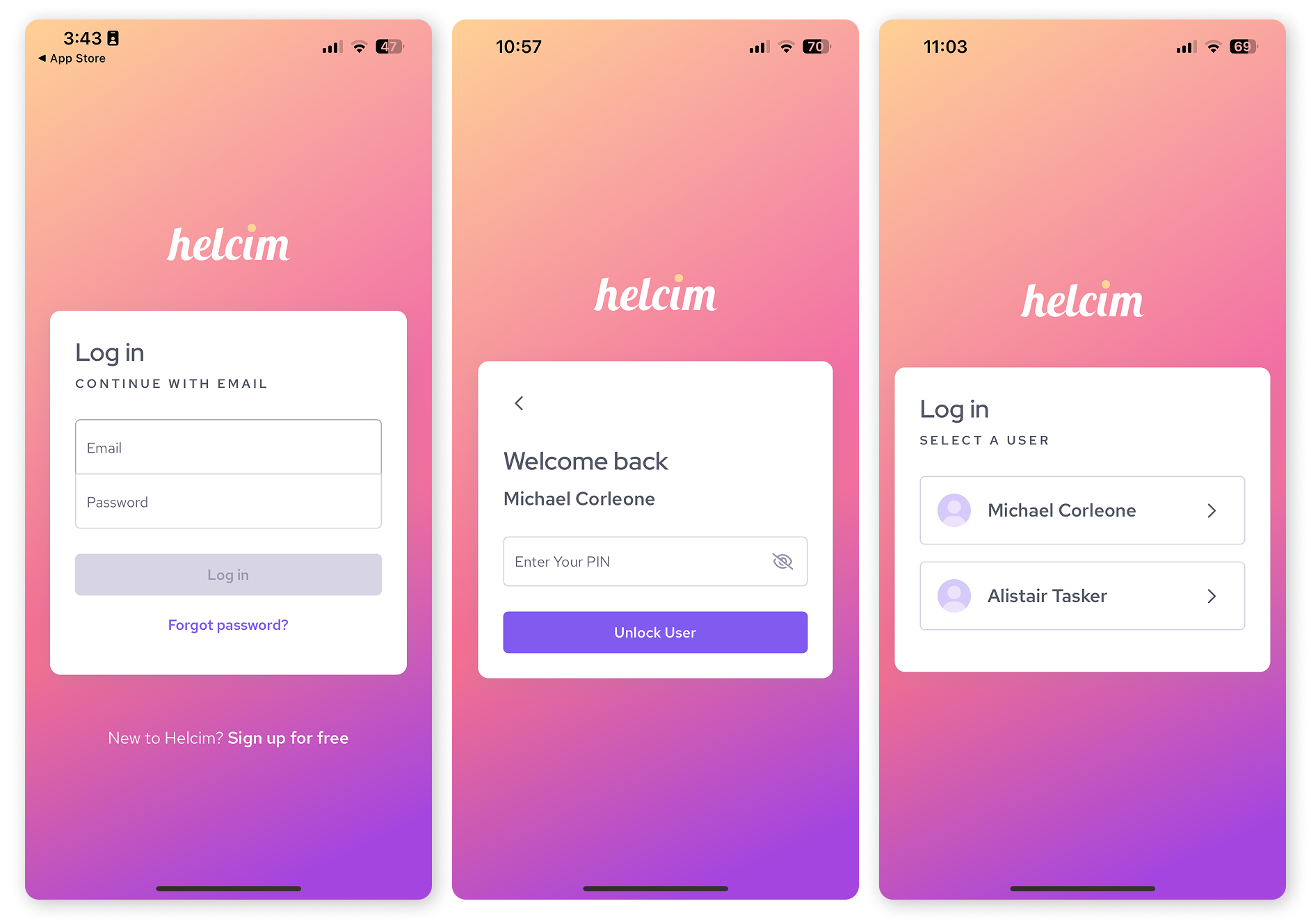
Three different login scenarios on the Helcim POS app
Log out of your Helcim account
It's always a good idea to log out of your account when you're finished, especially on shared devices, to keep your business secure.
From the Helcim Dashboard (web browser): Select the profile icon in the bottom-left corner of the screen, then select Logout.
From the Helcim POS app: Navigate to the More tab in the bottom navigation menu, then select Log out.
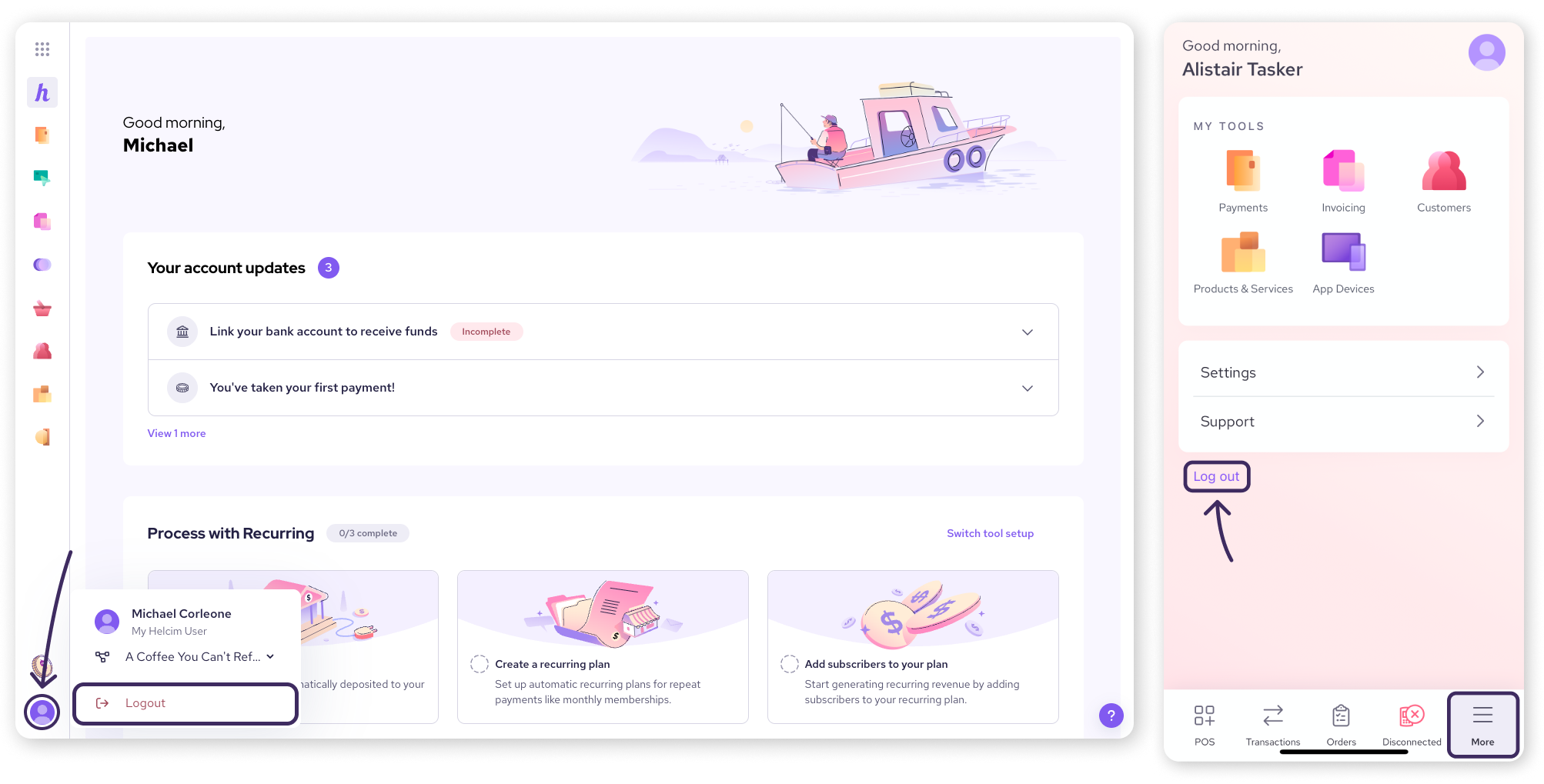
Next steps
Now that you're a pro at logging in, you might want to explore other ways to keep your account secure and up-to-date:
FAQs
What if I forget my password?
Don't worry! If you forget your password, you can easily reset it. Head over to our article on updating your Helcim account password for steps on how to do this.
Can I use the same login for the Dashboard and the POS app?
Yes, your main Helcim account email and password work for both the Helcim Dashboard (web browser) and the Helcim POS app. For quicker access on the POS app, you can also set up a PIN, depending on your app's login settings.
Why do I have to enter a code from my email sometimes?
This is an important security step we take when you log in from a new device or a different IP address.
It helps confirm it's really you trying to access your account, adding an extra layer of protection even if you haven't enabled optional two-factor authentication (2FA) in your settings.
What if I didn't receive my email verification code?
If you're expecting a code but it hasn't arrived, please try these troubleshooting steps:
Check your spam or junk folder in your email.
Ensure you don't have any email filters enabled that might be blocking emails from "donotreply@info.helcim.com" or similar addresses.
If you're still having trouble, you might need to check with your email domain provider to see if there are any issues on their end.