Your Helcim POS app is designed to adapt to how your business operates, and that includes how you and your team log in! You can customize the login experience right from the app's settings, choosing between quick PIN access, full password security, or even a combination of options for multiple users.
This article will show you how to set up your preferred login methods for the Helcim POS app.
| These settings are only accessible from within the Helcim POS app, not the Helcim Dashboard. |
In this article
Access app login settings
To get started, you'll need to open your Helcim POS app and navigate to the settings.
Open the Helcim POS app on your device of choice (including the Helcim Smart Terminal).
Select the More icon in the bottom navigation bar.
Tap Settings.
Select App device settings.
Tap Login. You'll now see the options to customize your login experience.
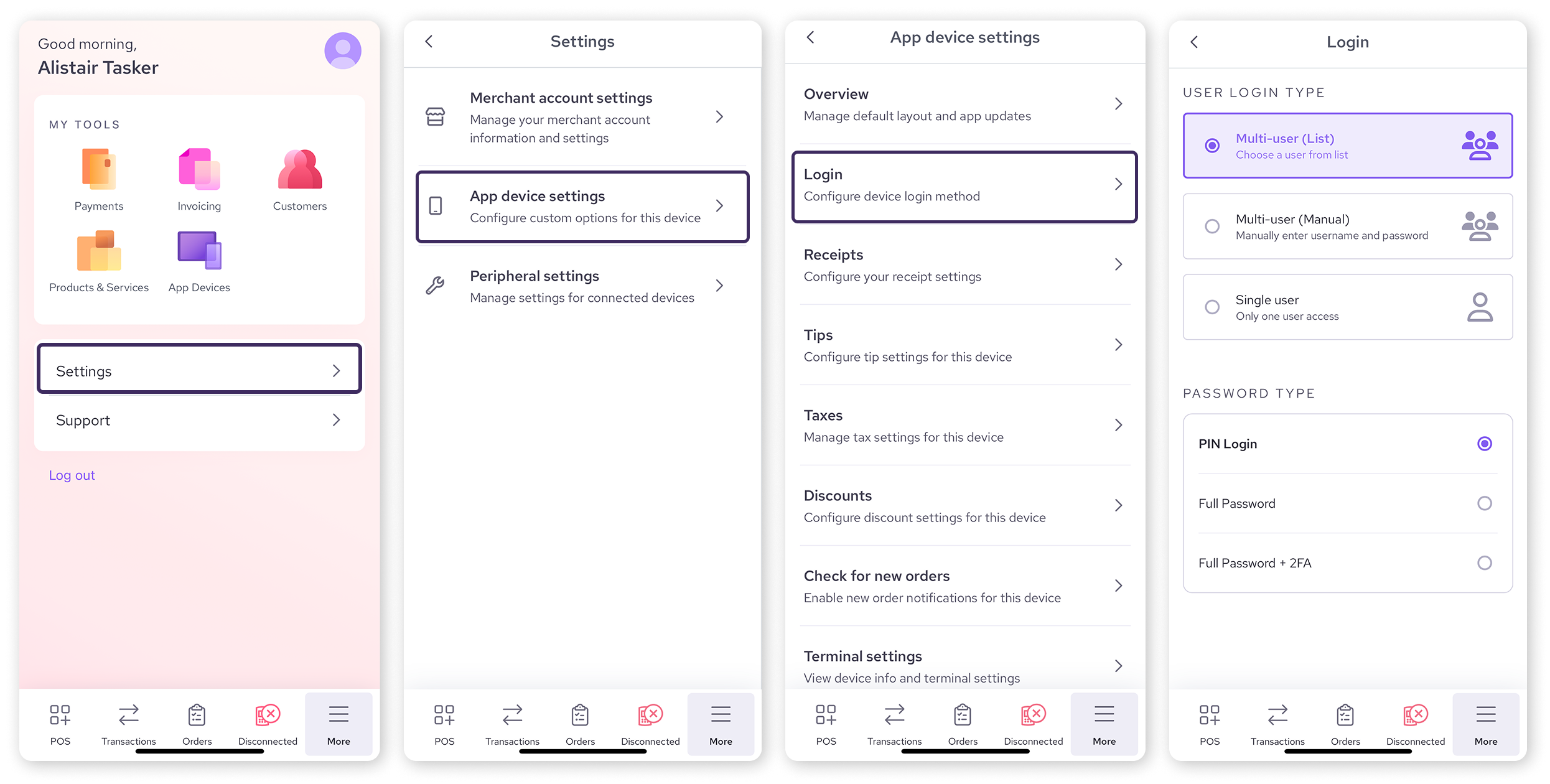
Choose your user login type
The User Login Type setting lets you decide how users will select or enter their credentials when logging into the Helcim POS app. This is great for businesses with multiple employees using the same device, or those who prefer a single, dedicated user.
Multi-user (List): This is a popular choice for businesses with multiple staff. When someone goes to log in, they'll see a list of user names to choose from. After selecting their name, they'll be prompted to enter their specific PIN or password. This speeds up the login process by skipping the username entry.
Multi-user (Manual): With this option, each user will need to manually enter both their username (email address) and password every time they log in. This provides a higher level of individual accountability as each login requires full credentials.
Single user: If your POS device is dedicated to just one person, or if you prefer a simpler, single-user setup, this option is for you. Only one user's credentials can be used to log into the app.
To select your preferred option, simply tap the corresponding radio button.
Select your password type
The Password Type setting gives you flexibility over the security layer for logging into the Helcim POS app. You can prioritize convenience with a PIN, or add more security with full passwords or two-factor authentication.
PIN login: This option enables the use of a 4-10 digit PIN for quick access to the app. It's ideal for fast-paced environments where speed is key. If you select this, you can set up your PIN by following the steps in our article: Set up and manage your Helcim app PIN.
Full Password: If you prefer using your full Helcim account password every time you log in, select this option. This provides a consistent login method across both the dashboard and the app.
Full Password + 2FA: For the highest level of security on your POS app, choose this option. Each login will require your full password plus a two-factor authentication code. Learn more about 2FA in our article: Enable two-factor authentication (2FA).
To select your preferred option, simply tap the corresponding radio button.
Next steps
Once you've configured your login settings in the Helcim POS app, test them out to ensure everything is working exactly as you prefer.
FAQs
Why can't I find these settings in the Helcim Dashboard?
The Helcim POS app login settings are specifically designed for the app and are only accessible from within the app itself.
If I choose "Multi-user (List)", how do I add users to that list?
Users need to be added to your Helcim account as employees first. Once they have their own Helcim login, their name can appear on the list.
Can I use Google Sign-In for the POS app?
Currently, Google Sign-In is only available for logging into the Helcim Dashboard through a web browser, not the POS app.