Ever found yourself fumbling for your email and password when a customer is waiting to pay? By using a PIN instead, you can log into your Helcim POS app quickly and securely with just a few taps.
This article will guide you through how to create a new PIN, change an existing one, and what to do if you ever forget your PIN.
In this article
Create your Helcim app PIN
You can set up a numerical PIN to use instead of your full account password for quicker logins to the Helcim POS app. You can create this PIN either through the Helcim Dashboard on a web browser or directly within the Helcim POS app itself.
From the Helcim Dashboard (web browser)
Log into your Helcim account.
Select the My Account icon in the bottom-left corner, then select My Helcim User.
Select Security.
In the "Helcim App PIN" tile, click on the toggle to enable it.
Enter a PIN (4 to 10 digits), then enter your account password, and finally click Save.
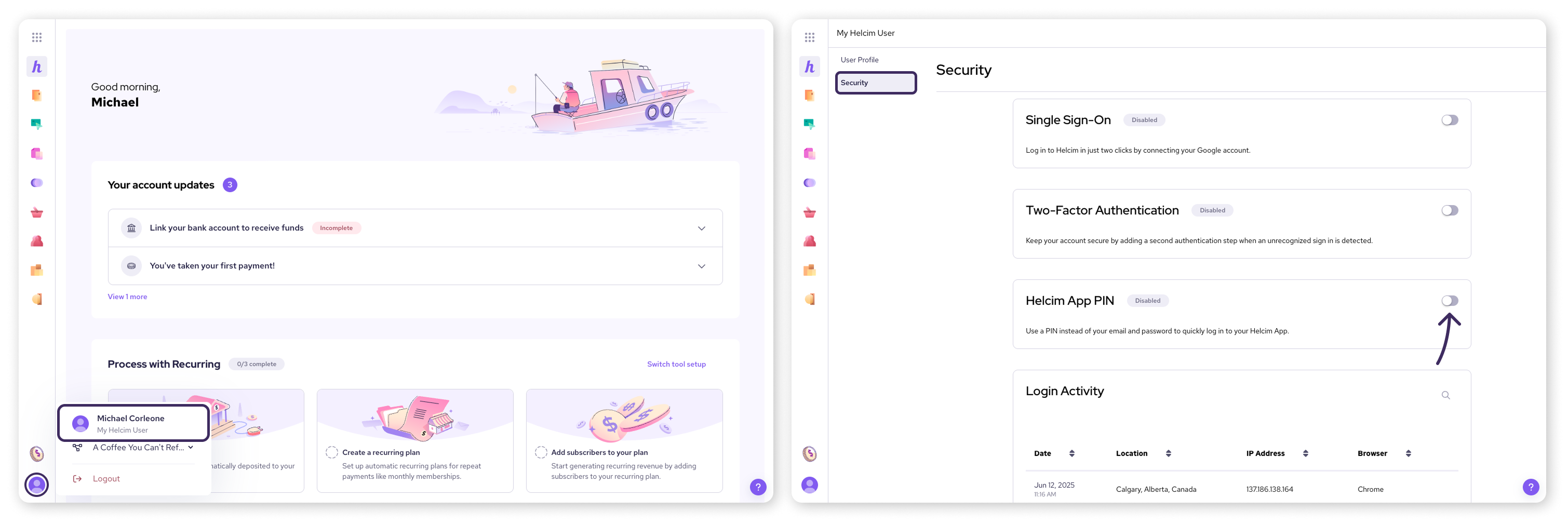
From the Helcim POS app
Log into your Helcim app using your account password.
Select More.
Tap the My Account icon in the top-right corner.
Select Create your PIN.
Enter a PIN (4 to 10 digits), then tap Done.
Enter your account password, and then tap Save.
| If you are an employee logging into the app for the first time, you may be prompted to create a PIN right away, after successfully entering your email and password. |
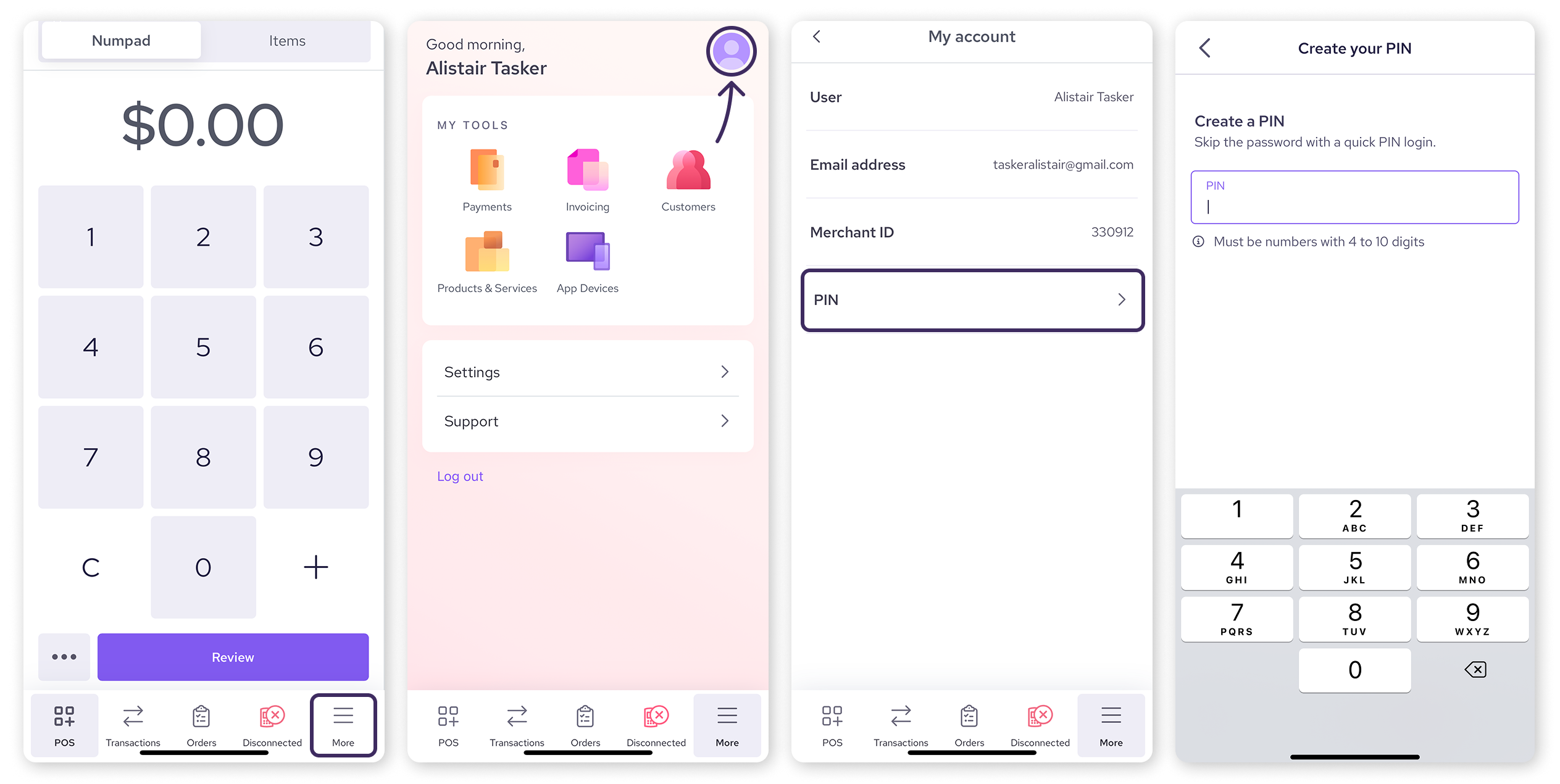
Change your Helcim app PIN
If you'd like to update your PIN, you can do so through the Helcim Dashboard on a web browser or directly from the Helcim POS app.
From the Helcim Dashboard (web browser)
Log into your Helcim account.
Select the My Account icon in the bottom-left corner, then select My Helcim User.
Select Security.
In the "Helcim App PIN" tile, select Change.
Enter a new PIN, enter your account password, and then click Save.
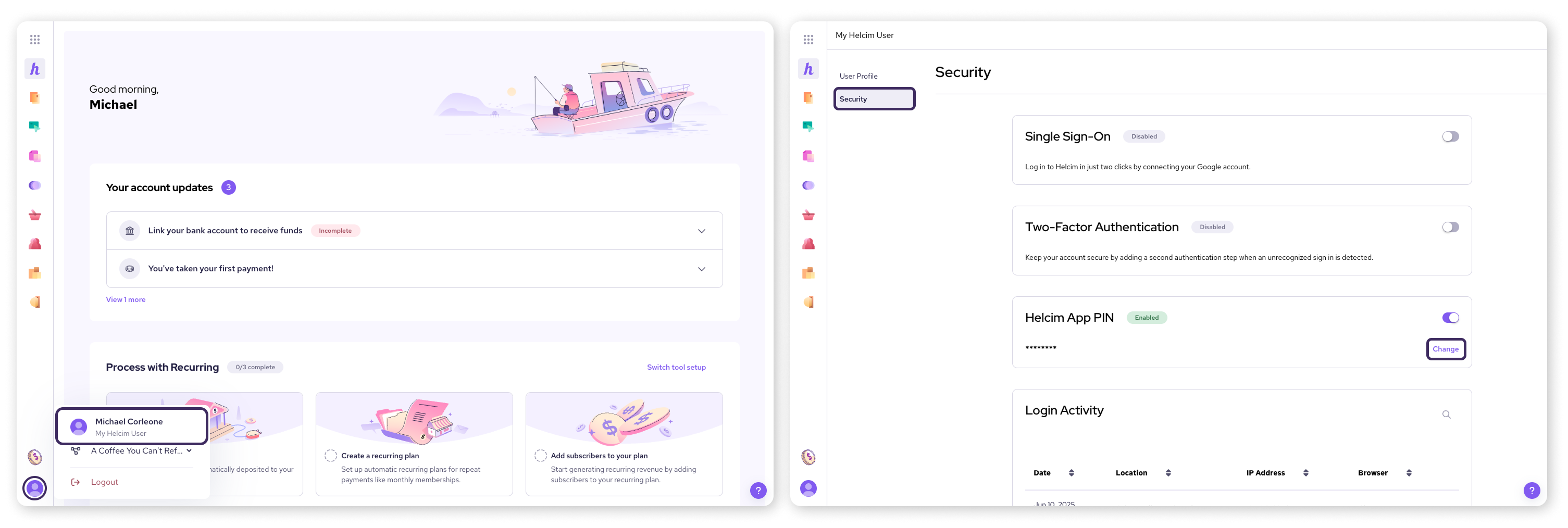
From the Helcim POS app
Log into your Helcim app using your account password.
Select More.
Tap the My Account icon in the top-right corner.
Select PIN.
Enter a new PIN (4 to 10 digits), then tap Done.
Enter your account password, and then tap Save.
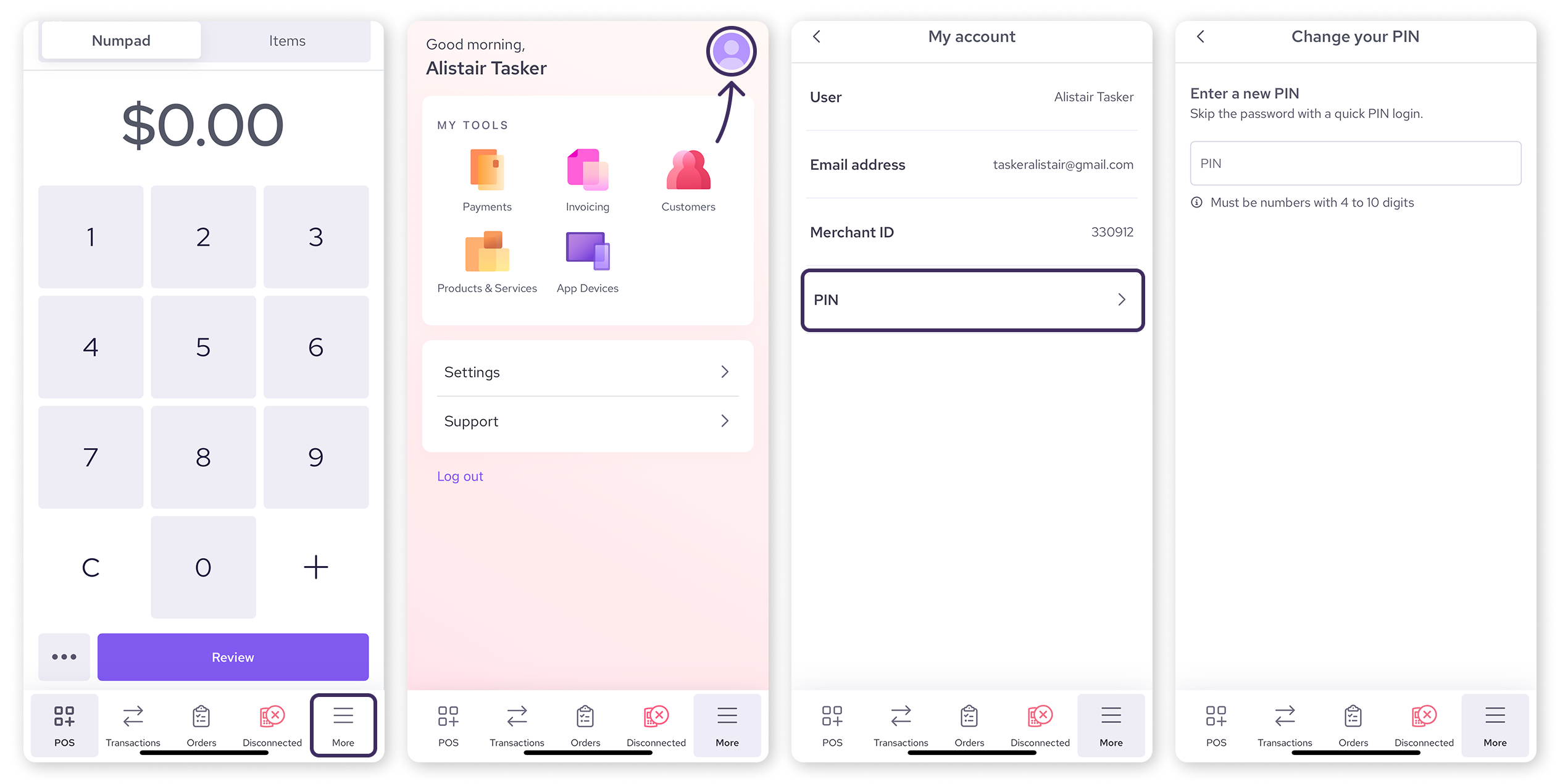
What to do if you forget your Helcim app PIN
If you forget your PIN and can't access the Helcim POS app, you'll need to use a web browser to change it.
Access your Helcim account from a web browser (computer or mobile browser).
Follow the steps in the Change your Helcim app PIN section above for the Helcim Dashboard (web browser) to reset your PIN using your account password.
Disable your Helcim app PIN
If you no longer wish to use a PIN for your Helcim POS app, you can disable it from within the Helcim POS app's login settings.
Open the Helcim POS app on your device.
Select the More icon in the bottom navigation bar.
Tap Settings.
Select App device settings.
Tap Login.
Under "Password Type," select either Full Password or Full Password + 2FA. This will disable the PIN login option for the app.
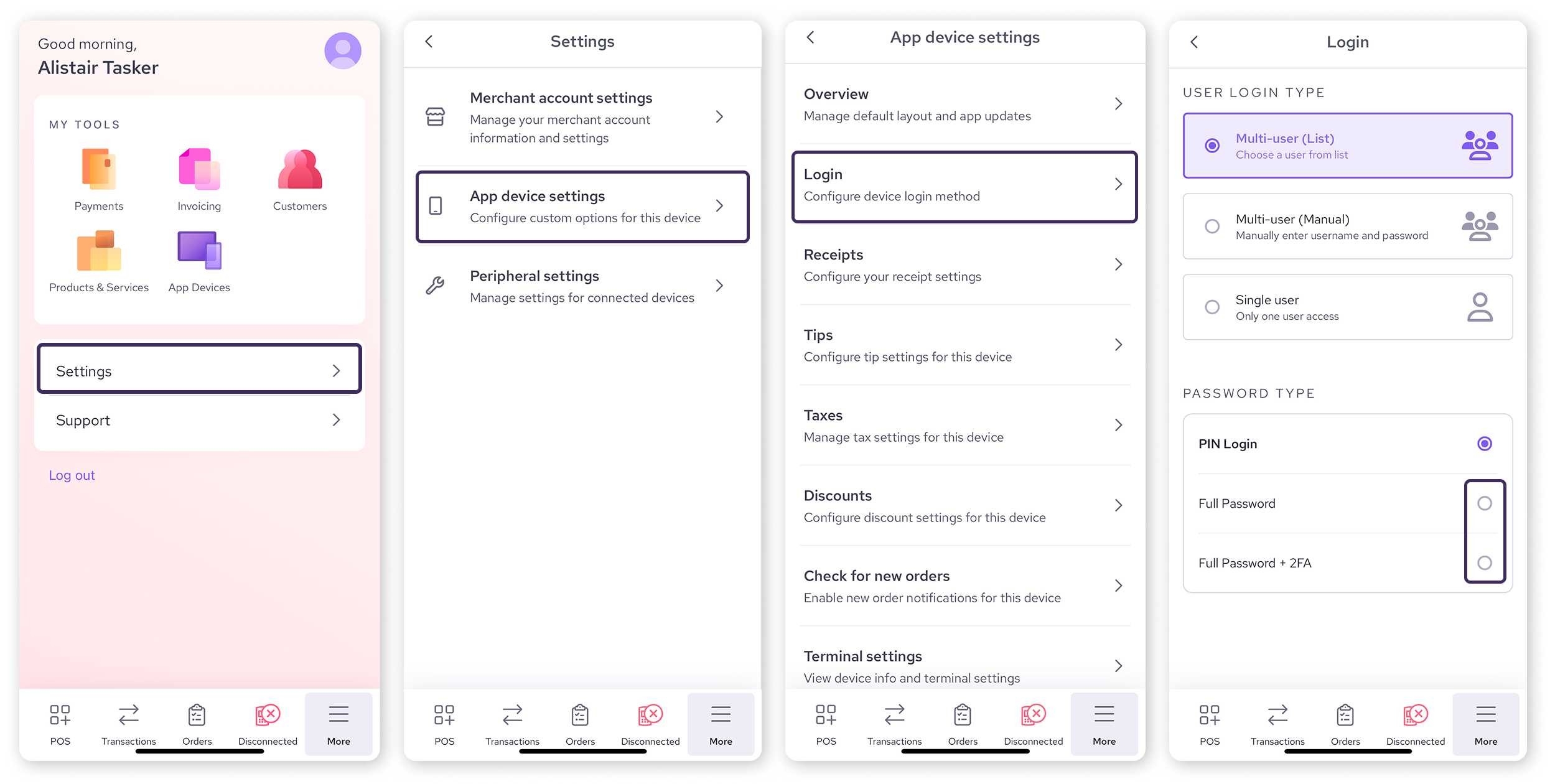
Next steps
After setting up or changing your PIN, it's a good idea to test it out right away! Head to the Helcim POS app and try logging in with your new PIN.
You might also be interested in:
FAQs
How short or long can my PIN be?
Your Helcim app PIN must be between 4 and 10 digits long.
Can multiple employees use the same PIN?
While you can, we generally recommend that each employee has their own unique PIN for better security and tracking. Learn how to set up multiple users for your Helcim account here: Add employees to your Helcim account.
Does changing my app PIN affect my main Helcim account password?
No, your Helcim app PIN is separate from your main Helcim account password. Changing one does not affect the other.