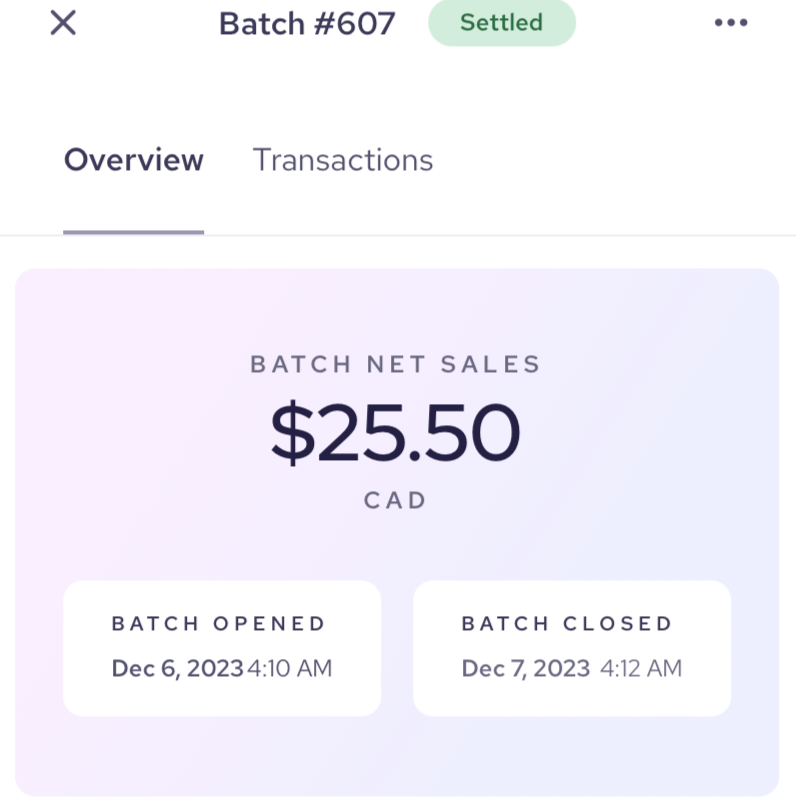The Helcim Payments app gives you access to the same information you can access in your Helcim account. This includes an overview of all of your transactions and batches.
Desktop App View
Transactions
If you want to see a list of your transactions, you can quickly access them using the menu at the bottom of your screen by clicking on Transactions.

You are now able to view a list of all your latest transactions and perform any of the regular actions you would complete if you had logged into Helcim from a web browser.
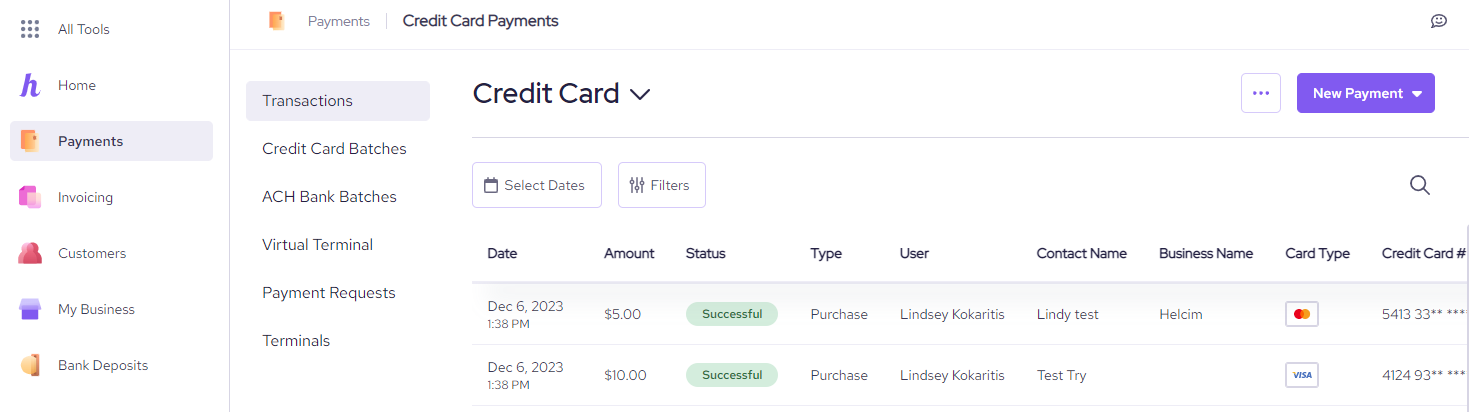
Batches
To access a list of your credit card batches, click on Transactions as above, and then click on Credit Card Batches to view your open batches.
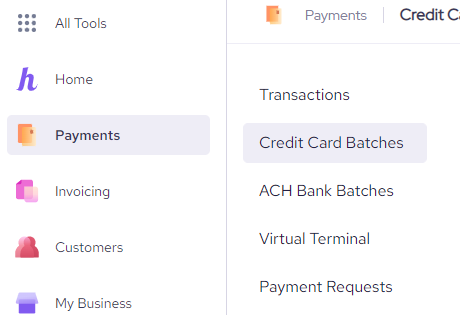
You will now be able to view a list of your credit card batches. Clicking on the 3 dots to the right of the batch will allow you to review additional details, manually settle the batch, or perform any of the usual batch actions.
.png)
On a Mobile Device
On a mobile device, your transactions will display in a list view.
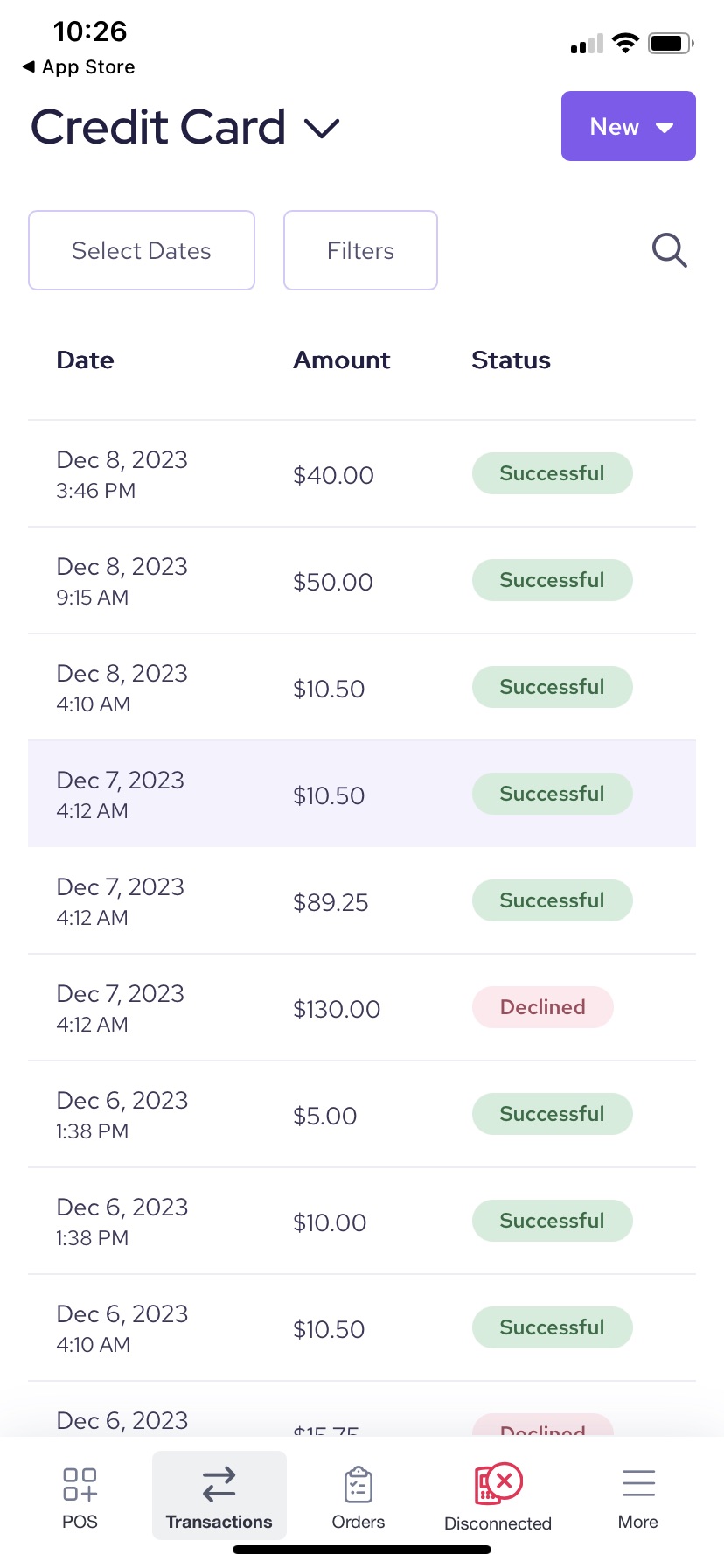
Select the individual transactions to display the details
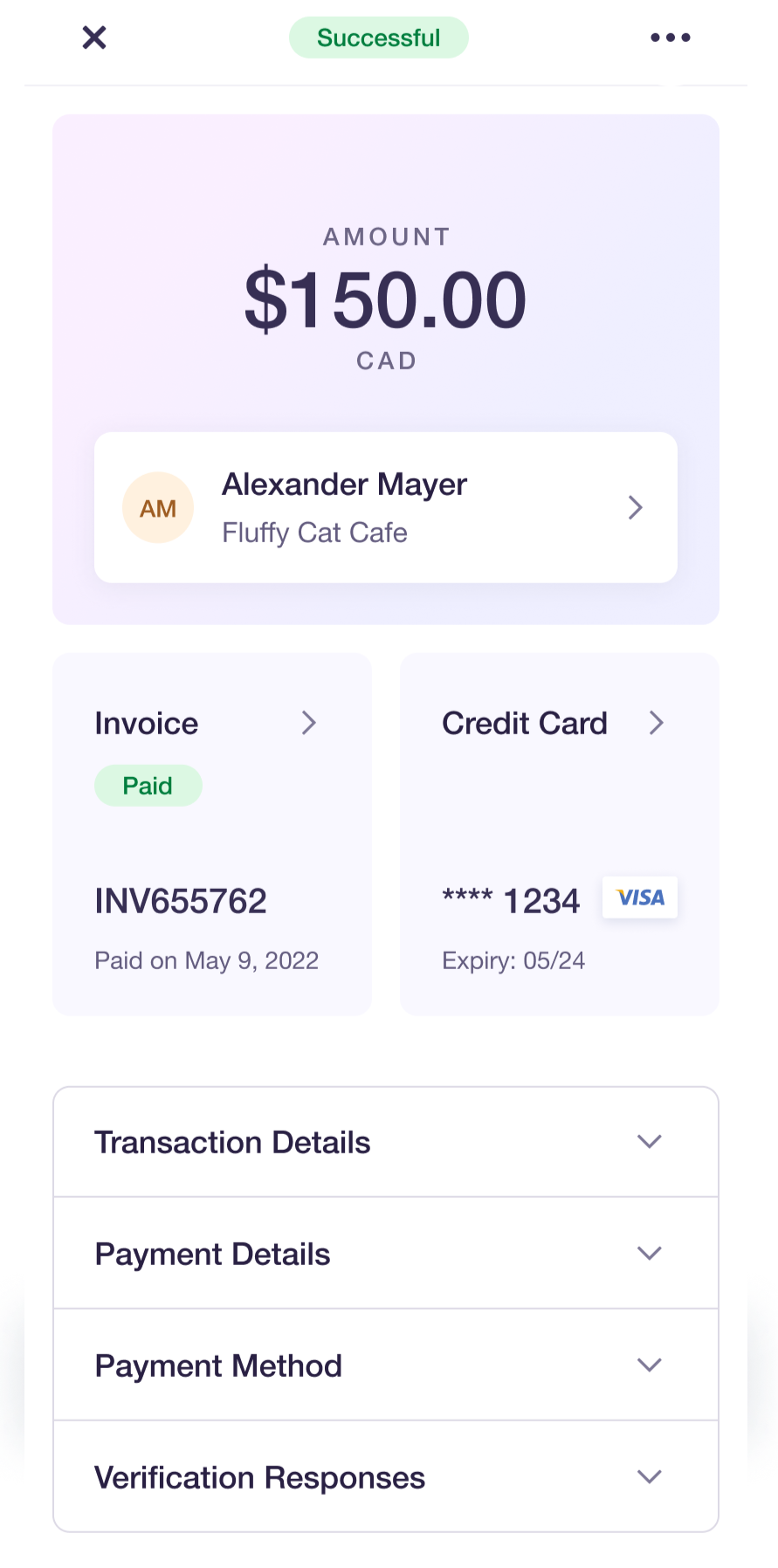
You can also view batches from your mobile app screen by selecting Transaction Details and clicking on the purple Batch number.
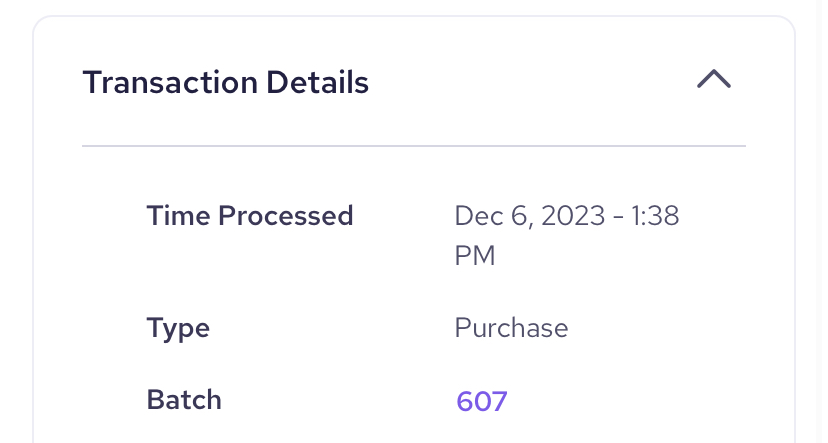
On this screen you can toggle to Transactions on the top menu to view all transactions grouped within each batch, or view details of the batch status. Clicking on the 3 dots to the right of the screen will allow you to review additional details, manually settle the batch, or perform any of the usual batch actions.