Setting the right shipping rates ensures that you’re always covered when delivering products to your customers. You might need to offer different pricing for local customers versus international ones, or adjust rates based on an order's value or weight.
This guide will show you how to find your shipping settings and how to create, edit, and delete shipping regions for your online store.
In this article
What are shipping regions?
A shipping region is a set of rules and rates that apply to a specific country you ship to.
| For example, you can create one region for all your shipments within Canada and a separate one for shipments to the United States. |
Each region can have its own rates based on the price or weight of an order, as well as its own threshold for free shipping.
Finding your shipping settings
You can access and manage your shipping regions at any time from your Helcim account settings.
From your dashboard, open the All Tools menu and select Settings.
In the left-side menu, click on Checkout Charges.
At the top of the page, make sure you are on the Shipping tab.
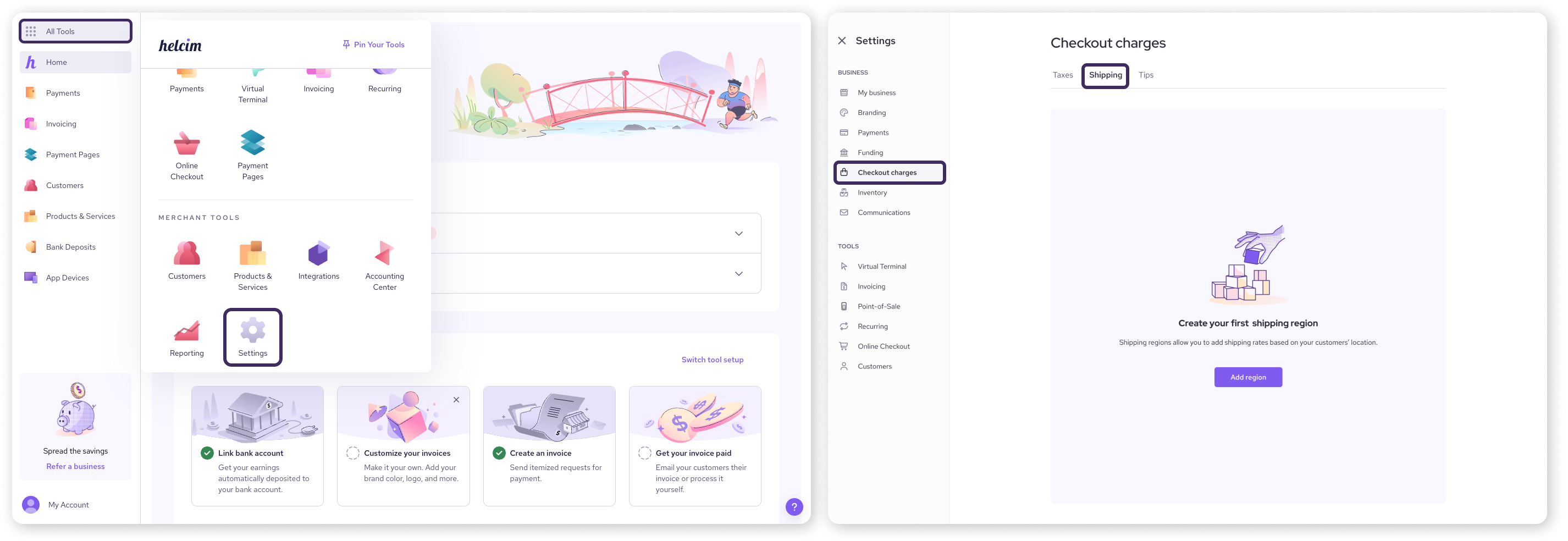
How to add a new shipping region
On the Shipping tab, click the Add region button. If you haven't set up any regions before, this will be the main button on the page. A pop-up window will appear for you to enter the region's details.
Name
Give your region a descriptive name that you'll recognize, like "USA Standard Shipping".
Country
Select the country this region applies to from the drop-down menu.
Type
Choose how your shipping rates will be calculated:
Price-based: The shipping cost is determined by the total price of the items in the cart.
Weight-based: The shipping cost is determined by the total weight of the items in the cart.
Shipping rates
Add one or more rates for this region. Each rate is a separate line.
For price-based shipping, enter a min price, max price, and the rate (the shipping cost) for that price range.
For weight-based shipping, enter a min weight, max weight, and the rate for that weight range.
Click add rate to create a new line for another price or weight tier.
Free shipping
If you'd like to offer free shipping for orders over a certain amount, toggle the free shipping switch on and enter a minimum order total in the Offer free shipping over field.
Click Save to create your new shipping region.
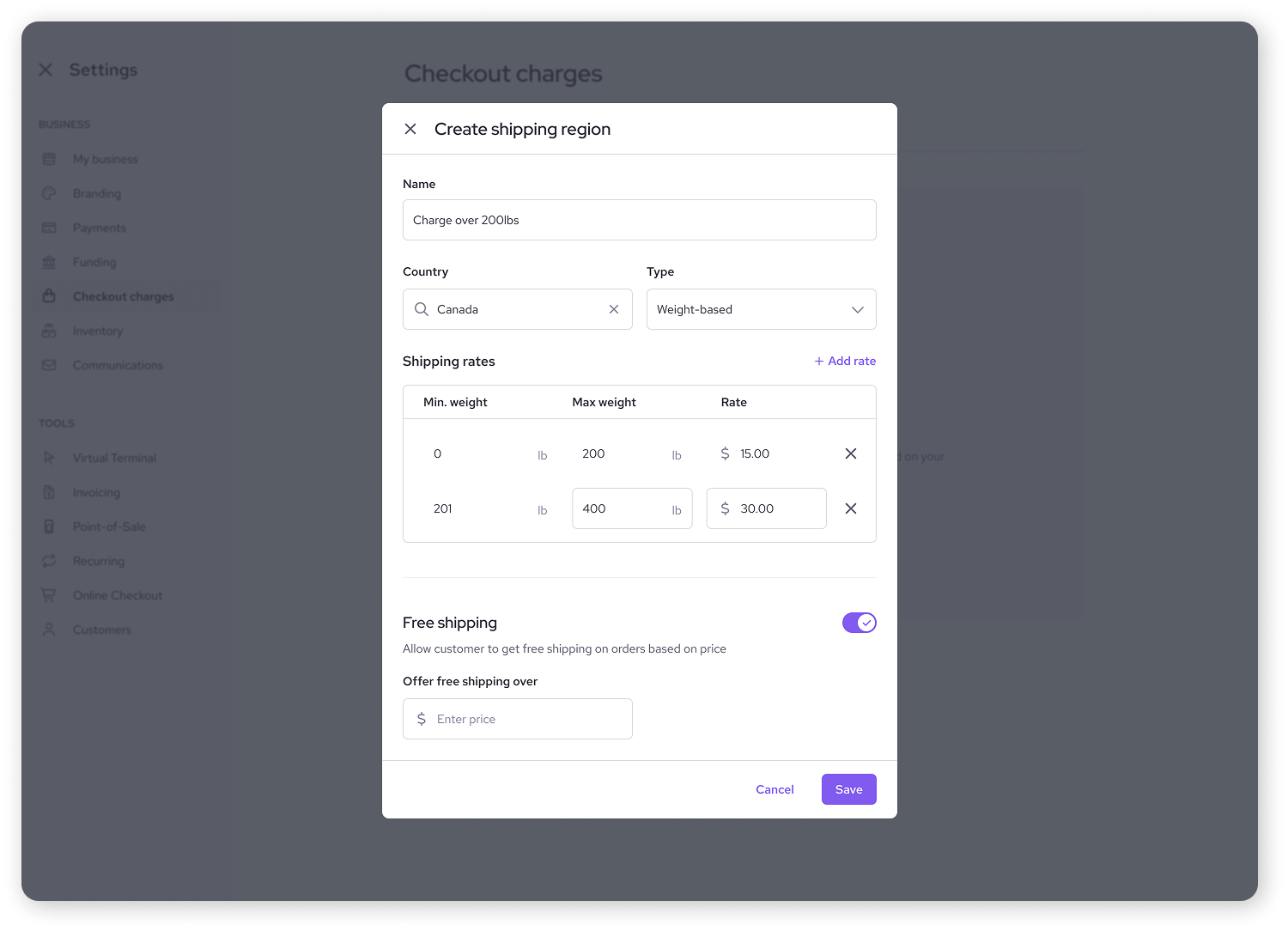
How to edit or delete a shipping region
On the Shipping tab, you will see a list of all the shipping regions you have created.
To edit a region
Find the region you want to modify and click the Edit button next to it.
The same pop-up window will appear, allowing you to adjust the name, country, type, rates, or free shipping threshold.
Click Save to apply your changes.
To delete a region:
Click the Edit button on the region you wish to remove.
In the bottom-left corner of the pop-up window, click the Delete button. When asked to confirm your choice, select Yes.
| Deleting a shipping region is permanent and can’t be undone. |
Next steps
Once your shipping regions are set up, make sure shipping is selected as your store's fulfillment method.
You can confirm this by reviewing your fulfillment settings in our guide: Change your online store settings
For a complete overview of all our Online Checkout articles, visit our main directory: Build an online store with Online Checkout.
FAQs
Can I create different shipping rates for different provinces or states within the same country?
Currently, shipping regions are defined by country. To set different rates within a country, you would need to find an alternative method, as the system does not support province/state-level rules at this time.
If I set a free shipping threshold, do I still need to add other shipping rates?
Yes. The shipping rates you add apply to all orders that fall below your free shipping threshold. If an order total is high enough to qualify for free shipping, the rates you've set will be bypassed.