This article will show you how to set your default units of measure for your Helcim account. Getting this right is essential for ensuring accuracy when you create product variants and for calculating shipping rates for online orders.
In this article
How to set your units of measure
Setting your default units is quick and easy. Just follow these steps:
Log in to your Helcim account.
Open the All tools menu.
Click Settings. The My business menu will already be selected for you.
Select the Preferences tab.
Use the dropdown menus to select your desired Weight and Dimensions units.
That's it! Your changes will be saved automatically.
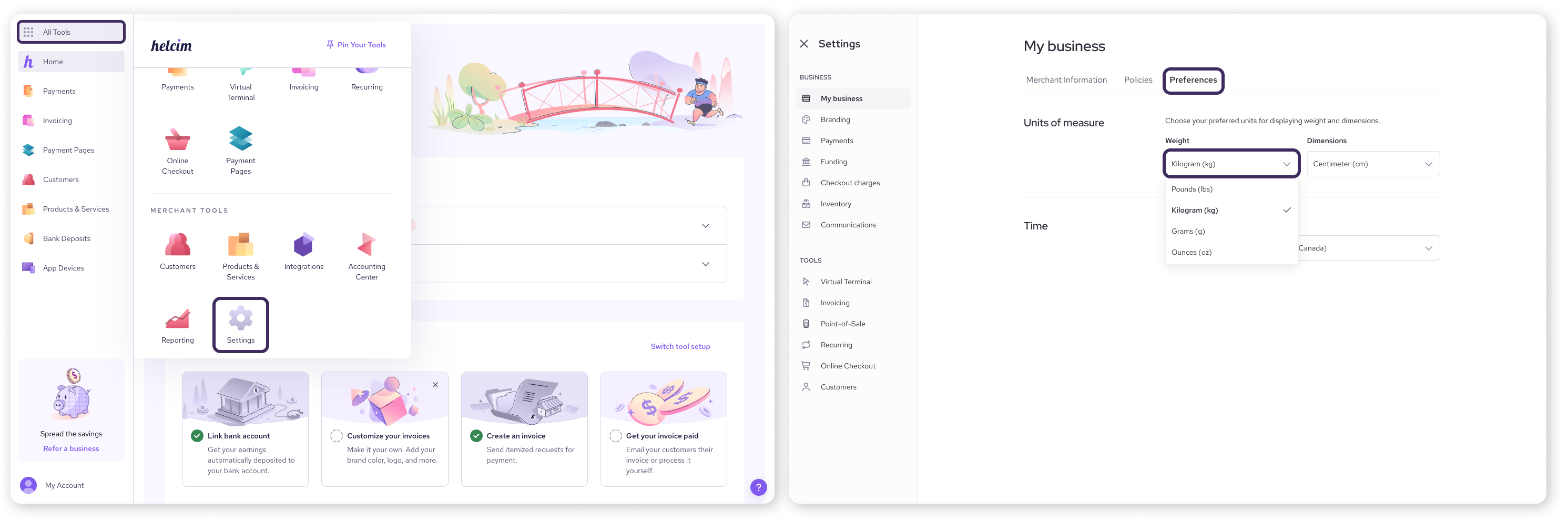
What your units of measure setting impacts
Setting your default units is a small step with a big impact on several key areas of your account:
Product management: When you create product variants, your chosen units (e.g. pounds, inches) will appear as the default. This ensures consistency and accuracy across your entire product catalog.
Shipping calculations: If you use our Helcim Online Checkout tool, shipping rates that are calculated by weight will rely on this setting. This makes sure your customers are charged the correct amount for shipping every time.
Next steps
Now that you've set your default units, your account is ready for accurate product and shipping setup.
To learn more about setting up your products, check out our guide: Manage your products.
To learn more about shipping, see our article on: Set up a shipping region.
FAQs
Can I use different units for different products?
Your default units of measure apply to your entire account. While you can't have different default units for different products, you can set the weight or dimensions for each product individually.